2015 NISSAN VERSA NOTE ad blue
[x] Cancel search: ad bluePage 2 of 24

*See your Owner’s Manual for information.
1
3
2
4
5
9
15
13
6
14
7
8
1 Trip Computer2 Low Tire Pressure Warning Light3 Instrument Brightness Control*4 Headlight and Turn Signal Switch
5 Windshield Wiper and
Washer Switch6 Outside Mirror Control Switch7 Steering Wheel Switches for Audio
Control/Bluetooth
®/Trip Computer
8 Cruise Control9 Steering Wheel Tilt Adjustment*10 Vehicle Dynamic Control (VDC)
OFF Switch*11 Fuel-filler Door Release
12 Hood Release* 13 Front Passenger Air Bag
Status Light*14 Audio and Navigation System15 Climate Controls
10
Beneath
instrument panel
12
11
1921699_15c_Versa_Note_QRG_031615.indd 33/16/15 3:21 PM
Page 3 of 24
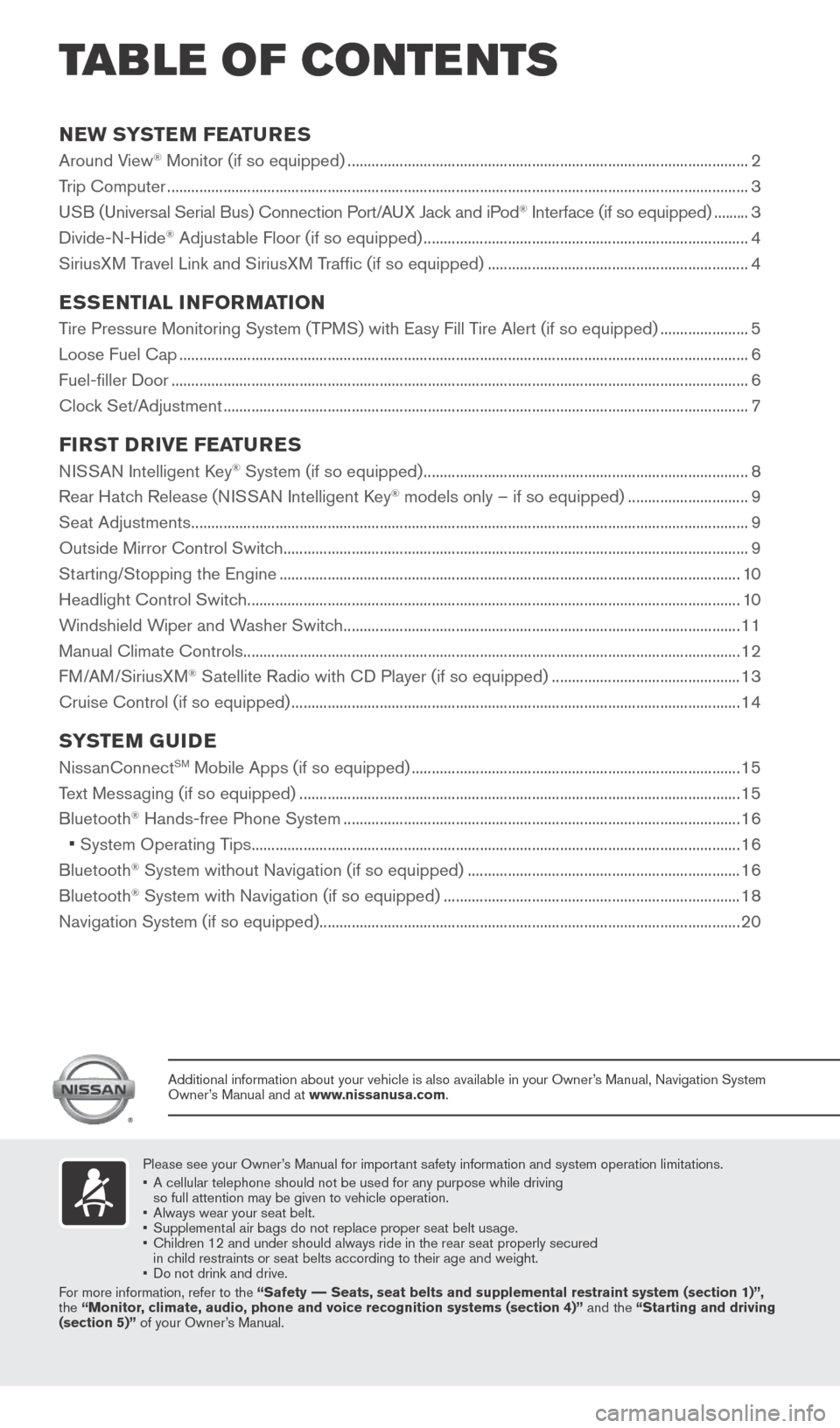
NEW SYSTEM FEATURES
Around View® Monitor (if so equipped) ........................................................................\
............................2
Trip Computer ........................................................................\
......................................................................... 3
USB (Universal Serial Bus) Connection Port/A UX Jack and iPod
® Interface (if so equipped) ......... 3
Divide-N-Hide® Adjustable Floor (if so equipped) ........................................................................\
......... 4
SiriusXM Travel Link and SiriusXM Traffic (if so equipped) ................................................................. 4
ESSENTIAL INFORMATION
Tire Pressure Monitoring System (TPMS) with Easy Fill Tire Alert (if so equipped) ......................5
Loose Fuel Cap ........................................................................\
...................................................................... 6
Fuel-filler Door ........................................................................\
........................................................................ 6
Clock Set/Adjustment ........................................................................\
........................................................... 7
FIRST DRIVE FEATURES
NISSAN Intelligent Key® System (if so equipped) ........................................................................\
......... 8
Rear Hatch Release (NISSAN Intelligent Key® models only – if so equipped) .............................. 9
Seat Adjustments ........................................................................\
................................................................... 9
Outside Mirror Control Switch ........................................................................\
............................................ 9
Starting/Stopping the Engine ........................................................................\
........................................... 10
Headlight Control Switch ........................................................................\
................................................... 10
Windshield Wiper and Washer Switch ........................................................................\
........................... 11
Manual Climate Controls ........................................................................\
.................................................... 12
FM/AM/SiriusXM
® Satellite Radio with CD Player (if so equipped) ............................................... 13
Cruise Control (if so equipped) ........................................................................\
........................................ 14
SYSTEM GUIDE
NissanConnectSM Mobile Apps (if so equipped) ........................................................................\
.......... 15
Text Messaging (if so equipped) ........................................................................\
...................................... 15
Bluetooth
® Hands-free Phone System ........................................................................\
........................... 16
• System Operating Tips ........................................................................\
.................................................. 16
Bluetooth® System without Navigation (if so equipped) .................................................................... 16
Bluetooth® System with Navigation (if so equipped) ........................................................................\
.. 18
Navigation System (if so equipped) ........................................................................\
................................. 20
Please see your Owner’s Manual for important safety information and system operation limitations.
• A cellular telephone should not be used for any purpose while driving
so full attention may be given to vehicle operation.
• Always wear your seat belt.
• Supplemental air bags do not replace proper seat belt usage.
• Children 12 and under should always ride in the rear seat properly secur\
ed
in child restraints or seat belts according to their age and weight.
• Do not drink and drive.
For more information, refer to the “Safety –– Seats, seat belts and supplemental restraint system (section 1)”\
,
the “Monitor, climate, audio, phone and voice recognition systems (section 4)” \
and the “Starting and driving
(section 5)” of your Owner’s Manual.
Additional information about your vehicle is also available in your Owne\
r’s Manual, Navigation System
Owner’s Manual and at www.nissanusa.com.
TAB LE OF CONTE NTS
1921699_15c_Versa_Note_QRG_031615.indd 43/16/15 3:21 PM
Page 13 of 24
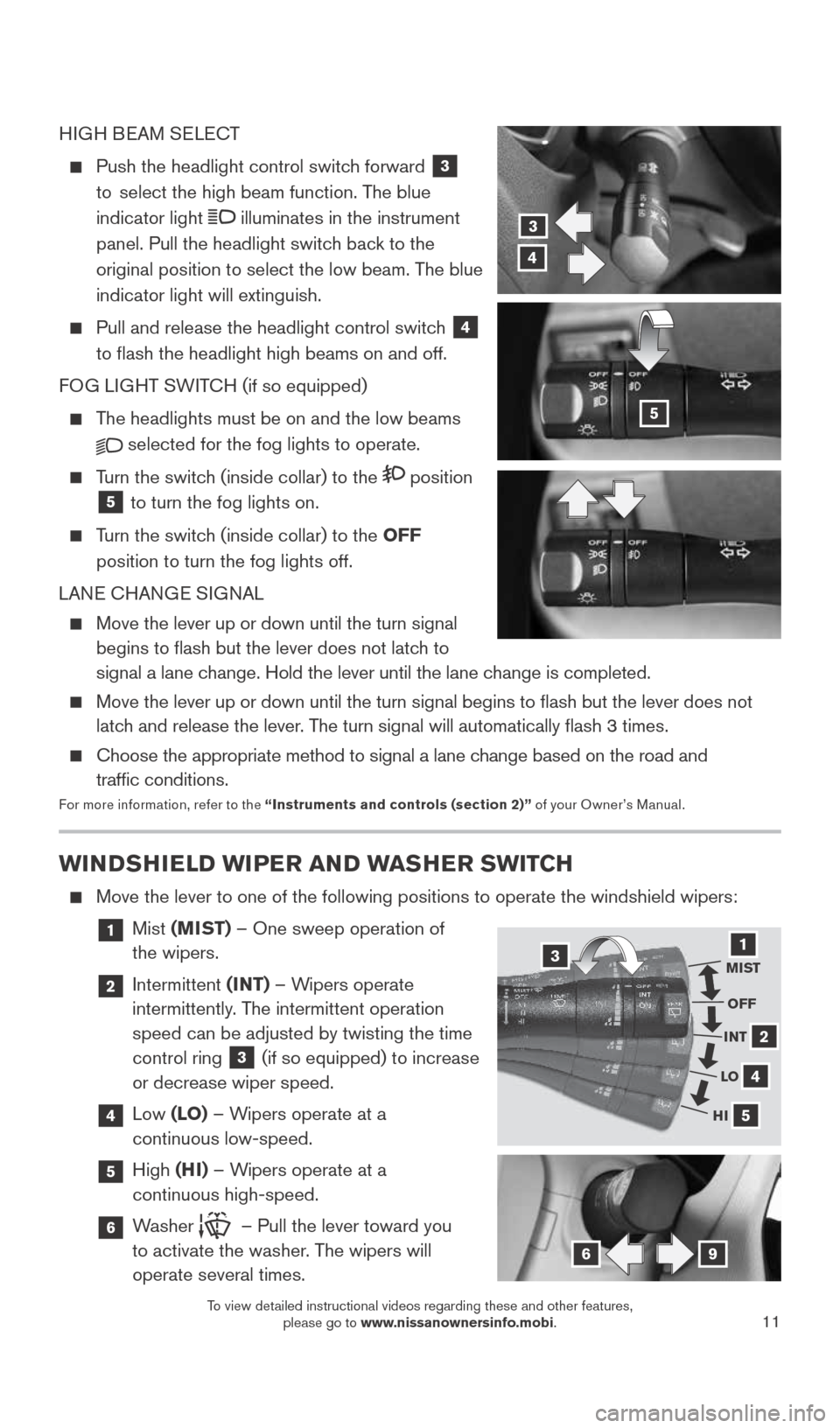
11
WINDSHIELD WIPER AND WASHER SWITCH
Move the lever to one of the following positions to operate the windshie\
ld wipers:
1 Mist (MIST) – One sweep operation of
the wipers.
2 Intermittent (INT) – Wipers operate
intermittently. The intermittent operation
speed can be adjusted by twisting the time
control ring
3 (if so equipped) to increase
or decrease wiper speed.
4 Low (LO) – Wipers operate at a
continuous low-speed.
5 High (HI) – Wipers operate at a
continuous high-speed.
6 Washer – Pull the lever toward you
to activate the washer. The wipers will
operate several times.
31
4
5
MIST
OFF
2INT
LO
HI
69
HIGH BEAM SELECT
Push the headlight control switch forward
3
to select the high beam function. The blue
indicator light
illuminates in the instrument
panel. Pull the headlight switch back to the
original position to select the low beam. The blue
indicator light will extinguish.
Pull and release the headlight control switch
4
to flash the headlight high beams on and off.
FOG LIGHT SWITCH (if so equipped)
The headlights must be on and the low beams
selected for the fog lights to operate.
Turn the switch (inside collar) to the position
5 to turn the fog lights on.
Turn the switch (inside collar)
to the OFF
position to turn the fog lights off.
LANE CHANGE SIGNAL
Move the lever up or down until the turn signal
begins to flash but the lever does not latch to
signal a lane change. Hold the lever until the lane change is completed.
Move the lever up or down until the turn signal begins to flash but th\
e lever does not
latch and release the lever. The turn signal will automatically flash 3 times.
Choose the appropriate method to signal a lane change based on the road and
traffic conditions.
For more information, refer to the “Instruments and controls (section 2)” of your Owner’s Manual.
3
4
5
1921699_15c_Versa_Note_QRG_031615.indd 113/16/15 3:22 PM
To view detailed instructional videos regarding these and other features, please go to www.nissanownersinfo.mobi.
Page 17 of 24
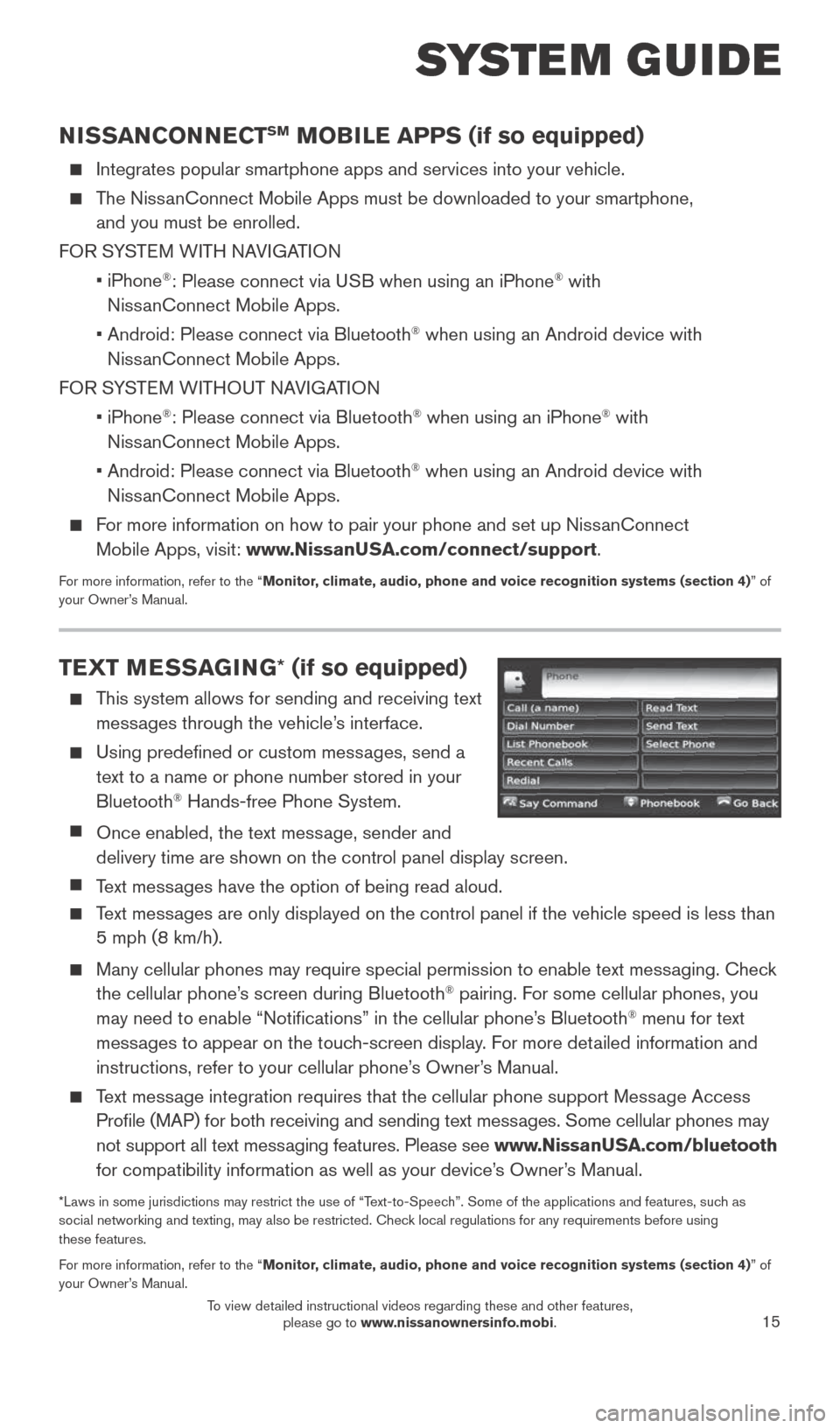
15
TEXT MESSAGING* (if so equipped)
This system allows for sending and receiving text
messages through the vehicle’s interface.
Using predefined or custom messages, send a
text to a name or phone number stored in your
Bluetooth
® Hands-free Phone System.
Once enabled, the text message, sender and
delivery time are shown on the control panel display screen.
Text messages have the option of being read aloud.
Text messages are only displayed on the control panel if the vehicle speed is les\
s than
5 mph (8 km/h).
Many cellular phones may require special permission to enable text messaging. Check
the cellular phone’s screen during Bluetooth® pairing. For some cellular phones, you
may need to enable “Notifications” in the cellular phone’s Bluetooth® menu for text
messages to appear on the touch-screen display. For more detailed information and
instructions, refer to your cellular phone’s Owner’s Manual.
Text message integration requires that the cellular phone support Message Access
Profile (MAP) for both receiving and sending text messages. Some cellular phones may
not support all text messaging features. Please see www.NissanUSA.com/bluetooth
for compatibility information as well as your device’s Owner’s Manual.
*Laws in some jurisdictions may restrict the use of “Text-to-Speech”. Some of the applications and features, such as
social networking and texting, may also be restricted. Check local regulations for any requirements before using
these features.
For more information, refer to the “Monitor, climate, audio, phone and voice recognition systems (section 4) ” of
your Owner’s Manual.
NISSANCONNECTSM MOBILE APPS (if so equipped)
Integrates popular smartphone apps and services into your vehicle.
The NissanConnect Mobile Apps must be downloaded to your smartphone,
and you must be enrolled.
FOR SYSTEM WITH NAVIGATION
• iPhone
®: Please connect via USB when using an iPhone® with
NissanConnect Mobile Apps.
• Android: Please connect via Bluetooth
® when using an Android device with
NissanConnect Mobile Apps.
FOR SYSTEM WITHOUT NAVIGATION
• iPhone
®: Please connect via Bluetooth® when using an iPhone® with
NissanConnect Mobile Apps.
• Android: Please connect via Bluetooth
® when using an Android device with
NissanConnect Mobile Apps.
For more information on how to pair your phone and set up NissanConnect
Mobile Apps, visit: www.NissanUSA.com/connect/support.
For more information, refer to the “Monitor, climate, audio, phone and voice recognition systems (section 4) ” of
your Owner’s Manual.
SYSTEM GUIDE
1921699_15c_Versa_Note_QRG_031615.indd 153/16/15 3:22 PM
To view detailed instructional videos regarding these and other features, please go to www.nissanownersinfo.mobi.
Page 18 of 24
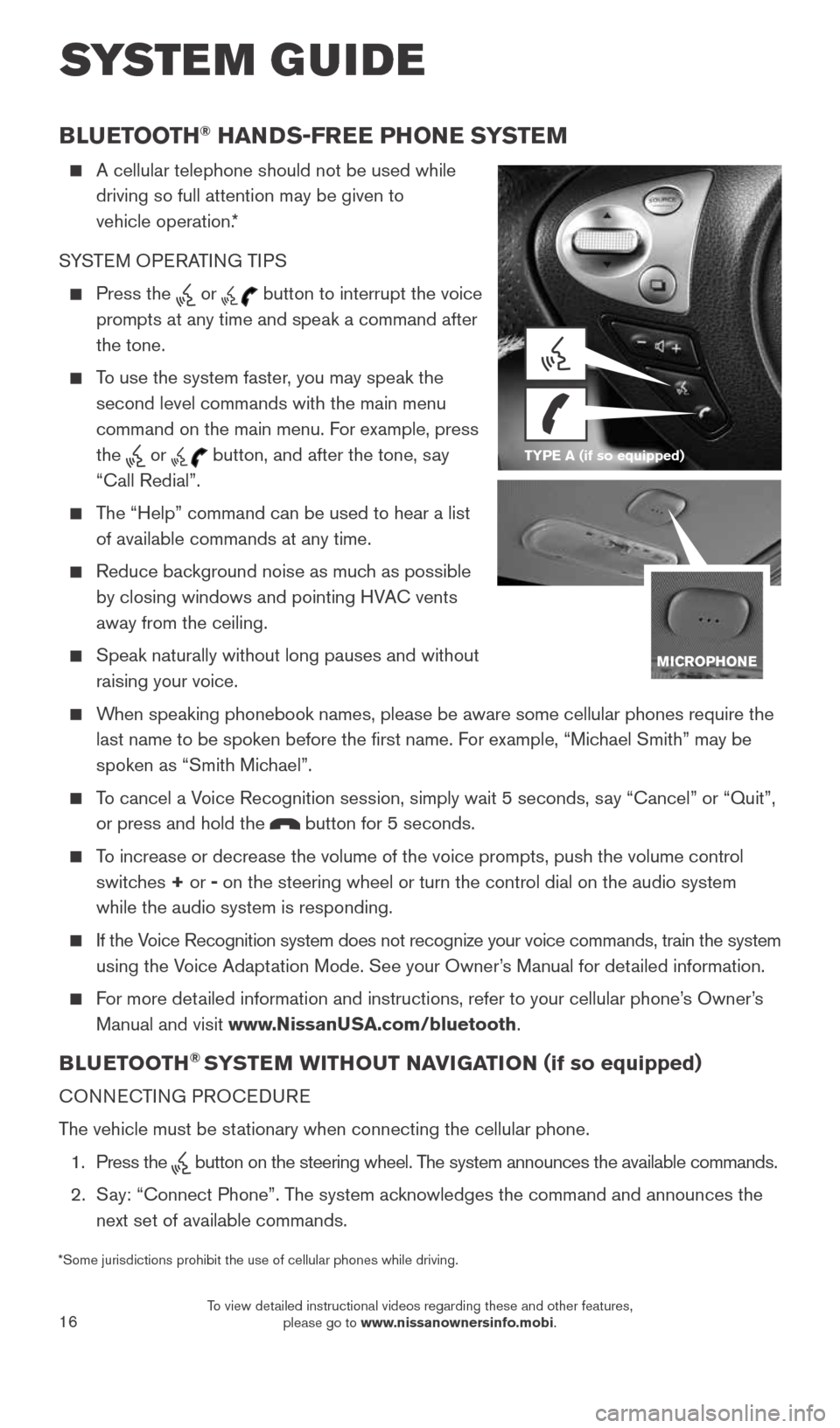
16
SYSTEM GUIDE
BLUETOOTH® HANDS-FREE PHONE SYSTEM
A cellular telephone should not be used while
driving so full attention may be given to
vehicle operation.*
SYSTEM OPERATING TIPS
Press the or button to interrupt the voice
prompts at any time and speak a command after
the tone.
To use the system faster, you may speak the
second level commands with the main menu
command on the main menu. For example, press
the
or button, and after the tone, say
“Call Redial”.
The “Help” command can be used to hear a list
of available commands at any time.
Reduce background noise as much as possible
by closing windows and pointing HVAC vents
away from the ceiling.
Speak naturally without long pauses and without
raising your voice.
When speaking phonebook names, please be aware some cellular phones requi\
re the
last name to be spoken before the first name. For example, “Michael Smith” may be
spoken as “Smith Michael”.
To cancel a Voice Recognition session, simply wait 5 seconds, say “Cancel” or “Quit”,
or press and hold the
button for 5 seconds.
To increase or decrease the volume of the voice prompts, push the volume \
control
switches + or -
on the steering wheel or turn the control dial on the audio system
while the audio system is responding.
If the Voice Recognition system does not recognize your voice commands, train th\
e system
using the Voice Adaptation Mode. See your Owner’s Manual for detailed information.
For more detailed information and instructions, refer to your cellular phone’s Owner’s
Manual and visit www.NissanUSA.com/bluetooth.
BLUETOOTH® SYSTEM WITHOUT NAVIGATION ( if so equipped)
CONNECTING PROCEDURE
The vehicle must be stationary when connecting the cellular phone.
1. Press the
button on the steering wheel. The system announces the available commands.
2. Say: “Connect Phone”. The system acknowledges the command and announces the
next set of available commands.
*Some jurisdictions prohibit the use of cellular phones while driving. TYPE A (if so equipped)
1921699_15c_Versa_Note_QRG_031615.indd 163/16/15 3:22 PM
To view detailed instructional videos regarding these and other features, please go to www.nissanownersinfo.mobi.
Page 19 of 24

17
3. Say: “Add Phone”. The system acknowledges the command and asks you to initiate
connecting from the phone handset.
4. Initiate connecting from the cellular phone:
The connecting procedure varies according to each cellular phone model.
For detailed connecting instructions and compatible cellular phones, please vis\
it
www.NissanUSA.com/bluetooth.
When prompted for a PIN code, enter “1234” from the handset. (The PIN code is
assigned by NISSAN and cannot be changed.)
5. Say a name for the cellular phone when the system asks you to provide one\
. You can
give the cellular phone a name of your choice.
PHONEBOOK SETUP
The phonebook stores up to 1,000 entries for each phone paired with the system.
Depending on your cellular phone, the system may automatically download \
your
cellular phone’s entire phonebook to the vehicle’s Bluetooth® system.
If the phonebook does not download automatically, entries can be
individually downloaded.
To manually download entries:
1. Push the
button on the steering wheel.
2. After the tone, say “Phonebook”.
3. After the next tone, say “Transfer Entry”. The system acknowledges the command
and asks you to initiate the transfer from the phone handset. The new contact
phone number will be transferred from the cellular phone to the vehicle.\
• The transfer procedure varies according to each cellular phone. See your
cellular phone’s Owner’s Manual for details. You can also visit
www.NissanUSA.com/bluetooth for instructions on transferring
phone numbers from NISSAN-recommended cellular phones.
4. The system repeats the number and prompts you for the next command. When you
have finished entering numbers or transferring an entry, choose “Store”.
5. The system confirms the name, location and number.
MAKING A CALL FROM THE PHONEBOOK
In some cases, names stored using all UPPERCASE letters may not be recognized by the
Voice Recognition system.
1. Press the
button.
2. After waiting for the tone, say “Call”.
3. After the next tone, speak the name of a phonebook entry. For example,
“Michael Smith”.
4. Confirm the correct name is recognized by saying “Dial” after the tone.
1921699_15c_Versa_Note_QRG_031615.indd 173/16/15 3:22 PM
To view detailed instructional videos regarding these and other features, please go to www.nissanownersinfo.mobi.
Page 20 of 24
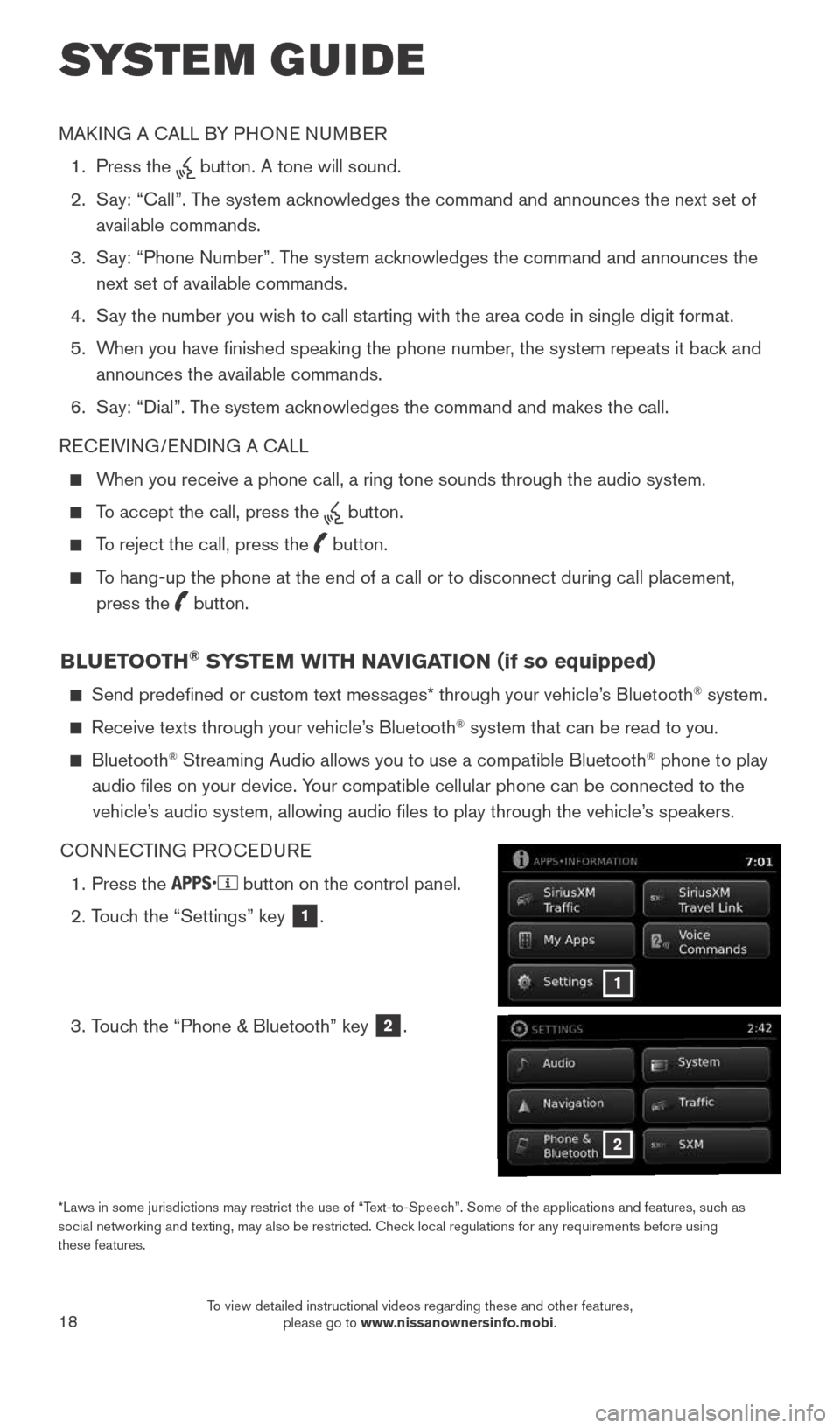
18
SYSTEM GUIDE
BLUETOOTH® SYSTEM WITH NAVIGATION (if so equipped)
Send predefined or custom text messages* through your vehicle’s Bluetooth® system.
Receive texts through your vehicle’s Bluetooth® system that can be read to you.
Bluetooth® Streaming Audio allows you to use a compatible Bluetooth® phone to play
audio files on your device. Your compatible cellular phone can be connected to the vehicle’s audio system, allowing audio files to play through the vehicle’s speakers.
CONNECTING PROCEDURE
1. Press the
button on the control panel.
2. Touch the “Settings” key
1.
3. Touch the “Phone & Bluetooth” key
2.
1
2
MAKING A CALL BY PHONE NUMBER
1. Press the
button. A tone will sound.
2. Say: “Call”. The system acknowledges the command and announces the next set of
available commands.
3. Say: “Phone Number”. The system acknowledges the command and announces the
next set of available commands.
4. Say the number you wish to call starting with the area code in single digit format.
5. When you have finished speaking the phone number, the system repeats it back and
announces the available commands.
6. Say: “Dial”. The system acknowledges the command and makes the call.
RECEIVING/ENDING A CALL
When you receive a phone call, a ring tone sounds through the audio syste\
m.
To accept the call, press the button.
To reject the call, press the button.
To hang-up the phone at the end of a call or to disconnect during call pl\
acement,
press the
button.
*Laws in some jurisdictions may restrict the use of “Text-to-Speech”. Some of the applications and features, such as
social networking and texting, may also be restricted. Check local regulations for any requirements before using
these features.
1921699_15c_Versa_Note_QRG_031615.indd 183/16/15 3:22 PM
To view detailed instructional videos regarding these and other features, please go to www.nissanownersinfo.mobi.
Page 21 of 24
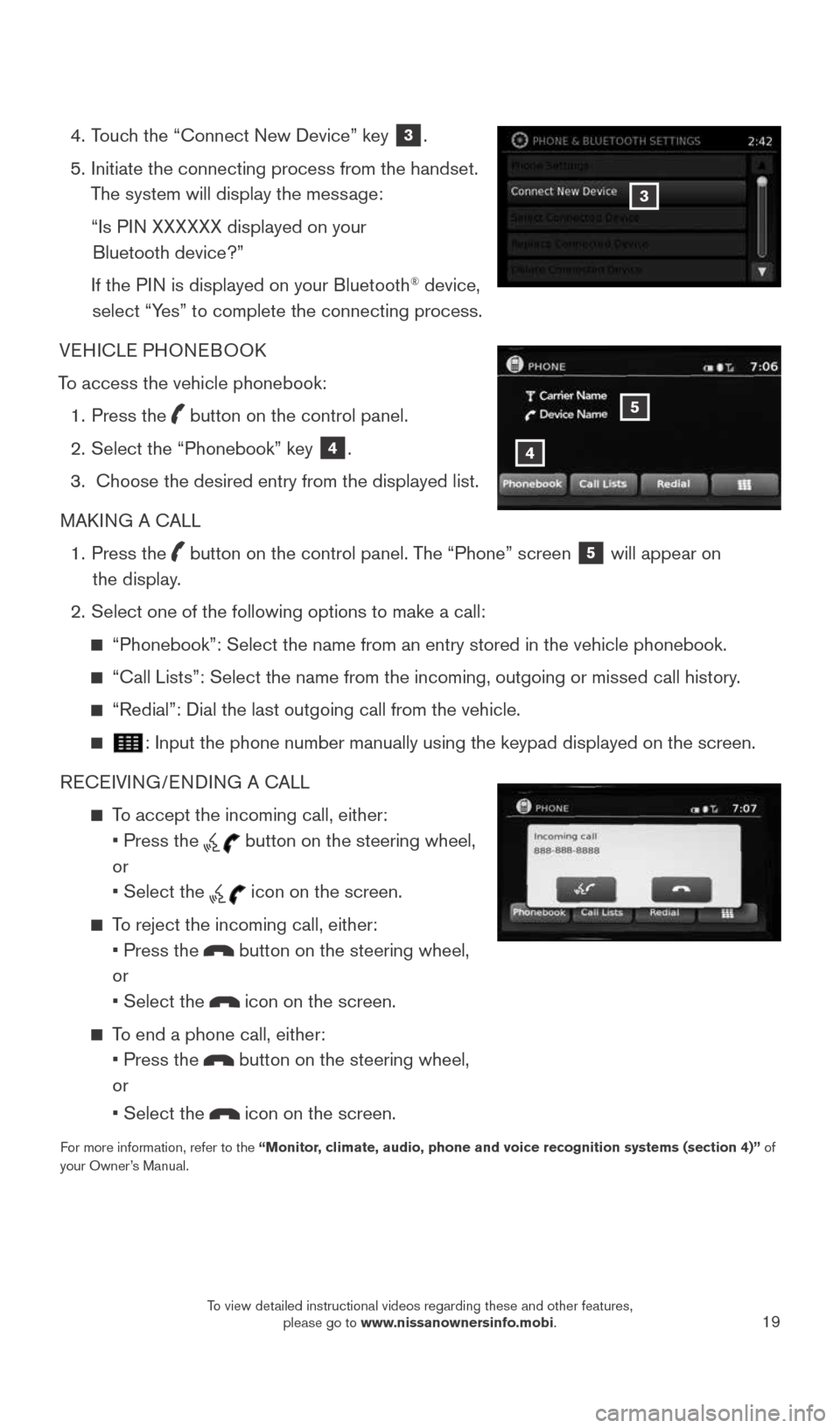
19
4. Touch the “Connect New Device” key
3.
5. Initiate the connecting process from the handset.
The system will display the message:
“Is PIN XXXXXX displayed on your
Bluetooth device?”
If the PIN is displayed on your Bluetooth
® device,
select “Yes” to complete the connecting process.
VEHICLE PHONEBOOK
To access the vehicle phonebook: 1. Press the
button on the control panel.
2. Select the “Phonebook” key
4.
3. Choose the desired entry from the displayed list.
MAKING A CALL
1. Press the
button on the control panel. The “Phone” screen
5 will appear on
the display.
2. Select one of the following options to make a call:
“Phonebook”: Select the name from an entry stored in the vehicle p\
honebook.
“Call Lists”: Select the name from the incoming, outgoing or misse\
d call history.
“Redial”: Dial the last outgoing call from the vehicle.
: Input the phone number manually using the keypad displayed on the scre\
en.
RECEIVING/ENDING A CALL
To accept the incoming call, either:
• Press the
button on the steering wheel,
or
• Select the
icon on the screen.
To reject the incoming call, either:
• Press the
button on the steering wheel,
or
• Select the
icon on the screen.
To end a phone call, either:
• Press the
button on the steering wheel,
or
• Select the
icon on the screen.
For more information, refer to the “Monitor, climate, audio, phone and voice recognition systems (section 4)” of
your Owner’s Manual.
3
4
5
1921699_15c_Versa_Note_QRG_031615.indd 193/16/15 3:22 PM
To view detailed instructional videos regarding these and other features, please go to www.nissanownersinfo.mobi.