2015 NISSAN QUEST navigation
[x] Cancel search: navigationPage 2 of 32
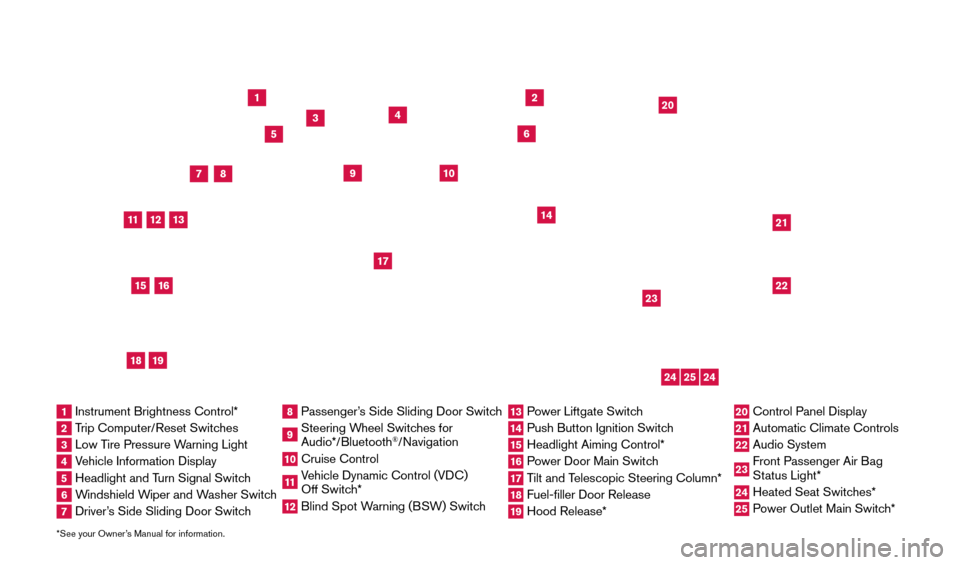
*See your Owner’s Manual for information.
1
3
4
2
20
2122
23
5
8
6
13
24
15
7
16
17
12
25
11
24
14
9
10
1 Instrument Brightness Control*2 Trip Computer/Reset Switches3 Low Tire Pressure Warning Light4 Vehicle Information Display5 Headlight and Turn Signal Switch6 Windshield Wiper and Washer Switch7 Driver’s Side Sliding Door Switch
8 Passenger’s Side Sliding Door Switch9 Steering Wheel Switches for
Audio*/Bluetooth
®/Navigation
10 Cruise Control
11 Vehicle Dynamic Control (VDC)
Off Switch* 12 Blind Spot W arning (BSW) Switch
13 Power Liftgate Switch14 Push Button Ignition Switc h15 Headlight Aiming Control*
16 Power Door Main Switch17 Tilt and Telescopic Steering Column*18 Fuel-filler Door Release
19 Hood Release*
20 Control Panel Display
21 Automatic Climate Controls
22 Audio System
23 Front Passenger Air Bag
Status Light*24 Heated Seat Switc hes*25 Power Outlet Main Switch*
18
19
1705378_15a_Quest_QRG_082514.indd 48/25/14 11:56 AM
Page 3 of 32
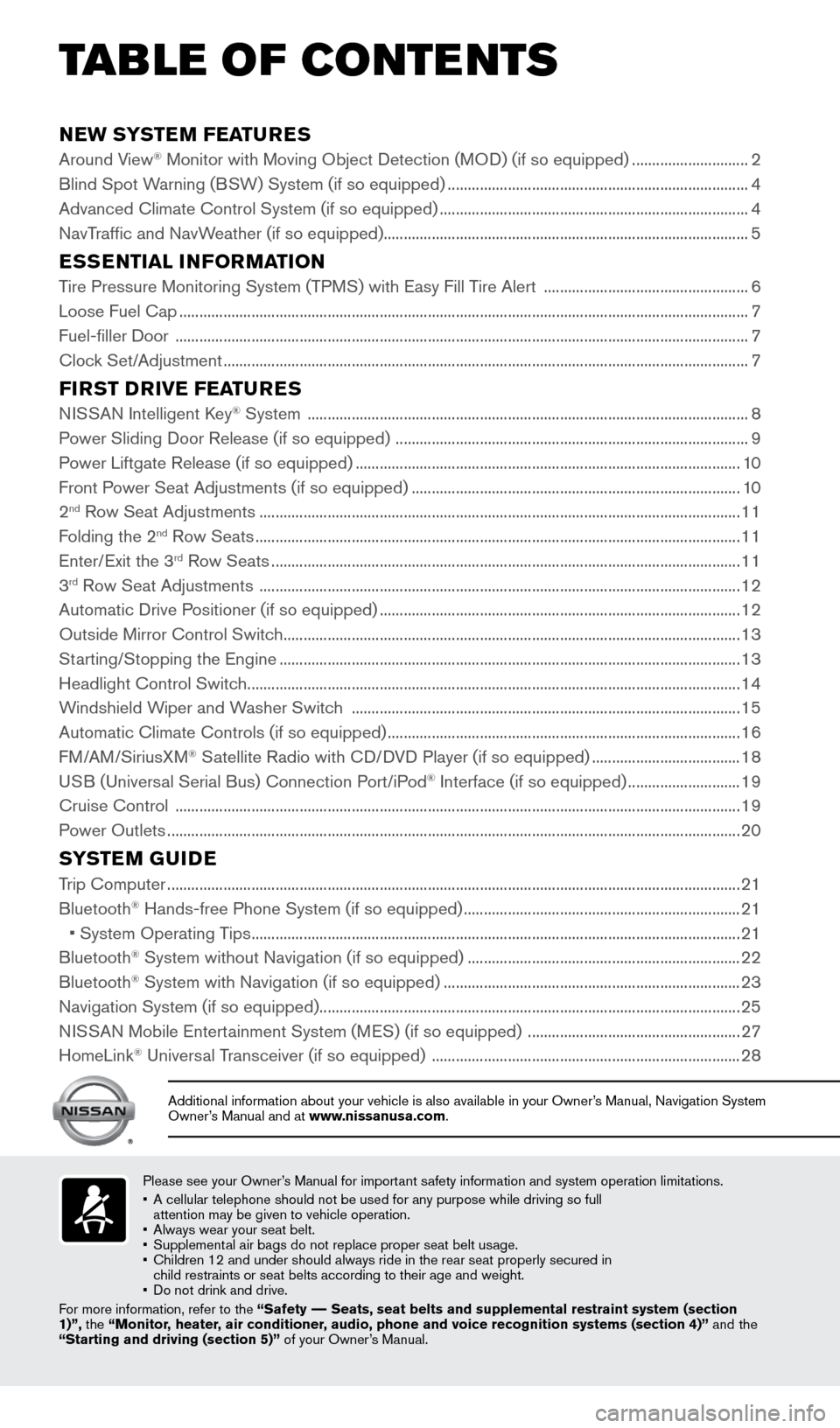
NEW SYSTEM FEATURES
Around View® Monitor with Moving Object Detection (MOD) (if so equipped) .............................2
Blind Spot W
arning (BSW) System (if so equipped) ........................................................................\
... 4
Advanced Climate Control System (if so equipped)
........................................................................\
..... 4
NavTraffic and NavWeather (if so equipped)........................................................................\
................... 5
ESSENTIAL INFORMATION
Tire Pressure Monitoring System (TPMS) with Easy Fill Tire Alert ................................................... 6
Loose Fuel Cap ........................................................................\
...................................................................... 7
Fuel-filler Door
........................................................................\
....................................................................... 7
Clock Set/Adjustment
........................................................................\
........................................................... 7
FIRST DRIVE FEATURES
NISSAN Intelligent Key® System ........................................................................\
......................................8
P
ower Sliding Door Release (if so equipped) ........................................................................\
................ 9
Power Liftgate Release (if so equipped)
........................................................................\
........................ 10
Front Power Seat Adjustments (if so equipped)
........................................................................\
.......... 10
2
nd Row Seat Adjustments ........................................................................\
................................................ 11
F
olding the 2nd Row Seats ........................................................................\
................................................. 11
Enter/
Exit the 3rd Row Seats ........................................................................\
............................................. 11
3rd Row Seat Adjustments ........................................................................\
................................................ 12
Automatic Drive P ositioner (if so equipped) ........................................................................\
.................. 12
Outside Mirror Control Switch
........................................................................\
.......................................... 13
St
arting/Stopping the Engine
........................................................................\
........................................... 13
Headlight Control Switc
h
........................................................................\
................................................... 14
Windshield Wiper and Washer Switch
........................................................................\
......................... 15
Automatic Climate Controls (if so equipped)
........................................................................\
................ 16
FM/AM/SiriusXM
® Satellite Radio with CD/DVD Player (if so equipped) ..................................... 18
USB (Universal Serial Bus) Connection Port/iPod® Interface (if so equipped) ............................ 19
Cruise Control
........................................................................\
..................................................................... 19
Power Outlets
........................................................................\
....................................................................... 20
SYSTEM GUIDE
Trip Computer ........................................................................\
.......................................................................21
Bluetooth® Hands-free Phone System (if so equipped) ..................................................................... 21
•
System Operating T
ips
........................................................................\
.................................................. 21
Bluetooth® System without Navigation (if so equipped) .................................................................... 22
Bluetooth® System with Navigation (if so equipped) ........................................................................\
.. 23
Navigation System (if so equipped) ........................................................................\
................................. 25
NISSAN Mobile Entertainment System (MES) (if so equipped)
.....................................................27
HomeLink
® Universal Transceiver (if so equipped) ........................................................................\
..... 28
Please see your Owner’s Manual for important safety information and system operation limitations.
•
A cellular telephone should not be used for any purpose while driving so\
full
attention may be given to vehicle operation.
•
Always wear your seat belt.
•
Supplement
al air bags do not replace proper seat belt usage.
•
Children 12 and under should always ride in the rear seat properly secur\
ed in
child restraints or seat belts according to their age and weight.
•
Do not drink and drive.
F
or more information, refer to the “Safety –– Seats, seat belts and supplemental restraint system (section
1)”, the “Monitor, heater, air conditioner, audio, phone and voice recognition systems (section 4)” and the
“Starting and driving (section 5)” of your Owner’s Manual.
Additional information about your vehicle is also available in your Owne\
r’s Manual, Navigation System
Owner’s Manual and at www.nissanusa.com.
TAB LE OF CONTE NTS
1705378_15a_Quest_QRG_082514.indd 58/25/14 11:56 AM
Page 7 of 32
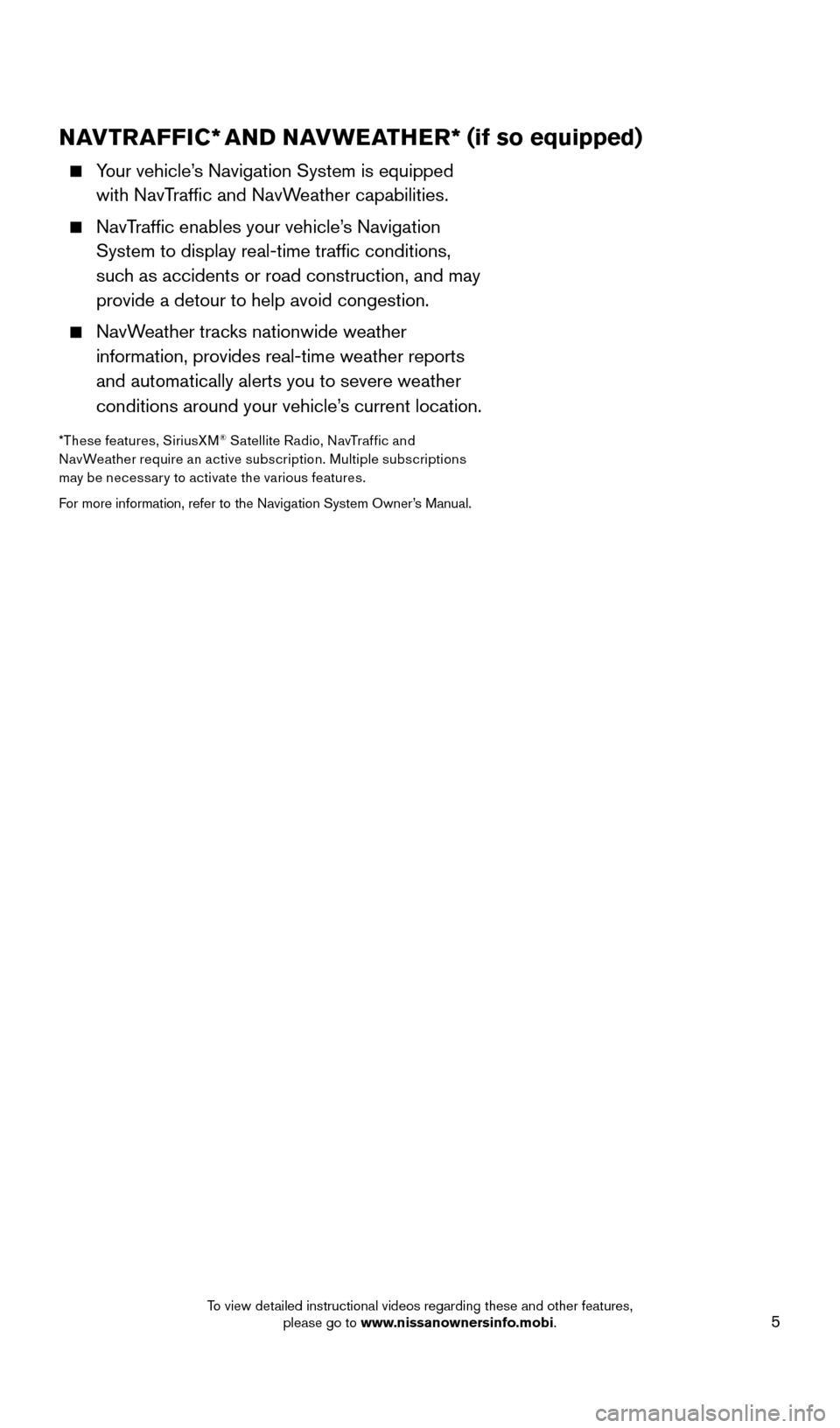
5
NAVTRAFFIC* AND NAVWEATHER* (if so equipped)
Your vehicle’s Navigation System is equipped
with NavTraffic and NavWeather capabilities.
NavTraffic enables your vehicle’s Navigation System to display real-time traffic conditions,
such as accidents or road construction, and may
provide a detour to help avoid congestion.
NavWeather tracks nationwide weather information, provides real-time weather reports
and automatically alerts you to severe weather
conditions around your vehicle’s current location.
*These features, SiriusXM® Satellite Radio, NavTraf fic and
NavWeather require an active subscription. Multiple subscriptions
may be necessar y to activate the various features.
For more information, refer to the Navigation System Owner’s Manual.
1705378_15a_Quest_QRG_082514.indd 58/25/14 11:57 AM
To view detailed instructional videos regarding these and other features, please go to www.nissanownersinfo.mobi.
Page 23 of 32
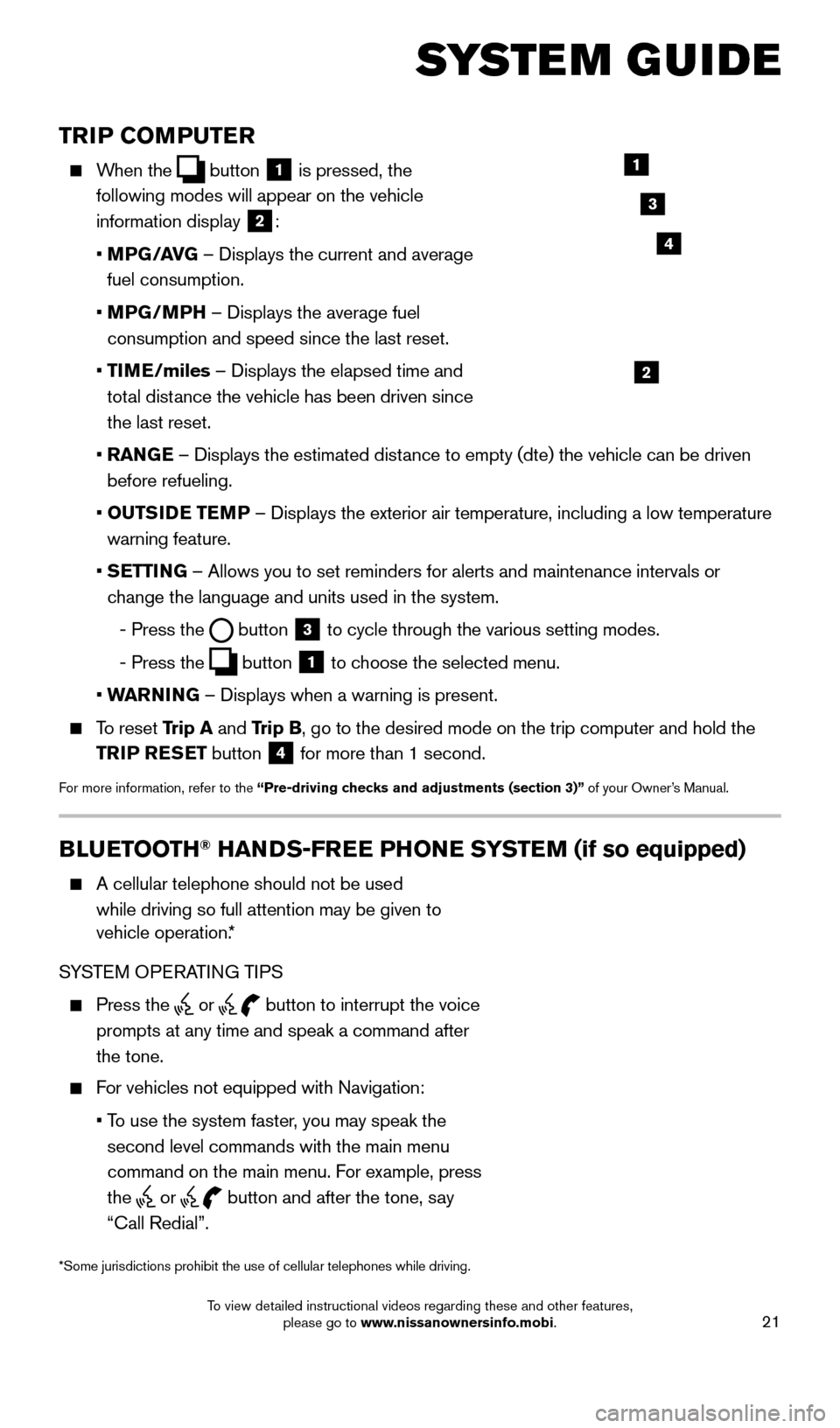
21
TRIP COMPUTER
When the button
1 is pressed, the
following modes will appear on the vehicle
information display
2:
•
MP
G/AVG – Displays the current and average
fuel consumption.
•
MP
G/MPH – Displays the average fuel
consumption and speed since the last reset.
•
TI
ME/miles – Displays the elapsed time and
total distance the vehicle has been driven since
the last reset.
•
RAN
GE – Displays the estimated distance to empty (dte) the vehicle can be driven
before refueling.
•
OUTS
IDE TEMP – Displays the exterior air temperature, including a low temperature\
warning feature.
•
S
ETTING – Allows you to set reminders for alerts and maintenance intervals o\
r
change the language and units used in the system.
-
Press the button
3 to cycle through the various setting modes.
-
Press the button
1 to choose the selected menu.
• W
ARNING – Displays when a warning is present.
To reset Trip A and Trip B, go to the desired mode on the trip computer and hold the
TRIP RESET button
4 for more than 1 second.
For more information, refer to the “Pre-driving checks and adjustments (section 3)”
of your Owner’s Manual.
1
2
3
BLUETOOTH® HANDS-FREE PHONE SYSTEM (if so equipped)
A cellular telephone should not be used
while driving so full attention may be given to
vehicle operation.*
SYSTEM OPERATING TIPS
Press the or button to interrupt the voice
prompts at any time and speak a command after
the tone.
For vehicles not equipped with Navigation:
•
T
o use the system faster, you may speak the
second level commands with the main menu
command on the main menu. For example, press
the
or button and after the tone, say
“Call Redial”.
Microphone
Bluetooth®
Controls
*Some jurisdictions prohibit the use of cellular telephones while drivin\
g.
SYSTEM GUIDE
4
1705378_15a_Quest_QRG_082514.indd 218/25/14 11:57 AM
To view detailed instructional videos regarding these and other features, please go to www.nissanownersinfo.mobi.
Page 24 of 32
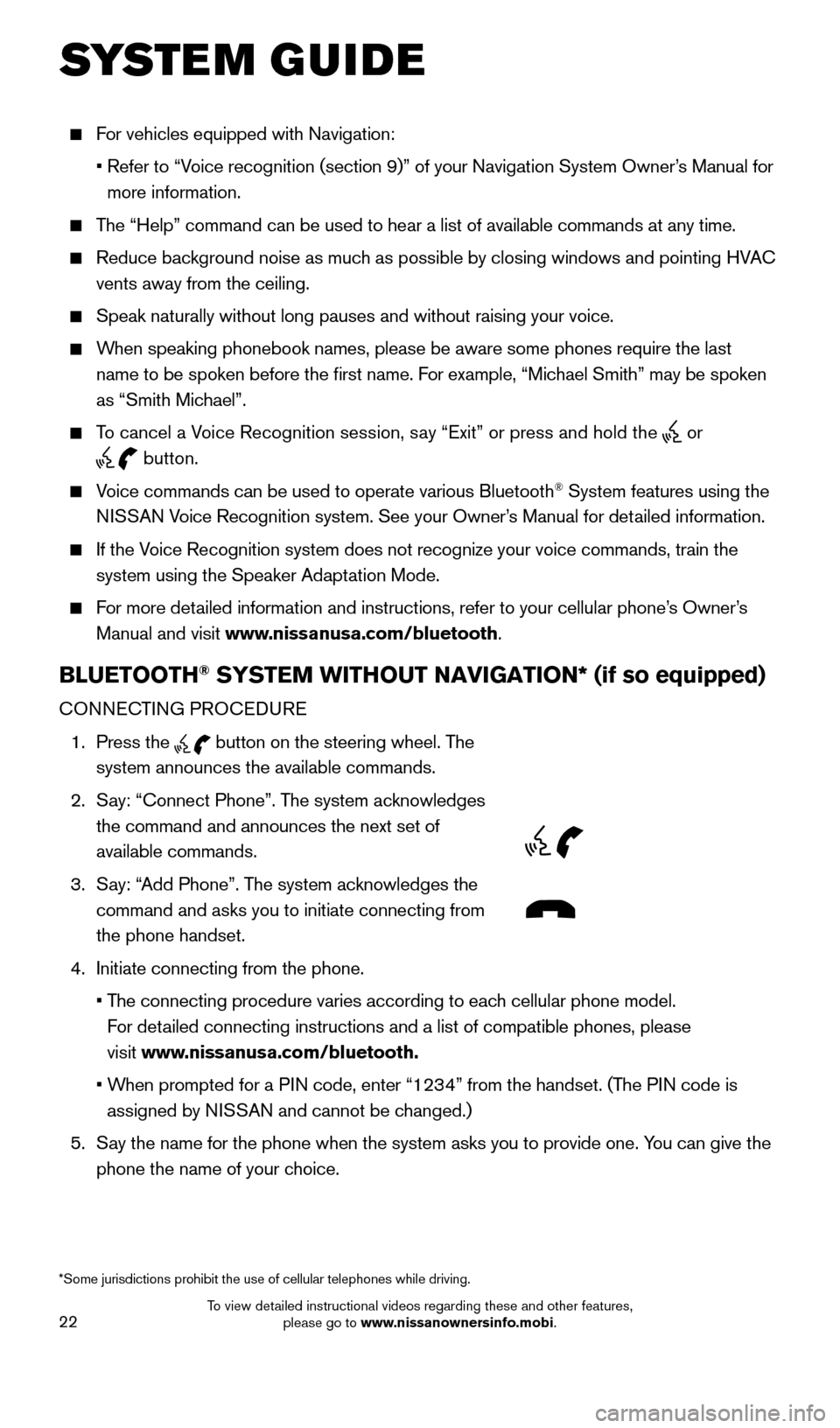
22
For vehicles equipped with Navigation:
•
Refer to “V
oice recognition (section 9)” of your Navigation System Owner’s Manual for
more information.
The “Help” command can be used to hear a list of available commands\
at any time.
Reduce bac kground noise as much as possible by closing windows and pointing HVAC
vents away from the ceiling.
Speak naturally without long pauses and without raising your voice.
When speaking phonebook names, please be aware some phones require the la\
st
name to be spoken before the first name. For example, “Michael Smith” may be spoken
as “Smith Michael”.
To cancel a Voice Recognition session, say “Exit” or press and hold the or
button.
Voice commands can be used to operate various Bluetooth® System features using the
NISSAN Voice Recognition system. See your Owner’s Manual for detailed information.
If the Voice Recognition system does not recognize your voice commands, train th\
e system using the Speaker Adaptation Mode.
For more detailed information and instructions, refer to your cellular phone’s Owner’s Manual and visit www.nissanusa.com/bluetooth.
BLUETOOTH® SYSTEM WITHOUT NAVIGATION* (if so equipped)
CONNECTING PROCEDURE
1.
Press the
button on the steering wheel. The
system announces the available commands.
2.
S
ay: “Connect Phone”. The system acknowledges
the command and announces the next set of
available commands.
3.
S
ay: “Add Phone”. The system acknowledges the
command and asks you to initiate connecting from
the phone handset.
4.
Initiate connecting from the phone.
•
T
he connecting procedure varies according to each cellular phone model.
For detailed connecting instructions and a list of compatible phones, please
visit www.nissanusa.com/bluetooth.
•
W
hen prompted for a PIN code, enter “1234” from the handset. (The PIN code is
assigned by NISSAN and cannot be changed.)
5.
S
ay the name for the phone when the system asks you to provide one. You can give the
phone the name of your choice.
SYSTEM GUIDE
*Some jurisdictions prohibit the use of cellular telephones while drivin\
g.
1705378_15a_Quest_QRG_082514.indd 228/25/14 11:57 AM
To view detailed instructional videos regarding these and other features, please go to www.nissanownersinfo.mobi.
Page 25 of 32
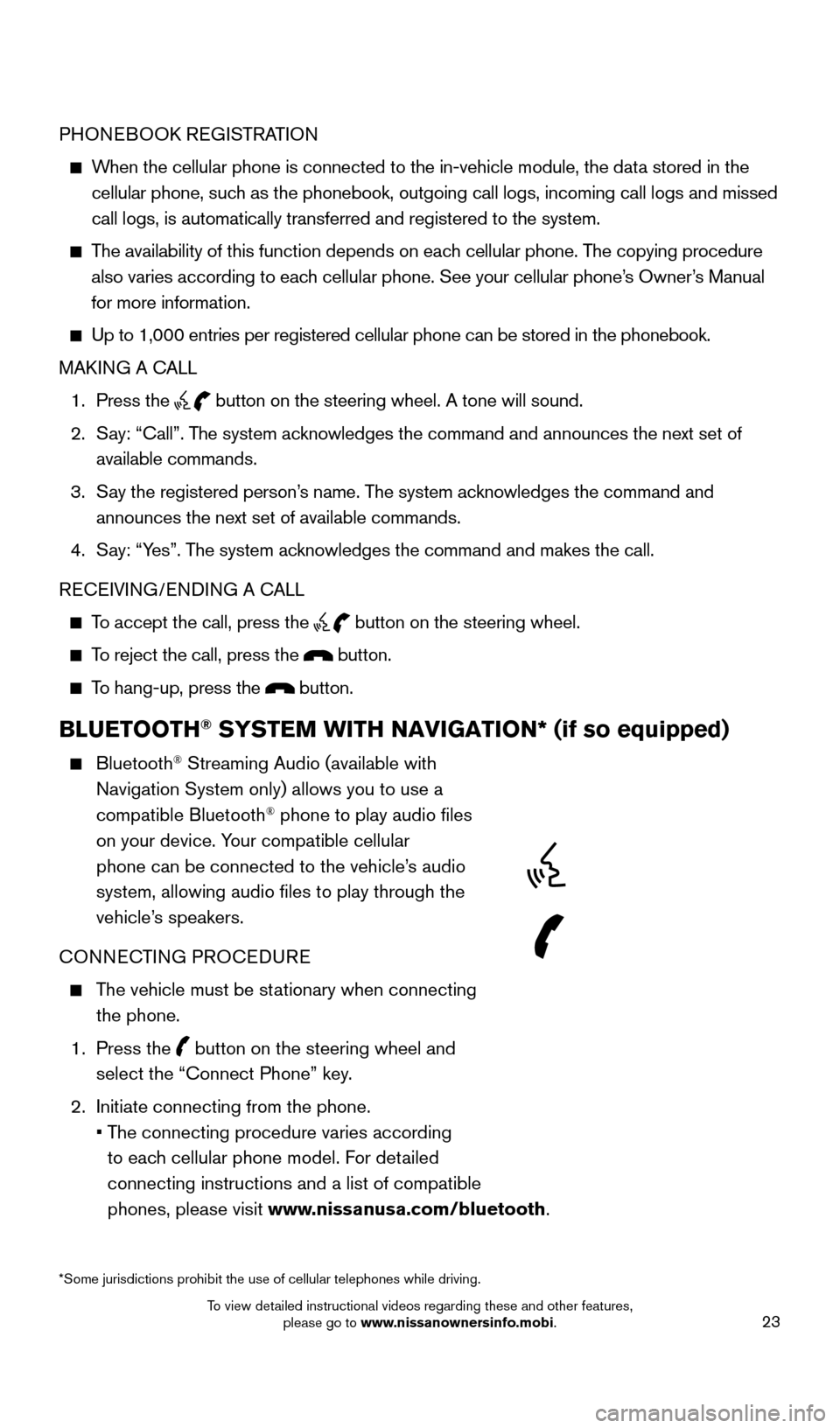
23
PHONEBOOK REGISTRATION
When the cellular phone is connected to the in-vehicle module, the data stored in the cellular phone, such as the phonebook, outgoing call logs, incoming call logs and missed
call logs, is automatically transferred and registered to the system.
The availability of this function depends on each cellular phone. The copying procedure
also varies according to each cellular phone. See your cellular phone’s Owner’s Manual
for more information.
Up to 1,000 entries per registered cellular phone can be stored in the p\
honebook.
MAK ING A CALL
1.
Press the button on the steering wheel. A tone will sound.
2.
S
ay: “Call”. The system acknowledges the command and announces the next set of
available commands.
3.
S
ay the registered person’s name. The system acknowledges the command and
announces the next set of available commands.
4.
S
ay: “Yes”. The system acknowledges the command and makes the call.
RECEIVING/ENDING A CALL
To accept the call, press the button on the steering wheel.
To reject the call, press the button.
To hang-up, press the button.
BLUETOOTH® SYSTEM WITH NAVIGATION* (if so equipped)
Bluetooth® Streaming Audio (available with
Navigation System only) allows you to use a
compatible Bluetooth
® phone to play audio files
on your device. Your compatible cellular
phone can be connected to the vehicle’s audio
system, allowing audio files to play through the
vehicle’s speakers.
CONNECTING PROCEDURE
The vehicle must be stationary when connecting the phone.
1.
Press the
button on the steering wheel and
select the “Connect Phone” key.
2.
Initiate connecting from the phone.
•
T
he connecting procedure varies according
to each cellular phone model. For detailed
connecting instructions and a list of compatible
phones, please visit www.nissanusa.com/bluetooth.
*Some jurisdictions prohibit the use of cellular telephones while drivin\
g.
1705378_15a_Quest_QRG_082514.indd 238/25/14 11:57 AM
To view detailed instructional videos regarding these and other features, please go to www.nissanownersinfo.mobi.
Page 27 of 32
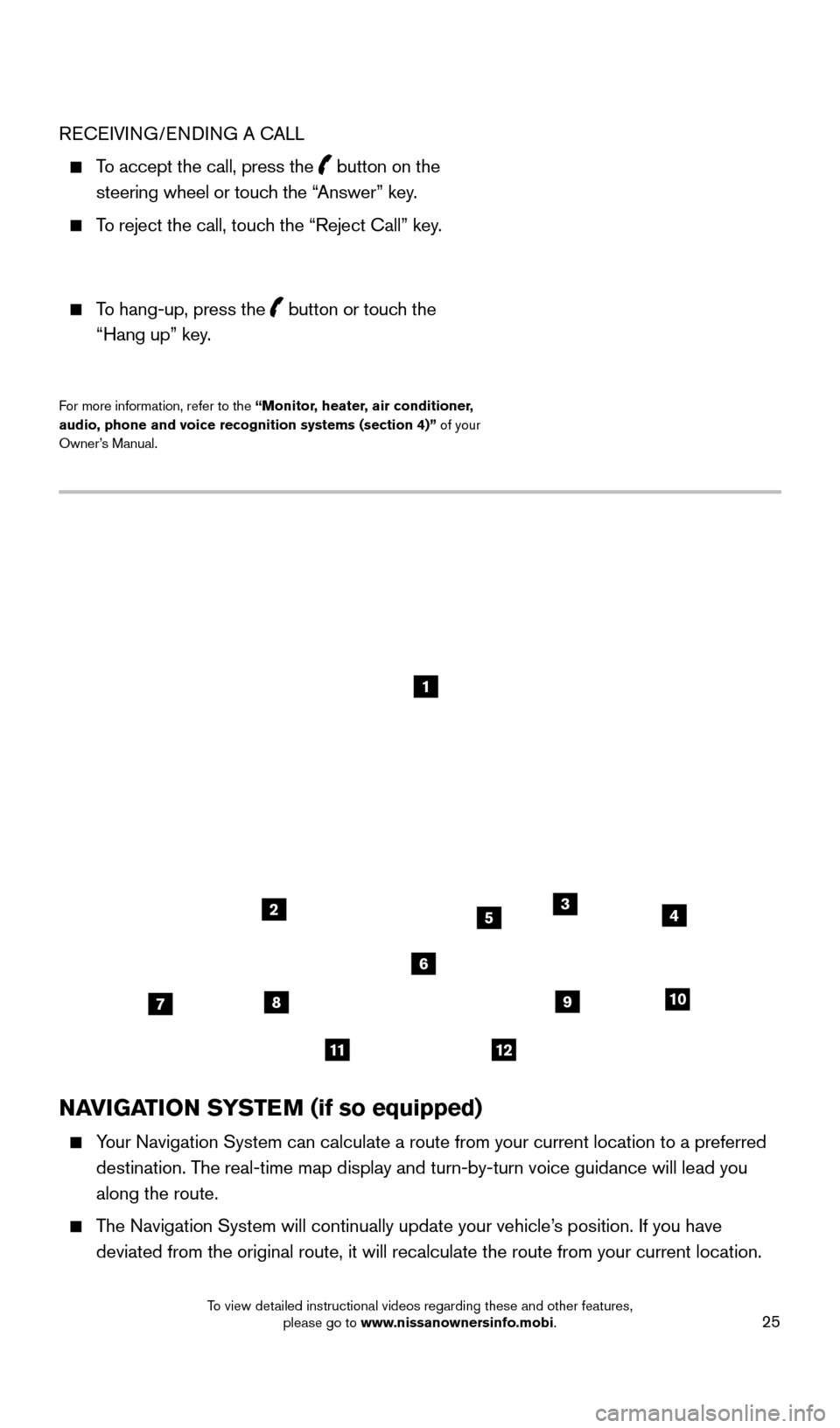
25
NAVIGATION SYSTEM (if so equipped)
Your Navigation System can calculate a route from your current location t\
o a preferred destination. The real-time map display and turn-by-turn voice guidance will lead you
along the route.
The Navigation System will continually update your vehicle’s position. If you have deviated from the original route, it will recalculate the route from you\
r current location.
1
2
78
11
910
435
6
12
RECEIVING/ENDING A CALL
To accept the call, press the button on the
steering wheel or touch the “Answer” key.
To reject the call, touch the “Reject Call” key.
To hang-up, press the button or touch the “Hang up” key
.
For more information, refer to the “ Monitor, heater, air conditioner,
audio, phone and voice recognition systems (section 4)” of your
Owner’s Manual.
1705378_15a_Quest_QRG_082514.indd 258/25/14 11:57 AM
To view detailed instructional videos regarding these and other features, please go to www.nissanownersinfo.mobi.
Page 28 of 32
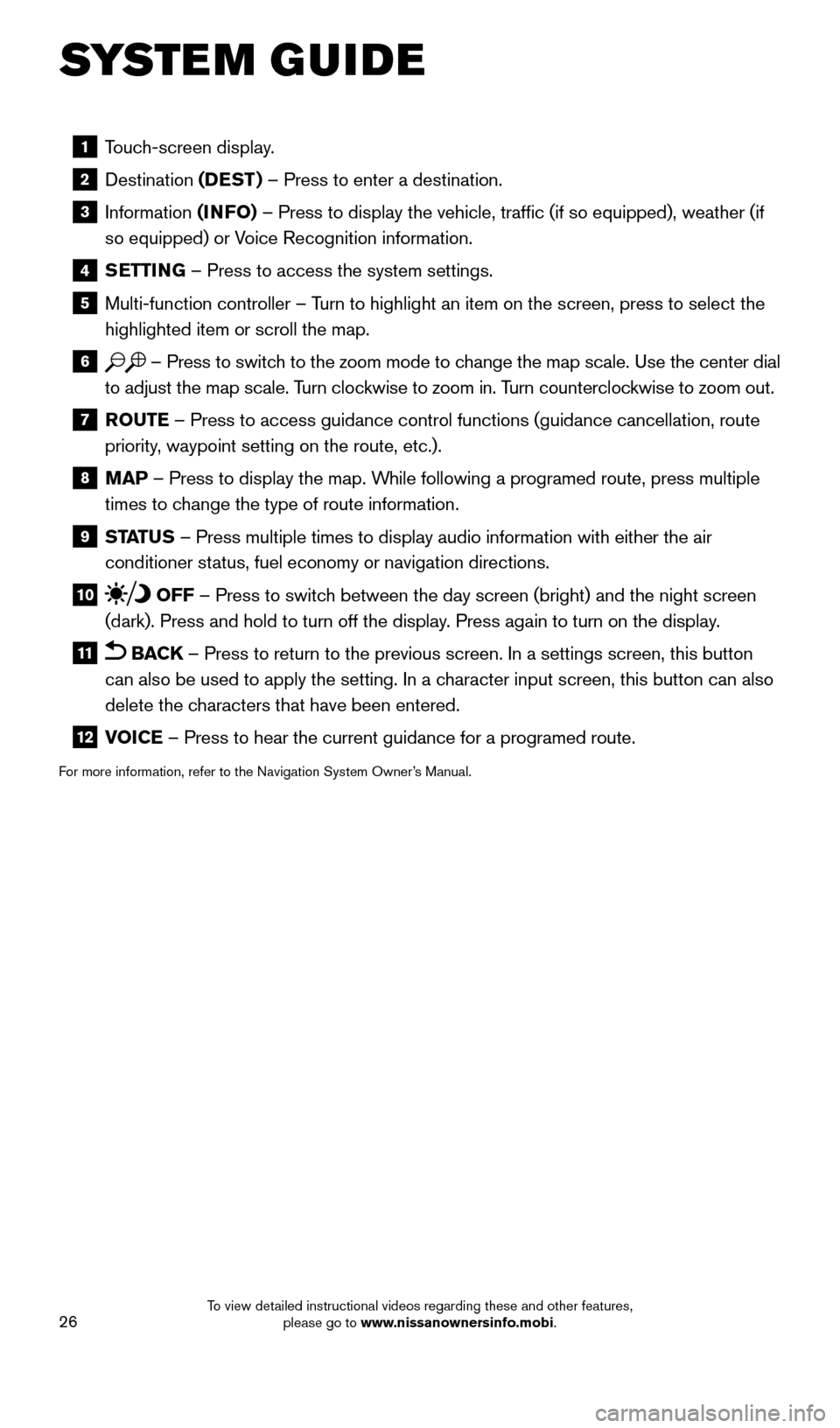
26
1 Touch-screen display.
2 Destination
(DEST ) – Press to enter a destination.
3 Information (INFO) – Press to display the vehicle, traffic (if so equipped), weathe\
r (if
so equipped) or Voice Recognition information.
4 SETTING – Press to access the system settings.
5 Multi-function controller – T urn to highlight an item on the screen, press to select the
highlighted item or scroll the map.
6 – Press to switch to the zoom mode to change the map scale. Use the center dial
to adjust the map scale. Turn clockwise to zoom in. Turn counterclockwise to zoom out.
7 R OUTE – Press to access guidance control functions (guidance cancellation\
, route
priority, waypoint setting on the route, etc.).
8 MAP – Press to display the map. While following a programed route, press multiple
times to change the type of route information.
9 ST ATUS – Press multiple times to display audio information with either the \
air
conditioner status, fuel economy or navigation directions.
10 OFF – Press to switch between the day screen (bright) and the night screen
(dark). Press and hold to turn off the display. Press again to turn on the display.
11 BACK – Press to return to the previous screen. In a settings screen, this\
button
can also be used to apply the setting. In a character input screen, this button can also
delete the characters that have been entered.
12 V OICE – Press to hear the current guidance for a programed route.
For more information, refer to the Navigation System Owner’s Manual.
SYSTEM GUIDE
1705378_15a_Quest_QRG_082514.indd 268/25/14 11:57 AM
To view detailed instructional videos regarding these and other features, please go to www.nissanownersinfo.mobi.