2015 NISSAN QUEST phone
[x] Cancel search: phonePage 23 of 32
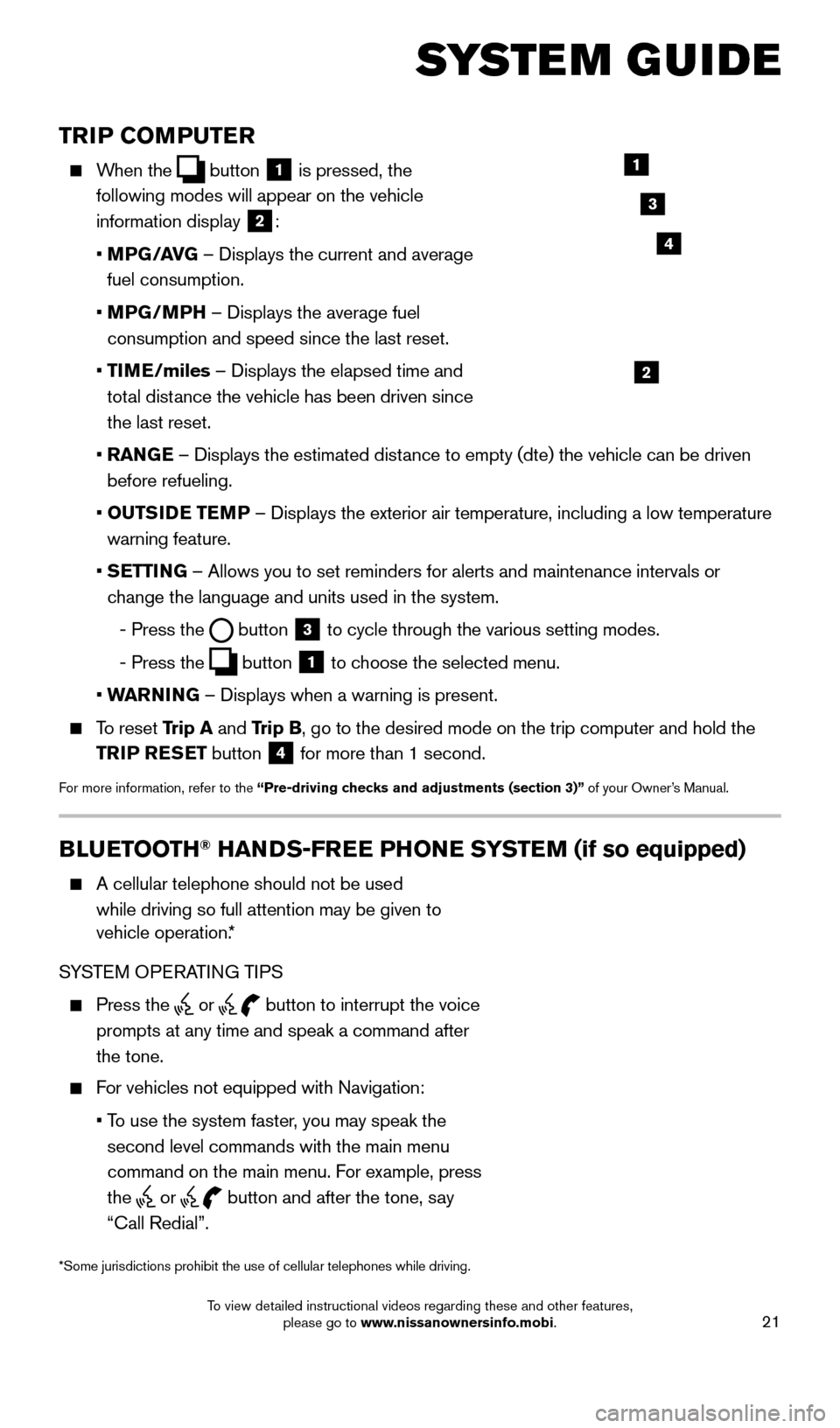
21
TRIP COMPUTER
When the button
1 is pressed, the
following modes will appear on the vehicle
information display
2:
•
MP
G/AVG – Displays the current and average
fuel consumption.
•
MP
G/MPH – Displays the average fuel
consumption and speed since the last reset.
•
TI
ME/miles – Displays the elapsed time and
total distance the vehicle has been driven since
the last reset.
•
RAN
GE – Displays the estimated distance to empty (dte) the vehicle can be driven
before refueling.
•
OUTS
IDE TEMP – Displays the exterior air temperature, including a low temperature\
warning feature.
•
S
ETTING – Allows you to set reminders for alerts and maintenance intervals o\
r
change the language and units used in the system.
-
Press the button
3 to cycle through the various setting modes.
-
Press the button
1 to choose the selected menu.
• W
ARNING – Displays when a warning is present.
To reset Trip A and Trip B, go to the desired mode on the trip computer and hold the
TRIP RESET button
4 for more than 1 second.
For more information, refer to the “Pre-driving checks and adjustments (section 3)”
of your Owner’s Manual.
1
2
3
BLUETOOTH® HANDS-FREE PHONE SYSTEM (if so equipped)
A cellular telephone should not be used
while driving so full attention may be given to
vehicle operation.*
SYSTEM OPERATING TIPS
Press the or button to interrupt the voice
prompts at any time and speak a command after
the tone.
For vehicles not equipped with Navigation:
•
T
o use the system faster, you may speak the
second level commands with the main menu
command on the main menu. For example, press
the
or button and after the tone, say
“Call Redial”.
Microphone
Bluetooth®
Controls
*Some jurisdictions prohibit the use of cellular telephones while drivin\
g.
SYSTEM GUIDE
4
1705378_15a_Quest_QRG_082514.indd 218/25/14 11:57 AM
To view detailed instructional videos regarding these and other features, please go to www.nissanownersinfo.mobi.
Page 24 of 32
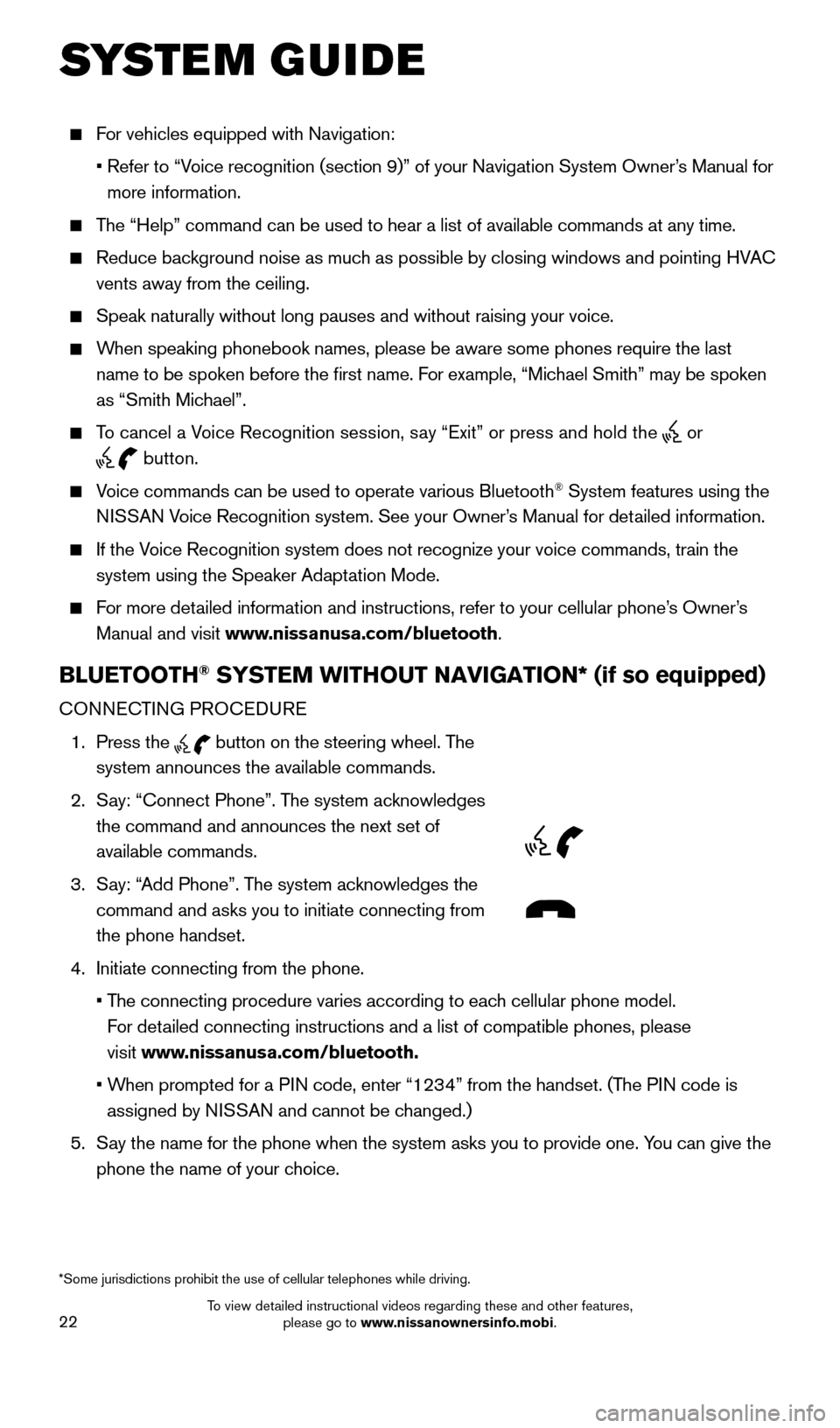
22
For vehicles equipped with Navigation:
•
Refer to “V
oice recognition (section 9)” of your Navigation System Owner’s Manual for
more information.
The “Help” command can be used to hear a list of available commands\
at any time.
Reduce bac kground noise as much as possible by closing windows and pointing HVAC
vents away from the ceiling.
Speak naturally without long pauses and without raising your voice.
When speaking phonebook names, please be aware some phones require the la\
st
name to be spoken before the first name. For example, “Michael Smith” may be spoken
as “Smith Michael”.
To cancel a Voice Recognition session, say “Exit” or press and hold the or
button.
Voice commands can be used to operate various Bluetooth® System features using the
NISSAN Voice Recognition system. See your Owner’s Manual for detailed information.
If the Voice Recognition system does not recognize your voice commands, train th\
e system using the Speaker Adaptation Mode.
For more detailed information and instructions, refer to your cellular phone’s Owner’s Manual and visit www.nissanusa.com/bluetooth.
BLUETOOTH® SYSTEM WITHOUT NAVIGATION* (if so equipped)
CONNECTING PROCEDURE
1.
Press the
button on the steering wheel. The
system announces the available commands.
2.
S
ay: “Connect Phone”. The system acknowledges
the command and announces the next set of
available commands.
3.
S
ay: “Add Phone”. The system acknowledges the
command and asks you to initiate connecting from
the phone handset.
4.
Initiate connecting from the phone.
•
T
he connecting procedure varies according to each cellular phone model.
For detailed connecting instructions and a list of compatible phones, please
visit www.nissanusa.com/bluetooth.
•
W
hen prompted for a PIN code, enter “1234” from the handset. (The PIN code is
assigned by NISSAN and cannot be changed.)
5.
S
ay the name for the phone when the system asks you to provide one. You can give the
phone the name of your choice.
SYSTEM GUIDE
*Some jurisdictions prohibit the use of cellular telephones while drivin\
g.
1705378_15a_Quest_QRG_082514.indd 228/25/14 11:57 AM
To view detailed instructional videos regarding these and other features, please go to www.nissanownersinfo.mobi.
Page 25 of 32
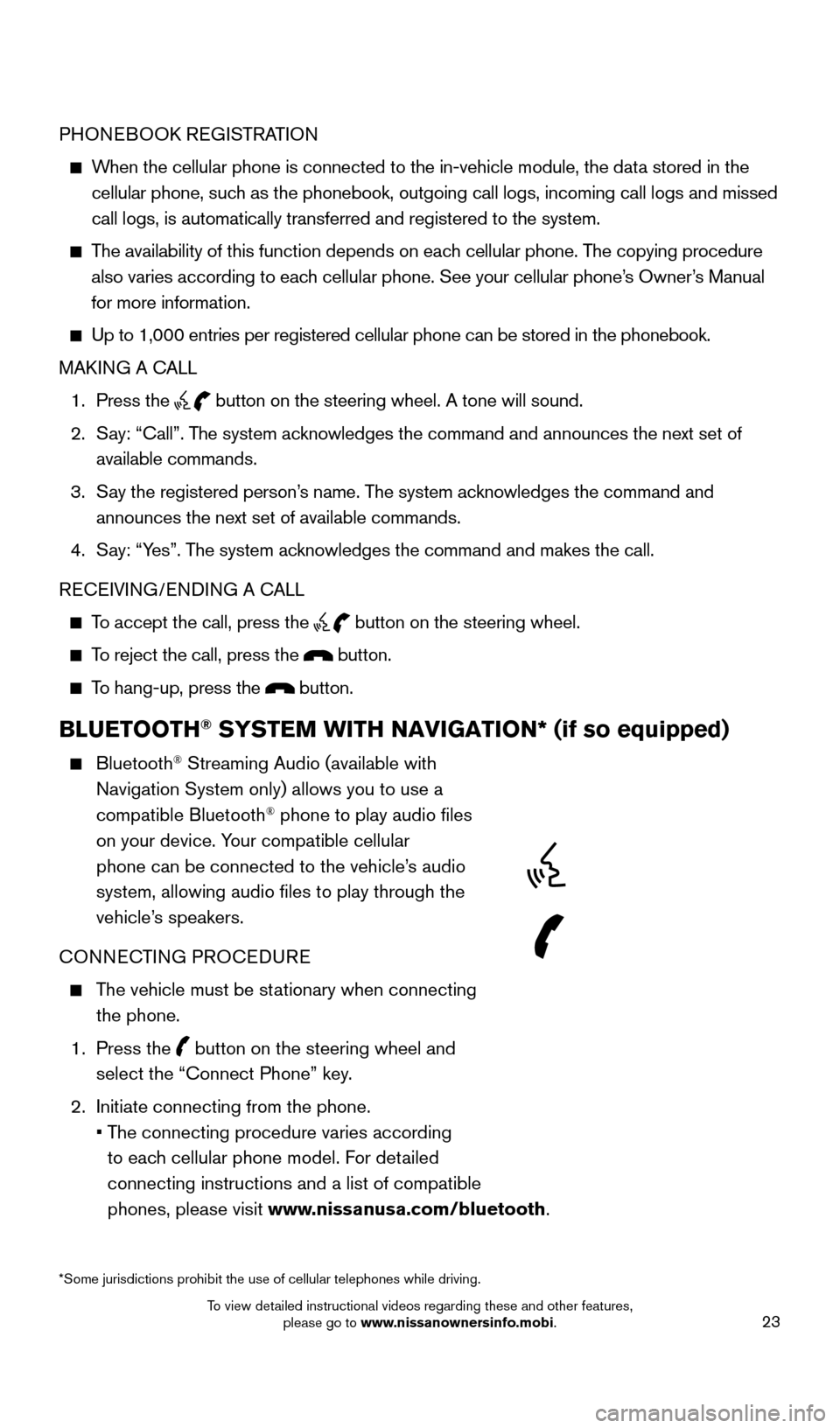
23
PHONEBOOK REGISTRATION
When the cellular phone is connected to the in-vehicle module, the data stored in the cellular phone, such as the phonebook, outgoing call logs, incoming call logs and missed
call logs, is automatically transferred and registered to the system.
The availability of this function depends on each cellular phone. The copying procedure
also varies according to each cellular phone. See your cellular phone’s Owner’s Manual
for more information.
Up to 1,000 entries per registered cellular phone can be stored in the p\
honebook.
MAK ING A CALL
1.
Press the button on the steering wheel. A tone will sound.
2.
S
ay: “Call”. The system acknowledges the command and announces the next set of
available commands.
3.
S
ay the registered person’s name. The system acknowledges the command and
announces the next set of available commands.
4.
S
ay: “Yes”. The system acknowledges the command and makes the call.
RECEIVING/ENDING A CALL
To accept the call, press the button on the steering wheel.
To reject the call, press the button.
To hang-up, press the button.
BLUETOOTH® SYSTEM WITH NAVIGATION* (if so equipped)
Bluetooth® Streaming Audio (available with
Navigation System only) allows you to use a
compatible Bluetooth
® phone to play audio files
on your device. Your compatible cellular
phone can be connected to the vehicle’s audio
system, allowing audio files to play through the
vehicle’s speakers.
CONNECTING PROCEDURE
The vehicle must be stationary when connecting the phone.
1.
Press the
button on the steering wheel and
select the “Connect Phone” key.
2.
Initiate connecting from the phone.
•
T
he connecting procedure varies according
to each cellular phone model. For detailed
connecting instructions and a list of compatible
phones, please visit www.nissanusa.com/bluetooth.
*Some jurisdictions prohibit the use of cellular telephones while drivin\
g.
1705378_15a_Quest_QRG_082514.indd 238/25/14 11:57 AM
To view detailed instructional videos regarding these and other features, please go to www.nissanownersinfo.mobi.
Page 26 of 32
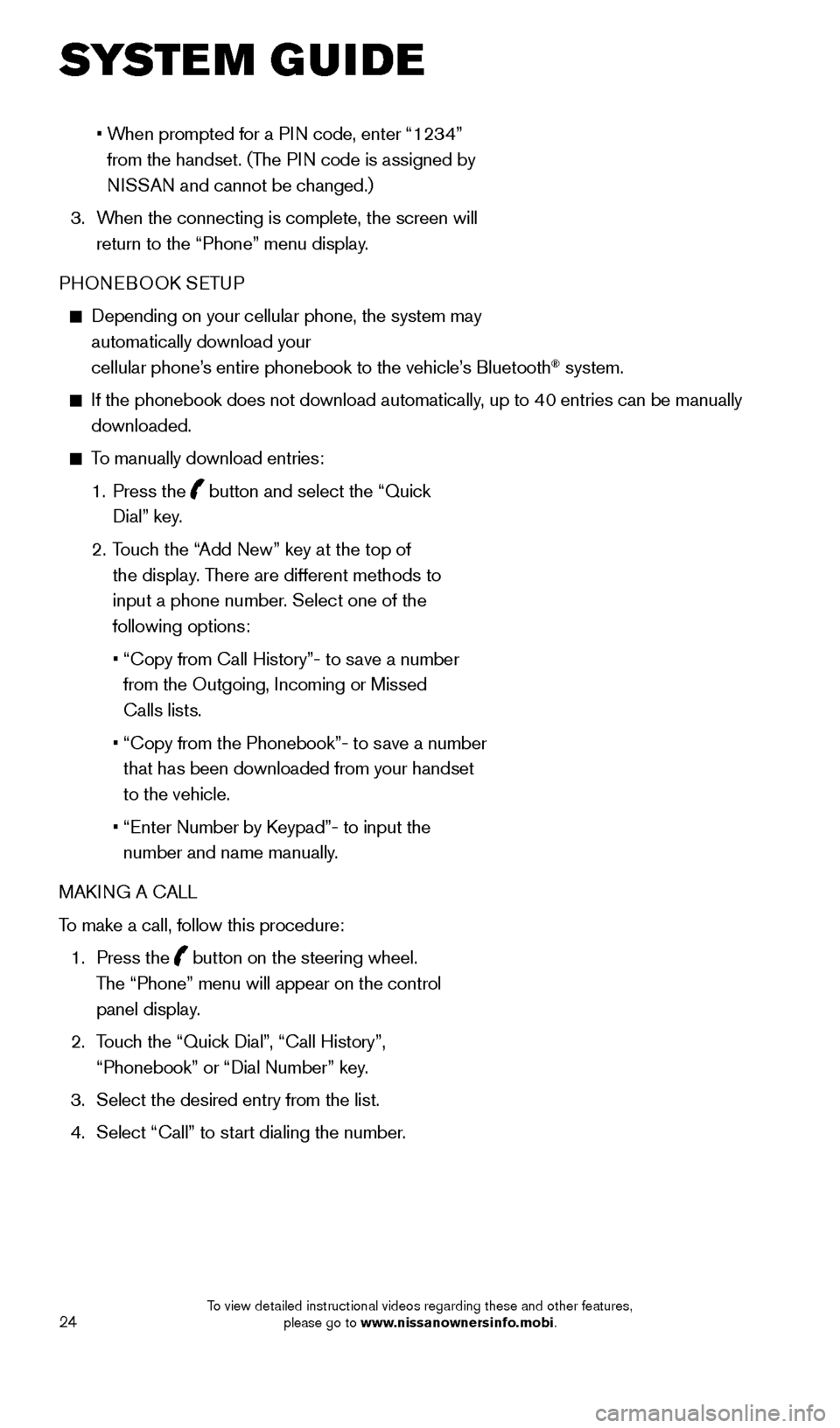
24
• When prompted for a PIN code, enter “1234”
from the handset. (The PIN code is assigned by
NISSAN and cannot be changed.)
3.
W
hen the connecting is complete, the screen will
return to the “Phone” menu display.
PHONEBOOK SETUP
Depending on your cellular phone, the system may
automatically download your
cellular phone’s entire phonebook to the vehicle’s Bluetooth
® system.
If the phonebook does not download automatically , up to 40 entries can be manually
downloaded.
To manually download entries:
1.
Press the
button and select the “Quick
Dial” key.
2.
T
ouch the “Add New” key at the top of
the display. There are different methods to
input a phone number. Select one of the
following options:
•
“Copy from Call History”- to s
ave a number
from the Outgoing, Incoming or Missed
Calls lists.
•
“Copy from the Phonebook”- to s
ave a number
that has been downloaded from your handset
to the vehicle.
•
“Enter Number by K
eypad”- to input the
number and name manually.
MAKING A CALL
To make a call, follow this procedure:
1.
Press the
button on the steering wheel.
The “Phone” menu will appear on the control
panel display.
2.
T
ouch the “Quick Dial”, “Call History”,
“Phonebook” or “Dial Number” key.
3.
Select the desired entry from the list.
4.
Select “Call” to st
art dialing the number.
SYSTEM GUIDE
1705378_15a_Quest_QRG_082514.indd 248/25/14 11:57 AM
To view detailed instructional videos regarding these and other features, please go to www.nissanownersinfo.mobi.
Page 27 of 32
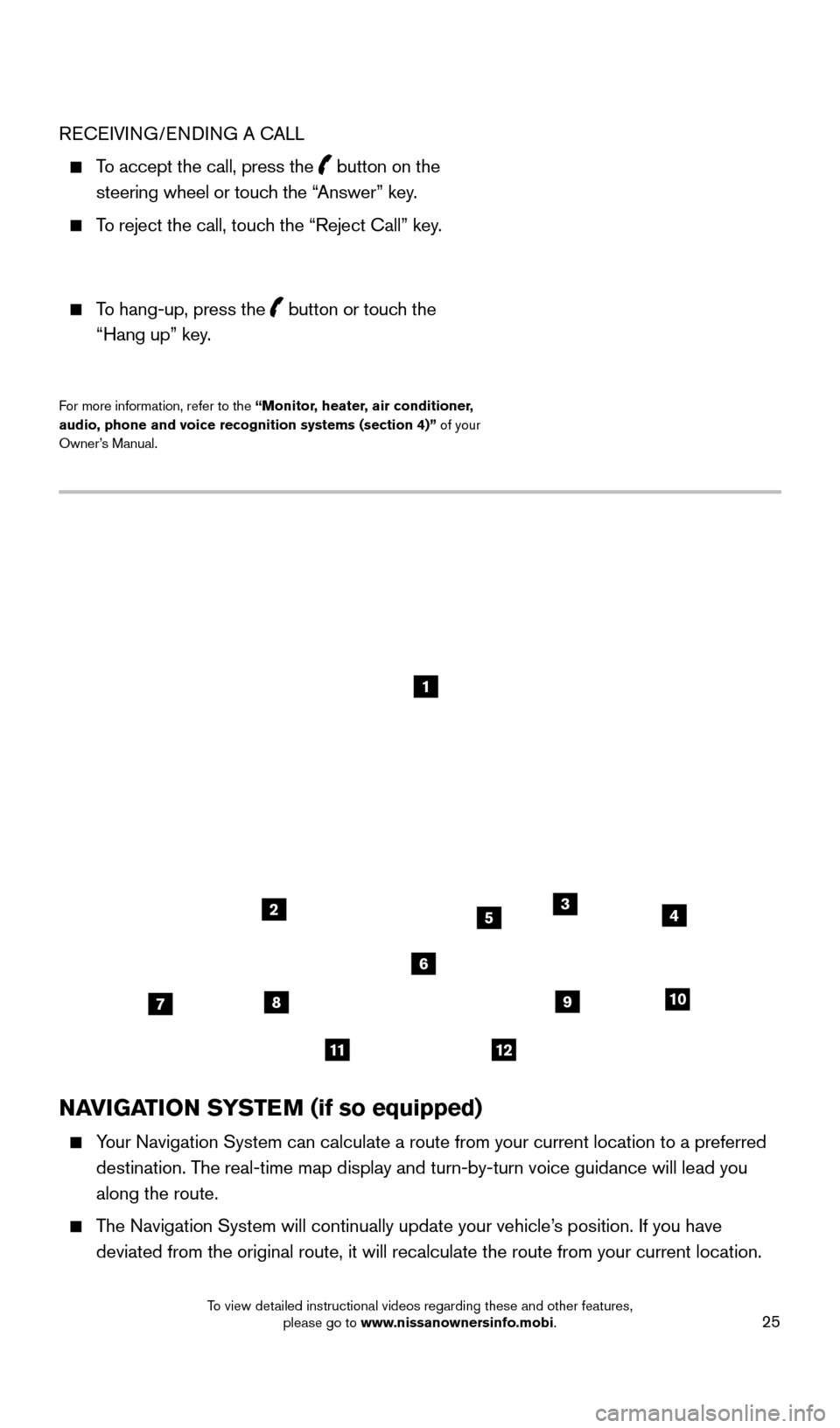
25
NAVIGATION SYSTEM (if so equipped)
Your Navigation System can calculate a route from your current location t\
o a preferred destination. The real-time map display and turn-by-turn voice guidance will lead you
along the route.
The Navigation System will continually update your vehicle’s position. If you have deviated from the original route, it will recalculate the route from you\
r current location.
1
2
78
11
910
435
6
12
RECEIVING/ENDING A CALL
To accept the call, press the button on the
steering wheel or touch the “Answer” key.
To reject the call, touch the “Reject Call” key.
To hang-up, press the button or touch the “Hang up” key
.
For more information, refer to the “ Monitor, heater, air conditioner,
audio, phone and voice recognition systems (section 4)” of your
Owner’s Manual.
1705378_15a_Quest_QRG_082514.indd 258/25/14 11:57 AM
To view detailed instructional videos regarding these and other features, please go to www.nissanownersinfo.mobi.
Page 29 of 32
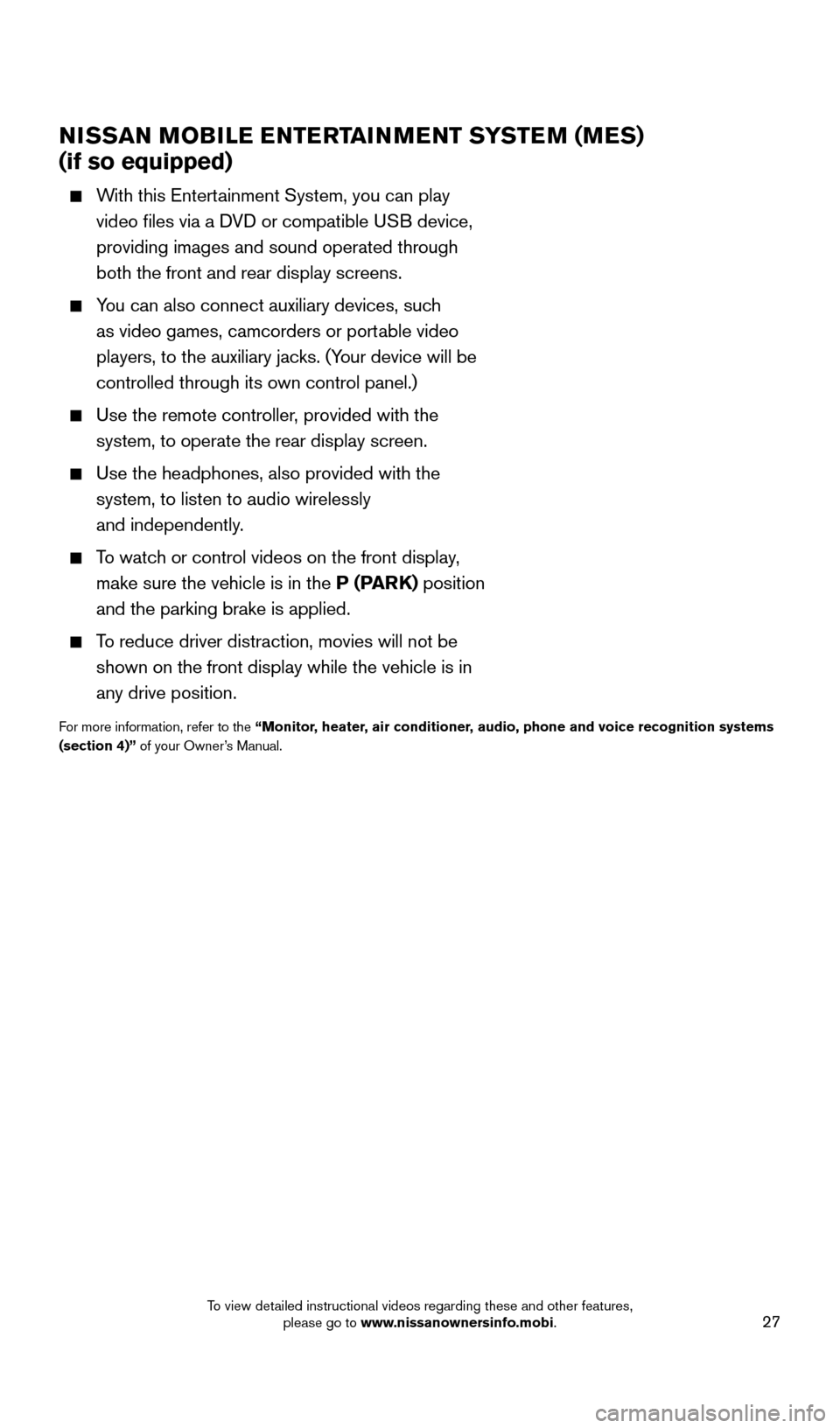
27
NISSAN MOBILE ENTERTAINMENT SYSTEM (MES)
(if so equipped)
With this Entertainment System, you can play
video files via a DVD or compatible USB device,
providing images and sound operated through
both the front and rear display screens.
You can also connect auxiliary devices, such
as video games, camcorders or portable video
players, to the auxiliary jacks. (Your device will be
controlled through its own control panel.)
Use the remote controller , provided with the
system, to operate the rear display screen.
Use the headphones, also provided with the
system, to listen to audio wirelessly
and independently.
To watch or control videos on the front display,
make sure the vehicle is in the P (PARK) position
and the parking brake is applied.
To reduce driver distraction, movies will not be
shown on the front display while the vehicle is in
any drive position.
For more information, refer to the “ Monitor, heater, air conditioner, audio, phone and voice recognition systems
(section 4)” of your Owner’s Manual.
1705378_15a_Quest_QRG_082514.indd 278/25/14 11:57 AM
To view detailed instructional videos regarding these and other features, please go to www.nissanownersinfo.mobi.