Page 340 of 524
Press thebutton on the steering wheel
and then select the�Vehicle Phonebook�key.
Next, select the desired entry from the displayed
list. Select the�Edit�key.Menu Item Result
Entry # Changes the displayed number of the selected entry
Name Edit the name of the entry using the keypad displayed on the screen
Number Edit the phone number using the keypad displayed on the screen
Type Select the icon from the icon list
Voicetag Confirm and store the voicetag. Voicetags allow easy dialing using the NISSAN Voice Recognition
System. For additional information, refer to�NISSAN Voice Recognition System�in this section.
Monitor, climate, audio, phone and voice recognition systems4-129
Page 341 of 524

HANDSET PHONEBOOK
Many phones will support an automatic down-
load of the cellular phone’s phonebook. Since
this method allows for up to 1,000 numbers to be
stored and entries are automatically assigned
voice tags by the system, this is a useful function
for easy dialing supported by the Voice Recogni-
tion system.
Transferring the handset phonebook
If your cellular phone supports automatic down-
loading, the system transfers the handset phone-
book automatically by default. To ensure that this
feature is activated, press the SETTING button
on the instrument panel and touch the “Phone”
key. The “Auto Downloaded” selection should
have the amber indicator next to the word ON
activated. Touch the “Auto Downloaded” key to
toggle this feature on or off.To transfer the handset phonebook to the vehicle
manually, follow these steps:
1. Press the SETTING button on the control
panel.
2. Touch the “Phone” key.
3. Touch the “Download Handset Phonebook”
key.
Once the handset phonebook is transferred to
the vehicle, it can be accessed by pressing the
PHONE key on the instrument panel or the
button on the steering wheel, then touching the
“Handset Phonebook” key.
Whether the handset phonebook is transferred
manually or automatically, the process can take
up to 5 minutes to complete, depending on the
size of the handset phonebook. For additional
information, refer to the cellular phone’s owner’s
manual.
LHA1319
4-130Monitor, climate, audio, phone and voice recognition systems
Page 342 of 524
MAKING A CALL
Press thebutton on the steering wheel.
The�Phone�screen will appear on the display.
Select one of the following options to make a call:
Menu ItemResult
Vehicle Phonebook Select the name from an entry stored in the vehicle phonebook. Dialing commences immediately.
Call History Select the name from the incoming or outgoing call history. Dialing commences immediately.
Handset Phonebook Select the name from an entry stored in the handset phonebook. Dialing commences immediately.
Dial Number Input the phone number manually using the keypad on the screen. It will be necessary to select�OK�when finished for dialing to commence. For
additional information on using the touch-screen, refer to�How to use the touch-screen�in this section.
LHA1322
Monitor, climate, audio, phone and voice recognition systems4-131
Page 343 of 524
RECEIVING A CALL
When you hear a phone ring, the display will
change to phone mode. To receive a call, follow
one of the procedures listed below:
Menu Item Result
Press the
button on the steering
wheelAccept an incoming call to talk.
�Answer�key on the display Accept an incoming call to talk.
�Hold Call�key on the display Put an incoming call on hold.
�Reject Call�key on the display Reject an incoming call.
4-132Monitor, climate, audio, phone and voice recognition systems
Page 344 of 524

DURING A CALL
There are some options available during a call.
Select one of the following displayed on the
screen, if necessary:
Menu ItemResult
Hang Up Finish the call. If pressed while another caller is on hold, current call will be ended and user will be able to speak to the caller that was previously on hold.
Use Handset Transfer the call to the cellular phone.
Mute Mute your voice to the person.
Cancel
MuteThis will appear after the�Mute�key is selected. Mute will be cancelled.
Keypad Brings up a keypad. Enter digits when needed. For example, entering your PIN number for voicemail.
Note
Press the
button during a call to send numbers and digits using Voice Recognition.
Switch Call Select this option to answer another incoming call (function may not be available depending on the model of the phone) .
ENDING A CALL
To finish the call, perform one of the following
procedures:
Menu Item Result
�Hang up�key on the�Call in
Progress�DisplayFinish the call.
button on the steer-
ing wheelFinish the call.
Monitor, climate, audio, phone and voice recognition systems4-133
Page 345 of 524
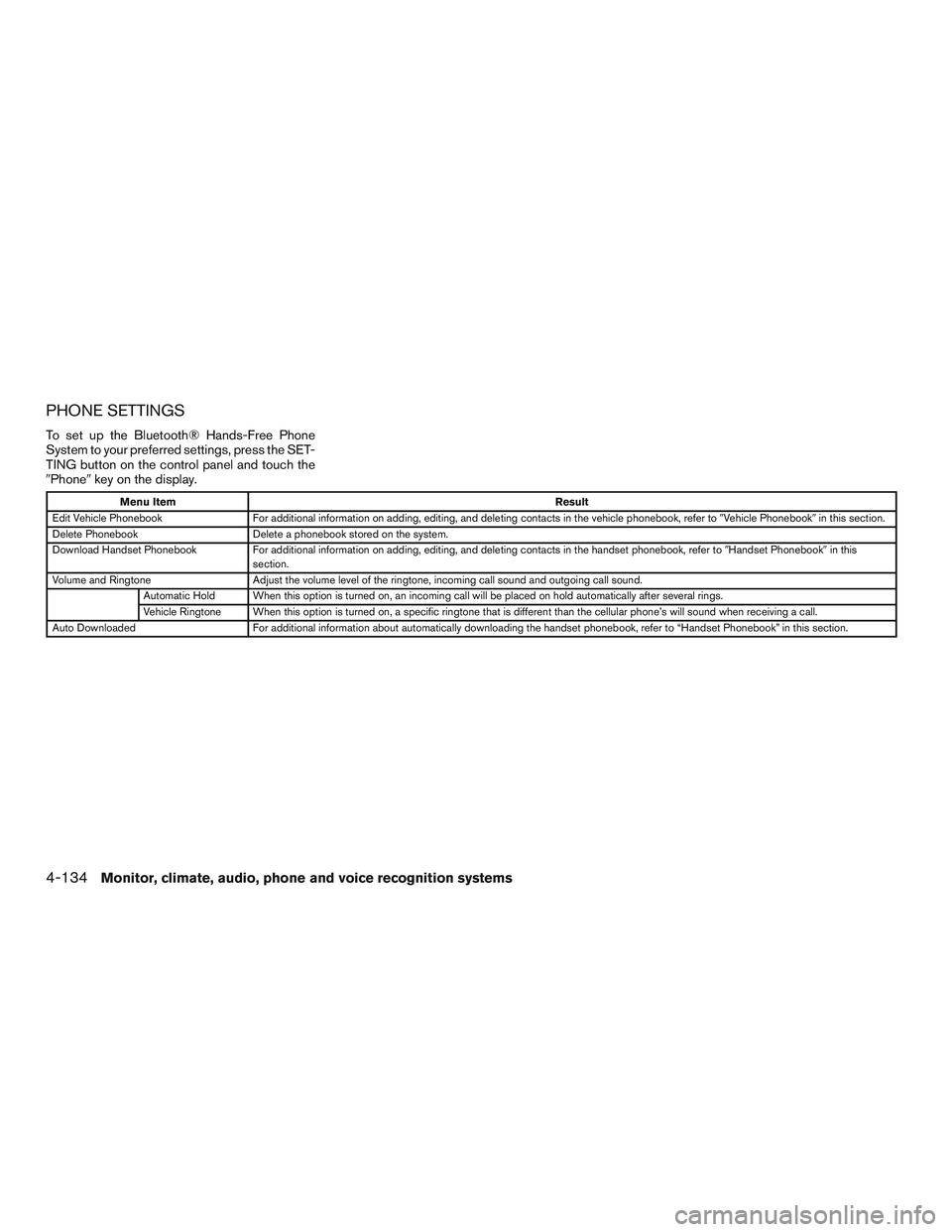
PHONE SETTINGS
To set up the Bluetooth® Hands-Free Phone
System to your preferred settings, press the SET-
TING button on the control panel and touch the
�Phone�key on the display.
Menu ItemResult
Edit Vehicle Phonebook For additional information on adding, editing, and deleting contacts in the vehicle phonebook, refer to�Vehicle Phonebook�in this section.
Delete Phonebook Delete a phonebook stored on the system.
Download Handset Phonebook For additional information on adding, editing, and deleting contacts in the handset phonebook, refer to�Handset Phonebook�in this
section.
Volume and Ringtone Adjust the volume level of the ringtone, incoming call sound and outgoing call sound.
Automatic Hold When this option is turned on, an incoming call will be placed on hold automatically after several rings.
Vehicle Ringtone When this option is turned on, a specific ringtone that is different than the cellular phone’s will sound when receiving a call.
Auto Downloaded For additional information about automatically downloading the handset phonebook, refer to “Handset Phonebook” in this section.
4-134Monitor, climate, audio, phone and voice recognition systems
Page 346 of 524
BLUETOOTH® SETTINGS
To set up the Bluetooth® Hands-Free Phone
System to your preferred settings, press the SET-
TING button on the control panel and touch the
�Bluetooth�key on the display.
Menu Item Result
Bluetooth Turn the Bluetooth® system on or off.
Connect Bluetooth For additional information about connecting a phone, refer to�Connecting Procedure�in
this section.
Connected Devices Display a list of the Bluetooth® devices connected to the system.
Edit Bluetooth Info Check information about the device name, device address, and device PIN.
Replace Connected
PhoneReplace the phone currently connected to the system. This option allows you to keep any
voice tags that were recorded using the previous phone.
Monitor, climate, audio, phone and voice recognition systems4-135
Page 347 of 524
CALL VOLUME
Adjusting the incoming or outgoing call volume
may improve clarity if reception between callers is
unclear. To access the volume settings, press the
SETTING button, then touch ”Volume and
Beeps”. You can also adjust the volume of an
incoming voice during a call by pushing the vol-
ume control switch on the steering wheel or by
turning the volume control knob on the control
panel:
Menu ItemResult
Ringtone Adjusting this setting allows ringer volume to be set at a desired level.
Incoming Call Adjusting this setting allowsyouto hear a difference in volume (You can also adjust the volume of an incoming voice during a call by
pushing the volume control switch on the steering wheel or by turning the volume control knob) .
Outgoing Call Adjusting this setting allowsthe person you are talking withto hear a difference in volume.
4-136Monitor, climate, audio, phone and voice recognition systems