2015 NISSAN MURANO bluetooth
[x] Cancel search: bluetoothPage 65 of 203
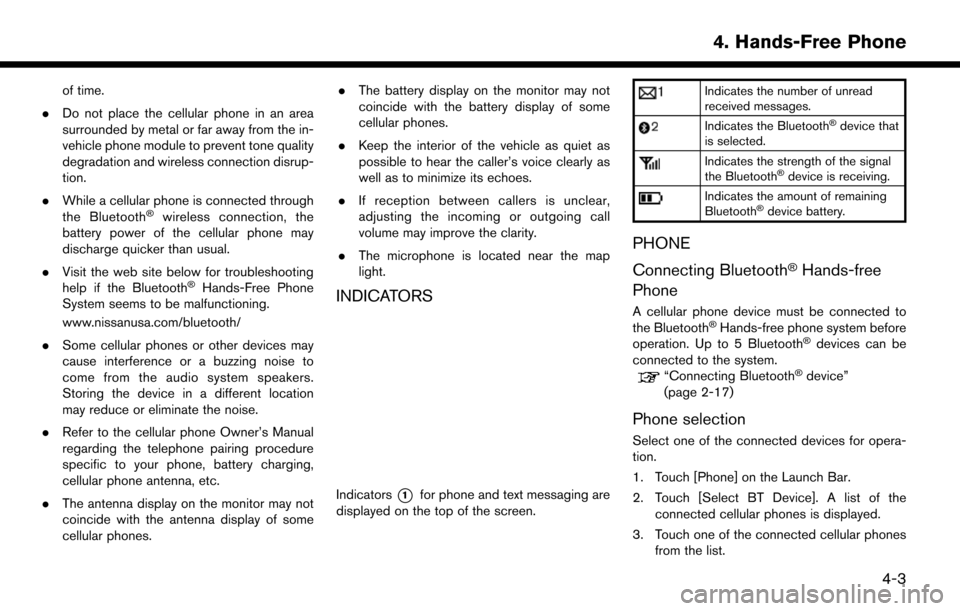
of time.
. Do not place the cellular phone in an area
surrounded by metal or far away from the in-
vehicle phone module to prevent tone quality
degradation and wireless connection disrup-
tion.
. While a cellular phone is connected through
the Bluetooth
�Šwireless connection, the
battery power of the cellular phone may
discharge quicker than usual.
. Visit the web site below for troubleshooting
help if the Bluetooth
�ŠHands-Free Phone
System seems to be malfunctioning.
www.nissanusa.com/bluetooth/
. Some cellular phones or other devices may
cause interference or a buzzing noise to
come from the audio system speakers.
Storing the device in a different location
may reduce or eliminate the noise.
. Refer to the cellular phone Owner’s Manual
regarding the telephone pairing procedure
specific to your phone, battery charging,
cellular phone antenna, etc.
. The antenna display on the monitor may not
coincide with the antenna display of some
cellular phones. .
The battery display on the monitor may not
coincide with the battery display of some
cellular phones.
. Keep the interior of the vehicle as quiet as
possible to hear the caller’s voice clearly as
well as to minimize its echoes.
. If reception between callers is unclear,
adjusting the incoming or outgoing call
volume may improve the clarity.
. The microphone is located near the map
light.INDICATORS
Indicators*1for phone and text messaging are
displayed on the top of the screen.
Indicates the number of unread
received messages.
Indicates the Bluetooth�Šdevice that
is selected.
Indicates the strength of the signal
the Bluetooth�Šdevice is receiving.
Indicates the amount of remaining
Bluetooth�Šdevice battery.
PHONE
Connecting Bluetooth
�ŠHands-free
Phone
A cellular phone device must be connected to
the Bluetooth�ŠHands-free phone system before
operation. Up to 5 Bluetooth�Šdevices can be
connected to the system.
“Connecting Bluetooth�Šdevice”
(page 2-17)
Phone selection
Select one of the connected devices for opera-
tion.
1. Touch [Phone] on the Launch Bar.
2. Touch [Select BT Device]. A list of the connected cellular phones is displayed.
3. Touch one of the connected cellular phones from the list.
4. Hands-Free Phone
4-3
Page 66 of 203
![NISSAN MURANO 2015 3.G LC2 Kai Navigation Manual 4. Hands-Free Phone
4. Touch [Connect].
INFO:
Touch [Edit] to change the device name.
Touch [Delete] to delete the device from the
device list.
5. When the device selection is successful, a message on NISSAN MURANO 2015 3.G LC2 Kai Navigation Manual 4. Hands-Free Phone
4. Touch [Connect].
INFO:
Touch [Edit] to change the device name.
Touch [Delete] to delete the device from the
device list.
5. When the device selection is successful, a message on](/manual-img/5/436/w960_436-65.png)
4. Hands-Free Phone
4. Touch [Connect].
INFO:
Touch [Edit] to change the device name.
Touch [Delete] to delete the device from the
device list.
5. When the device selection is successful, a message on the touch screen display
indicates that the cellular phone was se-
lected.
INFO:
To select a phone, Bluetooth
�Šof the phone
device needs to be turned on.
Making a call
1. Touch [Phone] on the Launch Bar.
2. Select one of the following methods to make
a call.
*1[Quick Dial] :
Select a telephone number from a list of
personally selected numbers.
“Quick Dial” (page 4-11)
*2[Phonebook] :
Select a person and the phone number you
wish to call from the phonebook.
The telephone number must be transferred
to the phonebook from the cellular phone
prior to using this method.
“Phone settings” (page 4-9)
*3[Call History] :
Select a telephone number from recent
incoming, outgoing or missed calls.
*4[Dial Number] :
Enter the phone number manually using the
keypad displayed on the screen and touch
[OK].
“How to input letters and numbers”
(page 2-10)
3. Dialing will start and the screen will change to the call in progress screen.
Receiving a call
When you receive a phone call, a notification
message is displayed on the touch screen
display with a ring tone.
4-4
Page 74 of 203
![NISSAN MURANO 2015 3.G LC2 Kai Navigation Manual 4. Hands-Free Phone
BLUETOOTH�ŠSETTING
The Bluetooth�Šsetting can be changed.
1. Touch [Setting] on the Launch Bar.
2. Touch [Bluetooth].
Available item Action
[Bluetooth] If this setting is turned NISSAN MURANO 2015 3.G LC2 Kai Navigation Manual 4. Hands-Free Phone
BLUETOOTH�ŠSETTING
The Bluetooth�Šsetting can be changed.
1. Touch [Setting] on the Launch Bar.
2. Touch [Bluetooth].
Available item Action
[Bluetooth] If this setting is turned](/manual-img/5/436/w960_436-73.png)
4. Hands-Free Phone
BLUETOOTH�ŠSETTING
The Bluetooth�Šsetting can be changed.
1. Touch [Setting] on the Launch Bar.
2. Touch [Bluetooth].
Available item Action
[Bluetooth] If this setting is turned off, the connection between the Bluetooth�Šdevices and the in-vehicle Bluetooth�Š
module will be canceled.
[Connect Device] Connects to the Bluetooth�Šdevice. Up to 5 devices can be registered.
[Select BT Device] [Phone] Registered devices are shown on the list. Select a Bluetooth�Šdevice from the list.
Information of the selected device can be edited and the device can also be deleted from the device list.
[Audio Player]
[Edit Bluetooth Information] [OK] Touch to apply the changes after editing the Bluetooth
�Šinformation.
[PIN] PIN code can be checked and changed.
[Device Name] Device Name can be checked and changed.
[Device Address] Device Address can be checked.
4-12
Page 80 of 203
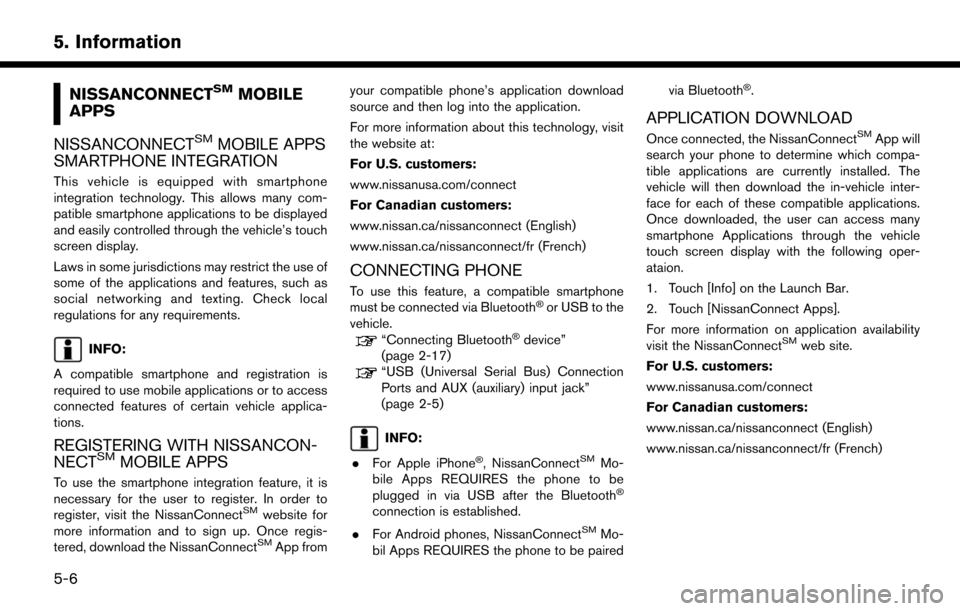
5. Information
NISSANCONNECTSMMOBILE
APPS
NISSANCONNECT
SMMOBILE APPS
SMARTPHONE INTEGRATION
This vehicle is equipped with smartphone
integration technology. This allows many com-
patible smartphone applications to be displayed
and easily controlled through the vehicle’s touch
screen display.
Laws in some jurisdictions may restrict the use of
some of the applications and features, such as
social networking and texting. Check local
regulations for any requirements.
INFO:
A compatible smartphone and registration is
required to use mobile applications or to access
connected features of certain vehicle applica-
tions.
REGISTERING WITH NISSANCON-
NECTSMMOBILE APPS
To use the smartphone integration feature, it is
necessary for the user to register. In order to
register, visit the NissanConnect
SMwebsite for
more information and to sign up. Once regis-
tered, download the NissanConnect
SMApp from your compatible phone’s application download
source and then log into the application.
For more information about this technology, visit
the website at:
For U.S. customers:
www.nissanusa.com/connect
For Canadian customers:
www.nissan.ca/nissanconnect (English)
www.nissan.ca/nissanconnect/fr (French)
CONNECTING PHONE
To use this feature, a compatible smartphone
must be connected via Bluetooth�Šor USB to the
vehicle.
“Connecting Bluetooth�Šdevice”
(page 2-17)
“USB (Universal Serial Bus) Connection
Ports and AUX (auxiliary) input jack”
(page 2-5)
INFO:
. For Apple iPhone
�Š, NissanConnectSMMo-
bile Apps REQUIRES the phone to be
plugged in via USB after the Bluetooth
�Š
connection is established.
. For Android phones, NissanConnect
SMMo-
bil Apps REQUIRES the phone to be paired via Bluetooth
�Š.
APPLICATION DOWNLOAD
Once connected, the NissanConnectSMApp will
search your phone to determine which compa-
tible applications are currently installed. The
vehicle will then download the in-vehicle inter-
face for each of these compatible applications.
Once downloaded, the user can access many
smartphone Applications through the vehicle
touch screen display with the following oper-
ataion.
1. Touch [Info] on the Launch Bar.
2. Touch [NissanConnect Apps].
For more information on application availability
visit the NissanConnect
SMweb site.
For U.S. customers:
www.nissanusa.com/connect
For Canadian customers:
www.nissan.ca/nissanconnect (English)
www.nissan.ca/nissanconnect/fr (French)
5-6
Page 83 of 203
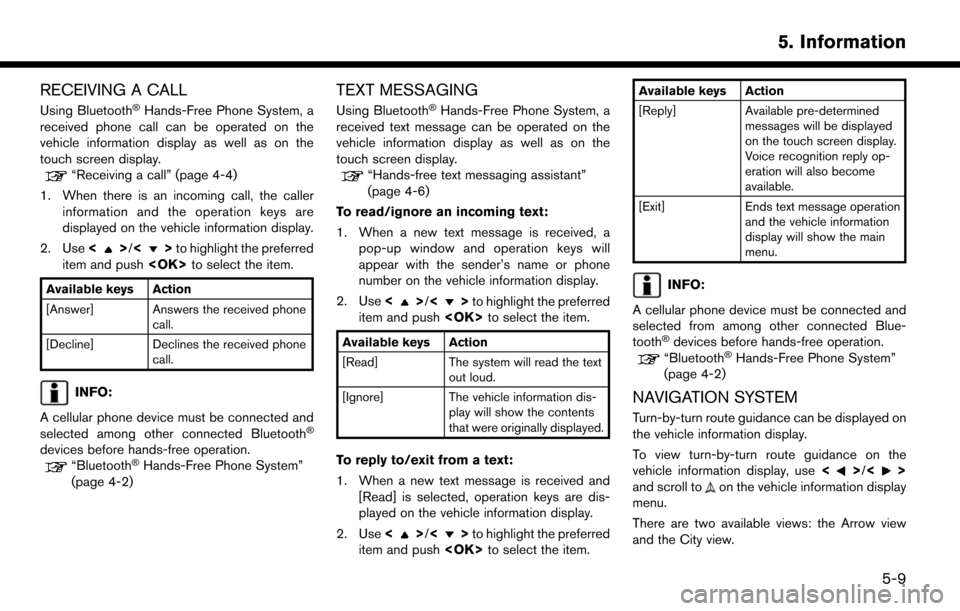
RECEIVING A CALL
Using Bluetooth�ŠHands-Free Phone System, a
received phone call can be operated on the
vehicle information display as well as on the
touch screen display.
“Receiving a call” (page 4-4)
1. When there is an incoming call, the caller information and the operation keys are
displayed on the vehicle information display.
2. Use <
>/<>to highlight the preferred
item and push
Available keys Action
[Answer] Answers the received phone
call.
[Decline] Declines the received phone call.
INFO:
A cellular phone device must be connected and
selected among other connected Bluetooth
�Š
devices before hands-free operation.“Bluetooth�ŠHands-Free Phone System”
(page 4-2)
TEXT MESSAGING
Using Bluetooth�ŠHands-Free Phone System, a
received text message can be operated on the
vehicle information display as well as on the
touch screen display.
“Hands-free text messaging assistant”
(page 4-6)
To read/ignore an incoming text:
1. When a new text message is received, a pop-up window and operation keys will
appear with the sender’s name or phone
number on the vehicle information display.
2. Use <
>/<>to highlight the preferred
item and push
Available keys Action
[Read] The system will read the text
out loud.
[Ignore] The vehicle information dis- play will show the contents
that were originally displayed.
To reply to/exit from a text:
1. When a new text message is received and
[Read] is selected, operation keys are dis-
played on the vehicle information display.
2. Use <
>/<>to highlight the preferred
item and push
Available keys Action
[Reply] Available pre-determined
messages will be displayed
on the touch screen display.
Voice recognition reply op-
eration will also become
available.
[Exit] Ends text message operation and the vehicle information
display will show the main
menu.
INFO:
A cellular phone device must be connected and
selected from among other connected Blue-
tooth
�Šdevices before hands-free operation.
“Bluetooth�ŠHands-Free Phone System”
(page 4-2)
NAVIGATION SYSTEM
Turn-by-turn route guidance can be displayed on
the vehicle information display.
To view turn-by-turn route guidance on the
vehicle information display, use <
>/<>
and scroll toon the vehicle information display
menu.
There are two available views: the Arrow view
and the City view.
5. Information
5-9
Page 159 of 203
![NISSAN MURANO 2015 3.G LC2 Kai Navigation Manual Phone Command
1st Command 2nd Command 3rd Command 4th Command Action
PhonePhonebook <phonebook name>
Makes a call to a contact that is stored in the mobile phone. You can select the type
from [Mobile] NISSAN MURANO 2015 3.G LC2 Kai Navigation Manual Phone Command
1st Command 2nd Command 3rd Command 4th Command Action
PhonePhonebook <phonebook name>
Makes a call to a contact that is stored in the mobile phone. You can select the type
from [Mobile]](/manual-img/5/436/w960_436-158.png)
Phone Command
1st Command 2nd Command 3rd Command 4th Command Action
PhonePhonebook
Makes a call to a contact that is stored in the mobile phone. You can select the type
from [Mobile], [Home], [Office}, [Main] or [Other].
Call History Incoming Calls Displays an Incoming Call list.
Outgoing Calls Displays an Outgoing Call list.
Missed Calls Displays a Missed Call list.
Dial <#> Dial Makes a call to a spoken phone number.
Change Number Change a spoken phone number.
International Call
You may need to include the international call prefixes and country codes.
Redial Makes a call to the last outgoing phone number.
Add Phone Use this command to connect a compatible Bluetooth
�Šdevice to system. Follow
the on-screen instructions to complete the pairing process from your handset.
Select Phone <1 - 5> Use this command to select a phone from a list of the registered devices.
Quick Dial
<1 - 5>
Call
Call
Send Text
7. Voice recognition
7-7
Page 166 of 203
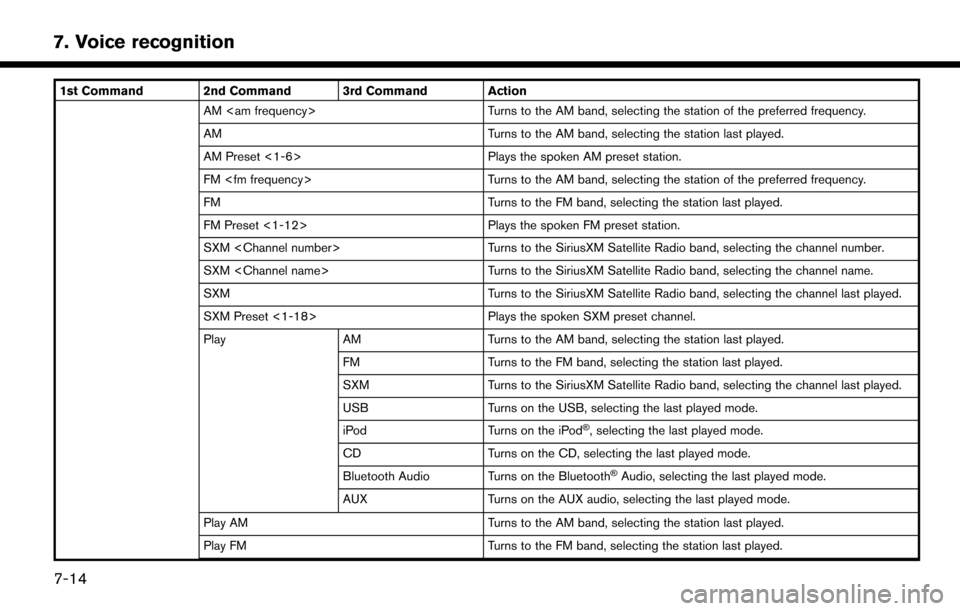
7. Voice recognition
1st Command 2nd Command 3rd Command ActionAM
AM Turns to the AM band, selecting the station last played.
AM Preset <1-6> Plays the spoken AM preset station.
FM
FM Turns to the FM band, selecting the station last played.
FM Preset <1-12> Plays the spoken FM preset station.
SXM
SXM
SXM Turns to the SiriusXM Satellite Radio band, selecting the channel last played.
SXM Preset <1-18> Plays the spoken SXM preset channel.
Play AM Turns to the AM band, selecting the station last played.
FM Turns to the FM band, selecting the station last played.
SXM Turns to the SiriusXM Satellite Radio band, selecting the channel last played.
USB Turns on the USB, selecting the last played mode.
iPod Turns on the iPod
�Š, selecting the last played mode.
CD Turns on the CD, selecting the last played mode.
Bluetooth Audio Turns on the Bluetooth
�ŠAudio, selecting the last played mode.
AUX Turns on the AUX audio, selecting the last played mode.
Play AM Turns to the AM band, selecting the station last played.
Play FM Turns to the FM band, selecting the station last played.
7-14
Page 167 of 203

1st Command 2nd Command 3rd Command ActionPlay SXM Turns to the SiriusXM Satellite Radio band, selecting the channel last played.
Play CD Turns on the CD, selecting the last played mode.
Play Bluetooth Audio Turns on the Bluetooth
�ŠAudio, selecting the last played mode.
Play AUX Turns on the AUX audio, selecting the last played mode.
Play USB Turns on the USB, selecting the last played mode.
Play iPod Turns on the iPod
�Š, selecting the last played mode.
USB Turns on the USB, selecting the last played mode.
iPod Turns on the iPod
�Š, selecting the last played mode.
USB Show Folders Displays folders in the USB memory device.
USB Play Folder
USB Play File
Operating tips for audio command operation:
. An audio device connected via Bluetooth
�Šcannot be operated with the Voice Recognition system. Source change is only available for Bluetooth�Š
streaming Audio.
. If two USB devices are connected at the same time, voice operation will only be available for use with one registered and selected device. When
selecting “YES” in the pop-up screen that displays after a new USB audio device is connected, the USB audio device is registered in the voice
recognition system and is selected automatically. One iPod
�Šand one USB device can be registered in the system. If a USB audio device is newly
registered, old data is overwritten. It may take a few moments to register an audio device. If you want to enable voice operation for music stored in a
previously registered audio device, select the device you want to use in advance. Even when a device has been previously registered, simply connecting
the device will not result in it being selected automatically.
“Voice recognition settings” (page 7-17)
7. Voice recognition
7-15