2015 NISSAN MICRA buttons
[x] Cancel search: buttonsPage 118 of 293
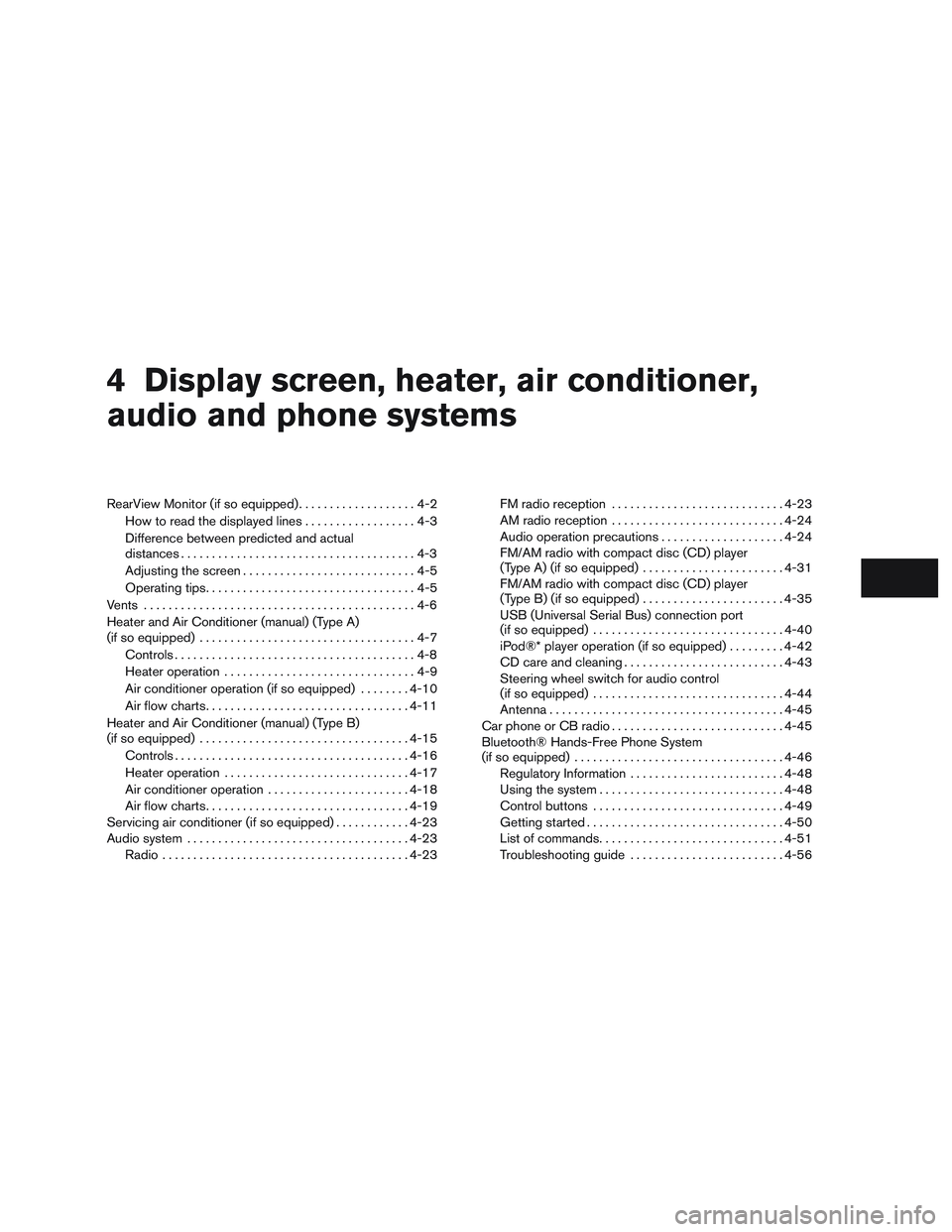
4 Display screen, heater, air conditioner,
audio and phone systems
RearView Monitor (if so equipped)...................4-2
How to read the displayed lines ..................4-3
Difference between predicted and actual
distances ......................................4-3
Adjusting the screen ............................4-5
Operating tips ..................................4-5
Vents ............................................4-6
Heater and Air Conditioner (manual) (Type A)
(if so equipped) ...................................4-7
Controls .......................................4-8
Heater operation ...............................4-9
Air conditioner operation (if so equipped) ........4-10
Air flow charts ................................. 4-11
Heater and Air Conditioner (manual) (Type B)
(if so equipped) .................................. 4-15
Controls ...................................... 4-16
Heater operation .............................. 4-17
Air conditioner operation .......................4-18
Air flow charts ................................. 4-19
Servicing air conditioner (if so equipped) ............4-23
Audio system .................................... 4-23
Radio ........................................ 4-23FM radio reception
............................ 4-23
AM radio reception ............................ 4-24
Audio operation precautions ....................4-24
FM/AM radio with compact disc (CD) player
(Type A) (if so equipped) .......................4-31
FM/AM radio with compact disc (CD) player
(Type B) (if so equipped) .......................4-35
USB (Universal Serial Bus) connection port
(if so equipped) ............................... 4-40
iPod®* player operation (if so equipped) .........4-42
CD care and cleaning .......................... 4-43
Steering wheel switch for audio control
(if so equipped) ............................... 4-44
Antenna ...................................... 4-45
Car phone or CB radio ............................ 4-45
Bluetooth® Hands-Free Phone System
(if so equipped) .................................. 4-46
Regulatory Information ......................... 4-48
Using the system .............................. 4-48
Control buttons ............................... 4-49
Getting started ................................ 4-50
List
of commands .............................. 4-51
Troubleshooting guide ......................... 4-56
Page 148 of 293

FM/AM RADIO WITH COMPACT
DISC (CD) PLAYER (Type A) (if so
equipped)
For all operation precautions, refer to “Audio op-
eration precautions” in this section.1.
CD eject button
2. CD insert slot
3. SCAN button
4. DISP button
5. RPT/RDM button 6. TUNE/FOLDER knob / MENU button
7. AUX IN jack
8. AUX button
9. CD button
10. AM button
11. FM button
12. VOL (volume) control knob /
(power)
button
13. Station select (1 - 6) buttons
14. TRACK
button
15. SEEK
button
Audio main operation
VOL (volume) control knob /(power) button
Place the ignition switch in the ACC or ON
position, then press the VOL (volume) control
knob /
(power) button. If you listen to the
radio with the engine not running, place the igni-
tion in the ACC position. The mode (radio or CD)
that was playing immediately before the system
was turned off resumes playing.
LHA8804
Display screen, heater, air conditioner, audio and phone systems4-31
Page 150 of 293

DISP (display) button:
Press the DISP (display) button while a CD is
playing to change the text shown in the audio
display as follows:
For CDs:
Running Time→Album Title: →Artist Name: →
Song Title:
For MP3 CDs:
Running Time →Folder Title: →Album Title: →
Artist Name: →Song Title:
If the text information is too long to fully be dis-
played on the screen, press and hold the DISP
(display) button for longer than 1.5 seconds to
scroll through the rest of the text.
Press the DISP (display) button while the radio is
playing to toggle the audio display between sta-
tion number and RDS.
Clock operation
To turn the clock display on or off, press the
MENU button repeatedly until “Clock” appears
on the display. Turn the TUNE/FOLDER knob to
toggle the setting (ON or OFF) .
Clock set 1. Press the MENU button repeatedly until “Adjust Clock” appears on the display. 2. Press the ENTER button.
3. “Change Hour” will appear on the screen.
Turn the TUNE/FOLDER knob to adjust the
hours and then press ENTER.
4. “Change Minute” will appear on the screen. Turn the TUNE/FOLDER knob to adjust the
minutes and then press ENTER.
The display will return to the regular clock display
after 10 seconds if no further adjustment is per-
formed.
FM/AM radio operation
AM and FM buttons:
Press the AM button to change the band to AM.
If another audio source is playing when the AM
button is pressed, the audio source playing will
automatically be turned off and the last radio
station played will begin playing.
Press the FM button to change the band as
follows:
FM1 →FM2 →FM1
If another audio source is playing when the FM
button is pressed, the audio source playing will
automatically be turned off and the last radio
station played will begin playing.
SEEK and TRACK (tuning) buttons
Press the SEEK button
to tune from low to
high frequencies and stop at the next broadcast-
ing station.
Press the TRACK button
to tune from high
to low frequencies and stop at the next broad-
casting station.
Press and hold either button to seek at a faster
speed.
SCAN (tuning) button
Press the SCAN button. SCAN illuminates in the
display window. Scan tuning begins from low to
high frequencies. Scan tuning stops for 5 sec-
onds at each broadcasting station that has suffi-
cient signal strength. When scanning, SCAN
blinks in the display. Pressing the SCAN button
again during this 5 second period stops scan
tuning and the radio remains tuned to that station.
1 to 6 Station memory operations:
Twelve stations can be set for the FM band (six for
FM1, six for FM2) and six stations can be set for
the AM band.
1. Choose the radio band AM, FM1 or FM2 using the AM or FM button.
Display screen, heater, air conditioner, audio and phone systems4-33
Page 151 of 293

2. Tune to the desired station using manual,SEEK or SCAN tuning. Press and hold any
of the desired station memory buttons (1 –
6) until a beep is heard.
3. The channel indicator will then come on and the sound will resume. Programming is now
complete.
4. Other buttons can be set in the same man- ner.
If the battery cable is disconnected or if the fuse
opens, the radio memory will be canceled. In that
case, reset the desired stations.
Compact disc (CD) player operation
Place the ignition switch in the ACC or ON
position, and carefully insert the compact disc
into the slot with the label side up. The compact
disc is automatically pulled into the slot and starts
to play.
If the radio is already operating, it automatically
turns off and the compact disc begins to play.
CD button
When the CD button is pressed with a compact
disc loaded and the radio playing, the radio turns
off and the last used compact disc starts to play.
SEEK/TRACK (Reverse or Fast Forward) button:
Press and hold the SEEK/TRACK button
orfor 1.5 seconds while the compact disc
is playing to reverse or fast forward the track
being played. The compact disc plays at an in-
creased speed while reversing or fast forwarding.
When the button is released, the compact disc
returns to normal play speed.
SEEK and TRACK
buttons:
When the SEEK button
is pressed while
the compact disc is playing, the next track follow-
ing the present one starts to play from the begin-
ning. Press the SEEK button
several times
to skip several tracks. Each time the button is
pressed, the CD advances one additional track.
The track number appears in the display window.
(When the last track on the compact disc is
skipped, the first track is played.)
When the TRACK button
is pressed, the
track being played returns to the beginning.
Press the TRACK button
several times to
skip back several tracks. Each time the button is
pressed the CD moves back one track. RPT (repeat)/RDM (random) button
Press the RPT/RDM button while a compact disc
is playing to change the play pattern as follows:
CD:
TRACK REPEAT
→DISC RANDOM →DISC
REPEAT
MP3/WMA CD:
FOLDER REPEAT →TRACK REPEAT →DISC
RANDOM →FOLDER RANDOM →DISC RE-
PEAT
TRACK REPEAT: The track that is currently play-
ing will be repeated.
DISC RANDOM: The order of the tracks on the
disc will be mixed during play.
DISC REPEAT: The disc currently playing will be
repeated.
FOLDER REPEAT: The tracks in the current
folder will be repeated.
FOLDER RANDOM: The order of the tracks in
the folder will be mixed during play.
SCAN (CDs) button
Press the SCAN button for less than 1.5 seconds
to scan all tracks of the current disc for 10 sec-
onds per track. The SCAN icon is flashed during
scan mode.
4-34Display screen, heater, air conditioner, audio and phone systems
Page 153 of 293

5.SEEK button
6. SCAN button
7.
TRACK button
8. BACK button
9. iPod MENU button
10. TUNE/FOLDER knob, ENTER/SETTING button
11. AUX IN jack
12. Station select (1 - 6) buttons
13. RDM button
14. RPT button 15. VOL (volume) knob / PWR (power) button
16. DISP button
17. AUX button
18. FM•AM button
Audio main operation
VOL (volume) knob / PWR (power) button:
Place the ignition switch in the ACC or ON
position and press the VOL (volume) knob / PWR
(power) button while the system is off to call up
the mode that was playing immediately before the
system was turned off.
To turn the system off, press the VOL (volume)
knob / PWR (power) button.
Turn the VOL (volume) knob / PWR (power)
button to adjust the volume.
ENTER/SETTING button:
Press the ENTER/SETTING button to show the
Settings screen on the display. Turn the
TUNE/FOLDER knob to navigate the options and
then press the ENTER/SETTING button to make
a selection.
4-36Display screen, heater, air conditioner, audio and phone systems
Page 155 of 293

iPod® MENU button
This button can only be used for iPod® opera-
tions. Refer to “iPod® player operation” in this
section for details about the function of this but-
ton.
FM/AM radio operation
FM·AM button
Press the FM·AM button to change the band as
follows:
AM→FM1 →FM2 →AM
If another audio source is playing when the
FM·AM button is pressed, the audio source play-
ing will automatically be turned off and the last
radio station played will begin playing.
The FM stereo indicator (STEREO) is shown on
the screen during FM stereo reception. When the
stereo broadcast signal is weak, the radio auto-
matically changes from stereo to monaural re-
ception.
TUNE/FOLDER knob (Tuning):
Turn the TUNE/FOLDER knob to the left or right
for manual tuning.
SEEK tuning:
Press the SEEK button
orto tune
from low to high or high to low frequencies and to
stop at the next broadcasting station.
SCAN tuning
Press the SCAN button to stop at each broad-
casting station for 5 seconds. SCAN will appear
on the screen while the radio is scan tuning.
Pressing the button again during this 5 second
period will stop SCAN tuning and the radio will
remain tuned to that station. If the SCAN button is
not pressed within 5 seconds, SCAN tuning
moves to the next station.
1 to 6 Station memory operations:
Six stations can be set for the AM band. Twelve
stations can be set for the FM band (6 for FM1, 6
for FM2) .
1. Choose the radio band AM, FM1 or FM2 using the FM·AM select button.
2. Tune to the desired station using manual, SEEK or SCAN tuning. Press and hold any
of the desired station memory buttons (1 –
6) until the preset number is updated on the
display and a beep sound is heard. 3. The channel indicator will then come on and
the sound will resume. Programming is now
complete.
4. Other buttons can be set in the same man- ner.
If the battery cable is disconnected, or if the fuse
opens, the radio memory will be canceled. In that
case, reset the desired stations.
Compact disc (CD) player operation
If the radio is already operating, it automatically
turns off and the compact disc begins to play.
CD/MP3 display mode
While listening to an MP3/WMA CD, certain text
may be displayed on the screen if the CD has
been encoded with text information. Depending
on how the MP3/WMA CD is encoded, informa-
tion such as Artist, Song and Folder will be dis-
played.
The track number and the total number of tracks
in the current folder or on the current disc are
displayed on the screen as well.
SEEK/TRACK (Reverse or Fast Forward) button:
Press and hold the SEEK/TRACK button
orfor 1.5 seconds while the compact disc
4-38Display screen, heater, air conditioner, audio and phone systems
Page 158 of 293
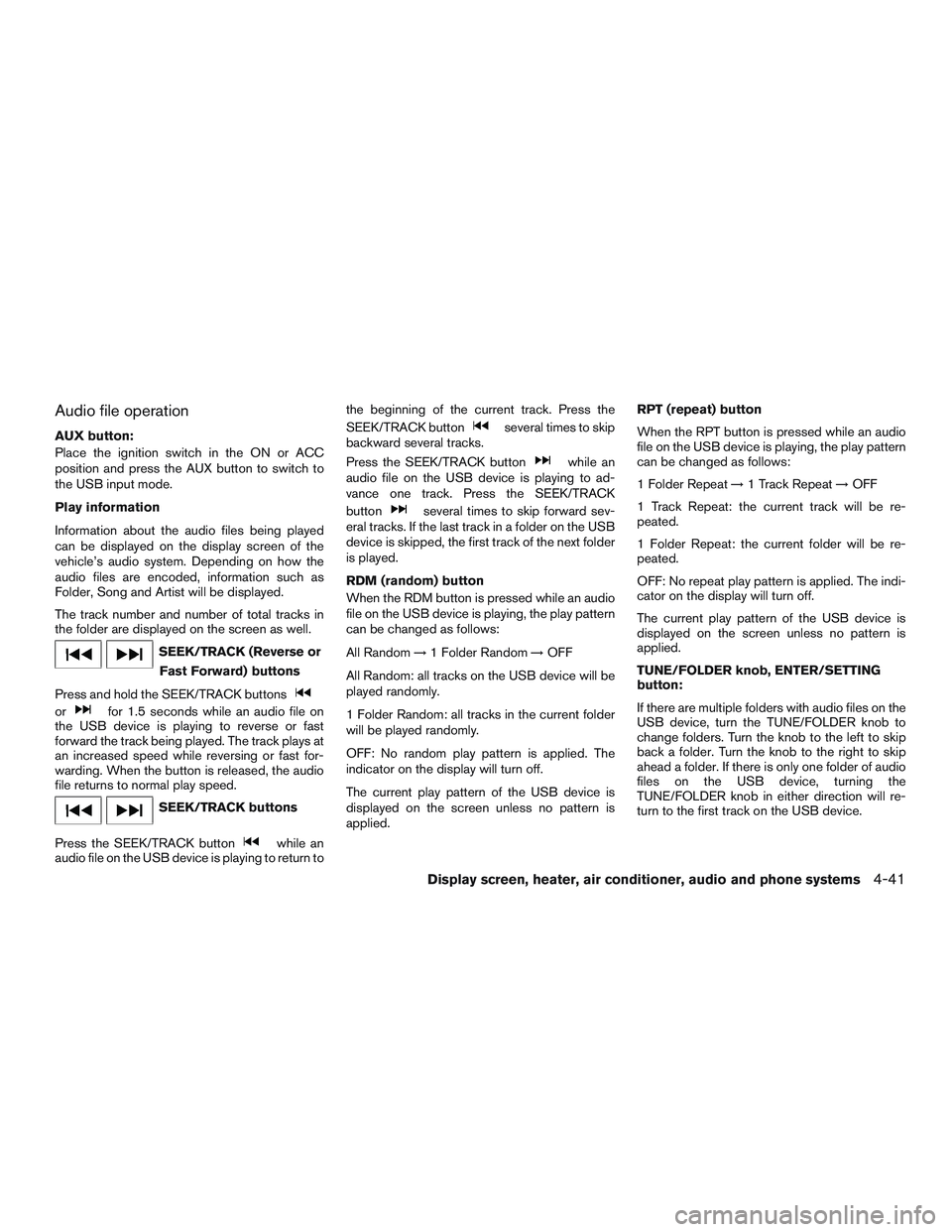
Audio file operation
AUX button:
Place the ignition switch in the ON or ACC
position and press the AUX button to switch to
the USB input mode.
Play information
Information about the audio files being played
can be displayed on the display screen of the
vehicle’s audio system. Depending on how the
audio files are encoded, information such as
Folder, Song and Artist will be displayed.
The track number and number of total tracks in
the folder are displayed on the screen as well.
SEEK/TRACK (Reverse orFast Forward) buttons
Press and hold the SEEK/TRACK buttons
orfor 1.5 seconds while an audio file on
the USB device is playing to reverse or fast
forward the track being played. The track plays at
an increased speed while reversing or fast for-
warding. When the button is released, the audio
file returns to normal play speed.
SEEK/TRACK buttons
Press the SEEK/TRACK button
while an
audio file on the USB device is playing to return to the beginning of the current track. Press the
SEEK/TRACK button
several times to skip
backward several tracks.
Press the SEEK/TRACK button
while an
audio file on the USB device is playing to ad-
vance one track. Press the SEEK/TRACK
button
several times to skip forward sev-
eral tracks. If the last track in a folder on the USB
device is skipped, the first track of the next folder
is played.
RDM (random) button
When the RDM button is pressed while an audio
file on the USB device is playing, the play pattern
can be changed as follows:
All Random →1 Folder Random →OFF
All Random: all tracks on the USB device will be
played randomly.
1 Folder Random: all tracks in the current folder
will be played randomly.
OFF: No random play pattern is applied. The
indicator on the display will turn off.
The current play pattern of the USB device is
displayed on the screen unless no pattern is
applied. RPT (repeat) button
When the RPT button is pressed while an audio
file on the USB device is playing, the play pattern
can be changed as follows:
1 Folder Repeat
→1 Track Repeat →OFF
1 Track Repeat: the current track will be re-
peated.
1 Folder Repeat: the current folder will be re-
peated.
OFF: No repeat play pattern is applied. The indi-
cator on the display will turn off.
The current play pattern of the USB device is
displayed on the screen unless no pattern is
applied.
TUNE/FOLDER knob, ENTER/SETTING
button:
If there are multiple folders with audio files on the
USB device, turn the TUNE/FOLDER knob to
change folders. Turn the knob to the left to skip
back a folder. Turn the knob to the right to skip
ahead a folder. If there is only one folder of audio
files on the USB device, turning the
TUNE/FOLDER knob in either direction will re-
turn to the first track on the USB device.
Display screen, heater, air conditioner, audio and phone systems4-41
Page 160 of 293
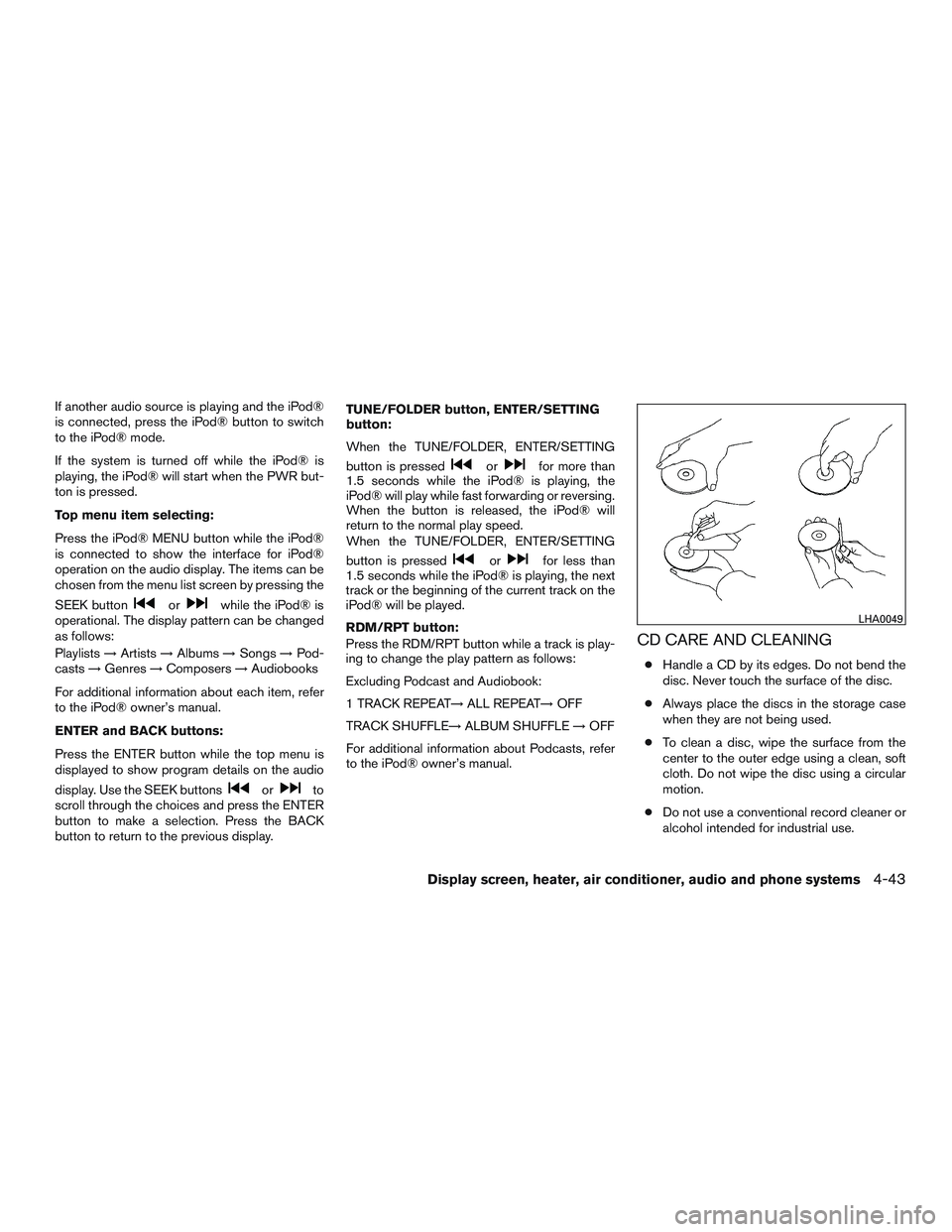
If another audio source is playing and the iPod®
is connected, press the iPod® button to switch
to the iPod® mode.
If the system is turned off while the iPod® is
playing, the iPod® will start when the PWR but-
ton is pressed.
Top menu item selecting:
Press the iPod® MENU button while the iPod®
is connected to show the interface for iPod®
operation on the audio display. The items can be
chosen from the menu list screen by pressing the
SEEK button
orwhile the iPod® is
operational. The display pattern can be changed
as follows:
Playlists →Artists →Albums →Songs →Pod-
casts →Genres →Composers →Audiobooks
For additional information about each item, refer
to the iPod® owner’s manual.
ENTER and BACK buttons:
Press the ENTER button while the top menu is
displayed to show program details on the audio
display. Use the SEEK buttons
orto
scroll through the choices and press the ENTER
button to make a selection. Press the BACK
button to return to the previous display. TUNE/FOLDER button, ENTER/SETTING
button:
When the TUNE/FOLDER, ENTER/SETTING
button is pressed
orfor more than
1.5 seconds while the iPod® is playing, the
iPod® will play while fast forwarding or reversing.
When the button is released, the iPod® will
return to the normal play speed.
When the TUNE/FOLDER, ENTER/SETTING
button is pressed
orfor less than
1.5 seconds while the iPod® is playing, the next
track or the beginning of the current track on the
iPod® will be played.
RDM/RPT button:
Press the RDM/RPT button while a track is play-
ing to change the play pattern as follows:
Excluding Podcast and Audiobook:
1 TRACK REPEAT→ ALL REPEAT→OFF
TRACK SHUFFLE→ ALBUM SHUFFLE→OFF
For additional information about Podcasts, refer
to the iPod® owner’s manual.
CD CARE AND CLEANING
● Handle a CD by its edges. Do not bend the
disc. Never touch the surface of the disc.
● Always place the discs in the storage case
when they are not being used.
● To clean a disc, wipe the surface from the
center to the outer edge using a clean, soft
cloth. Do not wipe the disc using a circular
motion.
● Do not use a conventional record cleaner or
alcohol intended for industrial use.
LHA0049
Display screen, heater, air conditioner, audio and phone systems4-43