2015 NISSAN MICRA USB
[x] Cancel search: USBPage 13 of 293

1. Headlight/turn signal switch (P. 2-17)
2. Driver’s supplemental air bag/horn(P. 1-47, 2-20)
3. Meters and gauges (P. 2-3)
4. Windshield wiper/washer switch
(P. 2-14) 5. Center vents (P. 4-6)
6. Rear window and outside mirror (if so
equipped) defroster switch (P. 2-16)
7. Hazard warning flasher switch (P. 6-2)
8. Front passenger bag status light
(P. 1-49) 9. Climate controls (P. 4-7)
10. Audio system (P. 4-31, 4-23)
11. Passenger’s supplemental air bag
(P. 1-47)
12. Side vents (P. 4-6)
13. Electronic outside rearview mirror
control switch (if so equipped) (P.3-15)
14. Vehicle Dynamic Control (VDC) off
switch (P. 2-20)
15. Fuel-filler lid release lever (P. 3-11)/
Hood release lever (P. 3-9)
16. Audio control switches (if so equipped)
(P.4-44)
17. Tilt steering (P. 3-13)
18. Ignition switch (P. 5-5)
19. Cruise control (if so equipped) (P.5-15)
20. Shift lever (P. 5-8)
21. Cup holders (P. 2-22)
22. Glove box (P. 2-23)
23. 12v power outlet (P. 2-21)
24. USB port (if so equipped) (P. 4-40)Refer to the page number indicated in pa-
rentheses for operating details.LIC2799
INSTRUMENT PANEL
0-6Illustrated table of contents
Page 75 of 293

1. Headlight/turn signal switch (P. 2-17)
2. Driver’s supplemental air bag/horn(P. 1-47, 2-20)
3. Meters and gauges (P. 2-3)
4. Windshield wiper/washer switch
(P. 2-14) 5. Center vents (P. 4-6)
6. Rear window and outside mirror (if so
equipped) defroster switch (P. 2-16)
7. Hazard warning flasher switch (P. 6-2)
8. Front passenger bag status light
(P. 1-49) 9. Climate controls (P. 4-7)
10. Audio system (P. 4-31, 4-23)
11. Passenger’s supplemental air bag
(P. 1-47)
12. Side vents (P. 4-6)
13. Electronic outside rearview mirror con-
trol switch (if so equipped) (P.3-15)
14. Vehicle Dynamic Control (VDC) off
switch (P. 2-20)
15. Fuel-filler lid release lever
(P. 3-11)/Hood release lever (P. 3-9)
16. Audio control switches (if so equipped)
(P.4-44)
17. Tilt steering (P. 3-13)
18. Ignition switch (P. 5-5)
19. Cruise control (if so equipped) (P.5-15)
20. Shift lever (P. 5-8)
21. Cup holders (P. 2-22)
22. Glove box (P. 2-23)
23. 12v power outlet (P. 2-21)
24. USB port (if so equipped) (P. 4-40)Refer to the page number indicated in pa-
rentheses for operating details.LIC2799
INSTRUMENT PANEL
2-2Instruments and controls
Page 118 of 293
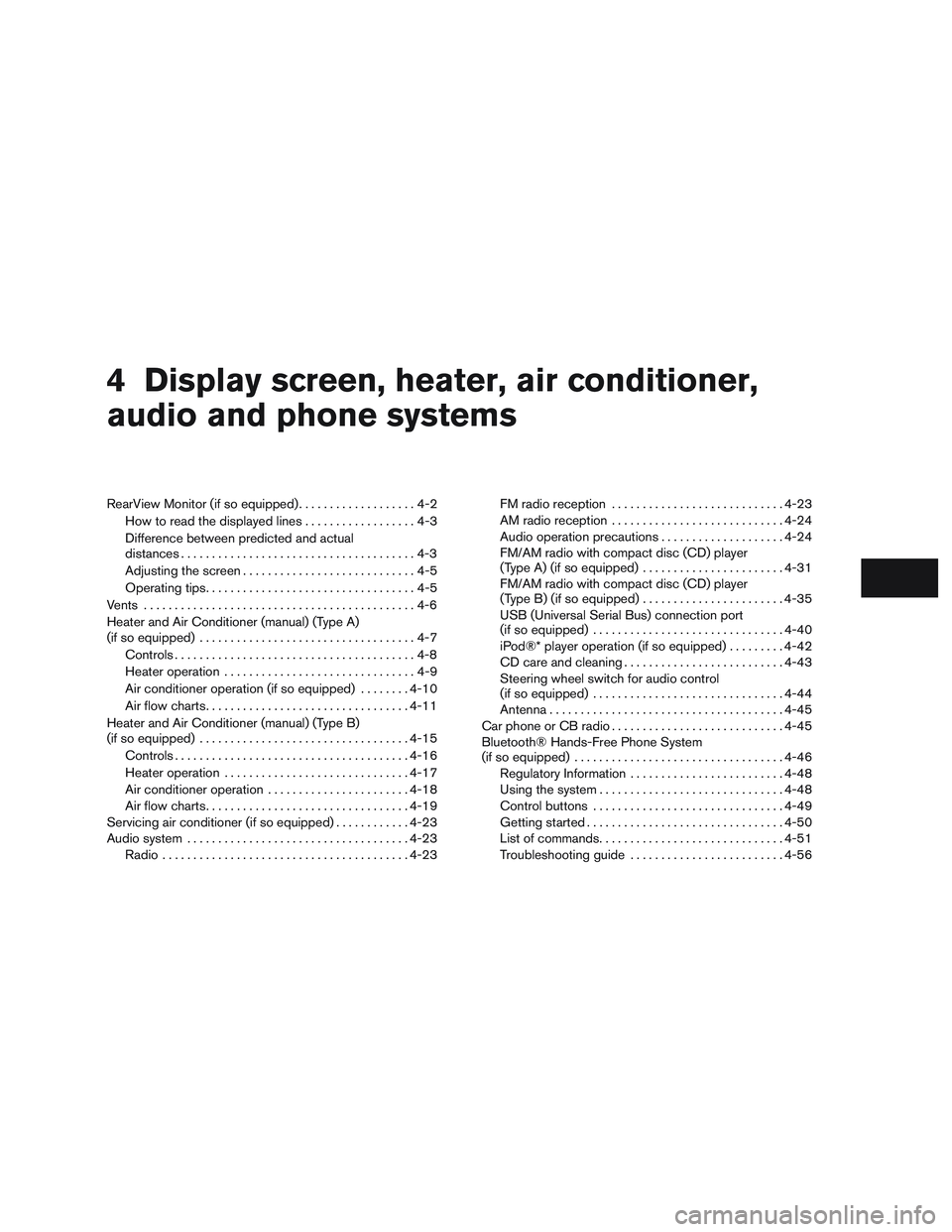
4 Display screen, heater, air conditioner,
audio and phone systems
RearView Monitor (if so equipped)...................4-2
How to read the displayed lines ..................4-3
Difference between predicted and actual
distances ......................................4-3
Adjusting the screen ............................4-5
Operating tips ..................................4-5
Vents ............................................4-6
Heater and Air Conditioner (manual) (Type A)
(if so equipped) ...................................4-7
Controls .......................................4-8
Heater operation ...............................4-9
Air conditioner operation (if so equipped) ........4-10
Air flow charts ................................. 4-11
Heater and Air Conditioner (manual) (Type B)
(if so equipped) .................................. 4-15
Controls ...................................... 4-16
Heater operation .............................. 4-17
Air conditioner operation .......................4-18
Air flow charts ................................. 4-19
Servicing air conditioner (if so equipped) ............4-23
Audio system .................................... 4-23
Radio ........................................ 4-23FM radio reception
............................ 4-23
AM radio reception ............................ 4-24
Audio operation precautions ....................4-24
FM/AM radio with compact disc (CD) player
(Type A) (if so equipped) .......................4-31
FM/AM radio with compact disc (CD) player
(Type B) (if so equipped) .......................4-35
USB (Universal Serial Bus) connection port
(if so equipped) ............................... 4-40
iPod®* player operation (if so equipped) .........4-42
CD care and cleaning .......................... 4-43
Steering wheel switch for audio control
(if so equipped) ............................... 4-44
Antenna ...................................... 4-45
Car phone or CB radio ............................ 4-45
Bluetooth® Hands-Free Phone System
(if so equipped) .................................. 4-46
Regulatory Information ......................... 4-48
Using the system .............................. 4-48
Control buttons ............................... 4-49
Getting started ................................ 4-50
List
of commands .............................. 4-51
Troubleshooting guide ......................... 4-56
Page 146 of 293
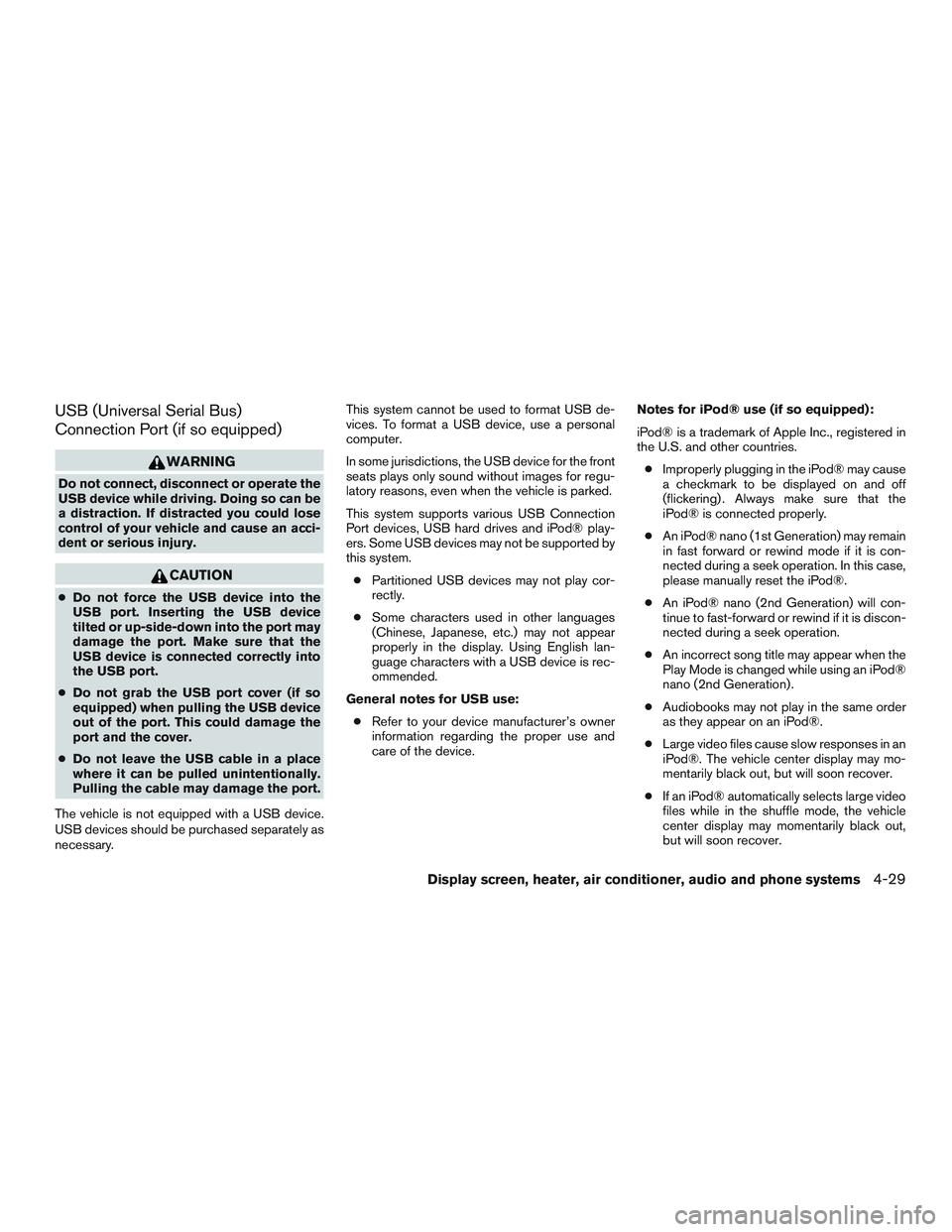
USB (Universal Serial Bus)
Connection Port (if so equipped)
WARNING
Do not connect, disconnect or operate the
USB device while driving. Doing so can be
a distraction. If distracted you could lose
control of your vehicle and cause an acci-
dent or serious injury.
CAUTION
●Do not force the USB device into the
USB port. Inserting the USB device
tilted or up-side-down into the port may
damage the port. Make sure that the
USB device is connected correctly into
the USB port.
● Do not grab the USB port cover (if so
equipped) when pulling the USB device
out of the port. This could damage the
port and the cover.
● Do not leave the USB cable in a place
where it can be pulled unintentionally.
Pulling the cable may damage the port.
The vehicle is not equipped with a USB device.
USB devices should be purchased separately as
necessary. This system cannot be used to format USB de-
vices. To format a USB device, use a personal
computer.
In some jurisdictions, the USB device for the front
seats plays only sound without images for regu-
latory reasons, even when the vehicle is parked.
This system supports various USB Connection
Port devices, USB hard drives and iPod® play-
ers. Some USB devices may not be supported by
this system.
● Partitioned USB devices may not play cor-
rectly.
● Some characters used in other languages
(Chinese, Japanese, etc.) may not appear
properly in the display. Using English lan-
guage characters with a USB device is rec-
ommended.
General notes for USB use: ● Refer to your device manufacturer’s owner
information regarding the proper use and
care of the device. Notes for iPod® use (if so equipped):
iPod® is a trademark of Apple Inc., registered in
the U.S. and other countries.
● Improperly plugging in the iPod® may cause
a checkmark to be displayed on and off
(flickering) . Always make sure that the
iPod® is connected properly.
● An iPod® nano (1st Generation) may remain
in fast forward or rewind mode if it is con-
nected during a seek operation. In this case,
please manually reset the iPod®.
● An iPod® nano (2nd Generation) will con-
tinue to fast-forward or rewind if it is discon-
nected during a seek operation.
● An incorrect song title may appear when the
Play Mode is changed while using an iPod®
nano (2nd Generation) .
● Audiobooks may not play in the same order
as they appear on an iPod®.
● Large video files cause slow responses in an
iPod®. The vehicle center display may mo-
mentarily black out, but will soon recover.
● If an iPod® automatically selects large video
files while in the shuffle mode, the vehicle
center display may momentarily black out,
but will soon recover.
Display screen, heater, air conditioner, audio and phone systems4-29
Page 156 of 293
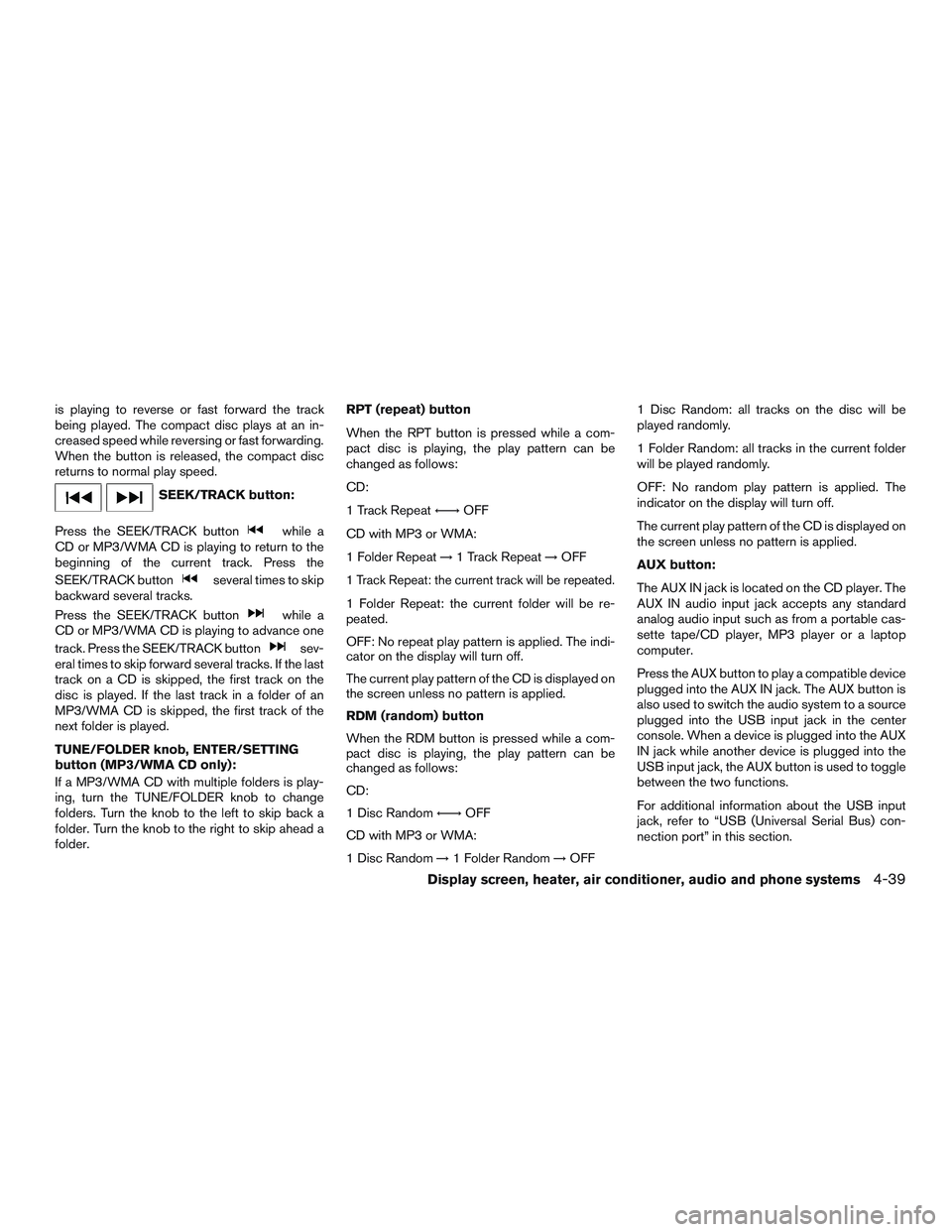
is playing to reverse or fast forward the track
being played. The compact disc plays at an in-
creased speed while reversing or fast forwarding.
When the button is released, the compact disc
returns to normal play speed.
SEEK/TRACK button:
Press the SEEK/TRACK button
while a
CD or MP3/WMA CD is playing to return to the
beginning of the current track. Press the
SEEK/TRACK button
several times to skip
backward several tracks.
Press the SEEK/TRACK button
while a
CD or MP3/WMA CD is playing to advance one
track. Press the SEEK/TRACK button
sev-
eral times to skip forward several tracks. If the last
track on a CD is skipped, the first track on the
disc is played. If the last track in a folder of an
MP3/WMA CD is skipped, the first track of the
next folder is played.
TUNE/FOLDER knob, ENTER/SETTING
button (MP3/WMA CD only):
If a MP3/WMA CD with multiple folders is play-
ing, turn the TUNE/FOLDER knob to change
folders. Turn the knob to the left to skip back a
folder. Turn the knob to the right to skip ahead a
folder. RPT (repeat) button
When the RPT button is pressed while a com-
pact disc is playing, the play pattern can be
changed as follows:
CD:
1 Track Repeat
←→OFF
CD with MP3 or WMA:
1 Folder Repeat →1 Track Repeat →OFF
1 Track Repeat: the current track will be repeated.
1 Folder Repeat: the current folder will be re-
peated.
OFF: No repeat play pattern is applied. The indi-
cator on the display will turn off.
The current play pattern of the CD is displayed on
the screen unless no pattern is applied.
RDM (random) button
When the RDM button is pressed while a com-
pact disc is playing, the play pattern can be
changed as follows:
CD:
1 Disc Random ←→OFF
CD with MP3 or WMA:
1 Disc Random →1 Folder Random →OFF 1 Disc Random: all tracks on the disc will be
played randomly.
1 Folder Random: all tracks in the current folder
will be played randomly.
OFF: No random play pattern is applied. The
indicator on the display will turn off.
The current play pattern of the CD is displayed on
the screen unless no pattern is applied.
AUX button:
The AUX IN jack is located on the CD player. The
AUX IN audio input jack accepts any standard
analog audio input such as from a portable cas-
sette tape/CD player, MP3 player or a laptop
computer.
Press the AUX button to play a compatible device
plugged into the AUX IN jack. The AUX button is
also used to switch the audio system to a source
plugged into the USB input jack in the center
console. When a device is plugged into the AUX
IN jack while another device is plugged into the
USB input jack, the AUX button is used to toggle
between the two functions.
For additional information about the USB input
jack, refer to “USB (Universal Serial Bus) con-
nection port” in this section.
Display screen, heater, air conditioner, audio and phone systems4-39
Page 157 of 293
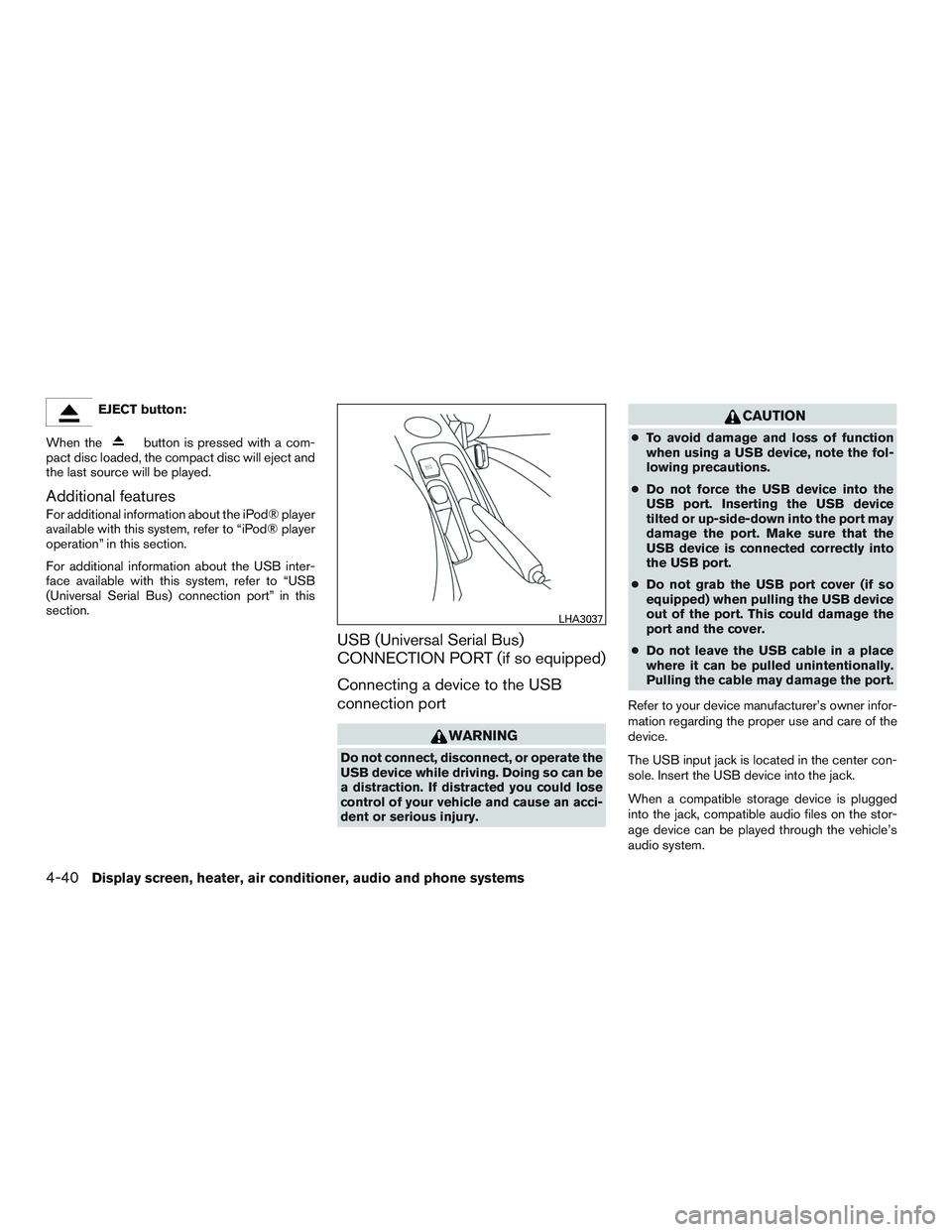
EJECT button:
When the
button is pressed with a com-
pact disc loaded, the compact disc will eject and
the last source will be played.
Additional features
For additional information about the iPod® player
available with this system, refer to “iPod® player
operation” in this section.
For additional information about the USB inter-
face available with this system, refer to “USB
(Universal Serial Bus) connection port” in this
section.
USB (Universal Serial Bus)
CONNECTION PORT (if so equipped)
Connecting a device to the USB
connection port
WARNING
Do not connect, disconnect, or operate the
USB device while driving. Doing so can be
a distraction. If distracted you could lose
control of your vehicle and cause an acci-
dent or serious injury.
CAUTION
● To avoid damage and loss of function
when using a USB device, note the fol-
lowing precautions.
● Do not force the USB device into the
USB port. Inserting the USB device
tilted or up-side-down into the port may
damage the port. Make sure that the
USB device is connected correctly into
the USB port.
● Do not grab the USB port cover (if so
equipped) when pulling the USB device
out of the port. This could damage the
port and the cover.
● Do not leave the USB cable in a place
where it can be pulled unintentionally.
Pulling the cable may damage the port.
Refer to your device manufacturer’s owner infor-
mation regarding the proper use and care of the
device.
The USB input jack is located in the center con-
sole. Insert the USB device into the jack.
When a compatible storage device is plugged
into the jack, compatible audio files on the stor-
age device can be played through the vehicle’s
audio system.
LHA3037
4-40Display screen, heater, air conditioner, audio and phone systems
Page 158 of 293
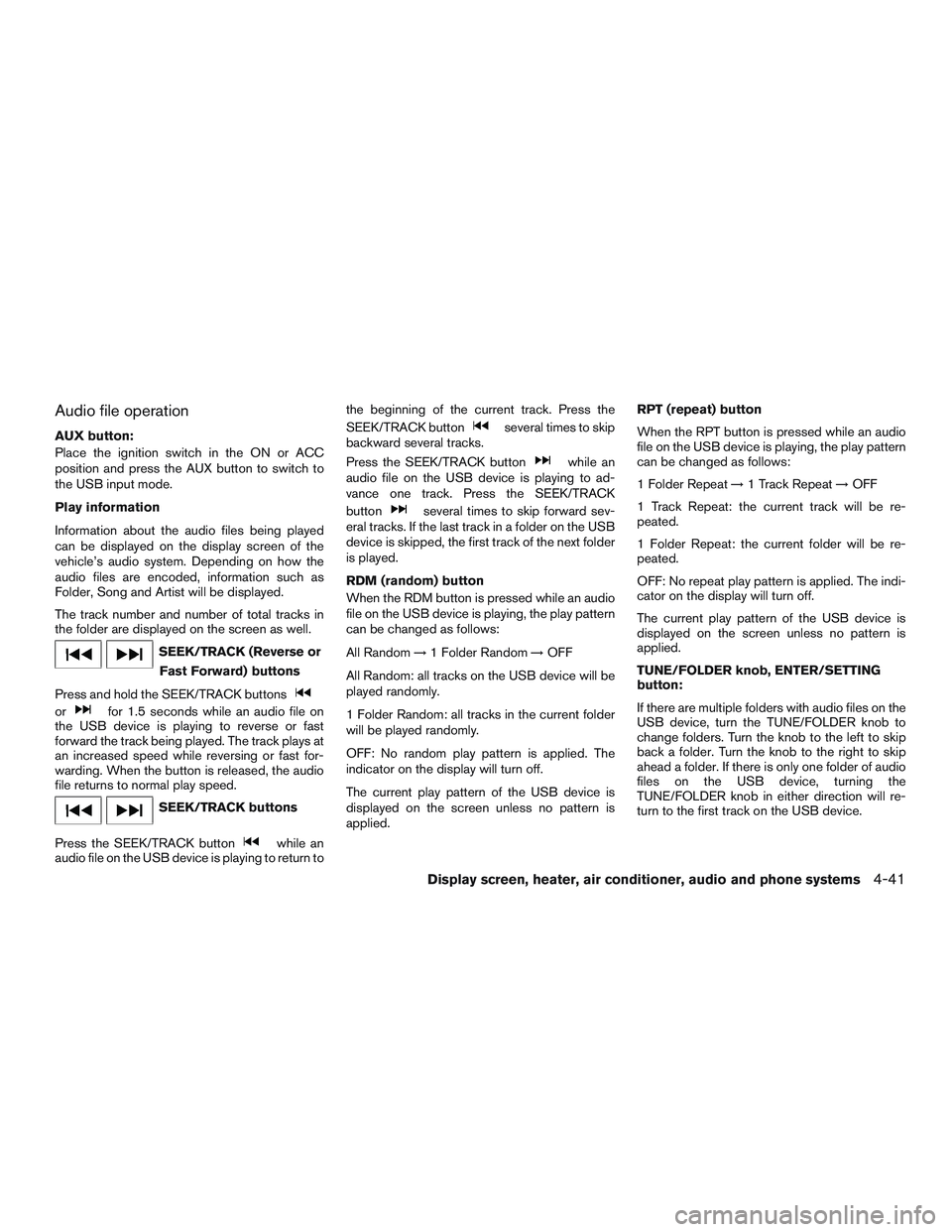
Audio file operation
AUX button:
Place the ignition switch in the ON or ACC
position and press the AUX button to switch to
the USB input mode.
Play information
Information about the audio files being played
can be displayed on the display screen of the
vehicle’s audio system. Depending on how the
audio files are encoded, information such as
Folder, Song and Artist will be displayed.
The track number and number of total tracks in
the folder are displayed on the screen as well.
SEEK/TRACK (Reverse orFast Forward) buttons
Press and hold the SEEK/TRACK buttons
orfor 1.5 seconds while an audio file on
the USB device is playing to reverse or fast
forward the track being played. The track plays at
an increased speed while reversing or fast for-
warding. When the button is released, the audio
file returns to normal play speed.
SEEK/TRACK buttons
Press the SEEK/TRACK button
while an
audio file on the USB device is playing to return to the beginning of the current track. Press the
SEEK/TRACK button
several times to skip
backward several tracks.
Press the SEEK/TRACK button
while an
audio file on the USB device is playing to ad-
vance one track. Press the SEEK/TRACK
button
several times to skip forward sev-
eral tracks. If the last track in a folder on the USB
device is skipped, the first track of the next folder
is played.
RDM (random) button
When the RDM button is pressed while an audio
file on the USB device is playing, the play pattern
can be changed as follows:
All Random →1 Folder Random →OFF
All Random: all tracks on the USB device will be
played randomly.
1 Folder Random: all tracks in the current folder
will be played randomly.
OFF: No random play pattern is applied. The
indicator on the display will turn off.
The current play pattern of the USB device is
displayed on the screen unless no pattern is
applied. RPT (repeat) button
When the RPT button is pressed while an audio
file on the USB device is playing, the play pattern
can be changed as follows:
1 Folder Repeat
→1 Track Repeat →OFF
1 Track Repeat: the current track will be re-
peated.
1 Folder Repeat: the current folder will be re-
peated.
OFF: No repeat play pattern is applied. The indi-
cator on the display will turn off.
The current play pattern of the USB device is
displayed on the screen unless no pattern is
applied.
TUNE/FOLDER knob, ENTER/SETTING
button:
If there are multiple folders with audio files on the
USB device, turn the TUNE/FOLDER knob to
change folders. Turn the knob to the left to skip
back a folder. Turn the knob to the right to skip
ahead a folder. If there is only one folder of audio
files on the USB device, turning the
TUNE/FOLDER knob in either direction will re-
turn to the first track on the USB device.
Display screen, heater, air conditioner, audio and phone systems4-41
Page 159 of 293
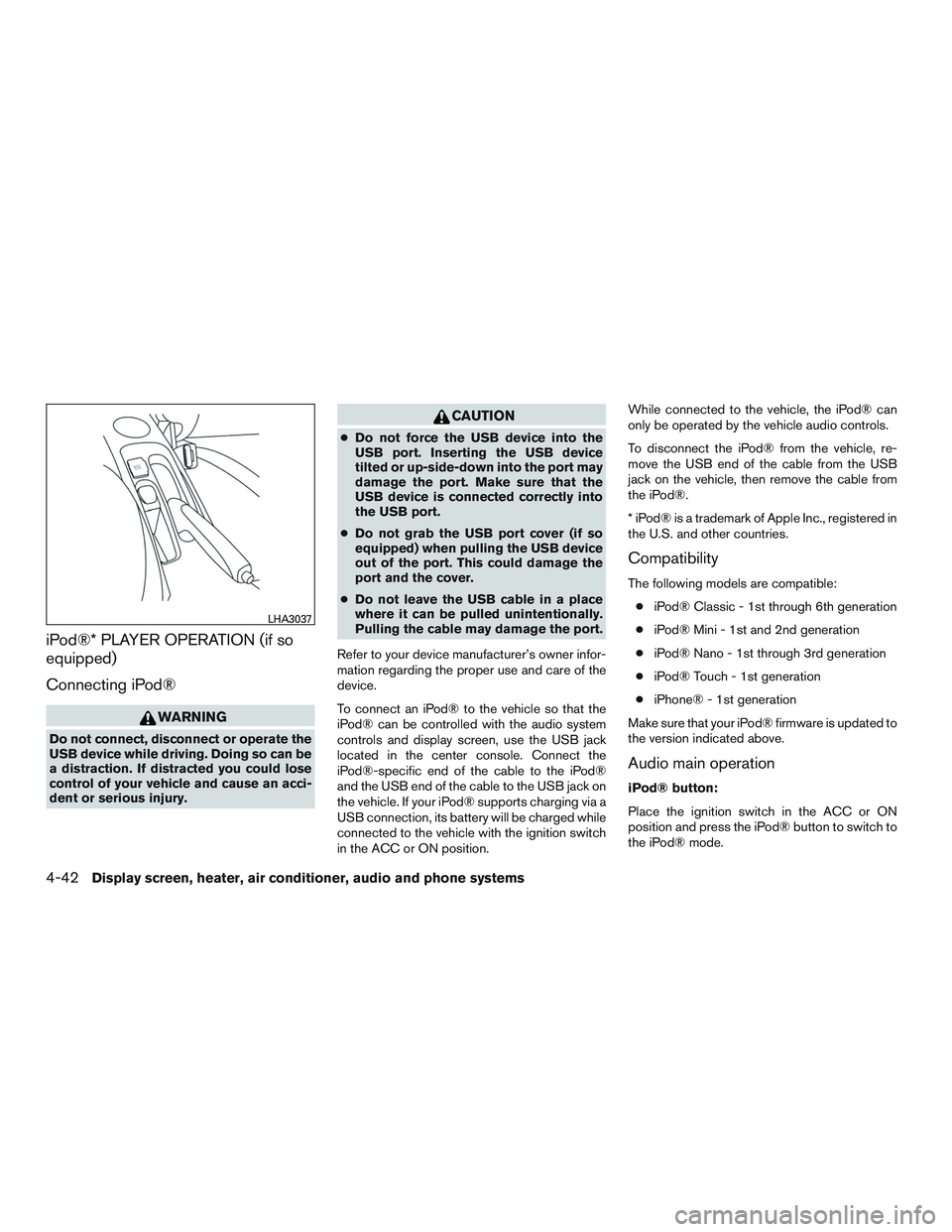
iPod®* PLAYER OPERATION (if so
equipped)
Connecting iPod®
WARNING
Do not connect, disconnect or operate the
USB device while driving. Doing so can be
a distraction. If distracted you could lose
control of your vehicle and cause an acci-
dent or serious injury.
CAUTION
●Do not force the USB device into the
USB port. Inserting the USB device
tilted or up-side-down into the port may
damage the port. Make sure that the
USB device is connected correctly into
the USB port.
● Do not grab the USB port cover (if so
equipped) when pulling the USB device
out of the port. This could damage the
port and the cover.
● Do not leave the USB cable in a place
where it can be pulled unintentionally.
Pulling the cable may damage the port.
Refer to your device manufacturer’s owner infor-
mation regarding the proper use and care of the
device.
To connect an iPod® to the vehicle so that the
iPod® can be controlled with the audio system
controls and display screen, use the USB jack
located in the center console. Connect the
iPod®-specific end of the cable to the iPod®
and the USB end of the cable to the USB jack on
the vehicle. If your iPod® supports charging via a
USB connection, its battery will be charged while
connected to the vehicle with the ignition switch
in the ACC or ON position. While connected to the vehicle, the iPod® can
only be operated by the vehicle audio controls.
To disconnect the iPod® from the vehicle, re-
move the USB end of the cable from the USB
jack on the vehicle, then remove the cable from
the iPod®.
* iPod® is a trademark of Apple Inc., registered in
the U.S. and other countries.
Compatibility
The following models are compatible:
● iPod® Classic - 1st through 6th generation
● iPod® Mini - 1st and 2nd generation
● iPod® Nano - 1st through 3rd generation
● iPod® Touch - 1st generation
● iPhone® - 1st generation
Make sure that your iPod® firmware is updated to
the version indicated above.
Audio main operation
iPod® button:
Place the ignition switch in the ACC or ON
position and press the iPod® button to switch to
the iPod® mode.
LHA3037
4-42Display screen, heater, air conditioner, audio and phone systems