2015 NISSAN JUKE display
[x] Cancel search: displayPage 16 of 28
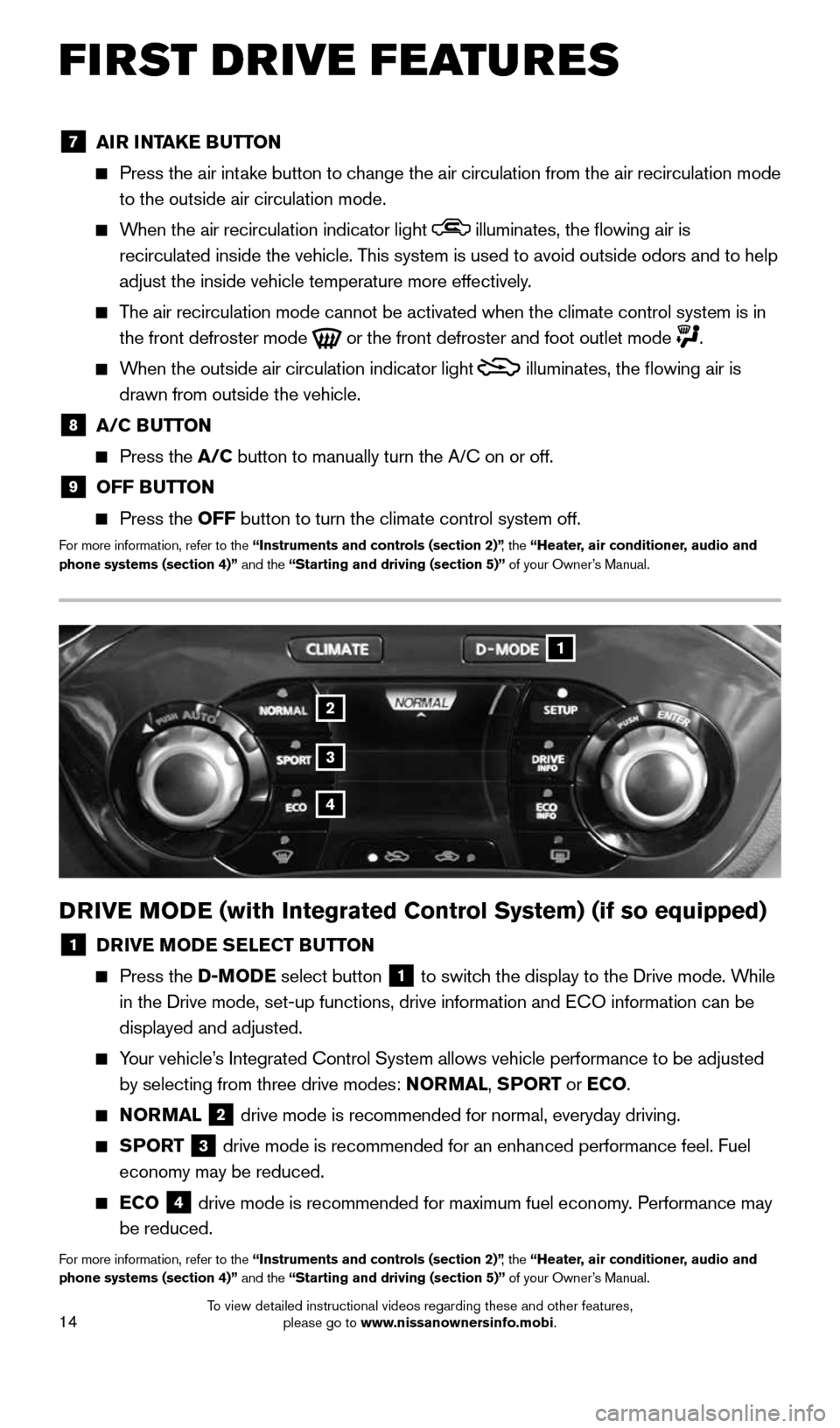
14
FIRST DRIVE FEATURES
2
1
3
4
DRIVE MODE (with Integrated Control System) (if so equipped)
1 DRIVE MODE SELECT BUTTON
Press the D-MODE select button 1 to switch the display to the Drive mode. While
in the Drive mode, set-up functions, drive information and ECO information can be
displayed and adjusted.
Your vehicle’s Integrated Control System allows vehicle performance to be adjusted
by selecting from three drive modes: NORMAL, SPORT or ECO.
NORMAL
2 drive mode is recommended for normal, everyday driving.
SPORT
3 drive mode is recommended for an enhanced performance feel. Fuel
economy may be reduced.
ECO
4 drive mode is recommended for maximum fuel economy. Performance may
be reduced.
For more information, refer to the “Instruments and controls (section 2)” , the “Heater, air conditioner, audio and
phone systems (section 4)” and the “Starting and driving (section 5)” of your Owner’s Manual.
7 AIR INTAKE BUTTON
Press the air intake button to change the air circulation from the air recirculation mode
to the outside air circulation mode.
When the air recirculation indicator light illuminates, the flowing air is
recirculated inside the vehicle. This system is used to avoid outside odors and to help
adjust the inside vehicle temperature more effectively.
The air recirculation mode cannot be activated when the climate control s\
ystem is in
the front defroster mode
or the front defroster and foot outlet mode .
When the outside air circulation indicator light
illuminates, the flowing air is
drawn from outside the vehicle.
8 A/C BUTTON
Press the A/C button to manually turn the A/C on or off.
9 OFF BUTTON
Press the OFF button to turn the climate control system off.
For more information, refer to the “Instruments and controls (section 2)” , the “Heater, air conditioner, audio and
phone systems (section 4)” and the “Starting and driving (section 5)” of your Owner’s Manual.
1705381_15a_Juke_QRG_091814.indd 149/18/14 4:46 PM
To view detailed instructional videos regarding these and other features, please go to www.nissanownersinfo.mobi.
Page 17 of 28
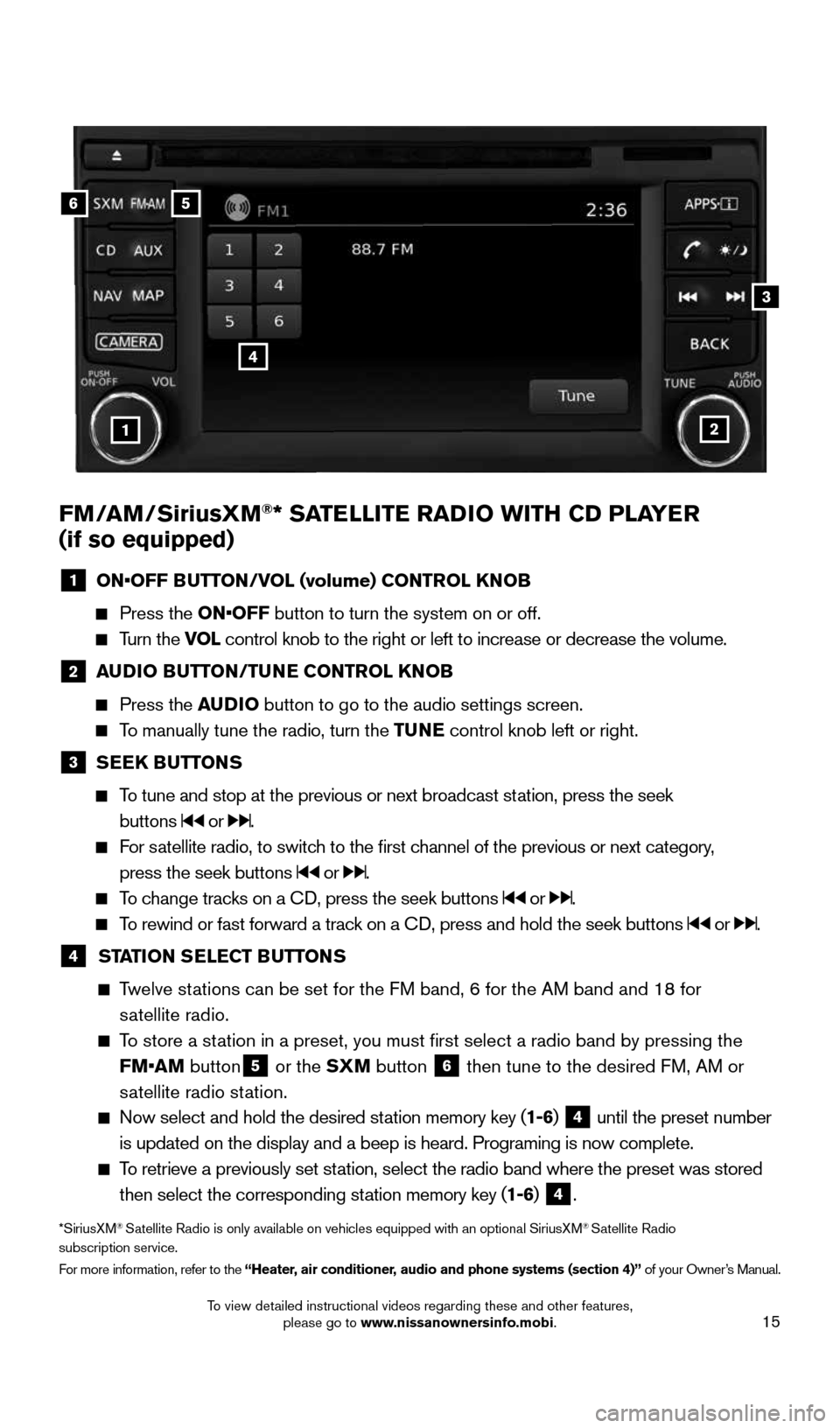
15
21
56
3
FM/AM/SiriusXM®* SATELLITE RADIO WITH CD PLAYER
(if so equipped)
1 ON•OFF BUTTON/VOL (volume) CONTROL KNOB
Press the ON•OFF button to turn the system on or off.
Turn the VOL control knob to the right or left to increase or decrease the volume.
2 AUDIO BUTTON/TUNE CONTROL KNOB
Press the AUDIO button to go to the audio settings screen.
To manually tune the radio, turn the TUNE control knob left or right.
3 SEEK BUTTONS
To tune and stop at the previous or next broadcast station, press the seek
buttons
or .
For satellite radio, to switch to the first channel of the previous or next category,
press the seek buttons
or .
To change tracks on a CD, press the seek buttons or .
To rewind or fast forward a track on a CD, press and hold the seek buttons or .
4 STATION SELECT BUTTONS
Twelve stations can be set for the FM band, 6 for the AM band and 18 for
satellite radio.
To store a station in a preset, you must first select a radio band by pressing the \
FM•AM button
5 or the SXM button
6 then tune to the desired FM, AM or
satellite radio station.
Now select and hold the desired station memory key (1-6) 4 until the preset number
is updated on the display and a beep is heard. Programing is now complet\
e.
To retrieve a previously set station, select the radio band where the preset was stored
then select the corresponding station memory key (1-6)
4.
*SiriusXM® Satellite Radio is only available on vehicles equipped with an optional S\
iriusXM® Satellite Radio
subscription service.
For more information, refer to the “Heater, air conditioner, audio and phone systems (section 4)” of your Owner’s Manual.
4
1705381_15a_Juke_QRG_091814.indd 159/18/14 4:46 PM
To view detailed instructional videos regarding these and other features, please go to www.nissanownersinfo.mobi.
Page 19 of 28
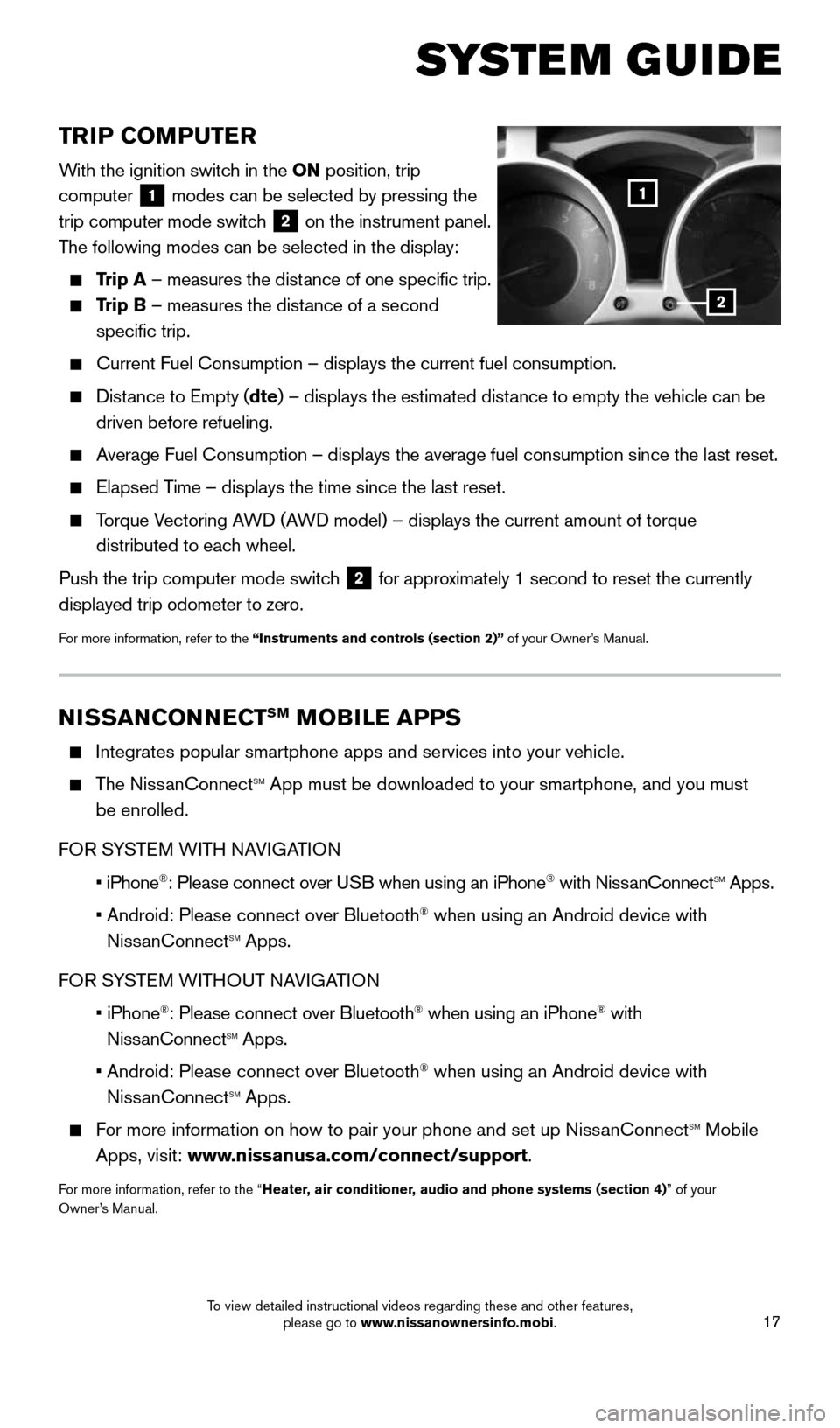
17
TRIP COMPUTER
With the ignition switch in the ON position, trip
computer
1 modes can be selected by pressing the
trip computer mode switch 2 on the instrument panel.
The following modes can be selected in the display:
Trip A – measures the distance of one specific trip.
Trip B – measures the distance of a second
specific trip.
Current Fuel Consumption – displays the current fuel consumption.
Distance to Empty (dte) – displays the estimated distance to empty the vehicle can be
driven before refueling.
Average Fuel Consumption – displays the average fuel consumption since\
the last reset.
Elapsed Time – displays the time since the last reset.
Torque Vectoring AWD (AWD model) – displays the current amount of torque
distributed to each wheel.
Push the trip computer mode switch
2 for approximately 1 second to reset the currently
displayed trip odometer to zero.
For more information, refer to the “Instruments and controls (section 2)” of your Owner’s Manual.
2
1
SYSTEM GUIDE
NISSANCONNECTSM MOBILE APPS
Integrates popular smartphone apps and services into your vehicle.
The NissanConnectsm App must be downloaded to your smartphone, and you must
be enrolled.
FOR sYsTEm WITH NAVIGATION
iPhone
Page 23 of 28
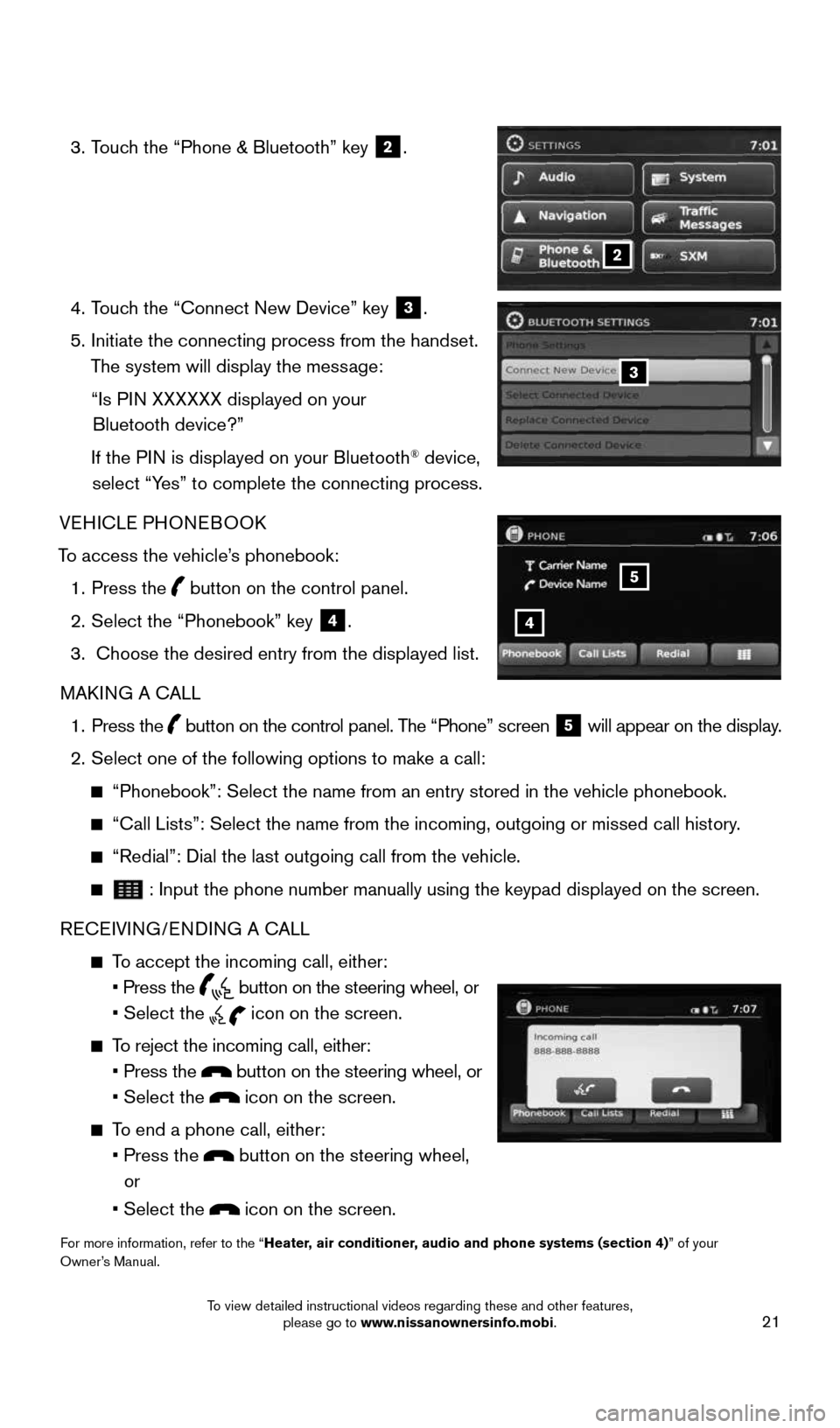
21
3. Touch the “Phone & Bluetooth” key
2.
4. Touch the “Connect New Device” key
3.
5. Initiate the connecting process from the handset.
The system will display the message:
“Is PIN XXXXXX displayed on your
Bluetooth device?”
If the PIN is displayed on your Bluetooth
® device,
select “Yes” to complete the connecting process.
VEHICLE PHONEBOOK
To access the vehicle’s phonebook: 1. Press the
button on the control panel.
2. Select the “Phonebook” key
4.
3. Choose the desired entry from the displayed list.
MAKING A CALL
1. Press the
button on the control panel. The “Phone” screen
5 will appear on the display.
2. Select one of the following options to make a call:
“Phonebook”: Select the name from an entry stored in the vehicle p\
honebook.
“Call Lists”: Select the name from the incoming, outgoing or misse\
d call history.
“Redial”: Dial the last outgoing call from the vehicle.
: Input the phone number manually using the keypad displayed on the scre\
en.
RECEIVING/ENDING A CALL
To accept the incoming call, either:
• Press the
button on the steering wheel, or
• Select the
icon on the screen.
To reject the incoming call, either:
• Press the
button on the steering wheel, or
• Select the
icon on the screen.
To end a phone call, either:
• Press the
button on the steering wheel,
or
• Select the
icon on the screen.
For more information, refer to the “Heater, air conditioner, audio and phone systems (section 4)” of your
Owner’s Manual.
2
3
4
5
1705381_15a_Juke_QRG_091814.indd 219/18/14 4:46 PM
To view detailed instructional videos regarding these and other features, please go to www.nissanownersinfo.mobi.
Page 24 of 28
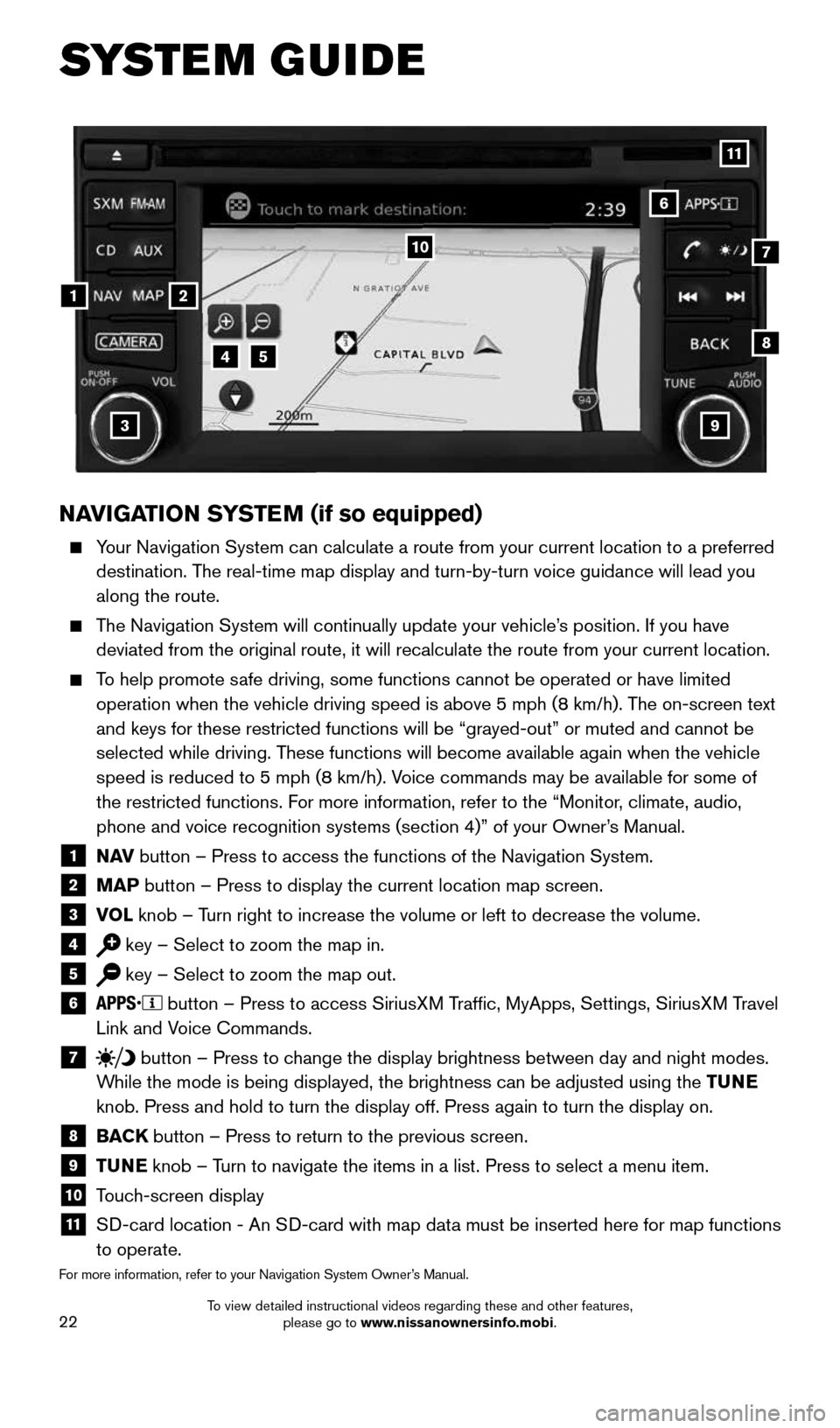
22
NAVIGATION SYSTEM (if so equipped)
Your Navigation System can calculate a route from your current location t\
o a preferred
destination. The real-time map display and turn-by-turn voice guidance will lead you
along the route.
The Navigation System will continually update your vehicle’s position. If you have
deviated from the original route, it will recalculate the route from you\
r current location.
To help promote safe driving, some functions cannot be operated or have limited
operation when the vehicle driving speed is above 5 mph (8 km/h). The on-screen text
and keys for these restricted functions will be “grayed-out” or mu\
ted and cannot be
selected while driving. These functions will become available again when the vehicle
speed is reduced to 5 mph (8 km/h). Voice commands may be available for some of
the restricted functions. For more information, refer to the “Monitor, climate, audio,
phone and voice recognition systems (section 4)” of your Owner’s Manual.
1 N AV
button – Press to access the functions of the Navigation System.2 MAP button – Press to display the current location map screen.3 VOL
knob – Turn right to increase the volume or left to decrease the volume.4 key – Select to zoom the map in.5 key – Select to zoom the map out.6 button – Press to access SiriusXM Traffic, MyApps, Settings, SiriusXM Travel
Link and Voice Commands.
7 button
– Press to change the display brightness between day and night modes.
While the mode is being displayed, the brightness can be adjusted using t\
he TUNE
knob. Press and hold to turn the display off. Press again to turn the di\
splay on.
8 BACK
button – Press to return to the previous screen.9 TUNE
knob – Turn to navigate the items in a list. Press to select a menu item.10 Touch-screen display11 SD-card location - An SD-card with map data must be inserted here for map functions
to operate.
For more information, refer to your Navigation System Owner’s Manual.
1
10
8
9
45
3
6
7
2
11
SYSTEM GUIDE
1705381_15a_Juke_QRG_091814.indd 229/18/14 4:46 PM
To view detailed instructional videos regarding these and other features, please go to www.nissanownersinfo.mobi.