2015 NISSAN JUKE display
[x] Cancel search: displayPage 2 of 28

2
3
14
5
9
15
12
1617
18
19
20
13
14
11
10
7
6
8
*See your Owner’s Manual for information.1 Vehicle Information Display*2 Headlight and Turn Signal Switch3 Low Tire Pressure Warning Light4 Instrument Brightness
Control Switch*5 Twin Trip Odometer Reset Switch* /
Trip Computer Mode Switch
6 Windshield Wiper and
Washer Switch7 Steering Wheel Switches for
Audio* / Bluetooth
®
8 Cruise Control9 Outside Mirror Control Switch10 Tilt Steering Adjustment*
11 Vehicle Dynamic Control (VDC)
Off Switch*12 All-wheel Drive (AWD) Switch*13 Fuel-filler Door Release14 Hood Release*15 Hazard Warning Flasher Switch*16 Audio and Navigation System
17 Integrated Control System18 Auxiliary Jack*19 USB Connection Port20 Power Outlet*
1705381_15a_Juke_QRG_091814.indd 49/18/14 4:45 PM
Page 4 of 28
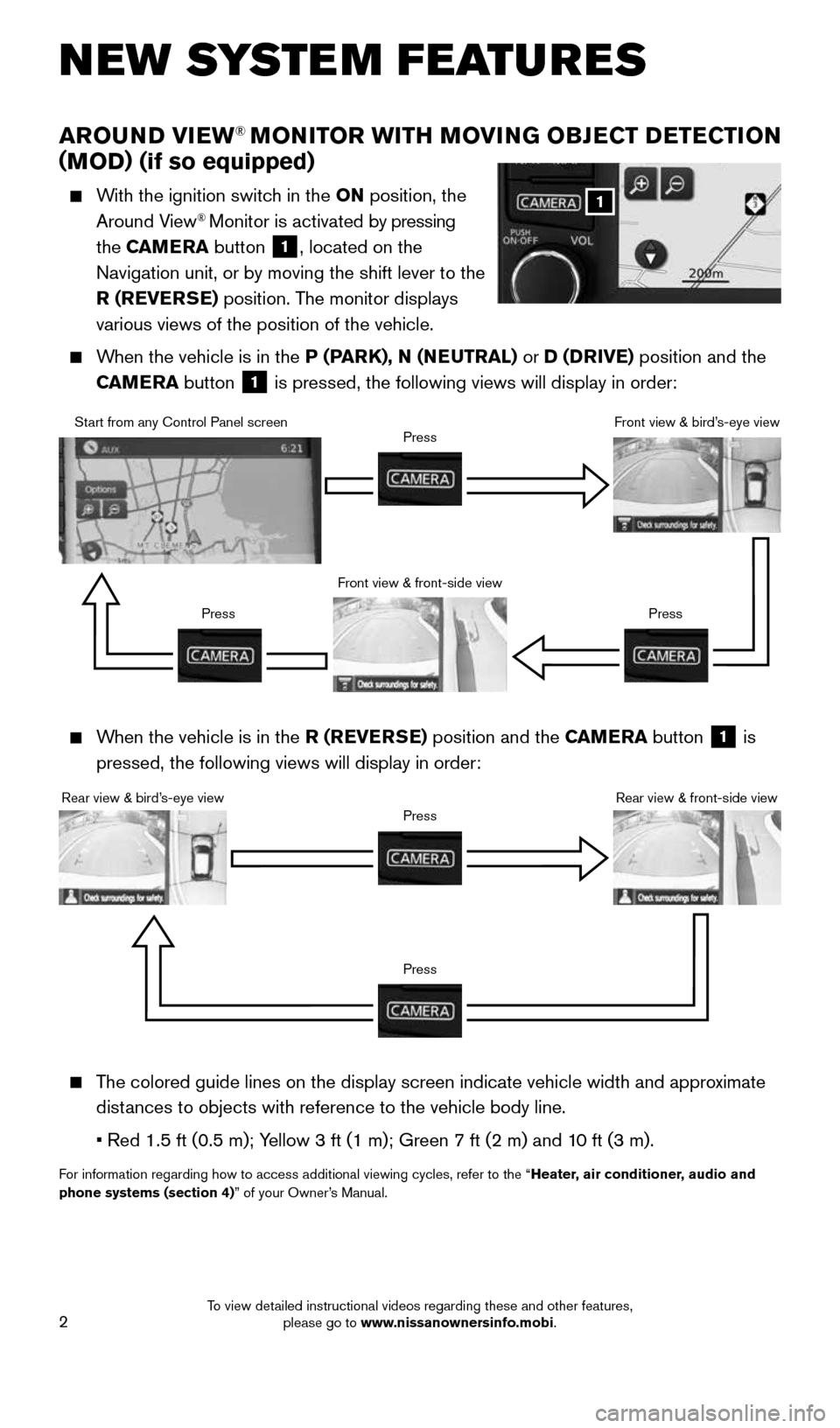
2
AROUND VIEW® MONITOR WITH MOVING OBJECT DETECTION
(MOD) (if so equipped)
With the ignition switch in the ON position, the
Around View® Monitor is activated by pressing
the CAMERA button
1, located on the
Navigation unit, or by moving the shift lever to the
R (REVERSE) position. The monitor displays
various views of the position of the vehicle.
When the vehicle is in the P (PARK), N (NEUTRAL) or D (DRIVE) position and the
CAMERA button
1 is pressed, the following views will display in order:
NEW SYSTEM FEATURES
When the vehicle is in the R (REVERSE) position and the CAMERA button
1 is
pressed, the following views will display in order:
The colored guide lines on the display screen indicate vehicle width and \
approximate
distances to objects with reference to the vehicle body line.
• Red 1.5 ft (0.5 m); Yellow 3 ft (1 m); Green 7 ft (2 m) and 10 ft (3 m).
For information regarding how to access additional viewing cycles, refer \
to the “ Heater, air conditioner, audio and
phone systems (section 4)” of your Owner’s Manual.
1
Start from any Control Panel screen
Front view & front-side viewPress
Press Press
Front view & bird’s-eye view
Rear view & bird’s-eye view
PressRear view & front-side viewPress
1705381_15a_Juke_QRG_091814.indd 29/18/14 4:45 PM
To view detailed instructional videos regarding these and other features, please go to www.nissanownersinfo.mobi.
Page 5 of 28
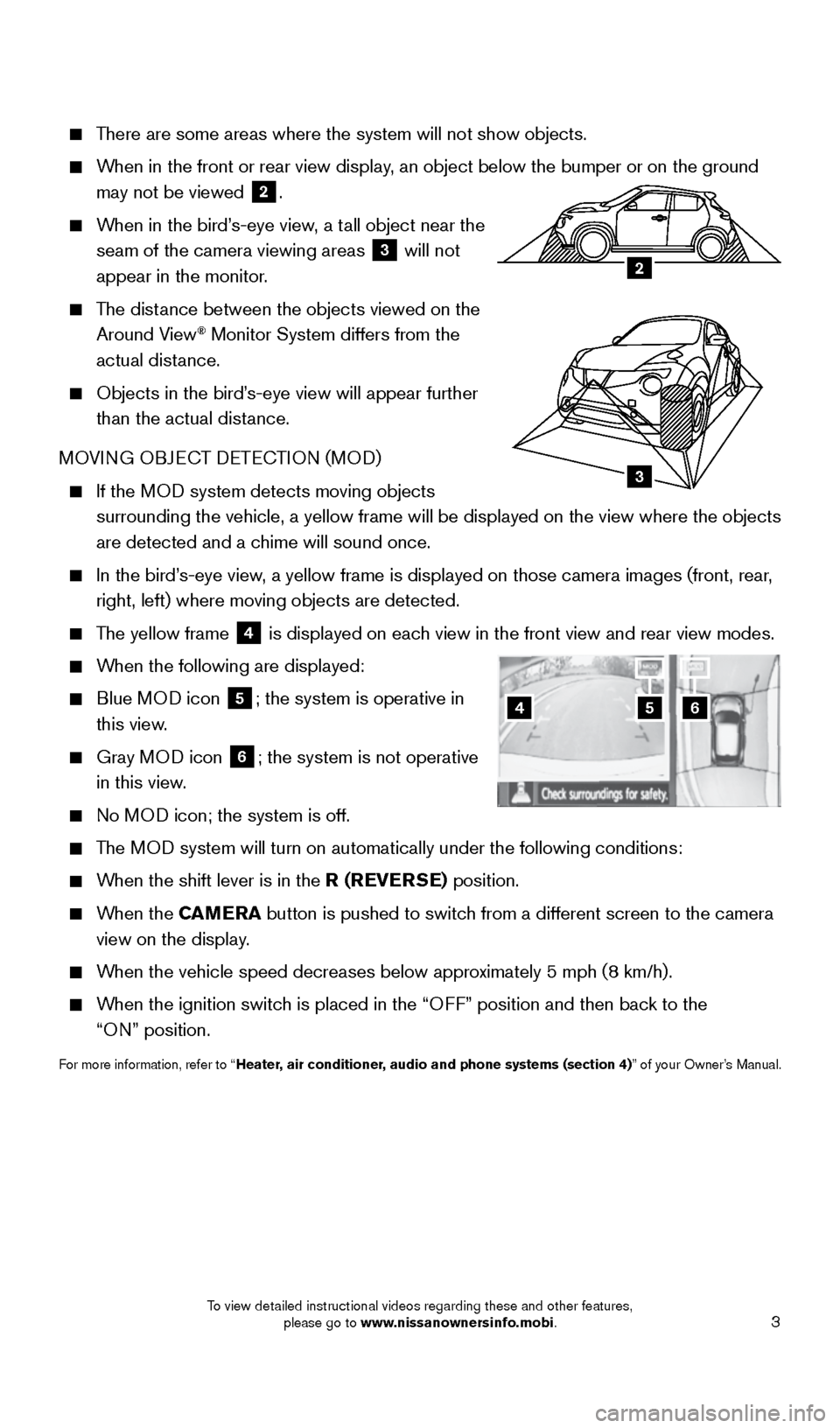
3
There are some areas where the system will not show objects.
When in the front or rear view display, an object below the bumper or on the ground
may not be viewed
2.
When in the bird’s-eye view, a tall object near the
seam of the camera viewing areas
3 will not
appear in the monitor.
The distance between the objects viewed on the
Around View® Monitor System differs from the
actual distance.
Objects in the bird’s-eye view will appear further
than the actual distance.
MOVING OBJECT DETECTION (MOD)
If the MOD system detects moving objects
surrounding the vehicle, a yellow frame will be displayed on the view wh\
ere the objects
are detected and a chime will sound once.
In the bird’s-eye view, a yellow frame is displayed on those camera images (front, rear,
right, left) where moving objects are detected.
The yellow frame
4 is displayed on each view in the front view and rear view modes.
When the following are displayed:
Blue MOD icon
5; the system is operative in
this view.
Gray MOD icon
6; the system is not operative
in this view.
No MOD icon; the system is off.
The MOD system will turn on automatically under the following conditions:
When the shift lever is in the R (REVERSE) position.
When the CAMERA button is pushed to switch from a different screen to the camera
view on the display.
When the vehicle speed decreases below approximately 5 mph (8 km/h).
When the ignition switch is placed in the “OFF” position and then back to the
“ON” position.
For more information, refer to “Heater, air conditioner, audio and phone systems (section 4)” of your Owner’s Manual.
654
3
2
1705381_15a_Juke_QRG_091814.indd 39/18/14 4:45 PM
To view detailed instructional videos regarding these and other features, please go to www.nissanownersinfo.mobi.
Page 6 of 28
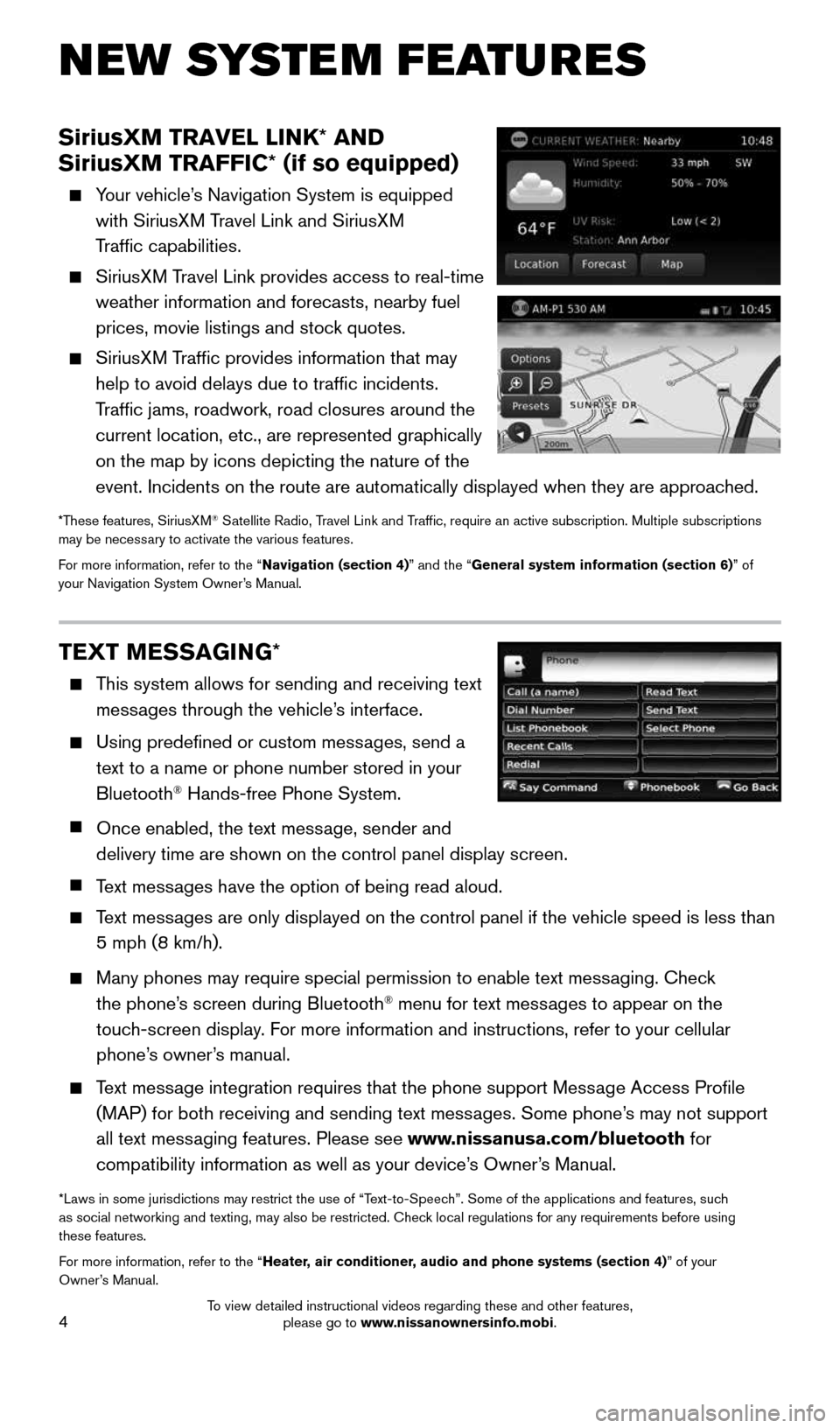
4
SiriusXM TRAVEL LINK* AND
SiriusXM TRAFFIC* (if so equipped)
Your vehicle’s Navigation System is equipped
with SiriusXM Travel Link and SiriusXM
Traffic capabilities.
SiriusXM Travel Link provides access to real-time
weather information and forecasts, nearby fuel
prices, movie listings and stock quotes.
SiriusXM Traffic provides information that may
help to avoid delays due to traffic incidents.
Traffic jams, roadwork, road closures around the
current location, etc., are represented graphically
on the map by icons depicting the nature of the
event. Incidents on the route are automatically displayed when they are \
approached.
*These features, SiriusXM® Satellite Radio, Travel Link and Traffic, require an active subscription. Multiple subscriptions
may be necessary to activate the various features.
For more information, refer to the “Navigation (section 4)” and the “General system information (section 6)” of
your Navigation System Owner’s Manual.
TEXT MESSAGING *
This system allows for sending and receiving text
messages through the vehicle’s interface.
Using predefined or custom messages, send a
text to a name or phone number stored in your
Bluetooth
® Hands-free Phone System.
Once enabled, the text message, sender and
delivery time are shown on the control panel display screen.
Text messages have the option of being read aloud.
Text messages are only displayed on the control panel if the vehicle speed is les\
s than
5 mph (8 km/h).
Many phones may require special permission to enable text messaging. Check
the phone’s screen during Bluetooth® menu for text messages to appear on the
touch-screen display. For more information and instructions, refer to your cellular
phone’s owner’s manual.
Text message integration requires that the phone support Message Access Profile
(MAP) for both receiving and sending text messages. Some phone’s may not support
all text messaging features. Please see www.nissanusa.com/bluetooth for
compatibility information as well as your device’s Owner’s Manual.
*Laws in some jurisdictions may restrict the use of “Text-to-Speech”. Some of the applications and features, such
as social networking and texting, may also be restricted. Check local regulations for any requirements before using
these features.
For more information, refer to the “Heater, air conditioner, audio and phone systems (section 4)” of your
Owner’s Manual.
NEW SYSTEM FEATURES
1705381_15a_Juke_QRG_091814.indd 49/18/14 4:45 PM
To view detailed instructional videos regarding these and other features, please go to www.nissanownersinfo.mobi.
Page 7 of 28
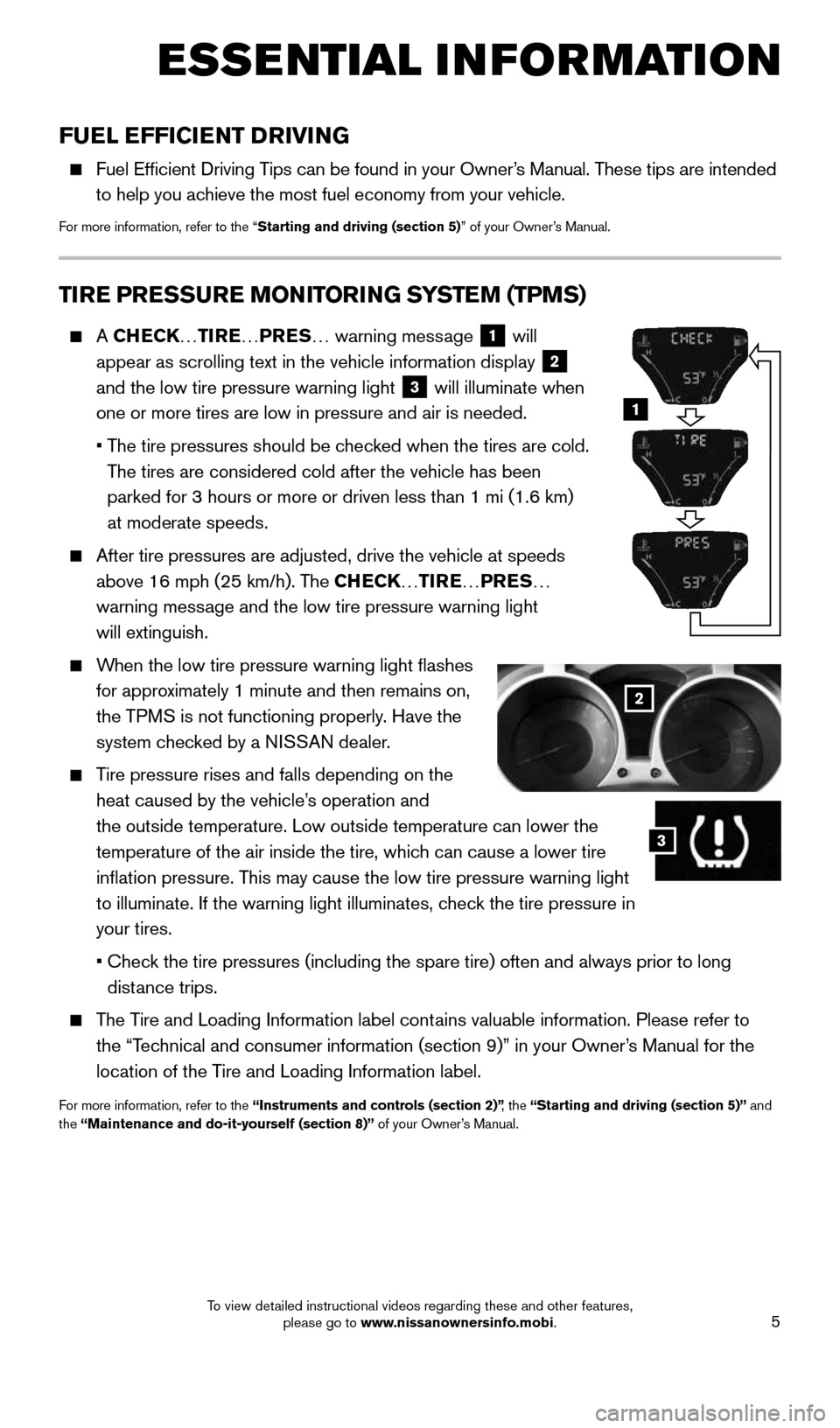
5
ESSE NTIAL I N FOR MATION
FUEL EFFICIENT DRIVING
Fuel Efficient Driving Tips can be found in your Owner’s Manual. These tips are intended
to help you achieve the most fuel economy from your vehicle.
For more information, refer to the “Starting and driving (section 5)” of your Owner’s Manual.
TIRE PRESSURE MONITORING SYSTEM (TPMS)
A CHECK… TIRE…PRES … warning message 1 will
appear as scrolling text in the vehicle information display 2
and the low tire pressure warning light 3 will illuminate when
one or more tires are low in pressure and air is needed.
• The tire pressures should be checked when the tires are cold.
The tires are considered cold after the vehicle has been
parked for 3 hours or more or driven less than 1 mi (1.6 km)
at moderate speeds.
After tire pressures are adjusted, drive the vehicle at speeds
above 16 mph (25 km/h). The CHECK… TIRE…PRES …
warning message and the low tire pressure warning light
will extinguish.
When the low tire pressure warning light
flashes
for approximately 1 minute and then remains on,
the TPMS is not functioning properly. Have the
system checked by a NISSAN dealer.
Tire pressure rises and falls depending on the
heat caused by the vehicle’s operation and
the outside temperature. Low outside temperature can lower the
temperature of the air inside the tire, which can cause a lower tire
inflation pressure. This may cause the low tire pressure warning light
to illuminate. If the warning light illuminates, check the tire pressure in
your tires.
• Check the tire pressures (including the spare tire) often and always prior\
to long
distance trips.
The Tire and Loading Information label contains valuable information. Please refer to
the “Technical and consumer information (section 9)” in your Owner’s Manual for the
location of the Tire and Loading Information label.
For more information, refer to the “Instruments and controls (section 2)” , the “Starting and driving (section 5)” and
the “Maintenance and do-it-yourself (section 8)” of your Owner’s Manual.
2
3
1
1705381_15a_Juke_QRG_091814.indd 59/18/14 4:45 PM
To view detailed instructional videos regarding these and other features, please go to www.nissanownersinfo.mobi.
Page 8 of 28
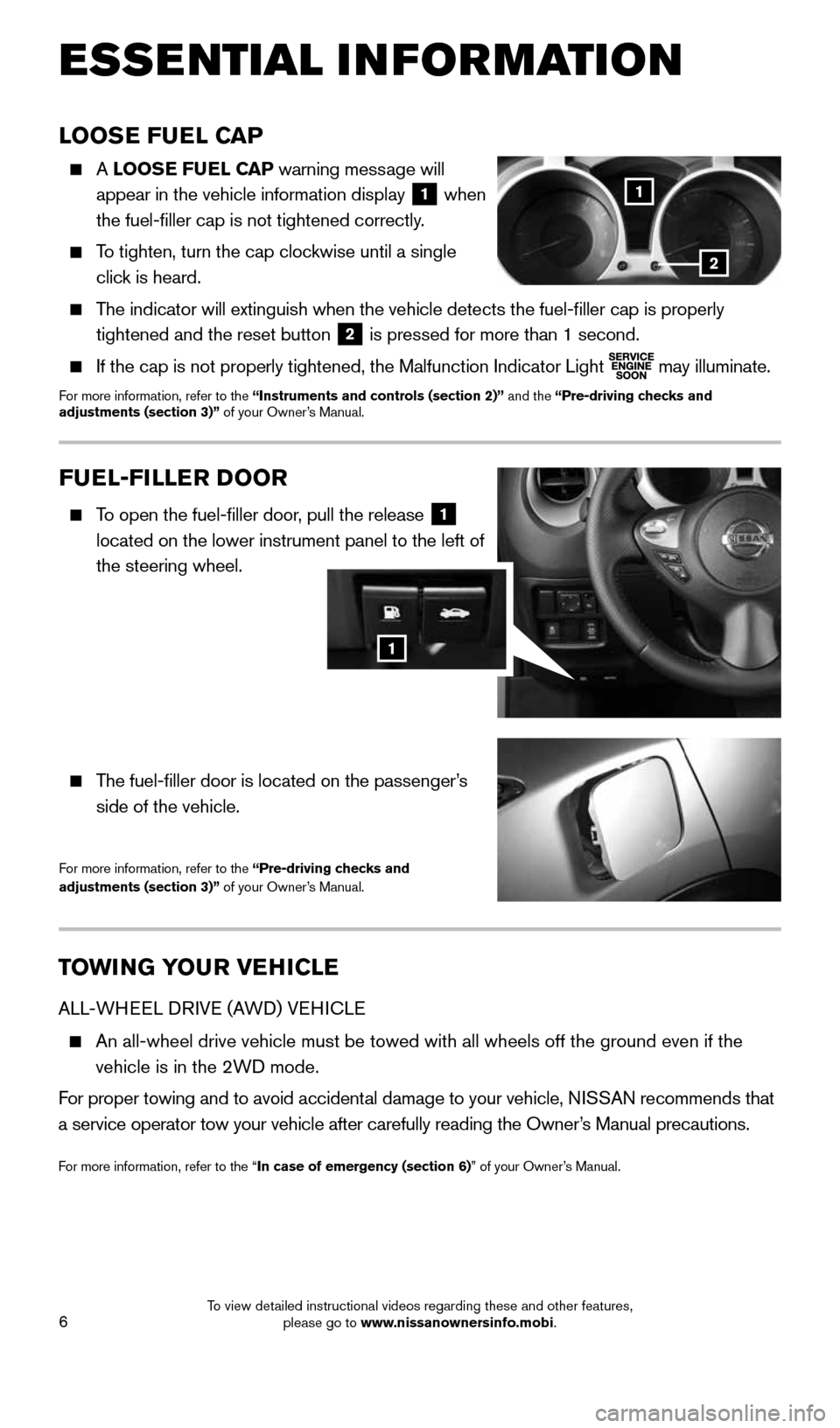
6
ESSE NTIAL I N FOR MATION
TOWI NG YOUR VEHICLE
ALL-WHEEL DRIVE (AWD) VEHICLE
An all-wheel drive vehicle must be towed with all wheels off the ground \
even if the
vehicle is in the 2WD mode.
For proper towing and to avoid accidental damage to your vehicle, NISSAN recommends that
a service operator tow your vehicle after carefully reading the Owner’s Manual precautions.
For more information, refer to the “In case of emergency (section 6)” of your Owner’s Manual.
LOOSE FUEL CAP
A LOOSE FUEL CAP warning message will
appear in the vehicle information display
1 when
the fuel-filler cap is not tightened correctly.
To tighten, turn the cap clockwise until a single
click is heard.
The indicator will extinguish when the vehicle detects the fuel-filler \
cap is properly
tightened and the reset button
2 is pressed for more than 1 second.
If the cap is not properly tightened, the Malfunction Indicator Light
may illuminate.For more information, refer to the “Instruments and controls (section 2)” and the “Pre-driving checks and
adjustments (section 3)” of your Owner’s Manual.
1
2
FUEL-FILLER DOOR
To open the fuel-filler door, pull the release 1
located on the lower instrument panel to the left of
the steering wheel.
The fuel-filler door is located on the passenger’s
side of the vehicle.
For more information, refer to the “Pre-driving checks and
adjustments (section 3)” of your Owner’s Manual.
1
1705381_15a_Juke_QRG_091814.indd 69/18/14 4:45 PM
To view detailed instructional videos regarding these and other features, please go to www.nissanownersinfo.mobi.
Page 9 of 28
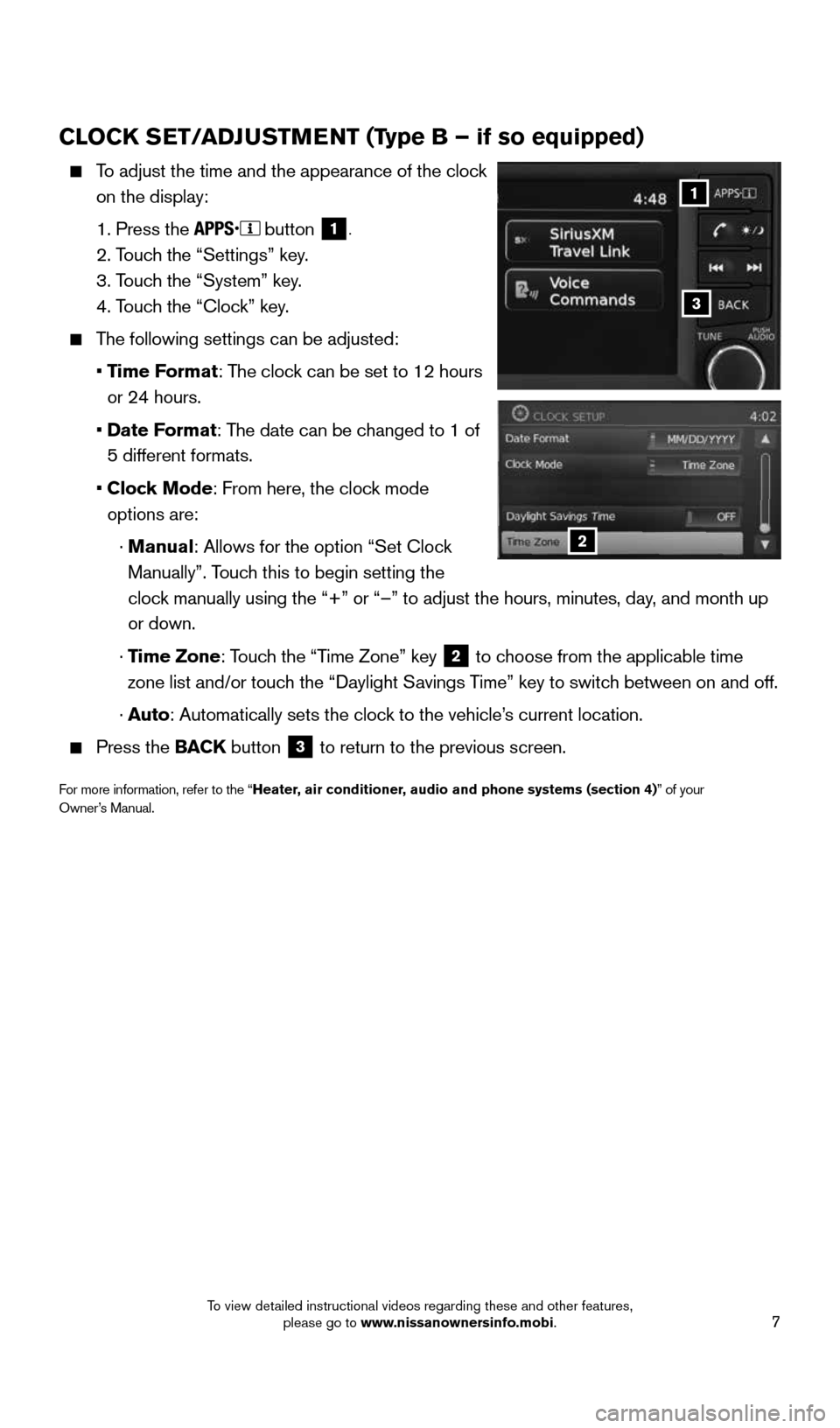
7
CLOCK SET/ADJUSTMENT (Type B – if so equipped)
To adjust the time and the appearance of the clock
on the display:
1. Press the
button 1.
2. Touch the “Settings” key.
3. Touch the “System” key.
4. Touch the “Clock” key.
The following settings can be adjusted:
• Time Format: The clock can be set to 12 hours
or 24 hours.
• Date Format: The date can be changed to 1 of
5 different formats.
• Clock Mode: From here, the clock mode
options are:
· Manual: Allows for the option “Set Clock
Manually”. Touch this to begin setting the
clock manually using the “+” or “–” to adjust the hours, minu\
tes, day, and month up
or down.
· Time Zone: Touch the “Time Zone” key
2 to choose from the applicable time
zone list and/or touch the “Daylight Savings Time” key to switch between on and off.
· Auto: Automatically sets the clock to the vehicle’s current location.
Press the BACK button 3 to return to the previous screen.
For more information, refer to the “Heater, air conditioner, audio and phone systems (section 4)” of your Owner’s Manual.
1
2
3
1705381_15a_Juke_QRG_091814.indd 79/18/14 4:46 PM
To view detailed instructional videos regarding these and other features, please go to www.nissanownersinfo.mobi.
Page 15 of 28
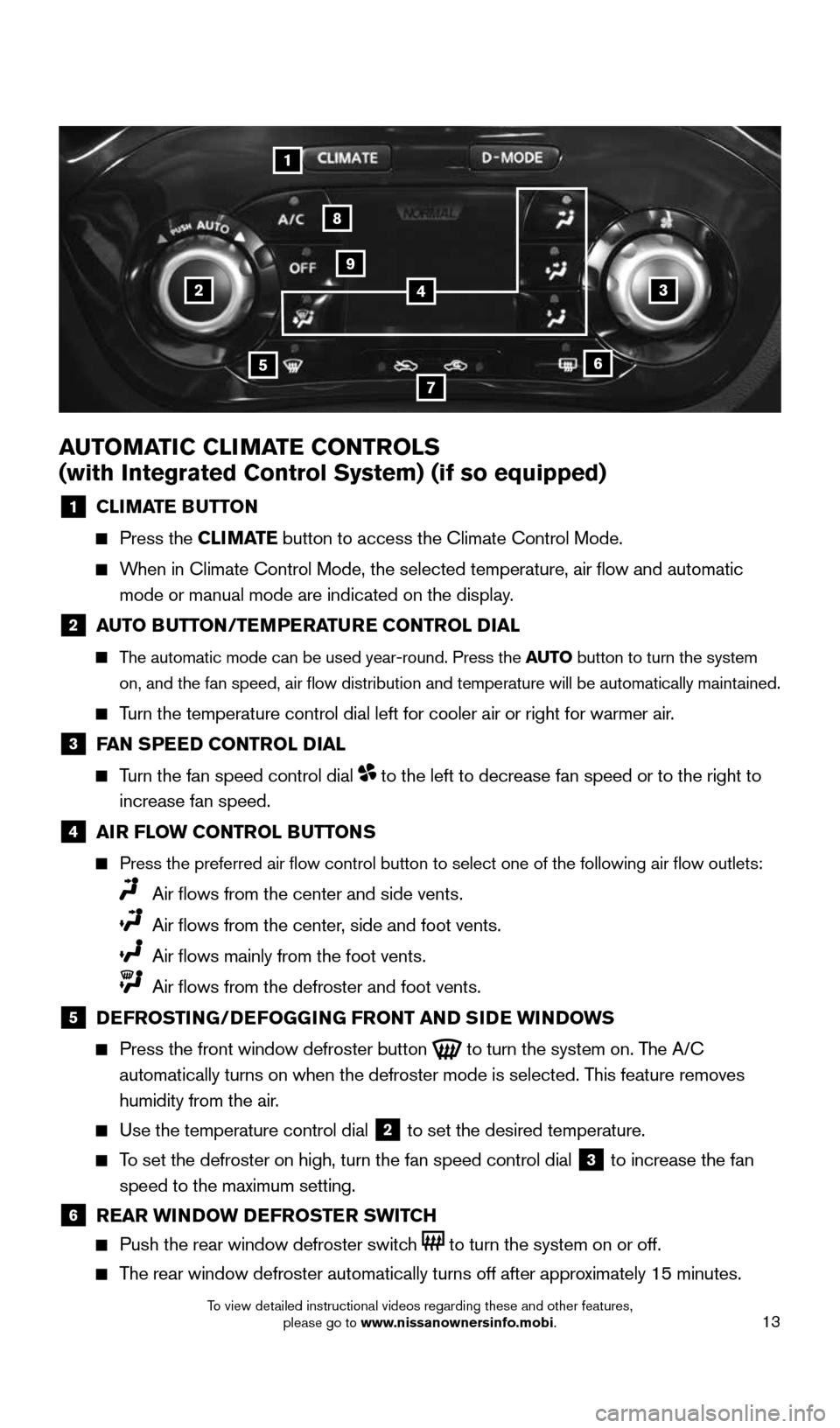
13
AUTOMATIC CLIMATE CONTROLS
(with Integrated Control System) (if so equipped)
1 CLIMATE
BUTTON
Press the CLIMATE button to access the Climate Control Mode.
When in Climate Control Mode, the selected temperature, air flow and au\
tomatic
mode or manual mode are indicated on the display.
2 AUTO BUTTON/TEMPERATURE CONTROL DIAL
The automatic mode can be used year-round. Press the AUTO button to turn the system
on, and the fan speed, air flow distribution and temperature will be a\
utomatically maintained.
Turn the temperature control dial left for cooler air or right for warmer\
air.
3 FAN SPEED CONTROL DIAL
Turn the fan speed control dial to the left to decrease fan speed or to the right to
increase fan speed.
4 AIR FLOW CONTROL BUTTONS
Press the preferred air flow control button to select one of the follo\
wing air flow outlets:
Air flows from the center and side vents.
Air flows from the center, side and foot vents.
Air flows mainly from the foot vents.
Air flows from the defroster and foot vents.
5 DEFROSTING/DEFOGGING FRONT AND SIDE WINDOWS
Press the front window defroster button
to turn the system on. The A/C
automatically turns on when the defroster mode is selected. This feature removes
humidity from the air.
Use the temperature control dial
2 to set the desired temperature.
To set the defroster on high, turn the fan speed control dial 3 to increase the fan
speed to the maximum setting.
6 REAR WINDOW DEFROSTER SWITCH
Push the rear window defroster switch to turn the system on or off.
The rear window defroster automatically turns off after approximately 15 minutes.
32
1
8
9
756
4
1705381_15a_Juke_QRG_091814.indd 139/18/14 4:46 PM
To view detailed instructional videos regarding these and other features, please go to www.nissanownersinfo.mobi.