Page 73 of 298
![NISSAN GT-R 2015 R35 Multi Function Display Owners Manual 2-48Navigation
INFO:
. If [Call] is displayed on the right side of the
screen, it is possible to call the location
indicated.
. The Bluetooth
®Hands-Free Phone system
is required to be active and the NISSAN GT-R 2015 R35 Multi Function Display Owners Manual 2-48Navigation
INFO:
. If [Call] is displayed on the right side of the
screen, it is possible to call the location
indicated.
. The Bluetooth
®Hands-Free Phone system
is required to be active and the](/manual-img/5/423/w960_423-72.png)
2-48Navigation
INFO:
. If [Call] is displayed on the right side of the
screen, it is possible to call the location
indicated.
. The Bluetooth
®Hands-Free Phone system
is required to be active and the cellular
phone connected to call the location in-
dicated.
. Information about locations is not displayed
while driving.
ABOUT ROUTE GUIDANCE
After setting the route, select [Start] to begin
route guidance.
Throughout route guidance, the system navi-
gates you through the guide points using visual
and voice guidance.
CAUTION
.The navigation system’s visual and
voice guidance is for reference pur-
poses only. The contents of the
guidance may be inappropriate de-
pending on the situation.
. Follow all traffic regulations when
driving along the suggested route
(e.g., one-way traffic) .
“Route guidance” (page 11-8)
Voice guidance during route gui-
dance
When approaching a guide point (intersection or
corner) , destination, etc. during route guidance,
voice guidance announces the remaining dis-
tance and/or turning direction. Push
VOICE> to repeat voice guidance.
Example of voice guidance:
*1“In about one quarter mile (400 meters) , right
(left) turn.” “Right (left) turn ahead.”*2“In about one quarter mile (400 meters) freeway
entrance on your right onto (road number and
Page 74 of 298
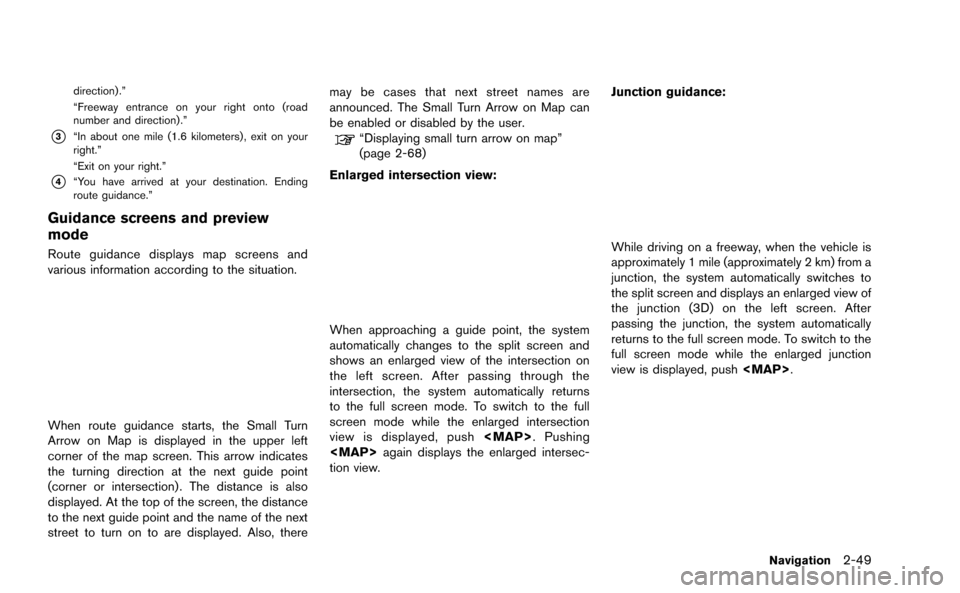
direction) .”
“Freeway entrance on your right onto (road
number and direction) .”
*3“In about one mile (1.6 kilometers) , exit on your
right.”
“Exit on your right.”
*4“You have arrived at your destination. Ending
route guidance.”
Guidance screens and preview
mode
Route guidance displays map screens and
various information according to the situation.
When route guidance starts, the Small Turn
Arrow on Map is displayed in the upper left
corner of the map screen. This arrow indicates
the turning direction at the next guide point
(corner or intersection) . The distance is also
displayed. At the top of the screen, the distance
to the next guide point and the name of the next
street to turn on to are displayed. Also, theremay be cases that next street names are
announced. The Small Turn Arrow on Map can
be enabled or disabled by the user.
“Displaying small turn arrow on map”
(page 2-68)
Enlarged intersection view:
When approaching a guide point, the system
automatically changes to the split screen and
shows an enlarged view of the intersection on
the left screen. After passing through the
intersection, the system automatically returns
to the full screen mode. To switch to the full
screen mode while the enlarged intersection
view is displayed, push
Page 75 of 298
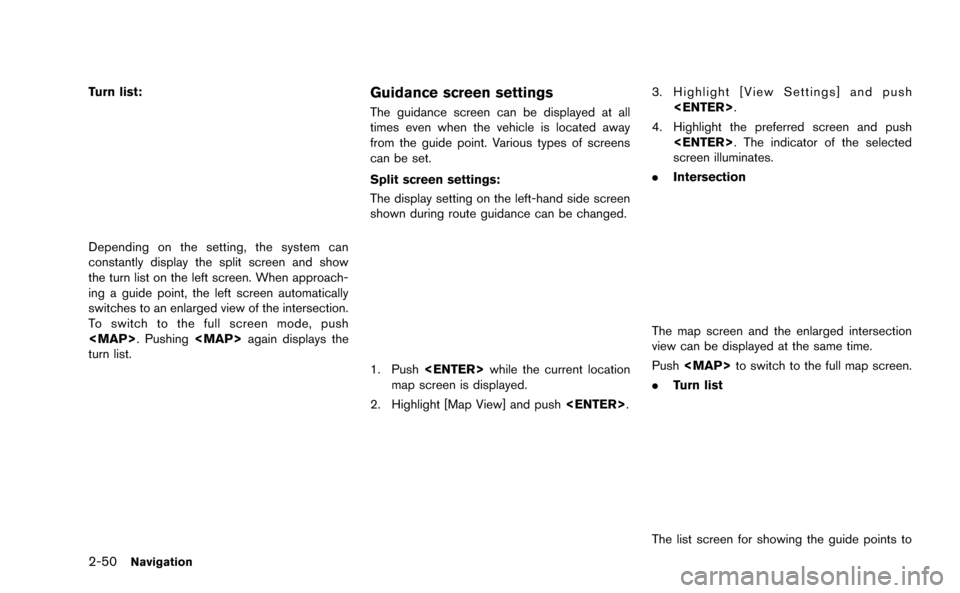
2-50Navigation
Turn list:
Depending on the setting, the system can
constantly display the split screen and show
the turn list on the left screen. When approach-
ing a guide point, the left screen automatically
switches to an enlarged view of the intersection.
To switch to the full screen mode, push
. Pushingagain displays the
turn list.
Guidance screen settings
The guidance screen can be displayed at all
times even when the vehicle is located away
from the guide point. Various types of screens
can be set.
Split screen settings:
The display setting on the left-hand side screen
shown during route guidance can be changed.
1. Push while the current location
map screen is displayed.
2. Highlight [Map View] and push .
3. Highlight [View Settings] and push
.
4. Highlight the preferred screen and push . The indicator of the selected
screen illuminates.
. Intersection
The map screen and the enlarged intersection
view can be displayed at the same time.
Push to switch to the full map screen.
. Turn list
The list screen for showing the guide points to
Page 76 of 298
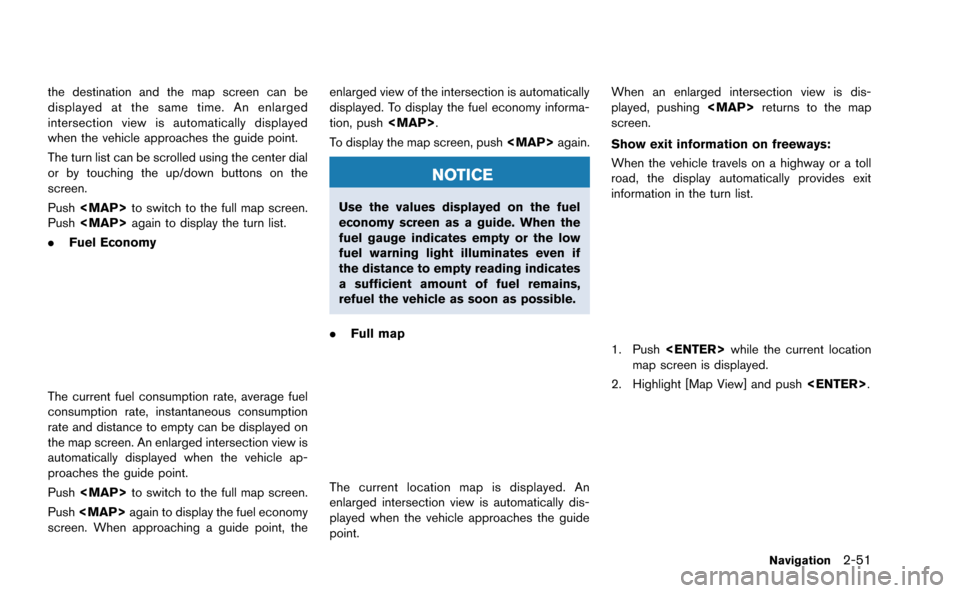
the destination and the map screen can be
displayed at the same time. An enlarged
intersection view is automatically displayed
when the vehicle approaches the guide point.
The turn list can be scrolled using the center dial
or by touching the up/down buttons on the
screen.
Push to switch to the full map screen.
Push again to display the turn list.
. Fuel Economy
The current fuel consumption rate, average fuel
consumption rate, instantaneous consumption
rate and distance to empty can be displayed on
the map screen. An enlarged intersection view is
automatically displayed when the vehicle ap-
proaches the guide point.
Push to switch to the full map screen.
Push again to display the fuel economy
screen. When approaching a guide point, the enlarged view of the intersection is automatically
displayed. To display the fuel economy informa-
tion, push
.
To display the map screen, push again.
NOTICE
Use the values displayed on the fuel
economy screen as a guide. When the
fuel gauge indicates empty or the low
fuel warning light illuminates even if
the distance to empty reading indicates
a sufficient amount of fuel remains,
refuel the vehicle as soon as possible.
. Full map
The current location map is displayed. An
enlarged intersection view is automatically dis-
played when the vehicle approaches the guide
point. When an enlarged intersection view is dis-
played, pushing
returns to the map
screen.
Show exit information on freeways:
When the vehicle travels on a highway or a toll
road, the display automatically provides exit
information in the turn list.
1. Push while the current location
map screen is displayed.
2. Highlight [Map View] and push .
Navigation2-51
Page 77 of 298
![NISSAN GT-R 2015 R35 Multi Function Display Owners Manual 2-52Navigation
3. Highlight [Map Settings] and push<ENTER>.
4. Highlight [Show all Freeway Exits on Route]or [Auto. Show Turn List on Freeway] and
push <ENTER>. The indicator illuminates
when the item NISSAN GT-R 2015 R35 Multi Function Display Owners Manual 2-52Navigation
3. Highlight [Map Settings] and push<ENTER>.
4. Highlight [Show all Freeway Exits on Route]or [Auto. Show Turn List on Freeway] and
push <ENTER>. The indicator illuminates
when the item](/manual-img/5/423/w960_423-76.png)
2-52Navigation
3. Highlight [Map Settings] and push.
4. Highlight [Show all Freeway Exits on Route]or [Auto. Show Turn List on Freeway] and
push . The indicator illuminates
when the item is set.
5. Push to return to the current
location map screen.
. Showing freeway exit information
When [Show all Freeway Exits on Route] is set
to ON and the route includes the freeway or toll road, all exits along the route which have exit
information will be shown in the turn list. The exit
information is shown as icons.
.
Displaying turn list automatically on
freeway
When [Auto. Show Turn List on Freeway] is set
to ON, the turn list will be automatically
displayed while the vehicle travels on a freeway
or toll road.
. Selecting a waypoint from the exit
information list
When exit information is displayed on the turn
list, a waypoint to a facility located near the
freeway exit can be set as a waypoint.
1. Highlight the exit where the exit information icon is displayed, and push . The
category list screen is displayed.
2. Highlight the landmark category and push . The list screen for showing
facilities located near the freeway exit is
displayed.
Page 78 of 298

3. Highlight the preferred facility for the way-point and push .
4. The waypoint is set, and the route search is
performed.
“Procedures after setting destination”
(page 2-44)
ROUTE SCREEN
WARNING
Always stop the vehicle in a safe
location before modifying the route
conditions.
Modifying the route conditions while
driving may cause an accident.
During route guidance, the route conditions can
be modified and the route information can be
confirmed. Set route conditions according to
personal preference.
Basic operation
1. Push .
2. Highlight the preferred setting item and push . 3. Push
to return to the current
location map screen.
Available setting items
. [Cancel Route/Resume Route]:
Cancels the current route guidance. A
canceled route can also be reactivated. If
the suggested route is canceled, [Cancel
Route] changes to [Resume Route].
“Canceling/reactivating route”
(page 2-54)
. [Edit/Add to Route]:
Edit or add a destination or waypoints to the
route that is already set.
“Editing route” (page 2-55)
. [Route Info]:
Confirm the route by the route information or
simulation. The confirmed route can also be
stored.
“Confirming route” (page 2-60)
. [Guidance Settings]:
Activates or deactivates route, voice gui-
dance and/or traffic announcement and
adjust the volume level of voice guidance.
“Guidance settings” (page 2-61)
. [Recalculate]:
Manually search for the route again after
changing the search condition and have the
system calculate a route.
Navigation2-53
Page 79 of 298
![NISSAN GT-R 2015 R35 Multi Function Display Owners Manual 2-54Navigation
“Recalculate route” (page 2-62)
. [Detour]:
A detour of a specified distance can be
calculated.
“Setting detour route” (page 2-63)
. [Traffic Detour]:
Manually search for an alt NISSAN GT-R 2015 R35 Multi Function Display Owners Manual 2-54Navigation
“Recalculate route” (page 2-62)
. [Detour]:
A detour of a specified distance can be
calculated.
“Setting detour route” (page 2-63)
. [Traffic Detour]:
Manually search for an alt](/manual-img/5/423/w960_423-78.png)
2-54Navigation
“Recalculate route” (page 2-62)
. [Detour]:
A detour of a specified distance can be
calculated.
“Setting detour route” (page 2-63)
. [Traffic Detour]:
Manually search for an alternative detour
route taking the traffic information into
consideration.
“Searching for detour route taking
traffic information into consideration”
(page 2-63)
. [Route Settings]:
Changes the route calculation conditions
anywhere along the route.
“Setting conditions for route calcula-
tion” (page 2-65)
Canceling/reactivating route
A route that is already set can be canceled at
any time. If a route is deleted, the destination
and waypoints are also canceled.
It is also possible to reactivate a canceled route.
INFO:
Canceling a route does not delete the destina-
tion and waypoint information completely. To
delete the destination and waypoints completely.
“Delete destination” (page 2-43)
Canceling route:
1. Push .
2. Highlight [Cancel Route] and push .
3. A confirmation message is displayed.
Highlight [Yes] and push .
The route is canceled along with the
destination and waypoints.
Setting by voice command
1. Push <
>located on the steering wheel.
2. After the tone sounds, speak a command.
To cancel a route:
“Cancel Route” (Alternate Command Mode)
Page 80 of 298
![NISSAN GT-R 2015 R35 Multi Function Display Owners Manual Reactivating route:
1. Push<ROUTE VOICE>.
2. Highlight [Resume Route] and push <ENTER>.
3. A confirmation message is displayed. High-light [Yes] and push <ENTER>. The can-
celed route is reactivated.
NISSAN GT-R 2015 R35 Multi Function Display Owners Manual Reactivating route:
1. Push<ROUTE VOICE>.
2. Highlight [Resume Route] and push <ENTER>.
3. A confirmation message is displayed. High-light [Yes] and push <ENTER>. The can-
celed route is reactivated.](/manual-img/5/423/w960_423-79.png)
Reactivating route:
1. Push.
2. Highlight [Resume Route] and push .
3. A confirmation message is displayed. High-light [Yes] and push . The can-
celed route is reactivated.
INFO:
If a new route is set, the canceled route cannot
be reactivated.
Editing route
1. Push .
2. Highlight [Edit/Add to Route] and push .
3. Highlight the preferred condition and push .
4. Push to return to the previous
screen. Push to return to the
current location map screen.
Available setting items
*1Adds a destination.“Setting destination or waypoint”
(page 2-56)
*2Current destination:
Changes or deletes the destination.
“Editing/deleting destination or waypoint”
(page 2-57)
*3Condition for calculating a route to the destina-
tion:
Changes the conditions for calculating a route to
the destination.
“Changing route calculation conditions”
(page 2-59)
*4Adds a waypoint.“Setting destination or waypoint”
(page 2-56)
*5Current waypoint:
Changes or deletes the waypoint.
“Editing/deleting destination or waypoint”
(page 2-57)
Navigation2-55