Page 89 of 298
![NISSAN GT-R 2015 R35 Multi Function Display Owners Manual 2-64Navigation
1. Push<ROUTE VOICE>.
2. Highlight [Traffic Detour] and push <ENTER>.
3. When the detour search is successful,detailed information about the detour route
(left screen) and the compariso NISSAN GT-R 2015 R35 Multi Function Display Owners Manual 2-64Navigation
1. Push<ROUTE VOICE>.
2. Highlight [Traffic Detour] and push <ENTER>.
3. When the detour search is successful,detailed information about the detour route
(left screen) and the compariso](/manual-img/5/423/w960_423-88.png)
2-64Navigation
1. Push.
2. Highlight [Traffic Detour] and push .
3. When the detour search is successful,detailed information about the detour route
(left screen) and the comparison screen of
the two routes (right screen) are displayed.
*1Original route (yellow)
*2Detour route (pink)
*3The change of distance and estimated travel
time to destination when the detour route is
taken.
4. To accept the suggested detour route,
highlight [Yes], and then push .
INFO:
. If no route is set, or [Use Real Time Traffic
Information] is turned off, this function
cannot be operated.
. If a detour route is not selected and no
further action is performed, the detour route
will be automatically canceled.
. The detour suggestion can be retrieved even
after the message disappears by manually
selecting [Traffic Detour]. The system will
then search for the detour again and
suggests a detour if one is available at that
time.
. Without a subscription to an NavTraffic
broadcast, it will not be possible to get a
traffic detour or apply settings for functions
related to traffic information. A message
appears when a related menu item is
selected.
. See “NOTES ON NavTraffic INFORMA-
TION” for further information.
“Notes on NavTraffic information”
(page 11-11)
Automatic detour guidance:
When [Auto Reroute] and [Use Real Time Traffic
Information] are turned on in the detailed route
settings, a message will automatically pop up
when the system finds a detour.
“Detailed route settings” (page 2-65)
1. If a traffic jam or a serious traffic problem occurs on the route while driving along the
suggested route, the automatic detour route
search starts and a message pops up if a
detour is found.
2. To accept the suggested detour route, highlight [Yes] and push .
INFO:
. If no operation is performed for one minute
after the message is displayed, the message
disappears. The detour will not be accepted,
and the current suggested route will remain
unchanged.
. When [Traffic Announcement] is turned on in
the guidance settings, the system will
announce voice guidance at the same time
that the message appears on the screen.
“Guidance settings” (page 2-61)
Page 90 of 298
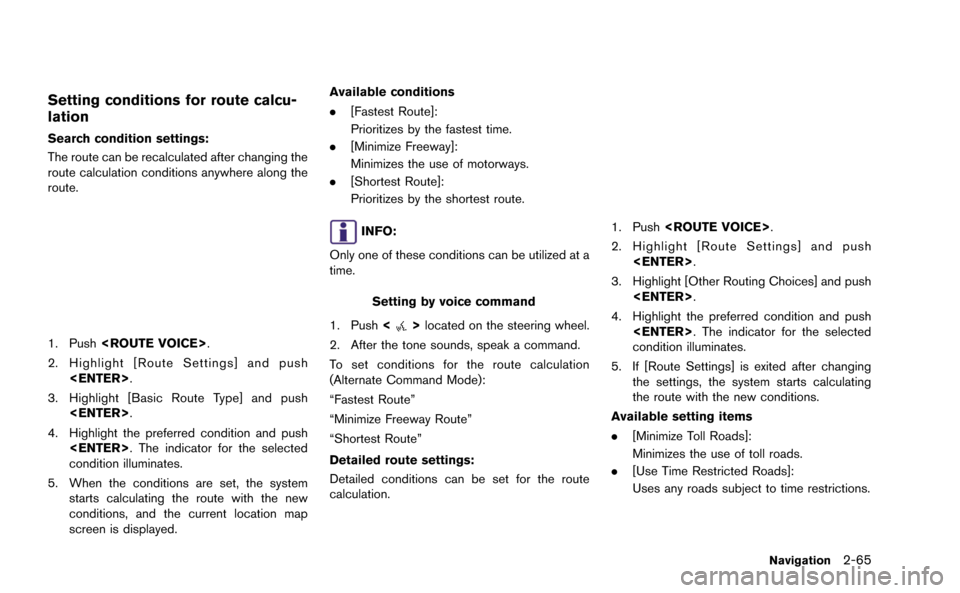
Setting conditions for route calcu-
lation
Search condition settings:
The route can be recalculated after changing the
route calculation conditions anywhere along the
route.
1. Push.
2. Highlight [Route Settings] and push .
3. Highlight [Basic Route Type] and push .
4. Highlight the preferred condition and push . The indicator for the selected
condition illuminates.
5. When the conditions are set, the system starts calculating the route with the new
conditions, and the current location map
screen is displayed. Available conditions
.
[Fastest Route]:
Prioritizes by the fastest time.
. [Minimize Freeway]:
Minimizes the use of motorways.
. [Shortest Route]:
Prioritizes by the shortest route.
INFO:
Only one of these conditions can be utilized at a
time.
Setting by voice command
1. Push <
>located on the steering wheel.
2. After the tone sounds, speak a command.
To set conditions for the route calculation
(Alternate Command Mode):
“Fastest Route”
“Minimize Freeway Route”
“Shortest Route”
Detailed route settings:
Detailed conditions can be set for the route
calculation.
1. Push .
2. Highlight [Route Settings] and push .
3. Highlight [Other Routing Choices] and push .
4. Highlight the preferred condition and push . The indicator for the selected
condition illuminates.
5. If [Route Settings] is exited after changing the settings, the system starts calculating
the route with the new conditions.
Available setting items
. [Minimize Toll Roads]:
Minimizes the use of toll roads.
. [Use Time Restricted Roads]:
Uses any roads subject to time restrictions.
Navigation2-65
Page 91 of 298
![NISSAN GT-R 2015 R35 Multi Function Display Owners Manual 2-66Navigation
.[Use Statistical Traffic Information]:
Uses statistical traffic information that is
stored in the map data.
. [Use Real Time Traffic Information]:
Uses the latest traffic information r NISSAN GT-R 2015 R35 Multi Function Display Owners Manual 2-66Navigation
.[Use Statistical Traffic Information]:
Uses statistical traffic information that is
stored in the map data.
. [Use Real Time Traffic Information]:
Uses the latest traffic information r](/manual-img/5/423/w960_423-90.png)
2-66Navigation
.[Use Statistical Traffic Information]:
Uses statistical traffic information that is
stored in the map data.
. [Use Real Time Traffic Information]:
Uses the latest traffic information received
via the SiriusXM broadcast.
. [Use Avoid Area Settings]:
Enables the avoid area setting.
. [Use Ferries]:
Includes the use of ferries.
. [Use Learned Routes]:
Uses the roads that are most frequently
traveled with the help of self-learning
technology.
. [Auto Reroute]:
If the vehicle deviates from the suggested
route, the system automatically recalculates
a route that leads the vehicle to the
suggested route.
INFO:
. The recalculated route may not be the
shortest route because the system priori-
tizes roads that are easy to drive for safety
reasons. .
If route conditions are set from [Route
Settings], all sections in the route are
subject to the same route conditions even
though different route conditions have been
set for different sections in [Edit/Add to
Route].
. If [Use Time Restricted Roads] is deacti-
vated, the system calculates a route without
any consideration of the regulations con-
cerning the time or day of the week. There-
fore, the suggested route may include a road
subject to traffic regulations concerning the
time or day of the week. When driving along
the route, always follow all traffic regulations
regardless of whether [Use Time Restricted
Roads] is set to on or off.
. If the system cannot calculate any alternative
routes, it displays the previous route.
. If the vehicle greatly deviates from the
suggested route, the system calculates a
new route.
. Statistical traffic information is based on
previous traffic data. When the traffic situa-
tion rapidly changes due to unexpected
accidents, construction work, traffic restric-
tions, emergencies, etc., the prediction
accuracy of the system may be reduced. .
Traffic jam information displayed on the map
screen is not statistical traffic information.
. When [Use Statistical Traffic Information] is
turned on, the system may lead to a road
where a traffic jam occurs or to a detour
even though the shortest route does not
have a traffic jam.
. Even when [Use Real Time Traffic Informa-
tion] is turned on, if traffic information has
not been provided for the area, sometimes it
is possible that a detour will not be indicated
in a location where a traffic jam occurs.
. The system may not lead to a detour if traffic
closure or a traffic jam occurs far from the
present location.
. The system calculates to reduce the time
required for the entire route from the start to
the destination. If there are no appropriate
routes, the system may lead to a route where
a traffic jam occurs instead of leading to a
detour.
. This system can learn and memorize the
route that is most frequently used. However,
despite driving on the same route several
times so that the system can learn the route,
the system may have difficulty learning the
route under the following conditions.
Page 92 of 298
![NISSAN GT-R 2015 R35 Multi Function Display Owners Manual — [Use Time Restricted Roads] is set to on.
— [Use Real Time Traffic Information] is setto on.
ROUTE GUIDANCE SETTINGS
Various guidance information can be set to be
played during route guidance an NISSAN GT-R 2015 R35 Multi Function Display Owners Manual — [Use Time Restricted Roads] is set to on.
— [Use Real Time Traffic Information] is setto on.
ROUTE GUIDANCE SETTINGS
Various guidance information can be set to be
played during route guidance an](/manual-img/5/423/w960_423-91.png)
— [Use Time Restricted Roads] is set to on.
— [Use Real Time Traffic Information] is setto on.
ROUTE GUIDANCE SETTINGS
Various guidance information can be set to be
played during route guidance and the route and/
or voice guidance can be activated or deacti-
vated.
Basic operation
1. Push .
2. Highlight [Navigation] and push .
3. Highlight [Guidance Settings] and push .
4. Highlight the preferred item and push .
5. Push to return to the previous
screen. Push
Page 93 of 298
![NISSAN GT-R 2015 R35 Multi Function Display Owners Manual 2-68Navigation
Setting voice guidance at intersec-
tions
1. Push<SETTING>.
2. Highlight [Navigation] and push <ENTER>.
3. Highlight [Guidance Settings] and push <ENTER>.
4. Highlight [Voice Guidance S NISSAN GT-R 2015 R35 Multi Function Display Owners Manual 2-68Navigation
Setting voice guidance at intersec-
tions
1. Push<SETTING>.
2. Highlight [Navigation] and push <ENTER>.
3. Highlight [Guidance Settings] and push <ENTER>.
4. Highlight [Voice Guidance S](/manual-img/5/423/w960_423-92.png)
2-68Navigation
Setting voice guidance at intersec-
tions
1. Push.
2. Highlight [Navigation] and push .
3. Highlight [Guidance Settings] and push .
4. Highlight [Voice Guidance Settings] and push .
5. Highlight [Intersection Guidance Settings]
and push .
6. Highlight the preferred item and push
.
Available setting items
. [Voice Announcements]:
Sets how many times the voice guidance is
announced before the vehicle reaches an
intersection.
1. Highlight [Voice Announcements] and
push .
2. Highlight the preferred item and push
.
— [Full]: The system announces three kinds of
voice guidance: “Turning Point”, “1
Guide” and “2 Guide”. — [Concise]:
The system announces two kinds of
voice guidance: “Turning Point” and “1
Guide”.
. [Turning Point]:
Turns on the sound that chimes when a
maneuver is supposed to be occurring.
Displaying small turn arrow on map
The guidance screen displayed when the vehicle
passes through an intersection can be changed.
1. Push .
2. Highlight [Navigation] and push .
3. Highlight [Guidance Settings] and push .
4. Highlight [Guidance Display Settings] and push .
Page 94 of 298
![NISSAN GT-R 2015 R35 Multi Function Display Owners Manual 5. Highlight [Small Turn Arrow on Map] andpush <ENTER> to activate or deactivate
Small Turn Arrow on the Map (simplified turn
indicator) displayed in the upper left corner
of the map screen. The indic NISSAN GT-R 2015 R35 Multi Function Display Owners Manual 5. Highlight [Small Turn Arrow on Map] andpush <ENTER> to activate or deactivate
Small Turn Arrow on the Map (simplified turn
indicator) displayed in the upper left corner
of the map screen. The indic](/manual-img/5/423/w960_423-93.png)
5. Highlight [Small Turn Arrow on Map] andpush to activate or deactivate
Small Turn Arrow on the Map (simplified turn
indicator) displayed in the upper left corner
of the map screen. The indicator illuminates
if the Small Turn Arrow on the Map is
displayed.
Switching estimated arrival time
display
The display of the travel time on the map screen
can be switched between the travel time to the
destination and the travel time to the waypoint.
Example: Switching the display to the travel time
to the waypoint
1. Push .
2. Highlight [Navigation] and push .
3. Highlight [Guidance Settings] and push .
4. Highlight [Estimated Time] and push .
5. Highlight [Waypoint] and push .
The indicator for the selected condition
illuminates.
6. Push
Page 95 of 298
![NISSAN GT-R 2015 R35 Multi Function Display Owners Manual 2-70Navigation
1. Push<SETTING>.
2. Highlight [Navigation] and push <ENTER>.
3. Highlight [Guidance Settings] and push <ENTER>.
4. Highlight [Others] and push <ENTER>.
5. Highlight [Set Average Speeds NISSAN GT-R 2015 R35 Multi Function Display Owners Manual 2-70Navigation
1. Push<SETTING>.
2. Highlight [Navigation] and push <ENTER>.
3. Highlight [Guidance Settings] and push <ENTER>.
4. Highlight [Others] and push <ENTER>.
5. Highlight [Set Average Speeds](/manual-img/5/423/w960_423-94.png)
2-70Navigation
1. Push.
2. Highlight [Navigation] and push .
3. Highlight [Guidance Settings] and push .
4. Highlight [Others] and push .
5. Highlight [Set Average Speeds] and push .
6. Highlight the preferred item and push .
7. Use the center dial to make an adjustment. The speed can be increased/decreased by
5 MPH (5 km/h).
8. After finishing the setting, push
or to activate the setting.
9. Push to return to the previous
screen. Push
Page 96 of 298
3. Highlight [Address Book] and push.
4. Highlight [Stored Location] and push.
5. Highlight [Home Location (None)] or [AddNew] and push .
6. Highlight the appropriate method to search
for a location and push .
“Setting destination” (page 2-23)
7. When a preferred location is displayed at
the center of the map, confirm the address
of the location and push .
A message is displayed, and the address of
the location is stored in the Address Book.
8. Adjust the location of the stored item and edit the contents of the stored item as
necessary. After finishing the setting, high-
light [OK] and push .
Navigation2-71