Page 100 of 298
![NISSAN GT-R 2015 R35 Multi Function Display Owners Manual 4. A confirmation message is displayed.Confirm the contents of the message, high-
light [Yes] and push <ENTER>.
The tracked route you have traveled is
stored.
5. Push <MAP>or<BACK> to return to the
cu NISSAN GT-R 2015 R35 Multi Function Display Owners Manual 4. A confirmation message is displayed.Confirm the contents of the message, high-
light [Yes] and push <ENTER>.
The tracked route you have traveled is
stored.
5. Push <MAP>or<BACK> to return to the
cu](/manual-img/5/423/w960_423-99.png)
4. A confirmation message is displayed.Confirm the contents of the message, high-
light [Yes] and push .
The tracked route you have traveled is
stored.
5. Push
Page 102 of 298
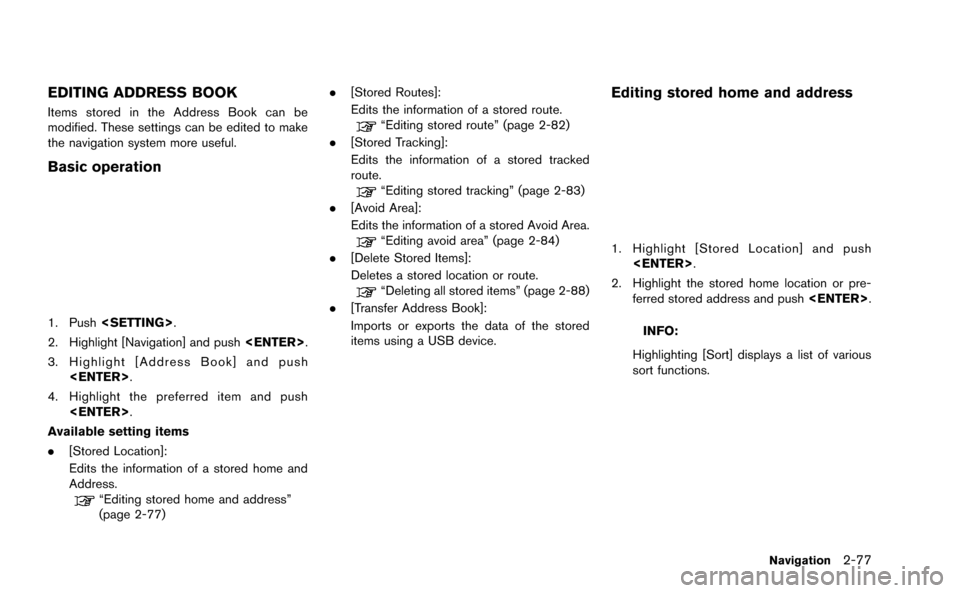
EDITING ADDRESS BOOK
Items stored in the Address Book can be
modified. These settings can be edited to make
the navigation system more useful.
Basic operation
1. Push.
2. Highlight [Navigation] and push .
3. Highlight [Address Book] and push .
4. Highlight the preferred item and push .
Available setting items
. [Stored Location]:
Edits the information of a stored home and
Address.
“Editing stored home and address”
(page 2-77) .
[Stored Routes]:
Edits the information of a stored route.
“Editing stored route” (page 2-82)
. [Stored Tracking]:
Edits the information of a stored tracked
route.
“Editing stored tracking” (page 2-83)
. [Avoid Area]:
Edits the information of a stored Avoid Area.
“Editing avoid area” (page 2-84)
. [Delete Stored Items]:
Deletes a stored location or route.
“Deleting all stored items” (page 2-88)
. [Transfer Address Book]:
Imports or exports the data of the stored
items using a USB device.
Editing stored home and address
1. Highlight [Stored Location] and push
.
2. Highlight the stored home location or pre- ferred stored address and push .
INFO:
Highlighting [Sort] displays a list of various
sort functions.
Navigation2-77
Page 103 of 298
![NISSAN GT-R 2015 R35 Multi Function Display Owners Manual 2-78Navigation
3. Highlight the preferred item and push<ENTER>.
Available setting items
. [Edit]:
Edits the stored address information.
. [Move Location]:
Adjusts the location of the stored address.
. NISSAN GT-R 2015 R35 Multi Function Display Owners Manual 2-78Navigation
3. Highlight the preferred item and push<ENTER>.
Available setting items
. [Edit]:
Edits the stored address information.
. [Move Location]:
Adjusts the location of the stored address.
.](/manual-img/5/423/w960_423-102.png)
2-78Navigation
3. Highlight the preferred item and push.
Available setting items
. [Edit]:
Edits the stored address information.
. [Move Location]:
Adjusts the location of the stored address.
. [Delete]:
Deletes the stored address.
. [OK]:
Applies the settings.
Other settings:
A stored address can also be edited using the
following procedure.
1. Push .
2. Highlight [Address Book] and push . 3. Highlight [Store/Edit] and push
.
Minor adjustment of home or stored
address
When [Edit] is selected, you can edit the
following items of the home or stored location
can be edited.
.[Show Icon on Map]:
. [Name] (only for stored locations):
. [Voicetag] (only for stored locations):
. [Icon]:
. [Sound]:
. [Direction]:
. [Distance]:
. [Phone No.]:
. [Group] (only for stored locations):
. [Entry Numbers] (only for stored locations):
Show Icon on Map:
Displays the home icon or the stored address
icon on the map.
1. Highlight [Show Icon on Map] and push .
2. The indicator illuminates when the item is set. Then the system displays the icon on
the map.
Name (only for stored locations):
Changes the name of a stored location.
1. Highlight [Name] and push .
A character input screen is displayed.
Page 104 of 298
2. Enter the preferred name for the storedlocation.
“How to input letters and numbers”
(page 1-14)
3. Highlight [OK] and push .
The name is stored.
Voicetag (only for stored locations):
1. Highlight [Voicetag] and push .
2. Highlight [Store] and push.
3. A beep sounds, and the system enters the
voice command reception mode.
4. Speak the name/word to be used as Voicetag.
5. The Voicetag is stored, provided the system recognizes it.
INFO:
. A Voicetag cannot be stored, overwritten or
played while driving.
. The Address Book can store up to 100
Voicetags.
. Highlight [Play] to confirm the stored Voice-
tag.
. Highlight [Delete] to delete a stored Voice-
tag.
. If a Voicetag is already stored, select
[Restore] to re-record the Voicetag.
Icon:
Changes the icon of the home or stored address
to the preferred one. By changing the icons, the
usage of the [By Icon] option of the sort function
can be optimized more effectively ([Sort] menu
situation) .
Navigation2-79
Page 106 of 298
![NISSAN GT-R 2015 R35 Multi Function Display Owners Manual 1. Highlight [Distance] and push<ENTER>.
2. Highlight the preferred distance option and
push <ENTER>. The indicator of the
selected distance illuminates.
Available distance options:
. 150 feet (50 m)
NISSAN GT-R 2015 R35 Multi Function Display Owners Manual 1. Highlight [Distance] and push<ENTER>.
2. Highlight the preferred distance option and
push <ENTER>. The indicator of the
selected distance illuminates.
Available distance options:
. 150 feet (50 m)](/manual-img/5/423/w960_423-105.png)
1. Highlight [Distance] and push.
2. Highlight the preferred distance option and
push . The indicator of the
selected distance illuminates.
Available distance options:
. 150 feet (50 m)
. 300 feet (100 m)
. 1000 feet (300 m) .
1500 feet (500 m)
INFO:
Once the direction and the distance to sound an
alarm are set, the system will sound the alarm
when the vehicle enters the triggering zone.
Phone number:
Stores the telephone number of the home or a
stored location.
1. Highlight [Phone No.] and push .
The telephone number entry screen is
displayed.
2. Enter the telephone number of the home or stored location.
“Number input screen” (page 1-15)
3. Highlight [OK] and push .
The telephone number is stored.
INFO:
If the phone number of the home or a location is
stored, the phone number can be used to search
for the destination even if it is not included in the
map data.
Group (only for stored locations):
This groups the stored locations.
By grouping the stored locations, the [By Group]
option of the sort function can be used more
effectively in the [Sort Entries] mode.
Navigation2-81
Page 108 of 298
![NISSAN GT-R 2015 R35 Multi Function Display Owners Manual INFO:
If [Store Current Route] is selected, the system
stores the current route.
Available setting items
. [Rename]:
Changes the name.
“Character (letters and numbers) input
screen” (page 1-14)
. NISSAN GT-R 2015 R35 Multi Function Display Owners Manual INFO:
If [Store Current Route] is selected, the system
stores the current route.
Available setting items
. [Rename]:
Changes the name.
“Character (letters and numbers) input
screen” (page 1-14)
.](/manual-img/5/423/w960_423-107.png)
INFO:
If [Store Current Route] is selected, the system
stores the current route.
Available setting items
. [Rename]:
Changes the name.
“Character (letters and numbers) input
screen” (page 1-14)
. [Replace]:
Overwrites the stored route to the current
route.
. [Delete]:
Deletes the stored route.
. [OK]:
Applies the settings.
Editing stored tracking
1. Highlight [Stored Tracking] and push
.
2. Highlight the stored tracked route and push . When the “ON” indicator is not
illuminated, push . The indicator
illuminates, and the Edit screen is displayed.
If is pushed while the “ON”
indicator is illuminated, the indicator turns
off.
3. Highlight the preferred item and push .
Available setting items (Current tracking)
. [View Track]:
Displays the tracked route up to the current
location.
. [Delete]:
Deletes the stored current tracking.
. [OK]:
Applies the settings.
Available setting items (Stored tracked
routes)
.[View Track]:
Displays a stored tracked route on the map.
. [Rename]:
Changes the name.
“Character (letters and numbers) input
screen” (page 1-14)
Navigation2-83
Page 111 of 298
![NISSAN GT-R 2015 R35 Multi Function Display Owners Manual 2-86Navigation
1. Highlight [FWY].To include freeways in the Avoid Area, push
<ENTER> to illuminate this indicator.
2. The Avoid Area is displayed in green if it
includes a freeway or in blue if it do NISSAN GT-R 2015 R35 Multi Function Display Owners Manual 2-86Navigation
1. Highlight [FWY].To include freeways in the Avoid Area, push
<ENTER> to illuminate this indicator.
2. The Avoid Area is displayed in green if it
includes a freeway or in blue if it do](/manual-img/5/423/w960_423-110.png)
2-86Navigation
1. Highlight [FWY].To include freeways in the Avoid Area, push
to illuminate this indicator.
2. The Avoid Area is displayed in green if it
includes a freeway or in blue if it does not
include a freeway.
INFO:
If the current vehicle location is set to an Avoid
Area, the system will not provide route guidance.
Delete:
Deletes the Avoid Area.
1. Highlight [Delete] and push .
2. A confirmation message is displayed. Con-
firm the contents of the message, highlight
[Yes] and push . The stored item
is deleted from the Address Book.
DELETING STORED ITEM
The locations and routes in the Address Book
can be deleted. Two deletion methods are
available: deleting an individual item and delet-
ing all stored items.
NOTICE
Deleted items cannot be restored. Be-
fore deleting an item, always make sure
that the item is truly not necessary.
Deleting stored item individually
You can delete stored addresses, routes, track-
ing and avoid areas individually.
1. Push .
2. Highlight [Navigation] and push .
Page 114 of 298
![NISSAN GT-R 2015 R35 Multi Function Display Owners Manual .[Delete Address Book]:Deletes all stored locations.
.[Delete Stored Routes]:Deletes all stored routes.
.[Delete Current Tracking]:
Deletes the current tracked route.
.[Delete Stored Tracking]:
Delete NISSAN GT-R 2015 R35 Multi Function Display Owners Manual .[Delete Address Book]:Deletes all stored locations.
.[Delete Stored Routes]:Deletes all stored routes.
.[Delete Current Tracking]:
Deletes the current tracked route.
.[Delete Stored Tracking]:
Delete](/manual-img/5/423/w960_423-113.png)
.[Delete Address Book]:Deletes all stored locations.
.[Delete Stored Routes]:Deletes all stored routes.
.[Delete Current Tracking]:
Deletes the current tracked route.
.[Delete Stored Tracking]:
Deletes all stored tracked routes.
.[Delete Avoid Areas]:Deletes all stored Avoid Areas.
.[Delete Stored Voicetags]:
Deletes all stored Voicetags.
.[Delete Previous Destinations]:Deletes all or one of the previous
destinations.
.[Delete Previous Start Point]:Deletes all previous start points.
.[Delete Learned Route]:
Deletes all system learned routes.
6. A confirmation message is displayed. Con- firm the contents of the message, highlight
[Yes] and push . The stored items
are deleted from the Address Book.
Other settings:
All stored addresses can also be deleted using
the following procedure.
1. Push .
2. Highlight [Address Book] and push . 3. Highlight [Store/Edit] and push
.
4. Highlight [Delete All Addressbook Entries] and push .
“Setting destination” (page 2-23)
INFO:
This procedure applies only for deleting a stored
home or address. A stored route, tracking or
avoid area cannot be deleted using this proce-
dure.
TRANSFERRING INFORMATION TO/
FROM ADDRESS BOOK
The information of the stored home and ad-
dresses can be exported and imported using a
USB device.
1. Insert a USB device and push .
Navigation2-89