Page 102 of 298
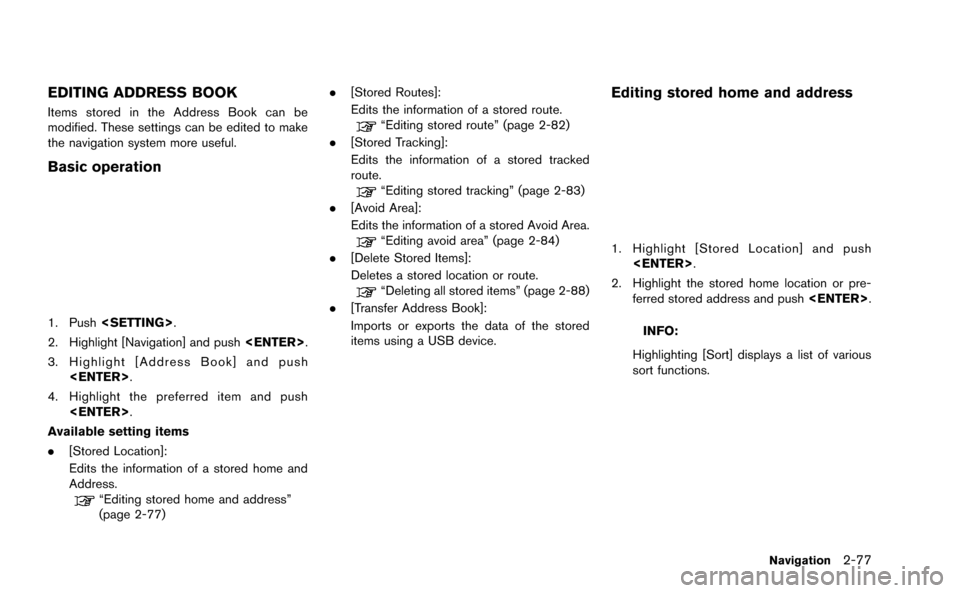
EDITING ADDRESS BOOK
Items stored in the Address Book can be
modified. These settings can be edited to make
the navigation system more useful.
Basic operation
1. Push.
2. Highlight [Navigation] and push .
3. Highlight [Address Book] and push .
4. Highlight the preferred item and push .
Available setting items
. [Stored Location]:
Edits the information of a stored home and
Address.
“Editing stored home and address”
(page 2-77) .
[Stored Routes]:
Edits the information of a stored route.
“Editing stored route” (page 2-82)
. [Stored Tracking]:
Edits the information of a stored tracked
route.
“Editing stored tracking” (page 2-83)
. [Avoid Area]:
Edits the information of a stored Avoid Area.
“Editing avoid area” (page 2-84)
. [Delete Stored Items]:
Deletes a stored location or route.
“Deleting all stored items” (page 2-88)
. [Transfer Address Book]:
Imports or exports the data of the stored
items using a USB device.
Editing stored home and address
1. Highlight [Stored Location] and push
.
2. Highlight the stored home location or pre- ferred stored address and push .
INFO:
Highlighting [Sort] displays a list of various
sort functions.
Navigation2-77
Page 103 of 298
![NISSAN GT-R 2015 R35 Multi Function Display Owners Manual 2-78Navigation
3. Highlight the preferred item and push<ENTER>.
Available setting items
. [Edit]:
Edits the stored address information.
. [Move Location]:
Adjusts the location of the stored address.
. NISSAN GT-R 2015 R35 Multi Function Display Owners Manual 2-78Navigation
3. Highlight the preferred item and push<ENTER>.
Available setting items
. [Edit]:
Edits the stored address information.
. [Move Location]:
Adjusts the location of the stored address.
.](/manual-img/5/423/w960_423-102.png)
2-78Navigation
3. Highlight the preferred item and push.
Available setting items
. [Edit]:
Edits the stored address information.
. [Move Location]:
Adjusts the location of the stored address.
. [Delete]:
Deletes the stored address.
. [OK]:
Applies the settings.
Other settings:
A stored address can also be edited using the
following procedure.
1. Push .
2. Highlight [Address Book] and push . 3. Highlight [Store/Edit] and push
.
Minor adjustment of home or stored
address
When [Edit] is selected, you can edit the
following items of the home or stored location
can be edited.
.[Show Icon on Map]:
. [Name] (only for stored locations):
. [Voicetag] (only for stored locations):
. [Icon]:
. [Sound]:
. [Direction]:
. [Distance]:
. [Phone No.]:
. [Group] (only for stored locations):
. [Entry Numbers] (only for stored locations):
Show Icon on Map:
Displays the home icon or the stored address
icon on the map.
1. Highlight [Show Icon on Map] and push .
2. The indicator illuminates when the item is set. Then the system displays the icon on
the map.
Name (only for stored locations):
Changes the name of a stored location.
1. Highlight [Name] and push .
A character input screen is displayed.
Page 105 of 298
![NISSAN GT-R 2015 R35 Multi Function Display Owners Manual 2-80Navigation
1. Highlight [Icon] and push<ENTER>.
A list of icons is displayed.
2. Highlight the preferred icon and push <ENTER>.
3. The icon is changed.
Sound:
Sets the tone of the alarm that sound NISSAN GT-R 2015 R35 Multi Function Display Owners Manual 2-80Navigation
1. Highlight [Icon] and push<ENTER>.
A list of icons is displayed.
2. Highlight the preferred icon and push <ENTER>.
3. The icon is changed.
Sound:
Sets the tone of the alarm that sound](/manual-img/5/423/w960_423-104.png)
2-80Navigation
1. Highlight [Icon] and push.
A list of icons is displayed.
2. Highlight the preferred icon and push .
3. The icon is changed.
Sound:
Sets the tone of the alarm that sounds when the
vehicle approaches the home or a stored
address.
1. Highlight [Sound] and push .
A sound list is displayed.
2. Select the preferred alarm tone and push .
The indicator of the selected alarm tone
illuminates.
Direction:
Sets the alarm to sound when approaching from
a specific direction.
1. Highlight [Direction] and push .
A map screen with the home or stored
location located on the map center is
displayed.
2. Set the direction that sounds the alarm and push .
The selected direction is set.
INFO:
After the direction is set and [Direction] is
selected and set again, a confirmation message
is displayed. Confirm the contents of the
message, highlight [Yes] and push .
The set direction is overwritten.
Distance:
Sets the alarm to sound when reaching a
specific distance to the home or stored address.
Page 106 of 298
![NISSAN GT-R 2015 R35 Multi Function Display Owners Manual 1. Highlight [Distance] and push<ENTER>.
2. Highlight the preferred distance option and
push <ENTER>. The indicator of the
selected distance illuminates.
Available distance options:
. 150 feet (50 m)
NISSAN GT-R 2015 R35 Multi Function Display Owners Manual 1. Highlight [Distance] and push<ENTER>.
2. Highlight the preferred distance option and
push <ENTER>. The indicator of the
selected distance illuminates.
Available distance options:
. 150 feet (50 m)](/manual-img/5/423/w960_423-105.png)
1. Highlight [Distance] and push.
2. Highlight the preferred distance option and
push . The indicator of the
selected distance illuminates.
Available distance options:
. 150 feet (50 m)
. 300 feet (100 m)
. 1000 feet (300 m) .
1500 feet (500 m)
INFO:
Once the direction and the distance to sound an
alarm are set, the system will sound the alarm
when the vehicle enters the triggering zone.
Phone number:
Stores the telephone number of the home or a
stored location.
1. Highlight [Phone No.] and push .
The telephone number entry screen is
displayed.
2. Enter the telephone number of the home or stored location.
“Number input screen” (page 1-15)
3. Highlight [OK] and push .
The telephone number is stored.
INFO:
If the phone number of the home or a location is
stored, the phone number can be used to search
for the destination even if it is not included in the
map data.
Group (only for stored locations):
This groups the stored locations.
By grouping the stored locations, the [By Group]
option of the sort function can be used more
effectively in the [Sort Entries] mode.
Navigation2-81
Page 107 of 298
2-82Navigation
1. Highlight [Group] and push.
2. Highlight the preferred group and push
.
When the indicator of the selected group
illuminates, the stored location is classified
into the applicable group.
Entry Numbers (only for stored locations):
Index the position numbers of any two stored
locations in the list.
1. Highlight [Entry Numbers] and push .
A list of stored locations is displayed.
2. Highlight the stored addresses that youwant to change and push .
The position numbers of the selected stored
locations are changed.
Editing stored route
1. Highlight [Stored Routes] and push .
2. Highlight the preferred stored route and push .
3. Highlight the preferred item to edit from the
list on the right side of the screen and push
.
4. After finishing the editing, highlight [OK] and push .
Page 108 of 298
![NISSAN GT-R 2015 R35 Multi Function Display Owners Manual INFO:
If [Store Current Route] is selected, the system
stores the current route.
Available setting items
. [Rename]:
Changes the name.
“Character (letters and numbers) input
screen” (page 1-14)
. NISSAN GT-R 2015 R35 Multi Function Display Owners Manual INFO:
If [Store Current Route] is selected, the system
stores the current route.
Available setting items
. [Rename]:
Changes the name.
“Character (letters and numbers) input
screen” (page 1-14)
.](/manual-img/5/423/w960_423-107.png)
INFO:
If [Store Current Route] is selected, the system
stores the current route.
Available setting items
. [Rename]:
Changes the name.
“Character (letters and numbers) input
screen” (page 1-14)
. [Replace]:
Overwrites the stored route to the current
route.
. [Delete]:
Deletes the stored route.
. [OK]:
Applies the settings.
Editing stored tracking
1. Highlight [Stored Tracking] and push
.
2. Highlight the stored tracked route and push . When the “ON” indicator is not
illuminated, push . The indicator
illuminates, and the Edit screen is displayed.
If is pushed while the “ON”
indicator is illuminated, the indicator turns
off.
3. Highlight the preferred item and push .
Available setting items (Current tracking)
. [View Track]:
Displays the tracked route up to the current
location.
. [Delete]:
Deletes the stored current tracking.
. [OK]:
Applies the settings.
Available setting items (Stored tracked
routes)
.[View Track]:
Displays a stored tracked route on the map.
. [Rename]:
Changes the name.
“Character (letters and numbers) input
screen” (page 1-14)
Navigation2-83
Page 109 of 298
2-84Navigation
.[Replace]:
Overwrites the stored tracked route to the
current tracked route.
. [Delete]:
Deletes the stored tracked route.
. [OK]:
Applies the settings.
Displaying a tracked route:
The stored tracked route can be displayed on
the map as necessary.
1. Highlight [Stored Tracking] and push .
2. Highlight a tracked route to display on the map screen, and push . The
“ON” indicator illuminates, and the Edit
screen is displayed.
3. After confirming the location to display the tracked route, highlight [OK] and push
. The screen returns to the
previous screen.
4. Push
Page 110 of 298
![NISSAN GT-R 2015 R35 Multi Function Display Owners Manual Available setting items.[Rename]:Changes the name.
.[Move Location]:
Adjusts the location of the Avoid Area.
.[Resize Area]:Adjusts the range of the Avoid Area.
.[FWY]:Avoids freeways.
.[Delete]:Delet NISSAN GT-R 2015 R35 Multi Function Display Owners Manual Available setting items.[Rename]:Changes the name.
.[Move Location]:
Adjusts the location of the Avoid Area.
.[Resize Area]:Adjusts the range of the Avoid Area.
.[FWY]:Avoids freeways.
.[Delete]:Delet](/manual-img/5/423/w960_423-109.png)
Available setting items.[Rename]:Changes the name.
.[Move Location]:
Adjusts the location of the Avoid Area.
.[Resize Area]:Adjusts the range of the Avoid Area.
.[FWY]:Avoids freeways.
.[Delete]:Deletes the Avoid Area.
.[OK]:Applies the setting.
4. After finishing the setting, highlight [OK] and push .
INFO:
An Avoid Area can be added by selecting [Add
New].
“Storing avoid area” (page 2-75)
Rename:
Changes the name of an Avoid Area.
1. Highlight [Rename] and push .A
character input screen is displayed.
2. Enter the preferred name for the avoid area.
3. Highlight [OK] and push . The
name is stored.
Move Location:
Adjusts the location of the Avoid Area.
1. Highlight [Move Location] and push . 2. Adjust the location of the Avoid Area.
3. After adjusting the location, push
.
Resize Area:
Adjusts the range of the Avoid Area.
1. Highlight [Resize Area] and push .
2. Highlight the range from 5 available levels.
3. After highlighting the range, push .
FWY:
Sets the route to avoid freeways.
Navigation2-85