2015 NISSAN ALTIMA ESP
[x] Cancel search: ESPPage 66 of 81
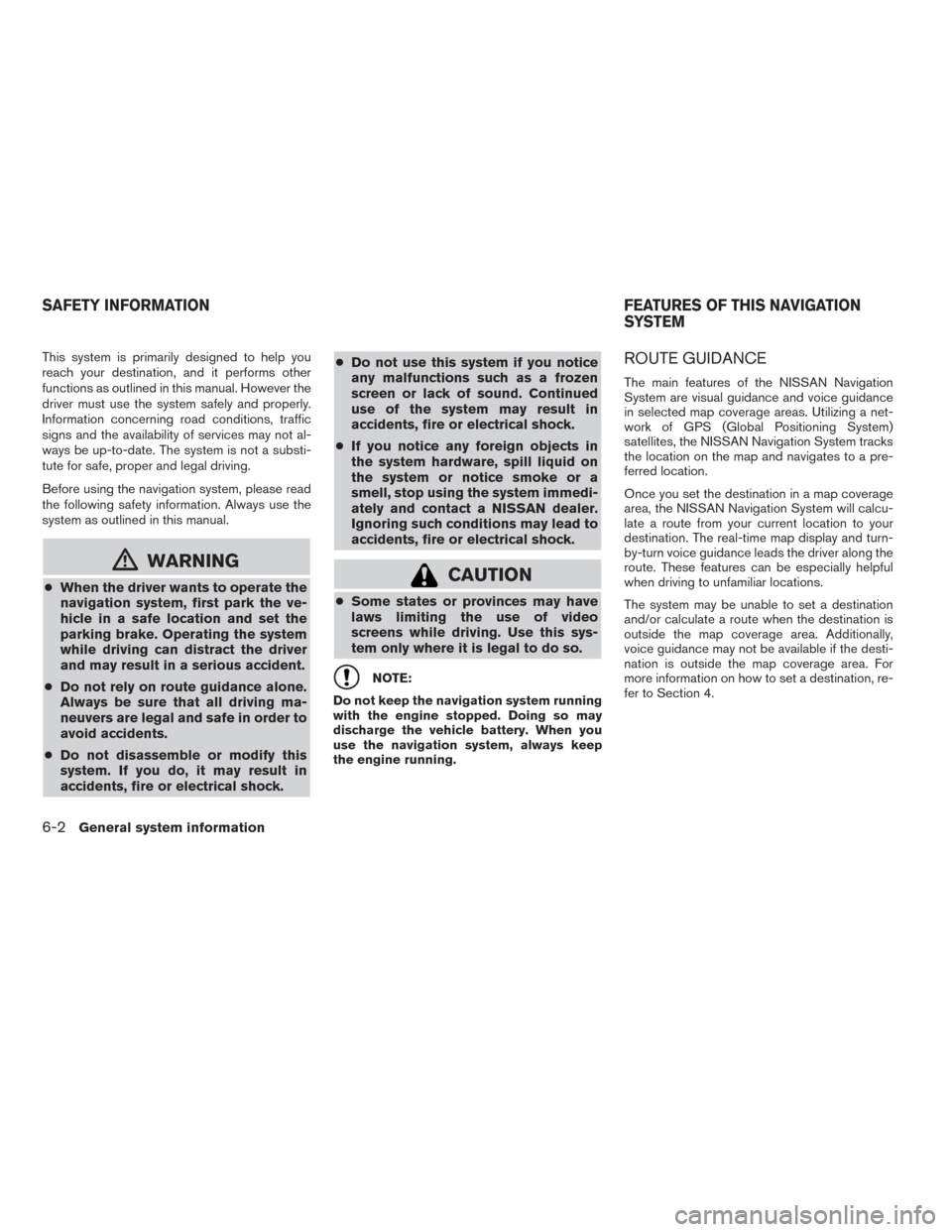
This system is primarily designed to help you
reach your destination, and it performs other
functions as outlined in this manual. However the
driver must use the system safely and properly.
Information concerning road conditions, traffic
signs and the availability of services may not al-
ways be up-to-date. The system is not a substi-
tute for safe, proper and legal driving.
Before using the navigation system, please read
the following safety information. Always use the
system as outlined in this manual.
mWARNING
●When the driver wants to operate the
navigation system, first park the ve-
hicle in a safe location and set the
parking brake. Operating the system
while driving can distract the driver
and may result in a serious accident.
●Do not rely on route guidance alone.
Always be sure that all driving ma-
neuvers are legal and safe in order to
avoid accidents.
●Do not disassemble or modify this
system. If you do, it may result in
accidents, fire or electrical shock.●Do not use this system if you notice
any malfunctions such as a frozen
screen or lack of sound. Continued
use of the system may result in
accidents, fire or electrical shock.
●If you notice any foreign objects in
the system hardware, spill liquid on
the system or notice smoke or a
smell, stop using the system immedi-
ately and contact a NISSAN dealer.
Ignoring such conditions may lead to
accidents, fire or electrical shock.CAUTION
●Some states or provinces may have
laws limiting the use of video
screens while driving. Use this sys-
tem only where it is legal to do so.
NOTE:
Do not keep the navigation system running
with the engine stopped. Doing so may
discharge the vehicle battery. When you
use the navigation system, always keep
the engine running.
ROUTE GUIDANCE
The main features of the NISSAN Navigation
System are visual guidance and voice guidance
in selected map coverage areas. Utilizing a net-
work of GPS (Global Positioning System)
satellites, the NISSAN Navigation System tracks
the location on the map and navigates to a pre-
ferred location.
Once you set the destination in a map coverage
area, the NISSAN Navigation System will calcu-
late a route from your current location to your
destination. The real-time map display and turn-
by-turn voice guidance leads the driver along the
route. These features can be especially helpful
when driving to unfamiliar locations.
The system may be unable to set a destination
and/or calculate a route when the destination is
outside the map coverage area. Additionally,
voice guidance may not be available if the desti-
nation is outside the map coverage area. For
more information on how to set a destination, re-
fer to Section 4.
SAFETY INFORMATION FEATURES OF THIS NAVIGATION
SYSTEM
6-2General system information
Page 67 of 81
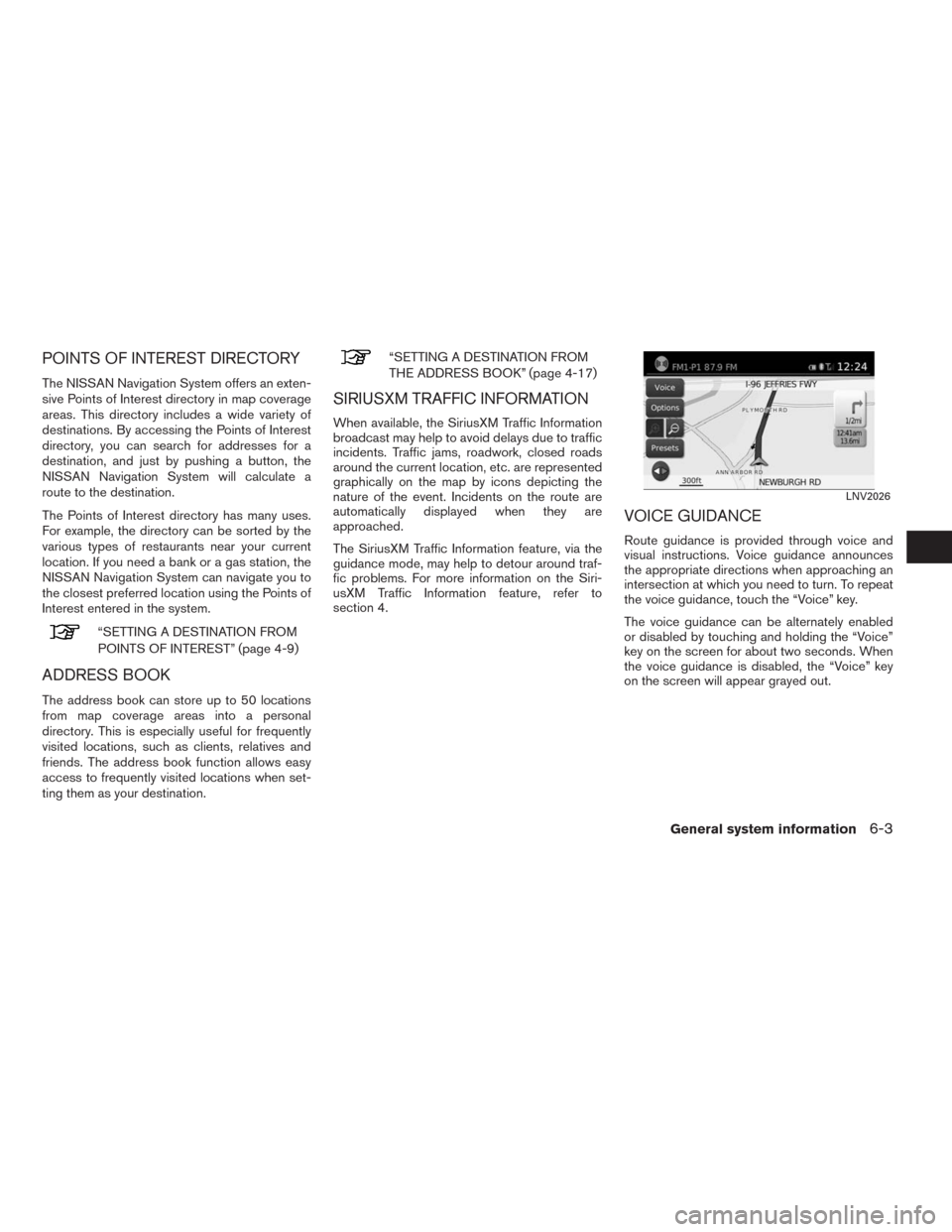
POINTS OF INTEREST DIRECTORY
The NISSAN Navigation System offers an exten-
sive Points of Interest directory in map coverage
areas. This directory includes a wide variety of
destinations. By accessing the Points of Interest
directory, you can search for addresses for a
destination, and just by pushing a button, the
NISSAN Navigation System will calculate a
route to the destination.
The Points of Interest directory has many uses.
For example, the directory can be sorted by the
various types of restaurants near your current
location. If you need a bank or a gas station, the
NISSAN Navigation System can navigate you to
the closest preferred location using the Points of
Interest entered in the system.
“SETTING A DESTINATION FROM
POINTS OF INTEREST” (page 4-9)
ADDRESS BOOK
The address book can store up to 50 locations
from map coverage areas into a personal
directory. This is especially useful for frequently
visited locations, such as clients, relatives and
friends. The address book function allows easy
access to frequently visited locations when set-
ting them as your destination.
“SETTING A DESTINATION FROM
THE ADDRESS BOOK” (page 4-17)
SIRIUSXM TRAFFIC INFORMATION
When available, the SiriusXM Traffic Information
broadcast may help to avoid delays due to traffic
incidents. Traffic jams, roadwork, closed roads
around the current location, etc. are represented
graphically on the map by icons depicting the
nature of the event. Incidents on the route are
automatically displayed when they are
approached.
The SiriusXM Traffic Information feature, via the
guidance mode, may help to detour around traf-
fic problems. For more information on the Siri-
usXM Traffic Information feature, refer to
section 4.
VOICE GUIDANCE
Route guidance is provided through voice and
visual instructions. Voice guidance announces
the appropriate directions when approaching an
intersection at which you need to turn. To repeat
the voice guidance, touch the “Voice” key.
The voice guidance can be alternately enabled
or disabled by touching and holding the “Voice”
key on the screen for about two seconds. When
the voice guidance is disabled, the “Voice” key
on the screen will appear grayed out.
LNV2026
General system information6-3
Page 69 of 81
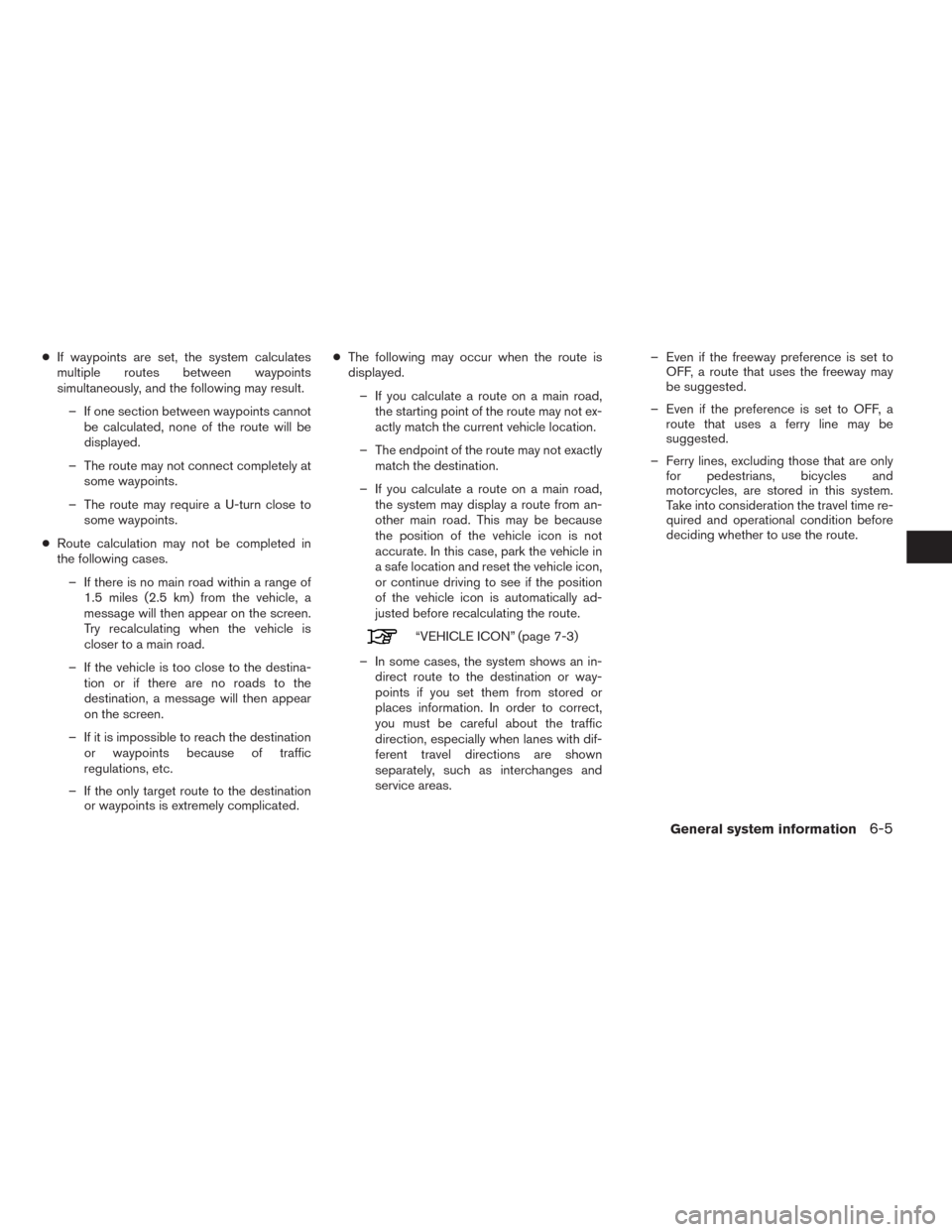
●If waypoints are set, the system calculates
multiple routes between waypoints
simultaneously, and the following may result.
– If one section between waypoints cannot
be calculated, none of the route will be
displayed.
– The route may not connect completely at
some waypoints.
– The route may require a U-turn close to
some waypoints.
●Route calculation may not be completed in
the following cases.
– If there is no main road within a range of
1.5 miles (2.5 km) from the vehicle, a
message will then appear on the screen.
Try recalculating when the vehicle is
closer to a main road.
– If the vehicle is too close to the destina-
tion or if there are no roads to the
destination, a message will then appear
on the screen.
– If it is impossible to reach the destination
or waypoints because of traffic
regulations, etc.
– If the only target route to the destination
or waypoints is extremely complicated.●The following may occur when the route is
displayed.
– If you calculate a route on a main road,
the starting point of the route may not ex-
actly match the current vehicle location.
– The endpoint of the route may not exactly
match the destination.
– If you calculate a route on a main road,
the system may display a route from an-
other main road. This may be because
the position of the vehicle icon is not
accurate. In this case, park the vehicle in
a safe location and reset the vehicle icon,
or continue driving to see if the position
of the vehicle icon is automatically ad-
justed before recalculating the route.
“VEHICLE ICON” (page 7-3)
– In some cases, the system shows an in-
direct route to the destination or way-
points if you set them from stored or
places information. In order to correct,
you must be careful about the traffic
direction, especially when lanes with dif-
ferent travel directions are shown
separately, such as interchanges and
service areas.– Even if the freeway preference is set to
OFF, a route that uses the freeway may
be suggested.
– Even if the preference is set to OFF, a
route that uses a ferry line may be
suggested.
– Ferry lines, excluding those that are only
for pedestrians, bicycles and
motorcycles, are stored in this system.
Take into consideration the travel time re-
quired and operational condition before
deciding whether to use the route.
General system information6-5
Page 70 of 81
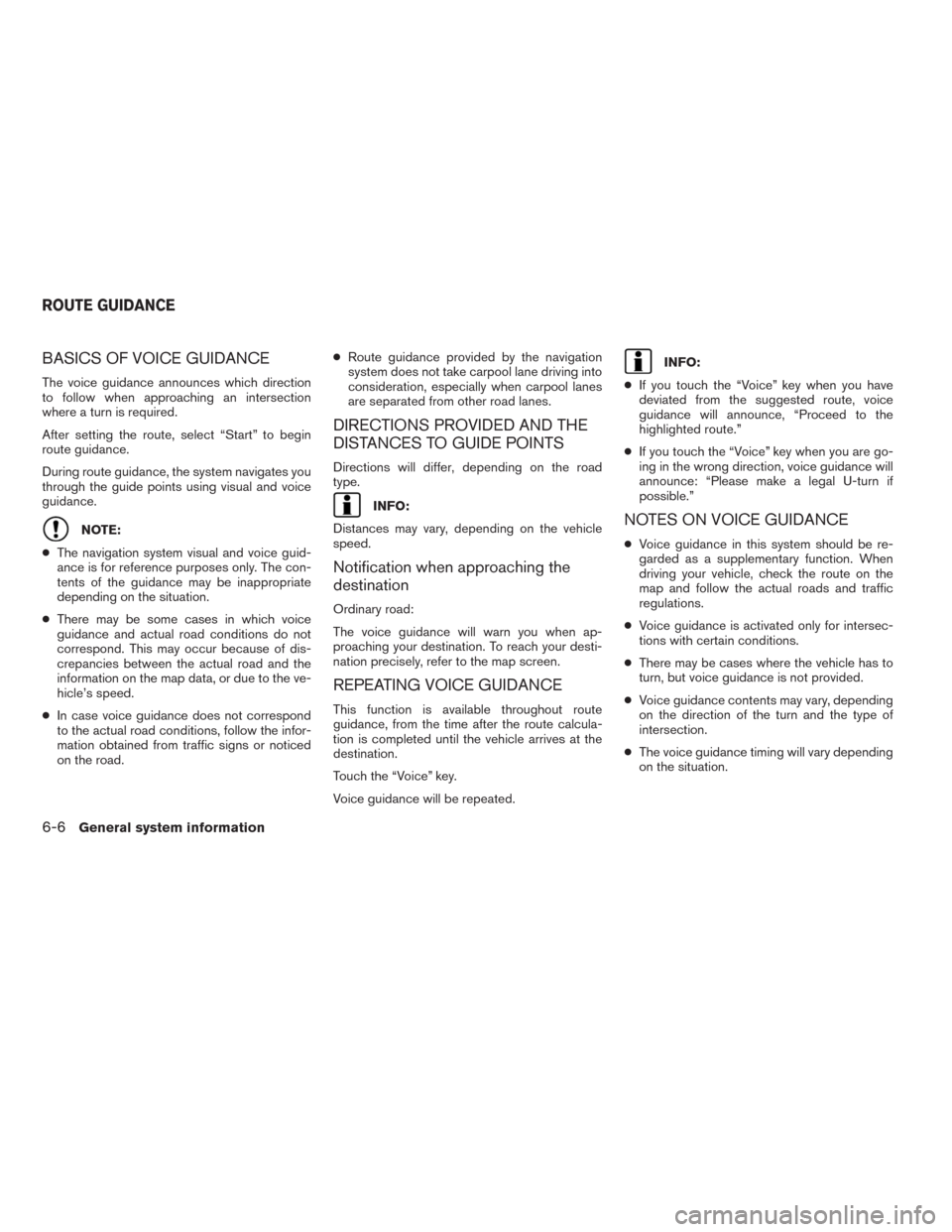
BASICS OF VOICE GUIDANCE
The voice guidance announces which direction
to follow when approaching an intersection
where a turn is required.
After setting the route, select “Start” to begin
route guidance.
During route guidance, the system navigates you
through the guide points using visual and voice
guidance.
NOTE:
●The navigation system visual and voice guid-
ance is for reference purposes only. The con-
tents of the guidance may be inappropriate
depending on the situation.
●There may be some cases in which voice
guidance and actual road conditions do not
correspond. This may occur because of dis-
crepancies between the actual road and the
information on the map data, or due to the ve-
hicle’s speed.
●In case voice guidance does not correspond
to the actual road conditions, follow the infor-
mation obtained from traffic signs or noticed
on the road.●Route guidance provided by the navigation
system does not take carpool lane driving into
consideration, especially when carpool lanes
are separated from other road lanes.
DIRECTIONS PROVIDED AND THE
DISTANCES TO GUIDE POINTS
Directions will differ, depending on the road
type.
INFO:
Distances may vary, depending on the vehicle
speed.
Notification when approaching the
destination
Ordinary road:
The voice guidance will warn you when ap-
proaching your destination. To reach your desti-
nation precisely, refer to the map screen.
REPEATING VOICE GUIDANCE
This function is available throughout route
guidance, from the time after the route calcula-
tion is completed until the vehicle arrives at the
destination.
Touch the “Voice” key.
Voice guidance will be repeated.
INFO:
●If you touch the “Voice” key when you have
deviated from the suggested route, voice
guidance will announce, “Proceed to the
highlighted route.”
●If you touch the “Voice” key when you are go-
ing in the wrong direction, voice guidance will
announce: “Please make a legal U-turn if
possible.”
NOTES ON VOICE GUIDANCE
●Voice guidance in this system should be re-
garded as a supplementary function. When
driving your vehicle, check the route on the
map and follow the actual roads and traffic
regulations.
●Voice guidance is activated only for intersec-
tions with certain conditions.
●There may be cases where the vehicle has to
turn, but voice guidance is not provided.
●Voice guidance contents may vary, depending
on the direction of the turn and the type of
intersection.
●The voice guidance timing will vary depending
on the situation.
ROUTE GUIDANCE
6-6General system information
Page 71 of 81

●When the vehicle has deviated from the sug-
gested route, voice guidance is not available.
The system will not announce this to you. Re-
fer to the map and recalculate the route.
●Voice guidance may not accurately corre-
spond with road numbers and directions at
freeway junctions.
●Voice guidance may not accurately corre-
spond to street names at freeway exits.
●The displayed street names may sometimes
differ from the actual names, or “UNKNOWN
STREET NAME” may be displayed.
●Voice guidance is not available when the fea-
ture is disabled in the SETTINGS menu.
●Voice guidance will start when the vehicle en-
ters the suggested route. Refer to the map for
directions to the starting point of the route.
●When approaching a waypoint, voice guid-
ance will announce, “You have reached your
intermediate destination on the (left/right)
side.” Voice guidance will switch to the next
section of the route. When voice guidance is
not available, refer to the map for directions.
●In some cases, voice guidance ends before
arrival at the destination. Refer to the destina-
tion icon on the map to reach the destination.●If the system recognizes on which side the
destination (waypoint) is located, voice guid-
ance will announce “on the right/left” after an-
nouncing the arrival at the destination.
●Voice guidance may be partially operational or
inoperative due to the angle of roads at an
intersection.
●Because it is not possible to consider data
concerning roads that are seasonally available
or unavailable, a route may be displayed that
does not match the actual traffic restrictions.
Be sure to follow the actual traffic restrictions
while driving.
●Canada and Alaska contain many roads with
incomplete map data. As a result, when
searching for a route, the route may include
roads with incomplete data. In regions where
road data is not complete, voice guidance
may stop for long periods of time. Be sure to
follow the actual traffic restrictions while
driving.The display is a liquid crystal display and should
be handled with care.
mWARNING
Never disassemble the display. Some
parts utilize extremely high voltage.
Touching them may result in serious
personal injury.
CHARACTERISTICS OF A LIQUID
CRYSTAL DISPLAY
●If the temperature inside the vehicle is espe-
cially low, the display will stay relatively dim or
the movement of the images may be slow.
These conditions are normal. The display will
function normally when the interior of the ve-
hicle has warmed up.
●Some pixels in the display are darker or
brighter than others. This condition is an in-
herent characteristic of liquid crystal displays,
and it is not a malfunction.
●A remnant of the previous display image may
remain on the screen. This screen burn is in-
herent in displays, and it is not a malfunction.
INFO:
The screen may become distorted by strong
magnetic fields.
HOW TO HANDLE THE DISPLAY
General system information6-7
Page 77 of 81
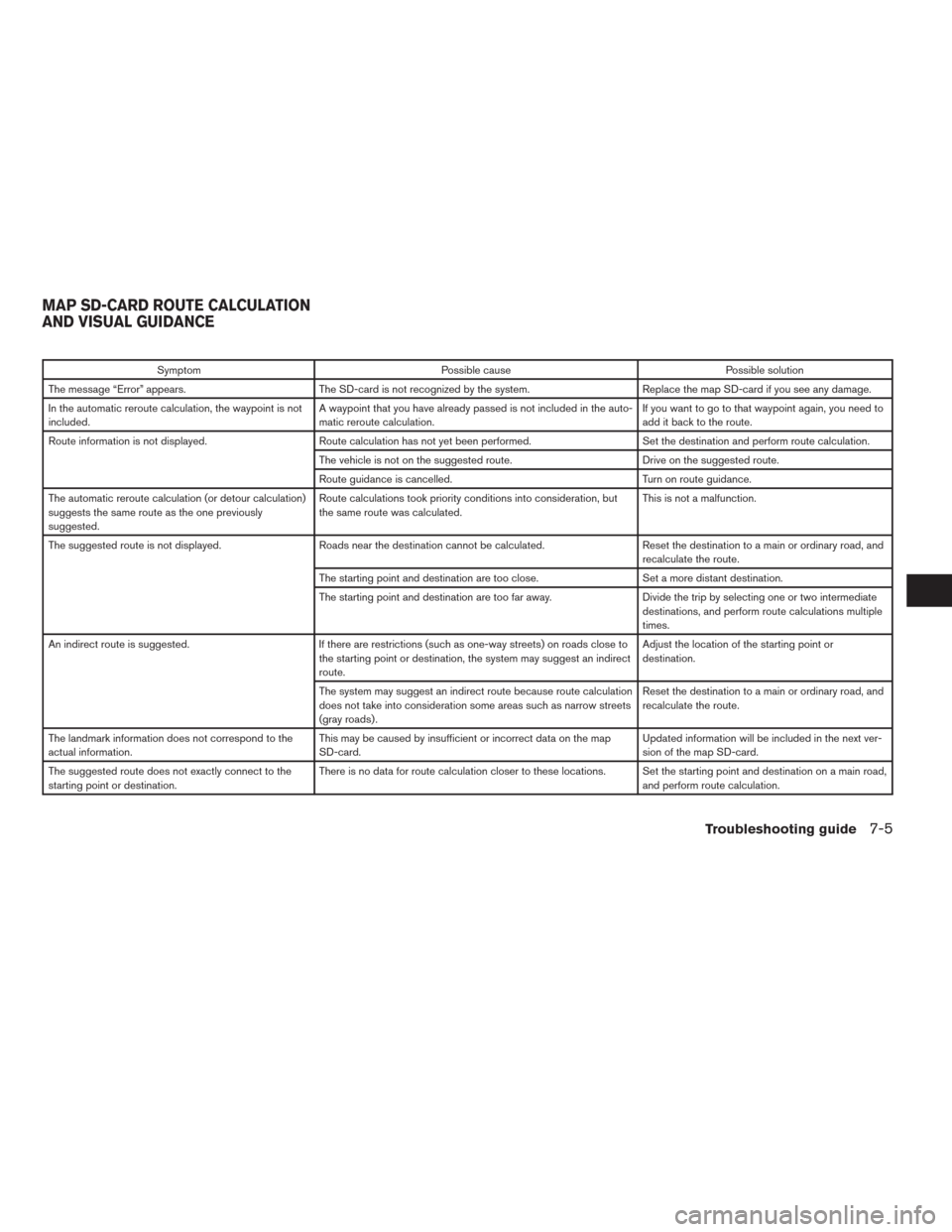
Symptom Possible cause Possible solution
The message “Error” appears. The SD-card is not recognized by the system. Replace the map SD-card if you see any damage.
In the automatic reroute calculation, the waypoint is not
included.A waypoint that you have already passed is not included in the auto-
matic reroute calculation.If you want to go to that waypoint again, you need to
add it back to the route.
Route information is not displayed. Route calculation has not yet been performed. Set the destination and perform route calculation.
The vehicle is not on the suggested route. Drive on the suggested route.
Route guidance is cancelled. Turn on route guidance.
The automatic reroute calculation (or detour calculation)
suggests the same route as the one previously
suggested.Route calculations took priority conditions into consideration, but
the same route was calculated.This is not a malfunction.
The suggested route is not displayed. Roads near the destination cannot be calculated. Reset the destination to a main or ordinary road, and
recalculate the route.
The starting point and destination are too close. Set a more distant destination.
The starting point and destination are too far away. Divide the trip by selecting one or two intermediate
destinations, and perform route calculations multiple
times.
An indirect route is suggested. If there are restrictions (such as one-way streets) on roads close to
the starting point or destination, the system may suggest an indirect
route.Adjust the location of the starting point or
destination.
The system may suggest an indirect route because route calculation
does not take into consideration some areas such as narrow streets
(gray roads) .Reset the destination to a main or ordinary road, and
recalculate the route.
The landmark information does not correspond to the
actual information.This may be caused by insufficient or incorrect data on the map
SD-card.Updated information will be included in the next ver-
sion of the map SD-card.
The suggested route does not exactly connect to the
starting point or destination.There is no data for route calculation closer to these locations. Set the starting point and destination on a main road,
and perform route calculation.
MAP SD-CARD ROUTE CALCULATION
AND VISUAL GUIDANCE
Troubleshooting guide7-5
Page 78 of 81
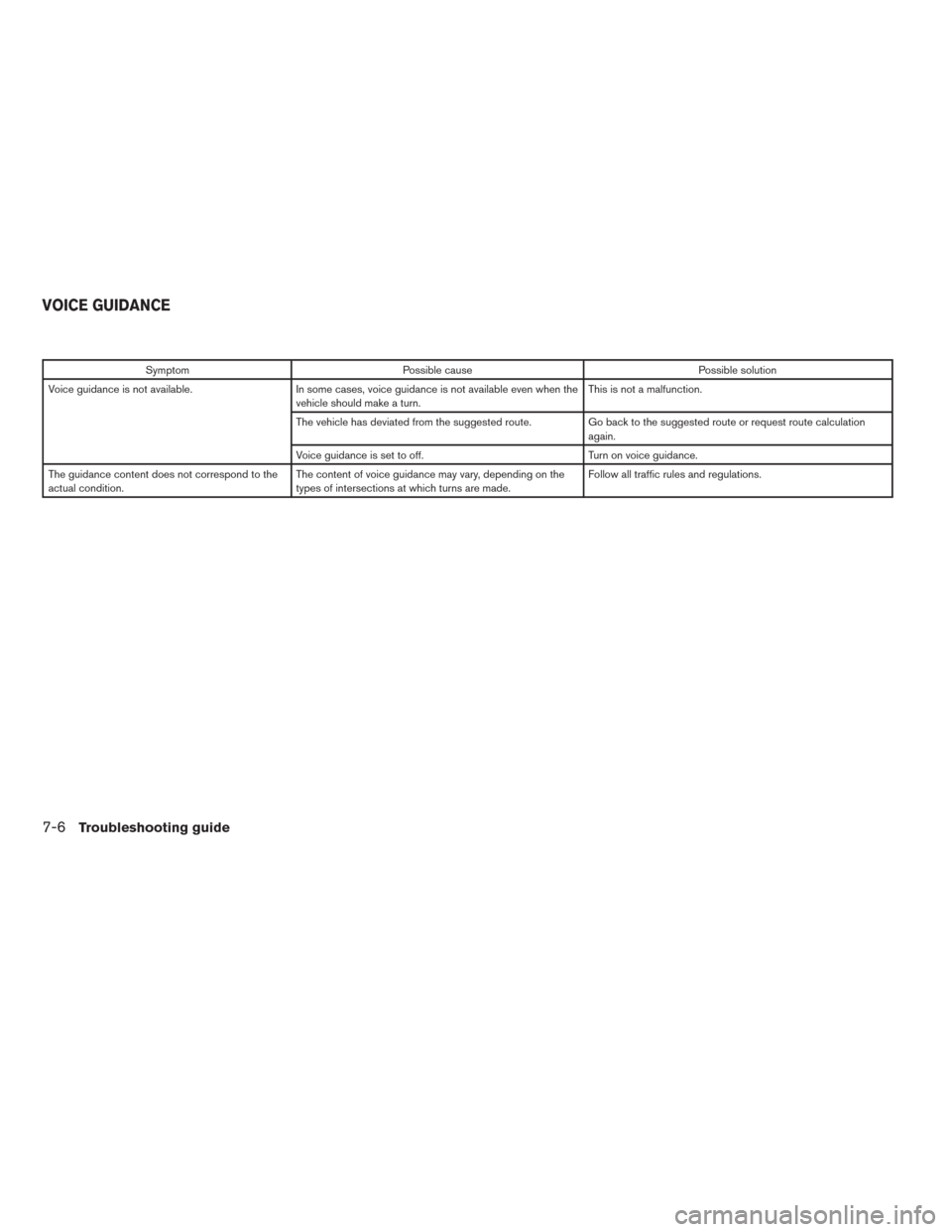
Symptom Possible cause Possible solution
Voice guidance is not available. In some cases, voice guidance is not available even when the
vehicle should make a turn.This is not a malfunction.
The vehicle has deviated from the suggested route. Go back to the suggested route or request route calculation
again.
Voice guidance is set to off. Turn on voice guidance.
The guidance content does not correspond to the
actual condition.The content of voice guidance may vary, depending on the
types of intersections at which turns are made.Follow all traffic rules and regulations.
VOICE GUIDANCE
7-6Troubleshooting guide