2015 NISSAN ALTIMA AUTOMATIC START
[x] Cancel search: AUTOMATIC STARTPage 205 of 241
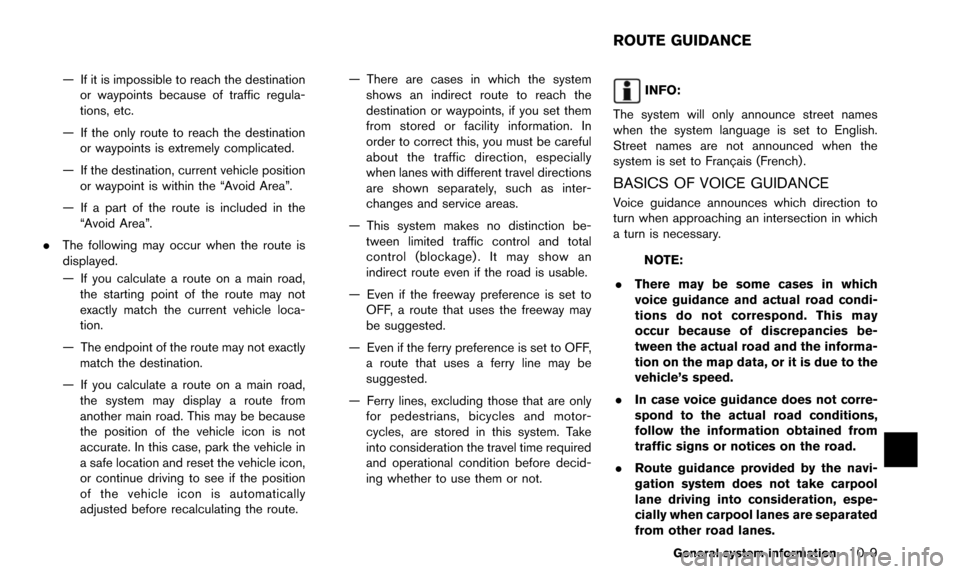
— If it is impossible to reach the destinationor waypoints because of traffic regula-
tions, etc.
— If the only route to reach the destination or waypoints is extremely complicated.
— If the destination, current vehicle position or waypoint is within the “Avoid Area”.
— If a part of the route is included in the “Avoid Area”.
. The following may occur when the route is
displayed.
— If you calculate a route on a main road, the starting point of the route may not
exactly match the current vehicle loca-
tion.
— The endpoint of the route may not exactly match the destination.
— If you calculate a route on a main road, the system may display a route from
another main road. This may be because
the position of the vehicle icon is not
accurate. In this case, park the vehicle in
a safe location and reset the vehicle icon,
or continue driving to see if the position
of the vehicle icon is automatically
adjusted before recalculating the route. — There are cases in which the system
shows an indirect route to reach the
destination or waypoints, if you set them
from stored or facility information. In
order to correct this, you must be careful
about the traffic direction, especially
when lanes with different travel directions
are shown separately, such as inter-
changes and service areas.
— This system makes no distinction be- tween limited traffic control and total
control (blockage) . It may show an
indirect route even if the road is usable.
— Even if the freeway preference is set to OFF, a route that uses the freeway may
be suggested.
— Even if the ferry preference is set to OFF, a route that uses a ferry line may be
suggested.
— Ferry lines, excluding those that are only for pedestrians, bicycles and motor-
cycles, are stored in this system. Take
into consideration the travel time required
and operational condition before decid-
ing whether to use them or not.INFO:
The system will only announce street names
when the system language is set to English.
Street names are not announced when the
system is set to Franc¸ ais (French) .
BASICS OF VOICE GUIDANCE
Voice guidance announces which direction to
turn when approaching an intersection in which
a turn is necessary.
NOTE:
. There may be some cases in which
voice guidance and actual road condi-
tions do not correspond. This may
occur because of discrepancies be-
tween the actual road and the informa-
tion on the map data, or it is due to the
vehicle’s speed.
. In case voice guidance does not corre-
spond to the actual road conditions,
follow the information obtained from
traffic signs or notices on the road.
. Route guidance provided by the navi-
gation system does not take carpool
lane driving into consideration, espe-
cially when carpool lanes are separated
from other road lanes.
General system information10-9
ROUTE GUIDANCE
Page 208 of 241
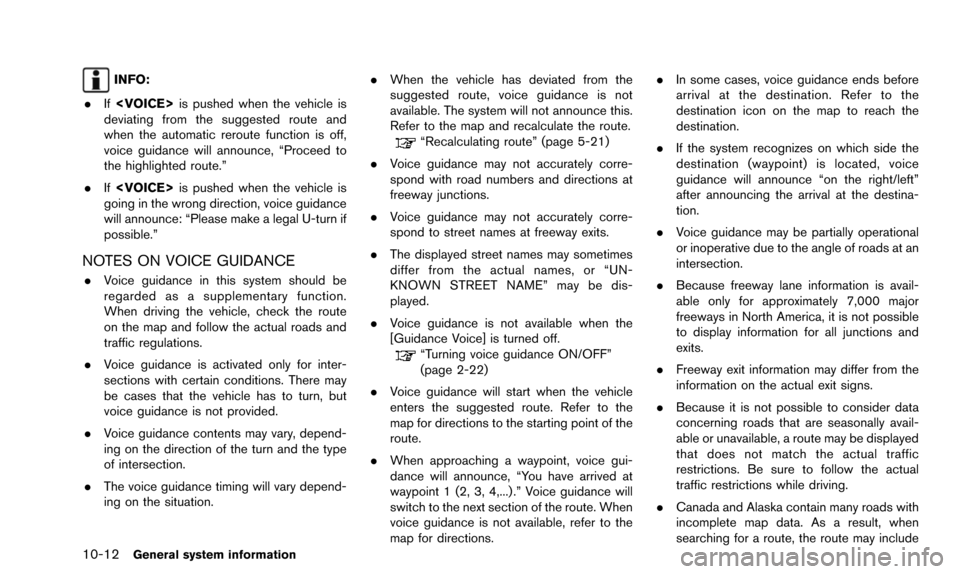
10-12General system information
INFO:
. If
deviating from the suggested route and
when the automatic reroute function is off,
voice guidance will announce, “Proceed to
the highlighted route.”
. If
going in the wrong direction, voice guidance
will announce: “Please make a legal U-turn if
possible.”
NOTES ON VOICE GUIDANCE
. Voice guidance in this system should be
regarded as a supplementary function.
When driving the vehicle, check the route
on the map and follow the actual roads and
traffic regulations.
. Voice guidance is activated only for inter-
sections with certain conditions. There may
be cases that the vehicle has to turn, but
voice guidance is not provided.
. Voice guidance contents may vary, depend-
ing on the direction of the turn and the type
of intersection.
. The voice guidance timing will vary depend-
ing on the situation. .
When the vehicle has deviated from the
suggested route, voice guidance is not
available. The system will not announce this.
Refer to the map and recalculate the route.
“Recalculating route” (page 5-21)
. Voice guidance may not accurately corre-
spond with road numbers and directions at
freeway junctions.
. Voice guidance may not accurately corre-
spond to street names at freeway exits.
. The displayed street names may sometimes
differ from the actual names, or “UN-
KNOWN STREET NAME” may be dis-
played.
. Voice guidance is not available when the
[Guidance Voice] is turned off.
“Turning voice guidance ON/OFF”
(page 2-22)
. Voice guidance will start when the vehicle
enters the suggested route. Refer to the
map for directions to the starting point of the
route.
. When approaching a waypoint, voice gui-
dance will announce, “You have arrived at
waypoint 1 (2, 3, 4,...) .” Voice guidance will
switch to the next section of the route. When
voice guidance is not available, refer to the
map for directions. .
In some cases, voice guidance ends before
arrival at the destination. Refer to the
destination icon on the map to reach the
destination.
. If the system recognizes on which side the
destination (waypoint) is located, voice
guidance will announce “on the right/left”
after announcing the arrival at the destina-
tion.
. Voice guidance may be partially operational
or inoperative due to the angle of roads at an
intersection.
. Because freeway lane information is avail-
able only for approximately 7,000 major
freeways in North America, it is not possible
to display information for all junctions and
exits.
. Freeway exit information may differ from the
information on the actual exit signs.
. Because it is not possible to consider data
concerning roads that are seasonally avail-
able or unavailable, a route may be displayed
that does not match the actual traffic
restrictions. Be sure to follow the actual
traffic restrictions while driving.
. Canada and Alaska contain many roads with
incomplete map data. As a result, when
searching for a route, the route may include
Page 235 of 241
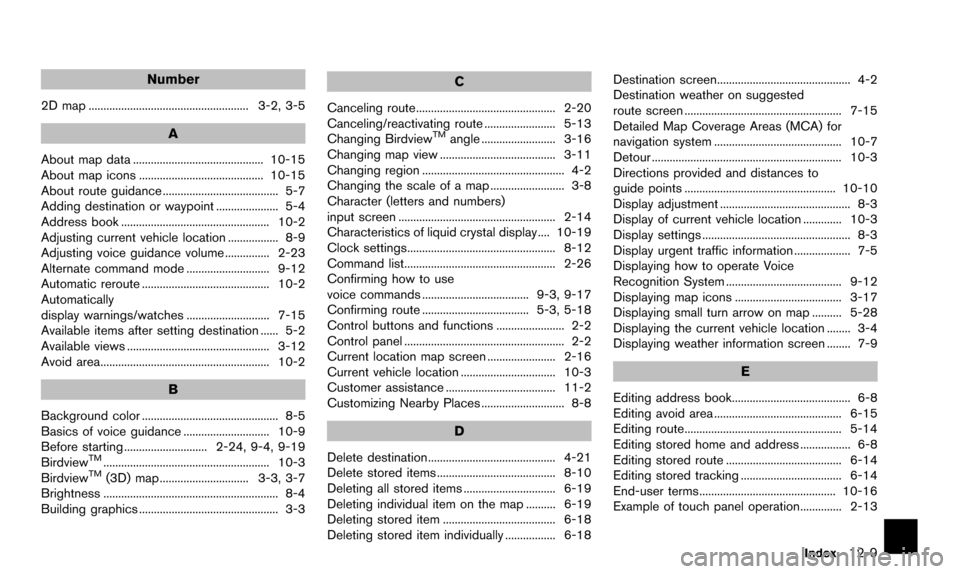
Number
2D map ...................................................... 3-2, 3-5
A
About map data ............................................ 10-15
About map icons .......................................... 10-15
About route guidance ....................................... 5-7
Adding destination or waypoint ..................... 5-4
Address book .................................................. 10-2
Adjusting current vehicle location ................. 8-9
Adjusting voice guidance volume ............... 2-23
Alternate command mode ............................ 9-12
Automatic reroute ........................................... 10-2
Automatically
display warnings/watches ............................ 7-15
Available items after setting destination ...... 5-2
Available views ................................................ 3-12
Avoid area......................................................... 10-2
B
Background color .............................................. 8-5
Basics of voice guidance ............................. 10-9
Before starting ............................ 2-24, 9-4, 9-19
Birdview
TM........................................................ 10-3
BirdviewTM(3D) map .............................. 3-3, 3-7
Brightness ........................................................... 8-4
Building graphics ............................................... 3-3
C
Canceling route............................................... 2-20
Canceling/reactivating route ........................ 5-13
Changing Birdview
TMangle ......................... 3-16
Changing map view ....................................... 3-11
Changing region ................................................ 4-2
Changing the scale of a map ......................... 3-8
Character (letters and numbers)
input screen ..................................................... 2-14
Characteristics of liquid crystal display .... 10-19
Clock settings.................................................. 8-12
Command list................................................... 2-26
Confirming how to use
voice commands .................................... 9-3, 9-17
Confirming route .................................... 5-3, 5-18
Control buttons and functions ....................... 2-2
Control panel ...................................................... 2-2
Current location map screen ....................... 2-16
Current vehicle location ................................ 10-3
Customer assistance ..................................... 11-2
Customizing Nearby Places ............................ 8-8
D
Delete destination........................................... 4-21
Delete stored items ........................................ 8-10
Deleting all stored items ............................... 6-19
Deleting individual item on the map .......... 6-19
Deleting stored item ...................................... 6-18
Deleting stored item individually ................. 6-18 Destination screen............................................. 4-2
Destination weather on suggested
route screen ..................................................... 7-15
Detailed Map Coverage Areas (MCA) for
navigation system ........................................... 10-7
Detour ................................................................ 10-3
Directions provided and distances to
guide points ................................................... 10-10
Display adjustment ............................................ 8-3
Display of current vehicle location ............. 10-3
Display settings .................................................. 8-3
Display urgent traffic information ................... 7-5
Displaying how to operate Voice
Recognition System ....................................... 9-12
Displaying map icons .................................... 3-17
Displaying small turn arrow on map .......... 5-28
Displaying the current vehicle location ........ 3-4
Displaying weather information screen ........ 7-9
E
Editing address book........................................ 6-8
Editing avoid area ........................................... 6-15
Editing route..................................................... 5-14
Editing stored home and address ................. 6-8
Editing stored route ....................................... 6-14
Editing stored tracking .................................. 6-14
End-user terms.............................................. 10-16
Example of touch panel operation.............. 2-13
Index12-9