2015 MITSUBISHI LANCER bluetooth
[x] Cancel search: bluetoothPage 240 of 434

Bluetooth® 2.0 interface (if so equipped)
Features and controls 5-171
5
Refer to “Listen to Bluetooth Audio” on page 7-52. Refer to the separate owner’s manual. Refer to the separate owner’s manual.
N00565500074
You can make or receive hands-free calls using a Bluetooth
® compatible cellular phone
connected to the Bluetooth
® 2.0 interface.
You can also use the phonebooks in the Blue- tooth
® 2.0 interface to make calls without
dialing telephone numbers. To make a call P.5-171 Send function P.5-173 Receiving calls P.5-173 Mute function P.5-173
Switching between hands-free mode and pri- vate mode P.5-173
N00565601072
You can make a call in the following 3 ways using the Bluetooth
® 2.0 interface:
Making a call by saying a telephone number, making a call using the Bluetooth
® 2.0 inter-
face’s phonebook, and making a call by redi-aling. You can make a call by saying the telephone number. 1. Press the SPEECH button (except for vehicles with Mits
ubishi Multi-Commu-
nication System) or PICK-UP button (for vehicles with Mits
ubishi Multi-Commu-
nication System). 2. Say “Dial.”
3. After the voice guide says “Number please,” say the telephone number. 4. The voice guide will say “Dialing
® 2.0 interface will then
make the call. When the confirmation function is on, thesystem will confirm the telephone number again. To continue with that number, answer “Yes.” To change the telephone number, answer“No.” The system will say “Number please” then say the telephone number again.
For vehicles equipped with the AM/FM radio/CD player For vehicles equipped with the DISPLAY AUDIO For vehicles equipped with the Mitsubishi Multi-Communication Sys- temHow to make or receive hands- free calls
NOTE
Hands-free calls may not operate correctly when you place or receive the call directly from your cellular phone, instead of using the Bluetooth
® 2.0 interface.
To m a k e a c a l l
Making a call by using the telephone number
NOTE
In the case of English, the system will recog- nise both “zero” and “oh” (Letter “o”) for the number “0.” The Bluetooth
® 2.0 interface supports num-
bers (0 to 9) and characters (+, # and
*).
The maximum supported telephone number length is as follows: • International telephone number: + and tele- phone numbers (to 18 digits). • Except for international telephone number: telephone numbers (to 19 digits).
BK0210300US.book
171 ページ 2014年4月8日 火曜日 午前10時46分
Page 241 of 434
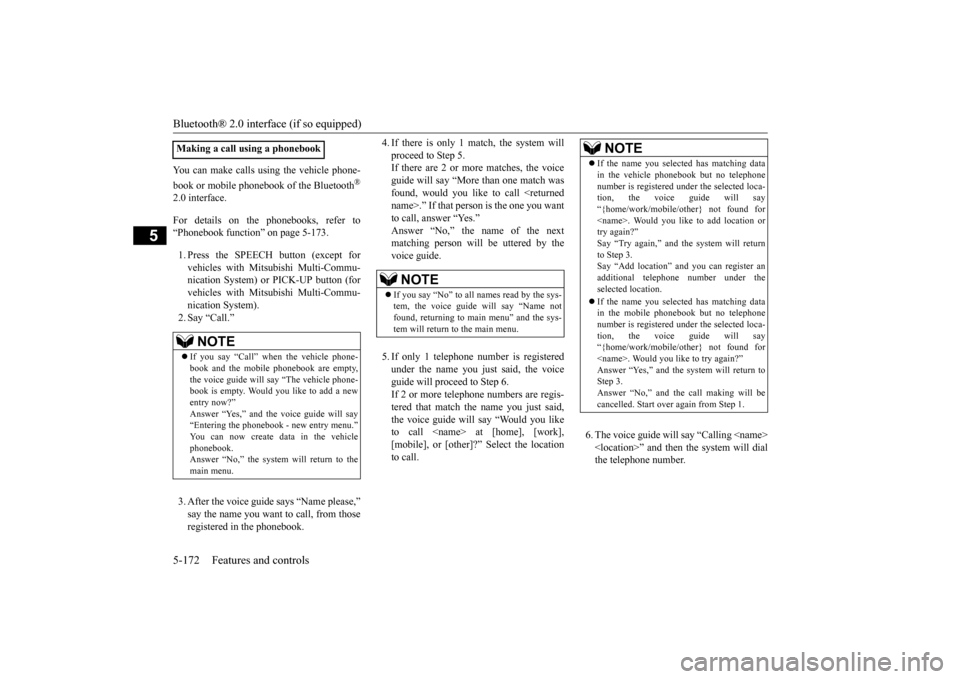
Bluetooth® 2.0 interface (if so equipped) 5-172 Features and controls
5
You can make calls using the vehicle phone- book or mobile phonebook of the Bluetooth
®
2.0 interface. For details on the phonebooks, refer to “Phonebook function” on page 5-173. 1. Press the SPEECH button (except for vehicles with Mitsubishi Multi-Commu-nication System) or PICK-UP button (for vehicles with Mitsubishi Multi-Commu- nication System).2. Say “Call.” 3. After the voice guide says “Name please,” say the name you want to call, from thoseregistered in the phonebook.
4. If there is only 1 match, the system will proceed to Step 5. If there are 2 or more matches, the voice guide will say “More than one match wasfound, would you like to call
6. The voice guide will say “Calling
Making a call using a phonebook
NOTE
If you say “Call” when the vehicle phone- book and the mobile phonebook are empty, the voice guide will say “The vehicle phone-book is empty. Would you like to add a new entry now?” Answer “Yes,” and the voice guide will say“Entering the phonebook - new entry menu.” You can now create data in the vehicle phonebook.Answer “No,” the system will return to the main menu.
NOTE
If you say “No” to all names read by the sys- tem, the voice guide will say “Name not found, returning to main menu” and the sys- tem will return to the main menu.
NOTE
If the name you selected has matching data in the vehicle phonebook but no telephone number is registered under the selected loca- tion, the voice guide will say “{home/work/mobile/other} not found for
BK0210300US.book
172 ページ 2014年4月8日 火曜日 午前10時46分
Page 242 of 434

Bluetooth® 2.0 interface (if so equipped)
Features and controls 5-173
5
You can redial the last number called, based on the history of dialed calls in the paired cel- lular phone. Use the following procedure to redial. 1. Press the SPEECH button (except for vehicles with Mitsubishi Multi-Commu-nication System) or PICK-UP button (for vehicles with Mitsubishi Multi-Commu- nication System).2. Say “Redial.”
N00565700018
During a call, press the SPEECH button toenter voice recognition mode, then say “
response to an automated system, press the SPEECH button and speak “1 2 3 4 pound send” and the 1234# will be sent via your cel- lular phone.
N00565800019
If an incoming phone call is received whilethe ignition switch is in the “ACC” or “ON”position, the audio system will be automati-cally turned on and switched to the incoming call, even when the audio system was origi- nally off.The voice guide announcement for the incoming call will be output from the front passenger’s seat speaker.If the CD player or radio was playing when the incoming call was received, the audio sys- tem will mute the sound from the CD playeror radio and output only the incoming call. To receive the call, press the PICK-UP button on the steering wheel control switch.When the call is over,
the audio system will
return to its previous state.
N00565900010
At any time during a call, you can mute thevehicle microphone.
Pressing the SPEECH button and then saying “Mute” during a call will turn ON the mute function and mute the microphone. Saying “Mute off” in the same way will turnoff the mute function and cancel the mute on the microphone.
N00566600014
The Bluetooth
® 2.0 interface can switch
between hands-free mode (hands-free calls)and private mode (calls using cellular phone). If you press the SPEECH button and say “Transfer call” during a hands-free call, youcan stop the hands-free mode and talk in pri- vate mode. To return to hands-free mode, press theSPEECH button again and say “Transfer call.”
N00566000018
The Bluetooth
® 2.0 interface has 2 types of
unique phonebooks that are different from the phonebook stored in the cellular phone. Theyare the vehicle phonebook and the mobile phonebook.
NOTE
When the confirmation function is on, the system will check if the name and location of the receiver are correct. If the name is cor- rect, answer “Yes.” To change the name or location to call,answer “No.” The system will return to Step 3.
RedialingSend function
Receiving calls
Mute function
Switching between hands-free mode and private mode
Phonebook function
BK0210300US.book
173 ページ 2014年4月8日 火曜日 午前10時46分
Page 243 of 434

Bluetooth® 2.0 interface (if so equipped) 5-174 Features and controls
5
These phonebooks are used to register tele- phone numbers and make calls to desired numbers via voice recognition function.
N00566101117
This phonebook is used when making callswith the voice recognition function. Up to 32 names can be registered in the vehi-cle phonebook per language. Also, each entry has 4 locations associated with: home, work, mobile and other. You canregister one telephone number for each loca- tion. You can register a desired name as a name for any phonebook entry registered in the vehiclephonebook. Names and telephone numbers can be changed later on. The vehicle phonebook can be used with all paired cellular phones.
N00580500020
You can register a telephone number in the vehicle phonebook in the following 2 ways: Reading out a telephone number, and select-ing and transferring 1 phonebook entry from the phonebook of the cellular phone.
N00580600021
1. Press the SPEECH button (except for vehicles with Mitsubishi Multi-Commu-nication System) or PICK-UP button (for vehicles with Mitsubishi Multi-Commu- nication System).2. Say “Phonebook.” 3. The voice guide will say “Select one of the following: new entry, edit number,edit name, list names, delete, erase all, or import contact.” Say “New entry.”Say your preferred name to register it.
5. When the name has been registered, the voice guide will say “home, work, mobile, or other?” Say the location for which you want to register a telephonenumber. 6. The voice guide will say “Number please.” Say the telephone number to reg- ister it.
NOTE
Disconnecting the battery cable will not delete information registered in the phone- book.
Vehicle phonebook
To register a telephone number in the vehicle phonebook
To register by reading out a tele- phone number
NOTE
If the maximum number of entries are already registered, the voice guide will say “The phonebook is full. Would you like to delete a name?” Say “Yes” if you want to delete a registered name.If you say “No,” the system will return to the main menu.NOTE
When the confirmation function is on, the voice guide will say “
BK0210300US.book
174 ページ 2014年4月8日 火曜日 午前10時46分
Page 244 of 434

Bluetooth® 2.0 interface (if so equipped)
Features and controls 5-175
5
7. The voice guide will repeat the telephone number you have just read, and then reg- ister the number.When the telephone number has been reg-istered, the voice guide will say “Number saved. Would you like to add another number for this entry?”To add another telephone number for a new location for the current entry, answer “Yes.” The system will return to locationselection in Step 5. Answer “No” to end the registration pro- cess and return to the main menu.
N00580700022
You can select 1 phonebook entry from the phonebook of the cellular phone and register it in the vehicle phonebook. 1. Press the SPEECH button (except for vehicles with Mits
ubishi Multi-Commu-
nication System) or PICK-UP button (for vehicles with Mits
ubishi Multi-Commu-
nication System).
2. Say “Phonebook.” 3. The voice guide will say “Select one of the following: new entry, edit number, edit name, list names, delete, erase all, orimport contact.” Say “Import contact.” 4. The voice guide will say “Would you like to import a single entry or all contacts?”Say “Single entry.”
® 2.0 interface will become
ready to receive transferred phonebookdata. 5. After the voice guide says “Ready to receive a contact from the phone. Only ahome, a work, and a mobile number can be imported,” the Bluetooth
® 2.0 inter-
face will receive the phonebook data from the Bluetooth
® compatible cellular phone.
NOTE
In the case of English, the system will recog- nise both “zero” and “oh” (Letter “o”) for the number “0.”NOTE
When the confirmation function is on, after repeating the telephone number you haveread, the voice guide will ask “Is this cor- rect?” Answer “Yes.” Answer “No” to return to telephone number registration in step 6.
To select and transfer one phone- book entry from the phonebook of the cellular phone NOTE
Transfer is not permitted unless the vehicle is parked. Before transferring, make sure thatthe vehicle is parked in a safe location. All or part of data may not be transferred, even when the cellular phone supports Blue- tooth
®, depending on the compatibility of
the device. The maximum supported telephone number length is 19 digits. Any telephone number of 20 digits or more will be truncated to the first 19 digits. If telephone numbers contain characters other than 0 to 9,
*, # or +, these characters
are deleted before the transfer. For the connection settings on the cellular phone side, refer to the instructions for the cellular phone.
NOTE
If the maximum number of entries are already registered, the voice guide will say“The phonebook is full. Would you like to delete a name?” Say “Yes” if you want to delete a registered name.If you say “No,” the system will return to the main menu.
BK0210300US.book
175 ページ 2014年4月8日 火曜日 午前10時46分
Page 245 of 434

Bluetooth® 2.0 interface (if so equipped) 5-176 Features and controls
5
6. Operate the Bluetooth
® compatible cellu-
lar phone to set it up so that the phone- book entry you want to register in the vehicle phonebook can be transferred to the Bluetooth
® 2.0 interface.
7. When the reception is complete, the voice guide will say “
8. The voice guide will say “Adding
10. The voice guide will say “Would you like
to import another contact?”Answer “Yes” if you want to continue with the registration. You can continue to register a new phonebook entry from Step5. Answer “No,” the system will return to the main menu.
N00579800023
You can change or delete a name or telephone number registered in the vehicle phonebook. You can also listen to the list of names regis-tered in the vehicle phonebook.
N00579900024
1. Press the SPEECH button (except forvehicles with Mitsubishi Multi-Commu-nication System) or PICK-UP button (for vehicles with Mitsubishi Multi-Commu- nication System).2. Say “Phonebook.” 3. The voice guide will say “Select one of the following: new entry, edit number,edit name, list names, delete, erase all, orimport contact”. Say “Edit number.” name of the entry you would like to edit,or say list names.” Say the name of the phonebook entry you want to edit. 5. The voice guide will say “Home, work, mobile or other?” Select and say the loca- tion where the telephone number youwant to change or add is registered. When the confirmation function is on, the system will check the target name andlocation again. Answer “Yes” if you want to continue with the editing.
NOTE
If the Bluetooth
® 2.0 interface cannot recog-
nise the Bluetooth
® compatible cellular
phone or the connection takes too much time, the voice guide will say “Import con- tact has timed out” and then the system will cancel the registration. In such case, start over again from Step 1. Pressing the HANG-UP button or pressing and holding the SPEECH button will cancelthe registration.NOTE
If the entered name is already used for other phonebook entry or similar to a name used for other phonebook entry, that name cannot be registered.
To change the content registered in the vehicle phonebook NOTE
The system must have at least one entry.
Editing a telephone number
NOTE
Say “List names,” and the names registered in the phonebook will be read out in order. Refer to “Listening to the list of registered names” on page 5-177.
BK0210300US.book
176 ページ 2014年4月8日 火曜日 午前10時46分
Page 246 of 434

Bluetooth® 2.0 interface (if so equipped)
Features and controls 5-177
5
Answer “No,” the system will return to Step 3. 6. The voice guide will say “Number, please.” Say the telephone number youwant to register. 7. The voice guide will repeat the telephone number. When the confirmation function is on, thesystem will ask if the number is correct. Answer “Yes.” Answer “No,” the system will return tothe Step 3. 8. Once the telephone number is registered, the voice guide will say “Number saved”and then the system will return to the main menu.
N00580100026
1. Press the SPEECH button (except for vehicles with Mits
ubishi Multi-Commu-
nication System) or PICK-UP button (for vehicles with Mits
ubishi Multi-Commu-
nication System).2. Say “Phonebook.” 3. The voice guide will say “Select one of the following: new entry, edit number,edit name, list names, delete, erase all, orimport contact.” Say “Edit name.” 4. The voice guide will say “Please say the name of the entry you would like to edit,or say list names.” Say the name you want to edit. 5. The voice guide will say “Changing
6. The voice guide will say “Name please.” Say the new name you want to register. 7. The registered name will be changed. When the change is complete, the systemwill return to the main menu.
N00580200027
1. Press the SPEECH button (except forvehicles with Mitsubishi Multi-Commu- nication System) or PICK-UP button (for vehicles with Mitsubishi Multi-Commu-nication System).2. Say “Phonebook.” 3. The voice guide will say “Select one of the following: new entry, edit number,edit name, list names, delete, erase all, or import contact.” Say “List names.” 4. Bluetooth
® 2.0 interface will read out the
entries in the phonebook in order. 5. When the voice guide is done reading the list, it will say “End of list, would you liketo start from the beginning?” When you want to check the list again from the beginning, answer “Yes.”When you are done, answer “No” to return to the previous or main menu.
NOTE
If the telephone number is already registered in the selected location, the voice guide willsay “The current number is
If the location where a telephone number was already registered has been overwritten with a new number, the voice guide will say“Number changed” and then the system will return to the main menu.
Editing a name
NOTE
Say “List names,” and the names registered in the phonebook are read out in order. Refer to “Listening to the list of registered names” on page 5-177.
Listening to the list of registered names
BK0210300US.book
177 ページ 2014年4月8日 火曜日 午前10時46分
Page 247 of 434

Bluetooth® 2.0 interface (if so equipped) 5-178 Features and controls
5
N00580300028
1. Press the SPEECH button (except for vehicles with Mitsubishi Multi-Commu- nication System) or PICK-UP button (for vehicles with Mitsubishi Multi-Commu-nication System). 2. Say “Phonebook.” 3. The voice guide will say “Select one ofthe following: new entry, edit number, edit name, list names, delete, erase all, or import contact.” Say “Delete.”
4. The voice guide will say “Please say the name of the entry you would like to delete, or say list names.” Say the name of the phonebook entry in which the tele-phone number you want to delete is regis- tered. 5. If only one telephone number is registered in the selected phonebook entry, the voice guide will say “Deleting
6. The system will ask if you really want to delete the selected telephone number(s) to go ahead with the deletion, answer “Yes.” Answer “No,” the system will canceldeleting the telephone number(s) and then return to Step 4. 7. When the telephone number deletion iscomplete, the voice guide will say “
N00580400029
You can delete all registered information from the vehicle phonebook. 1. Press the SPEECH button (except for vehicles with Mitsubishi Multi-Commu- nication System) or PICK-UP button (forvehicles with Mitsubishi Multi-Commu- nication System). 2. Say “Phonebook.”3. The voice guide will say “Select one of the following: new entry, edit number, edit name, list names, delete, erase all, orimport contact.” Say “Erase all.”
NOTE
You can call, edit or delete a name that is being read out. Press the SPEECH button and say “Call” to call the name, “Edit name” to edit it, or “Delete” to delete it.The system will beep and then execute your command. If you press the SPEECH button and say “Continue” or “Previous” while the list is being read, the system will advance orrewind the list. Say “Continue” to proceed to the next entry or “Previous” to return to the previous entry.
Deleting a telephone number
NOTE
Say “List names,” and the names registered in the phonebook are read out in order. Refer to “Listening to the list of registered names”on page 5-177.NOTE
To delete the telephone numbers from all locations, say “All.”
Erasing the phonebook
BK0210300US.book
178 ページ 2014年4月8日 火曜日 午前10時46分