Page 106 of 229

106 Listen to Satellite Radio
Canceling Skip on All
Channels
Cancels the Skip setting on all channels.
1On the SIRIUS broadcast
information screen, touch
Channel List .
The channel list screen is displayed.
2Touch Category Filter .
Displays the category list screen.
3Touch Skip Reset .
4Touch Ye s .
▼
Cancels the Skip setting on all channels.
The SIRIUS ID is displayed.
1On the SIRIUS broadcast
information screen, touch
▲ .
This displays the sub-menu.
2Touch SIRIUS ID .
▼
The SIRIUS ID is displayed.
ADVICE
• If you connect your mobile phone to
this product via Bluetooth, Dial will
be displayed on the SIRIUS ID display
screen.
You can make a call to Sirius by touching
Dial .
Updating Broadcast
Information
NOTE
• If the broadcast information is changed,
it will switch to the update screen
automatically and begin an update.
Please wait until the update reaches
100%.
• Even if it is not in SIRIUS radio mode, the
update will be performed automatically.
P side P Display Screen
This section explains the screens displayed
when selecting the [AV] (SIRIUS) in the P side
P display information
(P37).
5)4)6) 3) 2) 1)
1) Received channel, preset channel
Displays the channel being received and
the preset channel number.
2) Song/Program Title
Displays the Song/Program Title.
3) Channel name
Displays the channel name being
received.
4) SCAN mode display
Displayed during SCAN.
5)
▲
Touching this displays the submenu. (P33)
6) PsideP
Change the information displayed on the
P side P sub-screen.
Page 143 of 229
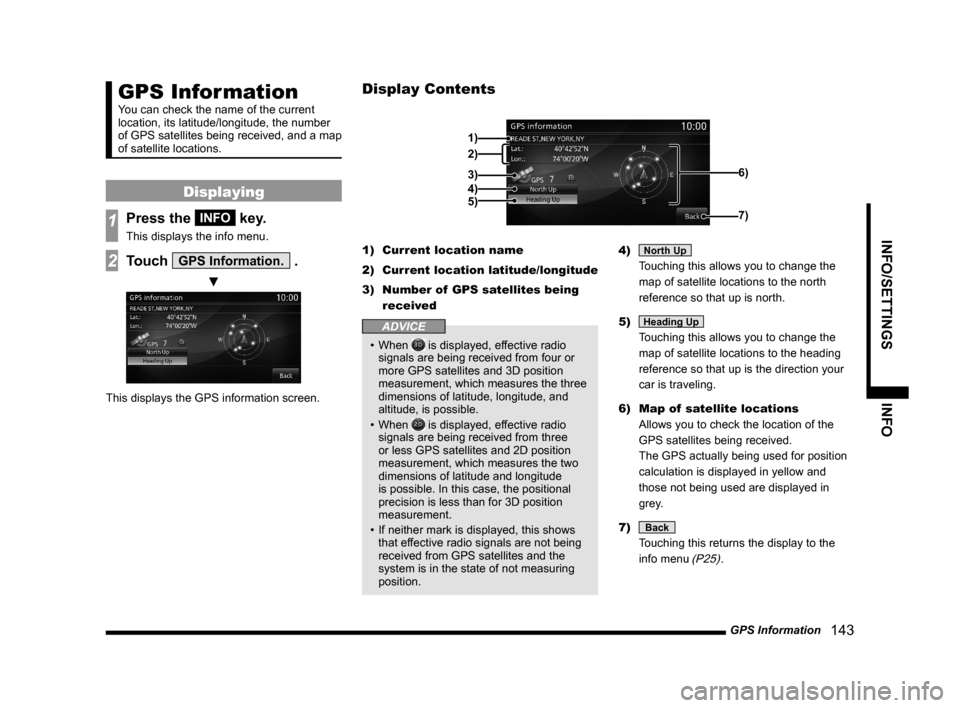
GPS Information
143
INFO/SETTINGS INFO
GPS Information
You can check the name of the current
location, its latitude/longitude, the number
of GPS satellites being received, and a map
of satellite locations.
Displaying
1Press the INFO key.
This displays the info menu.
2Touch GPS Information. .
▼
This displays the GPS information screen.1) Current location name
2) Current location latitude/longitude
3) Number of GPS satellites being
received
ADVICE
• When is displayed, effective radio
signals are being received from four or
more GPS satellites and 3D position
measurement, which measures the three
dimensions of latitude, longitude, and
altitude, is possible.
• When
is displayed, effective radio
signals are being received from three
or less GPS satellites and 2D position
measurement, which measures the two
dimensions of latitude and longitude
is possible. In this case, the positional
precision is less than for 3D position
measurement.
• If neither mark is displayed, this shows
that effective radio signals are not being
received from GPS satellites and the
system is in the state of not measuring
position.4)
North Up
Touching this allows you to change the
map of satellite locations to the north
reference so that up is north.
5)
Heading Up
Touching this allows you to change the
map of satellite locations to the heading
reference so that up is the direction your
car is traveling.
6) Map of satellite locations
Allows you to check the location of the
GPS satellites being received.
The GPS actually being used for position
calculation is displayed in yellow and
those not being used are displayed in
grey.
7)
Back
Touching this returns the display to the
info menu
(P25).
Display Contents
2)
3)
4)
5)
1)
6)
7)
Page 159 of 229
HD Radio Data Information
159
INFO/SETTINGS INFO
HD Radio Data
Information
You can check Fuel price and weather
information.
NOTE
• Depending on the region, it may not be
possible to acquire information.
Displaying
1Press the INFO key.
This displays the info menu.
2Touch Fuel/Weather .
▼
This displays the HD Radio Data
Information screen.
NOTE
• [Fuel/Weather] may change to [HD
Information] depending on the model.
Fuel price Information Screen
You can check Fuel prices.→ “Fuel price Information Screen” (P160)
Weather Information Screen
You can check the weather by city.→ “Weather Information Screen” (P162)
Page 160 of 229

160 HD Radio Data Information
Fuel price Information Screen
2)
3)7)
6)
4)
5)1)
1) Information data number
Displays the instances of gas station
information.
2) Gas station list
Displays the list of gas stations ordered by
proximity to the location of your vehicle.
3)
Update
Updates the gas station list.4) Gas station name
Displays the name of the gas station.
5) Distance to the gas station
Displays the distance from your vehicle to
the gas station.
6) Fuel price
Displays the price of each type of
gasoline.
7)
Back
Returns to the HD Radio Data Information
screen.
NOTE
• 3) [Update] may change to [Near]
depending on the model.
In that case, allows you to switch to a
gas station list ordered by proximity to the
location of your vehicle.
Check the Location of Gas
Stations
You can check the location of gas stations.
1In the HD Radio Data
Information screen, touch
Fuel Price .
This displayed a list of gas stations.
2Touch the “gas station” to
check.
▼
The map screen is displayed.
ADVICE
• In the Map screen (P57), touching [Start]
allows you to set the destination and
receive route guidance.
Page 161 of 229
HD Radio Data Information
161
INFO/SETTINGS INFO
Switching between Gas
Station Information
1In the gas station list screen,
touch
Update .
▼
Updates the gas station list.
NOTE
• 3) [Update] may change to [Near]
depending on the model.
Page 162 of 229
162 HD Radio Data Information
Weather Information Screen
2)
3)6)
4)
5)
1)
8)
7)
1) City name
2) Weather information
Displays today's weather information.
Displays the weather (icon), the current
temperature (Current Temp), maximum
and minimum temperature (Max/Min
Temp), and wind direction and speed
(Wind Dir/Speed).
3)
Weekly
Displays weekly weather information.4) Date
5) Future weather
Displays weather 3 - 6 hours ahead, 6 -
12 hours ahead, and 12 - 24 hours ahead.
6)
Back
Returns to the region select screen.7)
Today
Displays today's weather information.
8) Weekly weather information
Displays the weather from tomorrow
through the next 7 days.
Displays weather (icon), maximum
temperature (Max), minimum temperature
(Min), and precipitation (Precip).
Text is displayed in white for Monday
through Friday, blue for Saturday, and red
for Sunday.
Page 163 of 229
HD Radio Data Information
163
INFO/SETTINGS INFO
Check the Weather
Information
You can check weather information by region.
1In the HD Radio Data
Information screen, touch
Weather .
This displays the region list.
2Touch Today or Weekly for
the region you want to check.
▼
This displays weather information for the
selected region.
ADVICE
• Touching [Near] switches the display of
the region list ordered by proximity to the
location of your vehicle.
• Touching [ABC] switches the display of
the region list in alphabetical order.
• At the next start-up, the display will be
shown in the sort order selected.
NOTE
[Near], [ABC] may not be displayed
depending on the model.
Switching between Weather
Information
You can switch between today's weather
information and weekly weather information.
1In the Weather Today screen,
touch
Weekly .
▼
This switches to the weekly weather
information screen.
2 Touch Today .
▼
This switches to today's weather information
screen.
Page 164 of 229
![MITSUBISHI LANCER EVOLUTION 2015 10.G MMCS Manual 164 HD Radio Data Information
P side P Display Screen
This section explains the screens displayed when [Fuel Price] or [Weather] is selected in display
information (P37) of P side P.
Displaying We MITSUBISHI LANCER EVOLUTION 2015 10.G MMCS Manual 164 HD Radio Data Information
P side P Display Screen
This section explains the screens displayed when [Fuel Price] or [Weather] is selected in display
information (P37) of P side P.
Displaying We](/manual-img/19/7476/w960_7476-163.png)
164 HD Radio Data Information
P side P Display Screen
This section explains the screens displayed when [Fuel Price] or [Weather] is selected in display
information (P37) of P side P.
Displaying Weather Information
3)4)
5)
1)
2)
1) Weather information
Displays today's weather information.
Displays the weather (icon), the current
temperature (Current Temp), and
maximum and minimum temperature
(Max/Min Temp).
2)
Update
Touching this updates the city list.3) City list
Displays a list of city names.
4) Weather forecast
Displays weather 3 - 6 hours ahead and 6
- 12 hours ahead.
5) List display order
Displays the list display order.
NOTE
2) [Update], 5) “list display order” may
not be displayed depending on the
model.
Displaying Fuel price
Information
4)2) 1)3)
1) Update
Touching this updates the gas station list.
2) Fuel prices
Displays Fuel price information of the gas
station selected from the gas station list.
3) List display order
Displays the list display order.
4) Gas station list
Displays the gas station list.
NOTE
• 1) [Update] may not be displayed
depending on the model.