Page 139 of 229
Trip
139
INFO/SETTINGS INFO
Fuel Consumption Graph
1) 2)3) 4)
1) Average fuel consumption
2) Average fuel consumption graph
Displays the fuel consumption with 16
levels.
3) Instantaneous fuel consumption
graph
Displays the fuel consumption with 16
levels.
4) Scale
Shows the scales of the average fuel
consumption and instantaneous fuel
consumption graphs. The values may vary
depending on the units.
Unit Value
km/l
0~60
l/100km
0~20
mpg(US)
0~150
mpg(UK)
0~180
Changing the Reset Mode
1On the trip screen,
touch
Manual .
▼
This switches from auto mode to manual
mode.
2Touch Auto .
This switches from manual mode to auto
mode.
Auto mode
The trip information will reset 4
hours after the engine switch is
turned to “ACC” or “OFF”.
Manual mode
The trip information is reset when
[Reset] on the Trip screen is
touched.
Reset Trip Information
Standard vehicle
Average Fuel Economy
Average Speed
Page 140 of 229

140 Trip
Check the Histor y
You can check the fuel consumption and Eco
score history.*1
1On the trip screen,
touch
History .
▼
This displays the previously displayed history
screen (with fuel consumption or Eco score
history).
NOTE
• On the eco score history screen, touching
[Mileage History] displays the fuel
consumption history screen.
• On the fuel consumption history screen,
touching [ECO Score] displays the eco
score history screen.
• Eco score history saves the fi gure
displayed before the engine switch is
turned off.
*1 ECO score is an equipment that only some vehicles have.
Change the Fuel Consumption
Histor y Display
There is a long-term fuel consumption history
and a short-term fuel consumption history.
1On the fuel consumption
history screen, touch
Long-term History .
▼
The display switches from the fuel
consumption (short-term) screen to the
fuel consumption (long-term) screen.
2Touch Short History .
The display switches from the fuel
consumption (long-term) screen to the fuel
consumption (short-term) screen.
Lap Time
You can measure the time, distance, vehicle
speed, and fuel consumption.
1On the trip screen, touch
Lap time .
This displays the lap time screen.
2Touch Start .
▼
Measurement starts. At this time, the
vehicle speed and fuel consumption
are being measured, so they are not
displayed.
Page 154 of 229
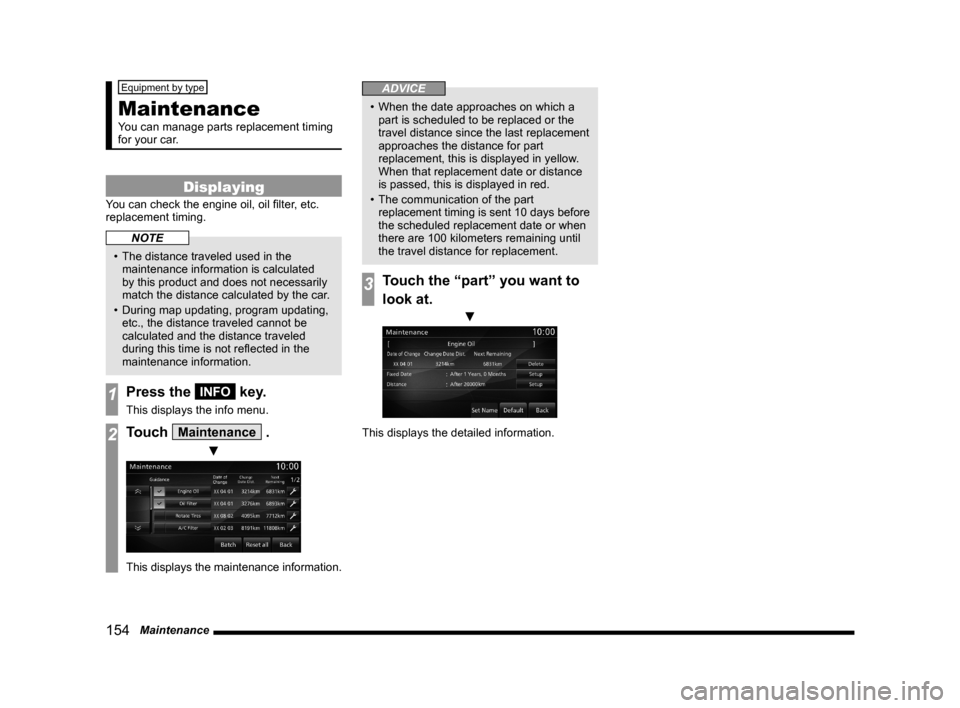
154 Maintenance
Equipment by type
Maintenance
You can manage parts replacement timing
for your car.
Displaying
You can check the engine oil, oil fi lter, etc.
replacement timing.
NOTE
• The distance traveled used in the
maintenance information is calculated
by this product and does not necessarily
match the distance calculated by the car.
• During map updating, program updating,
etc., the distance traveled cannot be
calculated and the distance traveled
during this time is not refl ected in the
maintenance information.
1Press the INFO key.
This displays the info menu.
2Touch Maintenance .
▼
This displays the maintenance information.
ADVICE
• When the date approaches on which a
part is scheduled to be replaced or the
travel distance since the last replacement
approaches the distance for part
replacement, this is displayed in yellow.
When that replacement date or distance
is passed, this is displayed in red.
• The communication of the part
replacement timing is sent 10 days before
the scheduled replacement date or when
there are 100 kilometers remaining until
the travel distance for replacement.
3Touch the “part” you want to
look at.
▼
This displays the detailed information.
Page 157 of 229
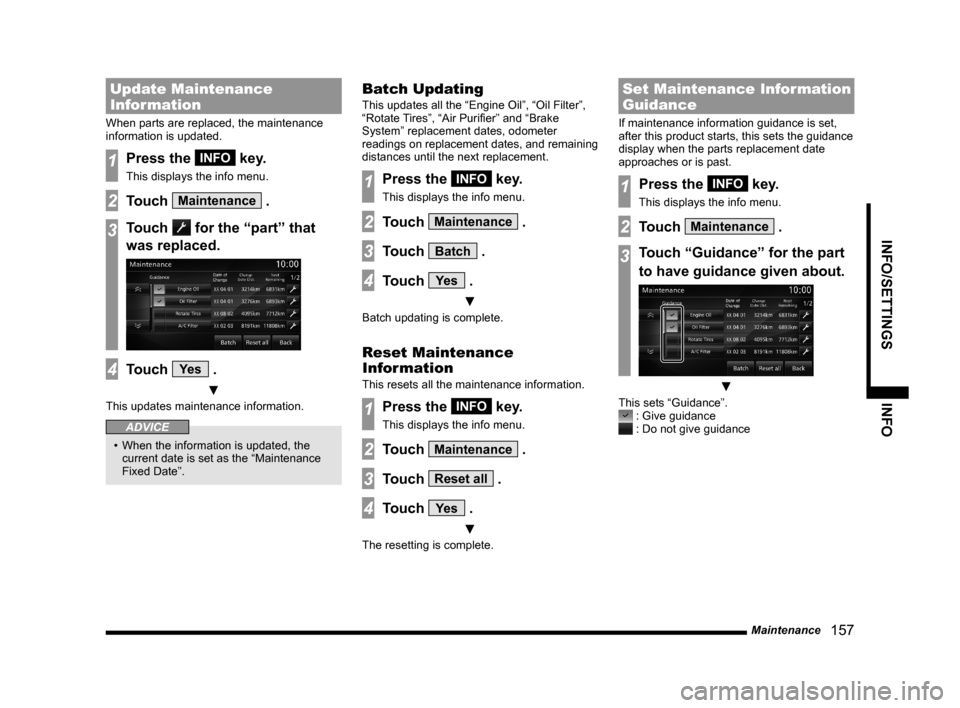
Maintenance
157
INFO/SETTINGS INFO
Update Maintenance
Information
When parts are replaced, the maintenance
information is updated.
1Press the INFO key.
This displays the info menu.
2Touch Maintenance .
3Touch for the “part” that
was replaced.
4Touch Ye s .
▼
This updates maintenance information.
ADVICE
• When the information is updated, the
current date is set as the “Maintenance
Fixed Date”.
Batch Updating
This updates all the “Engine Oil”, “Oil Filter”,
“Rotate Tires”, “Air Purifi er” and “Brake
System” replacement dates, odometer
readings on replacement dates, and remaining
distances until the next replacement.
1Press the INFO key.
This displays the info menu.
2Touch Maintenance .
3Touch Batch .
4Touch Ye s .
▼
Batch updating is complete.
Reset Maintenance
Information
This resets all the maintenance information.
1Press the INFO key.
This displays the info menu.
2Touch Maintenance .
3Touch Reset all .
4Touch Ye s .
▼
The resetting is complete.
Set Maintenance Information
Guidance
If maintenance information guidance is set,
after this product starts, this sets the guidance
display when the parts replacement date
approaches or is past.
1Press the INFO key.
This displays the info menu.
2Touch Maintenance .
3Touch “Guidance” for the part
to have guidance given about.
▼
This sets “Guidance”. : Give guidance : Do not give guidance
Page 218 of 229

218 Other Settings Wipers
Item Settings content
Windshield Wipers Intermittent
OperationSets the operation interval for the windshield wipers.
* Some setting items are disabled for certain grades and vehicle
models.
Wipers Linked to Washer
Sets automatic operation of the windshield wipers when the
washer fl uid is sprayed.
Intelligent Washer
Enables/disables the automatic cleaning function, which
automatically operates the windshield wipers while spraying the
washer fl uid intermittently for a certain period of time.
Rear Wiper Intermittent Inter val
Sets the operation interval for the rear wipers.
Rear Wiper Activated when in
Rever seSets automatic operation of the rear wipers when the selector
lever is moved to the R (reverse) position.
Exterior Lights/Interior Lights
Item Settings content
Headlight Auto-Off
Sets the function that automatically puts out the headlights if
they are ON and the driver switches OFF the engine and opens
the locked door in order to exit the vehicle.
Sensitivity for Auto Headlight On
Timing
*Sets the function that automatically switches ON the headlights
when it becomes dark outside.
Headlight Timeout when exiting
VehicleSets the duration the headlights stay ON after the driver exits
the vehicle.
Exterior Lights ON with Remote
UnlockSets the function that switches ON the lights when the remote
control Unlock button is pressed.
Interior Light Timeout
Sets the duration the passenger compartment lights stays
ON when the engine is switched OFF with the passenger
compartment lights ON.
Interior Light Timeout after Door is
ClosedSets duration the passenger compartment stays ON after the
doors are closed.
Charging Lid Light Auto cut-out
*Sets the lighting duration for the charging lid light.
Page 219 of 229

Other Settings
219
INFO/SETTINGS SETTINGS
Theft Alarm
Item Settings content
Panic Alarm
Enables/disables the panic alarm.
Turn Signal
Item Settings content
Operation in Key Position
Sets the turn signal operation conditions.
Lane-change Signals (Flash 3 Times
with 1 Touch) Enables/disables the function that fl ashes three times if you
gently operate the direction indicator lever when changing
lanes.
Activation Time for Lane-change
SignalsSets the operating time for the direction indicator lever to trigger
the lane-change signal (fl ash 3 times for 1 touch) function.
Power Door Locks
Item Settings content
Automatic Relock after Unlocked by
Remote*Sets the duration the door stays unlocked after it is unlocked
with keyless entry or the keyless operation key.
Automatic Unlock
Sets automatic door unlocking.
Air Conditioner
Item Settings content
Recirculation Control
Enables/disables the function that automatically switches
between recirculate and refresh mode.
A/C Switch Control
Sets the A/C switch to Auto or Manual.
Eco Mode
*Allows you to set Eco Mode.(Vehicles with Eco switch)
Foot / Defroster Airfl ow Ratio
Sets the airfl ow for the feet and defroster.
Face / Foot Airfl ow Ratio
Sets the airfl ow for the upper body and the feet.
Automatic Rear Defrost at Engine
StartSets whether or not the rear defrost is operated when the
engine is started.
Page 220 of 229
220 Other Settings Others
Item Settings content
Horn Answerback with Remote
Engine Start*Enables/disables the function that sounds the horn when the
engine is started with the remote controller.
Accessor y Power Timeout
Sets the duration ACC stays ON when the ignition switch is
ACC.
Reset the Vehicle Settings
1Execute up to Step 2 in “Vehicle
Settings”(P216)
.
▼
2Touch Reset all .
3Touch Ye s .
▼
The resetting of equipment setting is
complete.
Page 227 of 229
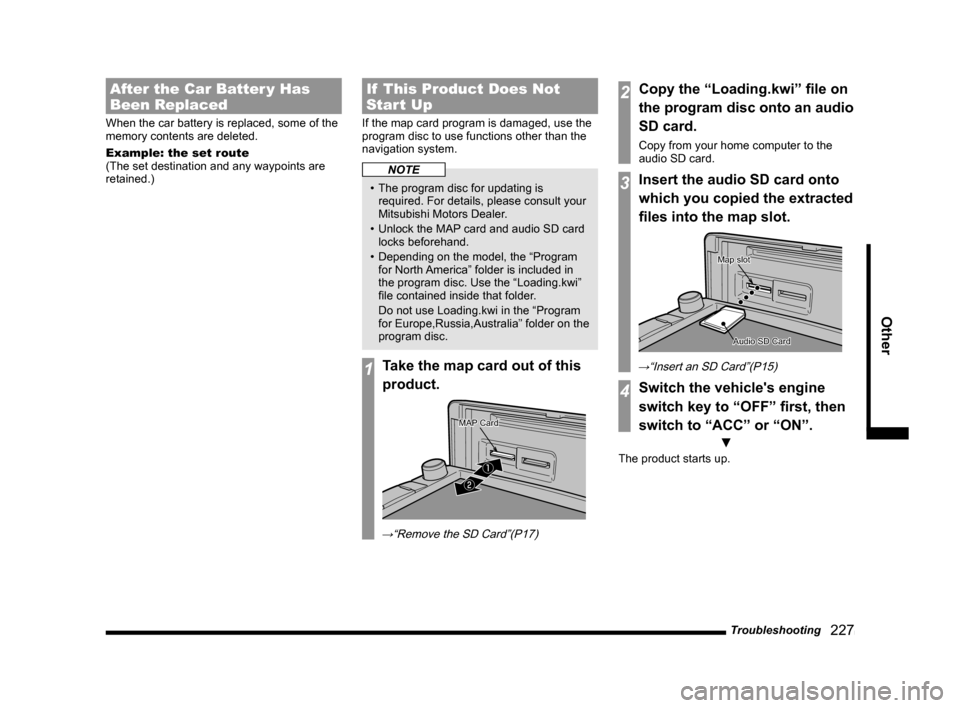
Troubleshooting
227
Other
After the Car Batter y Has
Been Replaced
When the car battery is replaced, some of the
memory contents are deleted.
Example: the set route
(The set destination and any waypoints are
retained.)
If This Product Does Not
Start Up
If the map card program is damaged, use the
program disc to use functions other than the
navigation system.
NOTE
• The program disc for updating is
required. For details, please consult your
Mitsubishi Motors Dealer.
• Unlock the MAP card and audio SD card
locks beforehand.
• Depending on the model, the “Program
for North America” folder is included in
the program disc. Use the “Loading.kwi”
fi le contained inside that folder.
Do not use Loading.kwi in the “Program
for Europe,Russia,Australia” folder on the
program disc.
1Take the map card out of this
product.
�ƒ
�„
MAP CardMAP Card
→“Remove the SD Card”(P17)
2Copy the “Loading.kwi” fi le on
the program disc onto an audio
SD card.
Copy from your home computer to the
audio SD card.
3Insert the audio SD card onto
which you copied the extracted
fi les into the map slot.
Audio SD CardAudio SD Card
Map slotMap slot
→“Insert an SD Card”(P15)
4Switch the vehicle's engine
switch key to “OFF” fi rst, then
switch to “ACC” or “ON”.
▼
The product starts up.