2015 MERCEDES-BENZ SLS AMG GT ROADSTER display
[x] Cancel search: displayPage 156 of 202

Selec
tingMusic Files
i COMAND displaysthe data stored onthe
iPod ®
,MP3 playeror USB mass storage
device inthe storage structureused inthe
medium inquestion.
Selec tingbySkipping toaT rac k X
To skipfo rwa rds orbac kwards toa
trac k:Slide omp .
or
X Press theF orE button .
i Skipping forwards skipstothe next track .
Skipping backwards skipstothe beginning
of the current trackifthe track hasbeen
playi ngfor more than8seconds. Ifthe
track hasbeen playingfor less than 8
seconds, itskips tothe start ofthe previous
track .Ify ou have selected aplayb ack
option otherthanNormal Track Sequence ,
the track sequence israndom.
Selecting byManua lTr ack Num ber
Entry X
To mak ean entry: Presstheõbutton .
An input menu appears. Thenumber of
possible inputplaces depends onthe
number oftrack sstored.
X To enter atr ack number: Pressanumber
key, such asH.
The number isenter edinthe first position
in the input line.
i Ifan invalid number isenter ed,COMAND
will ignore itand itwill notbedisplay ed.
X En ter more numbers ifdesired.
X To confirm yourentry: Pressthen
button .
The selected trackisplaye d. Fast
forward /rewind X
When themain areaishighlighted, slide
and hold ompunt ilth edesi redposi tion
has been reached.
or
X Pre ssand hold theF orE button
unt ilth edesi redposi tion has been
reac hed. Select
ingaCatego ry/Playlist/F older
iPo dsand MP3 Playe rs You
canselect tracks bycatego ryfor iPods
and byfold erfor MP3 players.
Depend ingonthe connected device,the
catego riesmay include:
R Curre nttrack list R
Playl ists (e.g.
All ,
My top 25 or
Music video
s )
R Artis ts R
Album s R
Podca sts R
Audio books R
Genre s R
Compo sers i
Some playback catego riescontain the
All entry.
Further entriesofthis type can
foll ow dep endi ngon the hierarchy level.
After selecting atitle atthe track level,the
entire content ofthe catego rysel ected will
be played.
USB Devic es For
USB mass storag edevi ces, youcan select
fold ersand also pla ylists (ifava ilable ).
COM AND canalso displa ythe albu mn ame
and artist (“me tadata”) duringplaybac k,if
th is inf orm ationhasprev iously beenentered.
Playlist sare showninthedispl aywit ha
part icular icon.When youopen theplaylist ,
th eselec tedtrack sare open edand playbac k
begin s. 154
Med
iaInter faceAud io
Page 158 of 202

Alph
abeticalTrack Select ion
iPod sand MP3 Player s i
This function isavaila bleforcategor ies
whic hare arrang edinalphab etical order.
This function isno ta vail ablewithi n
pla ylists, forexampl e.
X Select acategory ,e.g. artists.
The available artists appear.
X Press thecorrespo ndingnumber keyonce
or repea tedlytosele ctthe initia lletter of
the desi redartist. Forexampl e,to sele ctan
artist whosename beginswith C,press the
number key"2"three times.
You seetheavailable letters atthe bottom
edge ofthe disp lay.
After amessa ge,the first entry inthe list
whi chmatches theletter entered is
high lighted.
i Ifthere isno entry whichmatches the
letter whichhas been entered, thelast
entry inthe listw hich matches aprevious
letter ishighlighted.
USB Devic es i
This funct ionisavaila blefordirectories
which arearranged inalpha betical order.
This funct ionisnot availa blewithin
play lists.
X Press thenumber keyinquestion onceor
repeatedly inadirectory toselect theinitial
letter ofthe desired artist.
For example, toselect anartist whose
name begins withC,press thenumber key
“2” three times.
You seetheavaila bleletters atthe bottom
edge ofthe displa y.
If the directory onlycontains folders,
COMAND searchesforfolders. Thefirst
entr yin the listthat matches theletter is
highlighted.
If this does nothappen, COMAND searches
for track s.Aft eramessage, thefirst entry in
the listwhich matches theletter entered
is highlighted.
i Ifthere isno entr ywhich matches the
letter which hasbeen entered, thelast
entr yin the listwhich matches aprevious
letter ishighlighted. Selec
tingtheActive Partition (USB
Devic esOnly)
You canselect thisfunct ionforUSB devices
when thestorage deviceispartitioned. Upto
four partitions (primaryorlogical andFAT-
formatt ed)are supported.
i The Windows formattingprogram
supports FATpartitions witheither FAT16
or FAT32 .
X Select Media Interface £
Select Active
partition .
Playback
Options
The following optionsareavaila bletoyou:
R Normal TrackSequence: You
hear thetrack sin their normal order
(numerical oralpha betical).
R Random Tracks: You
hear alltrack sin random order.
R Random Categories or
Random Folder (in
the case ofUSB devices whenFolder has
been selected):
You hear thetrack sin the current active
category orfolder andanysubfolders in
random order.
X To selec tanoption: SelectMedia Interfac
e in
the basic display.
The option listappears. AR dot indicat es
the option selected.
X Select anoption . 156
Media
Interfa ceAudio
Page 162 of 202

COMAN
Dfea tures
Thes eOper atingIn st ruc tions desc ribeall
st andar dand optionalequipm enta vail able
for you rCOMAND systematthe time of
purcha se.Cou ntry-specifi cdeviation sare
possible. Pleasenotethat your COMAND
system maynotbeequipped withallthe
features described. General
Information Safet
yNotes G
WARN
ING
COMAND isclassified asaClass 1laser
prod uct.You must notopen thecasing. There
is arisk ofexposure toinvisible laserradiation
if you open thecasing, orifthe casing isfaulty
or damaged.
COMAND doesnotcont ainany parts thatyou
are able tomaintain yourself.Forsafety
reasons, allmainten ancework must be
exclusively carriedoutbyquali fied
techn icians. G
WARNING
Only carry outthefollowing whenthevehicle
is station ary:
R Insert ingadisc
R Ejectin gadisc
There isarisk ofaccident bybeing distract ed
from roadandtraffic conditionsifyou load a
CD/D VDwhile thevehicle isin motion . Automat
icPicture Switch-off
The video picture isonly display edifthe
gearshift leverisin “P” position.
When thegearshift leverismoved outofthe
“P” position, thefollowing messageis
display ed:In order nottodistract you from the traffic situation, the
picture
isfaded outwhile the vehicle
isinmotion. When
thegearshift leverismoved backinto
the “P”position, thepicture switches back
on. Notes
onStora geMedia
i When playingcopied discs,problems may
occur withtheplayb ack.Awidevariet yof
disc- writingsoft ware andwritersare
available. Duetothis variet ywe can not
guarant eethat thesyst emwill beable to
play discs thatyouhave written/copied
yourself .
! Donot affix stick ers orlabels tothe discs ,
as the ycould peeloffand damage
COMA ND.St ick ers can cause thedisc to
bend ,which canresult inread errorsand
disc recogn ition problem s.
! COMA NDisdesign edtohold discs which
com plywith theEN609 08standard .You
can therefore only usediscs witha
maxim umthickness of1.3mm.
If you insertthic ker discs ,e.g. thosethat
con tain data onbot hsides (DVDon one
side andaudio dataonthe other), they
can not beejec tedand candamage
COMA ND.
Do not use discs withadiamet erof8cm ,
even withanadapter .Only userou nddiscs
wi th adi am ete rof 12 cm. Note
son the Care ofDisc s
R Onl yhol ddiscs bythe edge.
R Hand lediscs with car ein ord erto pre vent
ma lfunctio nsduring play ba ck.
R Avoi dscra tching,leav ing fing erprints and
du ston the discs.
R Clea nt he discs occasionally witha
commerc iallyavaila blecleaning cloth.
Always wipeinastraight linefrom the
inside outwards, neverinacircular motion.
R The discs mustonlybelabel ledusing pens
specially designed forthis purpose. 160
General
Informat ionVideo
Page 164 of 202
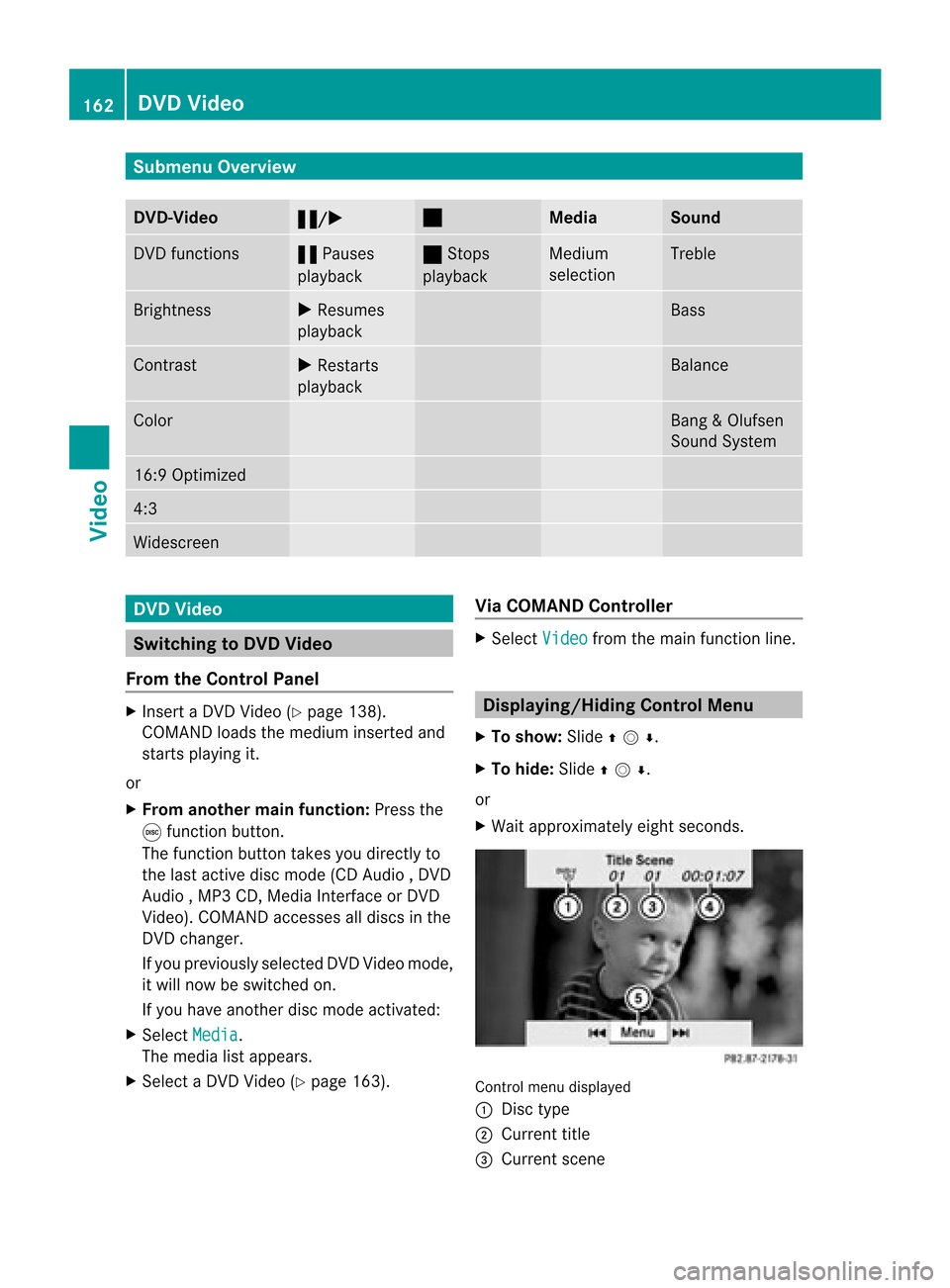
Submenu
Overview DVD-Video
« /X ±
Media Sound
DVD
functions «
Pauses
play back ±
Stops
play back Medium
selection Treble
Brightn
ess X
Resumes
play back Bass
Contrast
X
Restarts
play back Balance
Color Bang
&Olufsen
Soun dSyst em 16:
9Opt imiz ed 4:
3 Widesc
reen DVD
Video Switch
ingtoDVD Video
From theContr olPanel X
Insert aDV DVideo (Ypage 138).
COMA NDloads themedium inserted and
st art splaying it.
or
X From anothermainfunct ion:Press the
e func tion button.
The func tion buttontak esyou direc tlyto
the last active disc mode (CDAudio ,DV D
Audio ,MP3 CD,Media Inter face orDV D
Video). COMANDaccesses alldiscs inthe
DV Dchan ger.
If you prev iously selectedDVDV ideo mode,
it will now beswitc hedon.
If you have anotherdisc mode activat ed:
X Selec tMedi a .
The media listappears.
X Selec ta DV DVideo (Ypage 163). Via
COMAN DContr oller X
Selec tVide o fro
mthe main function line. Displa
ying/Hid ingContr olMenu
X To show: Slideqmr .
X To hide :Sli de qmr .
or
X Wait approximately eightseconds. Control
menudisplaye d
1 Disc type
2 Current title
3 Current scene 162
DVD
VideoVideo
Page 165 of 202
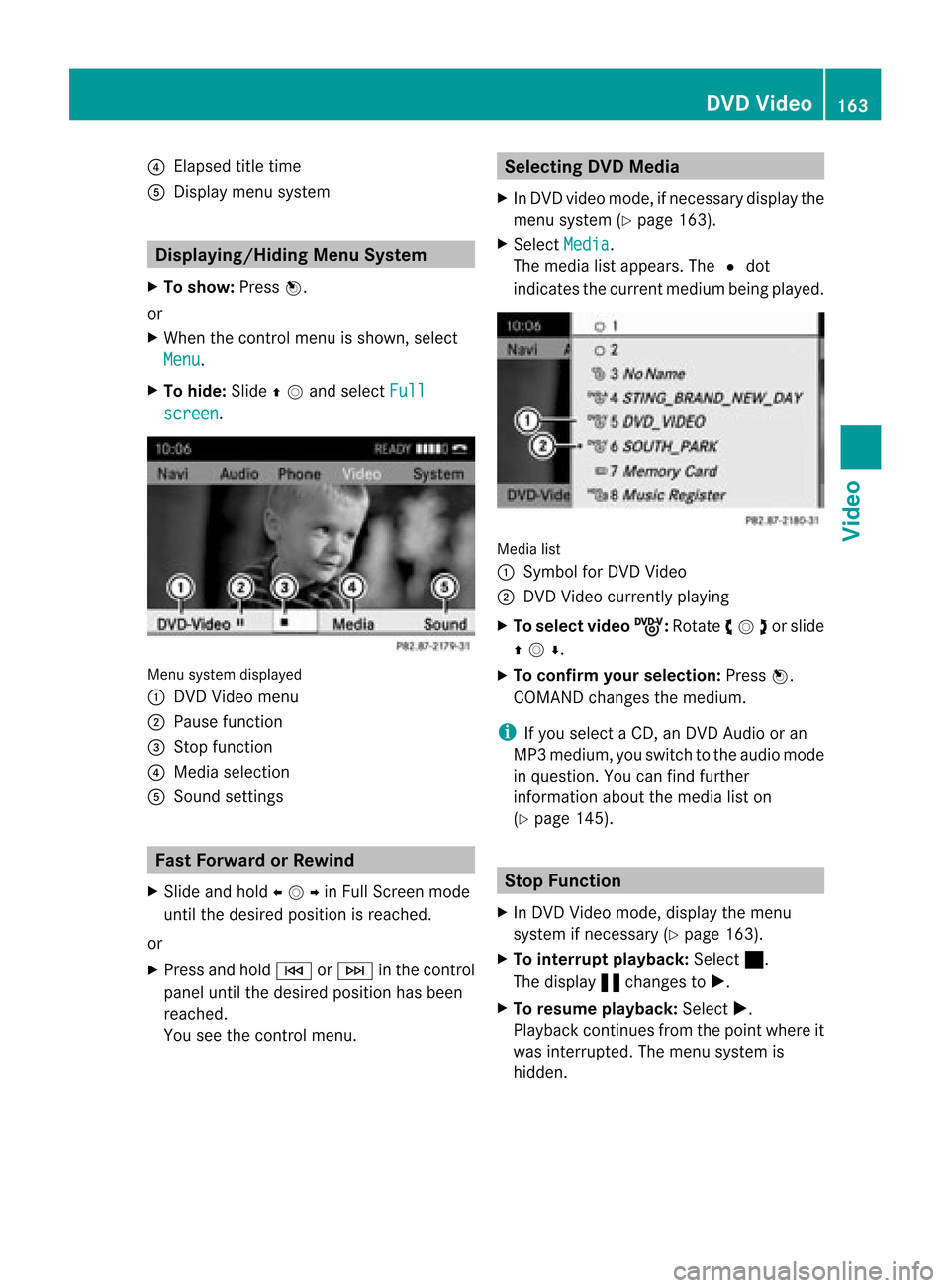
4
Elapsed titletim e
5 Display menu syste m Di
spl aying/H iding Menu Sys tem
X To sho w:Pre ssn.
or
X Wh enthe contro lmenu issho wn, select
Men u .
X To hid e:Slide qmand selectFul l scr
een .
Men
usyst emdispl ayed
1 DVDVideo menu
2 Pause function
3 Stop fun ction
4 Media selection
5 Sound settings Fast
Forwa rdorRewin d
X Slid eand hold ompin FullScreen mode
unt ilthe desire dposit ionisreac hed.
or
X Press andhold E orF inthe control
panel untilthe desire dposit ionhas been
reac hed.
You seethecontrol men u. Selecting
DVDMedia
X In DV Dv ideo mode, ifnec essary display the
men usyst em(Ypage 163).
X Selec tMedi a .
The media listappears. TheRdot
indic atesthecurr entmedium beingplayed. Media
list
1 Symbo lfor DVDVideo
2 DVDV ideo currentlyplaying
X To select videoý :
Rotat eymzor slide
qmr .
X To confi rm your selecti on:Pre ssn.
CO MAND change sthe med ium.
i Ifyo usel ect aCD, anDVD Audioor an
MP3 medium, yousw itch tothe audiomod e
in qu esti on. Youcan find furthe r
info rma tiona bout themedia liston
(Y page 145). Stop
Function
X In DVD Video mode, display themenu
system ifnec essary (Ypage 163).
X To inter ruptplay back: Select ±.
The display «chang estoX.
X To resum eplay back: Select X.
Playback continues from thepoint where it
was interrupt ed.The menu system is
hidden. DVD
Video
163Video Z
Page 166 of 202

X
To sto pplay back:Sel ect ±againw hile
play back isinterrupted.
or
X Select ±twice during playback.
Selection isat X.
X To restar tplayback: SelectX.
Play back restarts fromthebeginning. The
menu system ishidden. Pause
Function
X In DVD Video mode, displaythe menu
system ifnecessary (Ypage 163).
X To pause playback: Select«.
The displa y« changes toX.
X To resume playback: SelectX.
Play back continues fromthepoint where it
was paused .The menu system ishidden. Selec
tingaScene/Ch apter
X To skipfor war dsorback wards:Rot ate
ymz orslide omp inFull Screen mode.
or
X Press theE orF buttonon the
con trol panel.
The control men u(Y page 162)appears for
approximat ely8secon ds. Selecting
aFilm/T rack
i This function isonly available ifthe DVD
is divided intosever alfilms /track s.
X Disp laythe men usyste mifnecessary
(Y page 163).
X Select DVD-Vid eo £
DVD Functio ns .
Am enu appears. DVD
function menu
X Turn ymzor slideqmrunt ilTit le Sel
ection is
sele cted.
X To call uptheselect ionlist:Pre ssn.
X Se lec ta film /trac k. Pict
ureSet tings
Adj usting theBr ight ness, Contrast or
Color X
Dis play themen usyst emifne ces sary
(Y page 163).
X Se lec tDVD -Video £
Brightness ,
Con trast or
Col or .
X To cha nge theset ting:Rot ate ymzor
slide qmrunt ilth edesi redsetting is
reac hed.
X To sav eth eset ting:Pre ssn.
Cha nging thePict ureForm at X
Dis play themen usyst emifne ces sary
(Y page 163).
X Se lec tDVD -Video .
The DVD-Vide omen uappear s.The filled- in
opt ion buttoni nf ront ofone ofthese menu
items: 16:9Optimiz ed ,
4:3 or
Widescr een indica
testhe format currently
sele cted.
X To chang ethe format: Rotateymzor
slide qmrunt ilth edesi redformat is
sele cted.
X To sav eth eset ting:Pre ssn. 164
DVD
VideoVid eo
Page 167 of 202
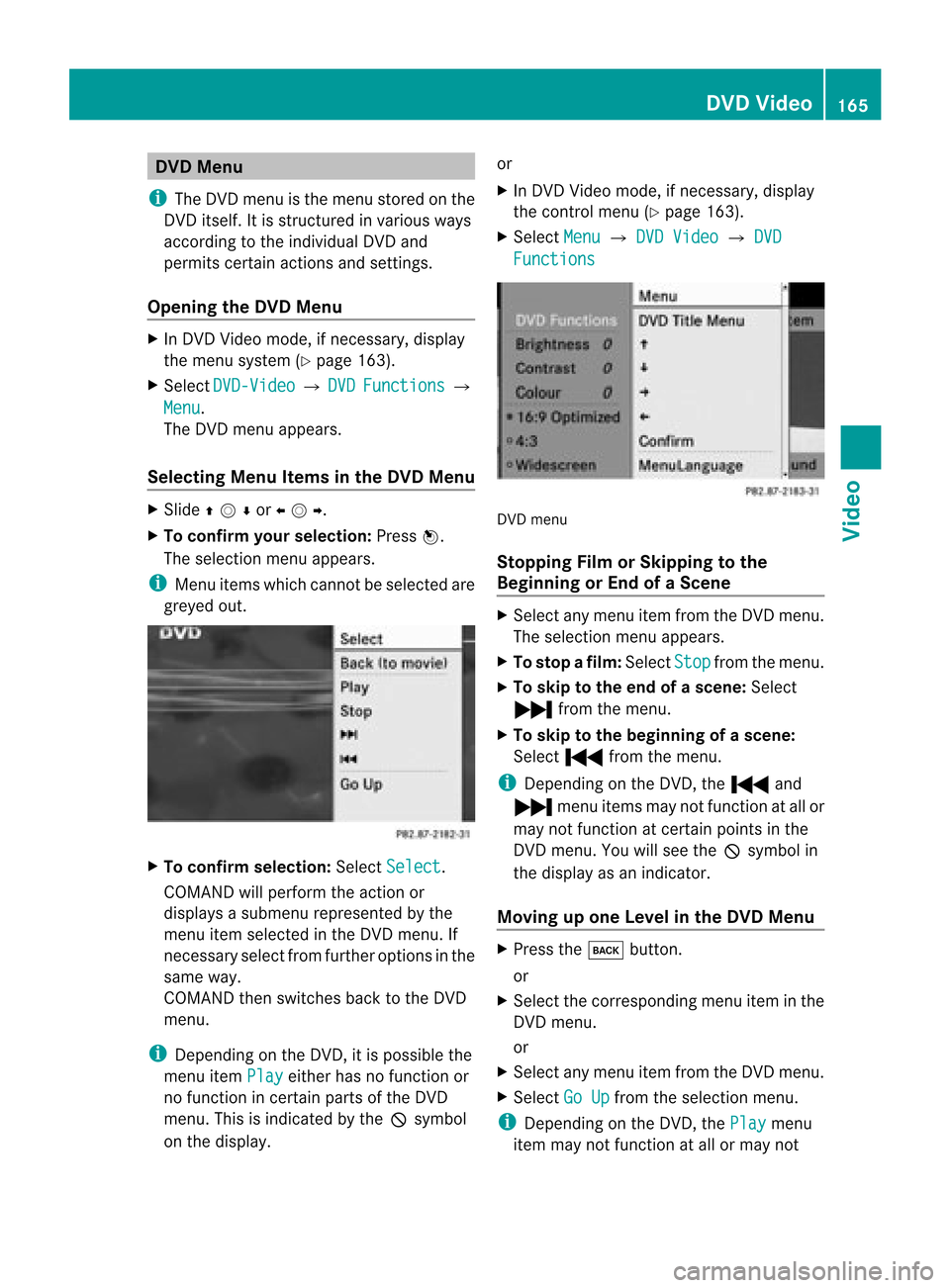
DVD
Menu
i The DVDm enu isthe menu storedon the
DVD itself. Itis str uctured invarious ways
accor dingtothe individual DVDand
permit scert ainaction sand settings.
Opening theDVD Menu X
In DVD Video mode, ifnec essary, display
the menu system (Ypage 163).
X Select DVD-Vid eo £
DVD Functio
ns £
Menu .
The DVD menu appears.
Selecting MenuItems inthe DVD Menu X
Slide qmror omp.
X To confi rm your selecti on:Pre ssn.
The selecti onmenu appe ars.
i Menu items which canno tbeselect edare
greyed out. X
To confirm selection: SelectSelect .
COMAND willperform theaction or
displays asubmenu representedbythe
menu itemselect edinthe DVD menu. If
nec essary selectfromfurtheroption sin the
same way.
COMAND thenswitch esback tothe DVD
menu.
i Depen dingonthe DVD ,it is possible the
menu itemPlay either
hasnofunc tion or
no func tion incert ainparts ofthe DVD
menu. Thisisindicat edbythe 7symbol
on the display. or
X In DVD Video mode, ifnec essary, display
the control menu (Ypage 163).
X Select Menu £
DVD Video £
DVD Functio
ns DVD
menu
Stopp ingFilm orSkipp ingtothe
Beginning orEnd ofaS cene X
Se lec tany men uitem fromthe DVD menu .
Th ese lectio nm enu appears.
X To stop afilm: Select Stop from
themenu.
X To skip tothe end ofascene: Select
Ô fromthemenu.
X To skip tothe beginning ofas cene:
Sel ect Ó from themen u.
i Depen dingon theDV D,theÓ and
Ô menuite ms may notfunc tion atall or
may notfun ction atcer tainpoin tsinthe
DV Dm enu. Youwillsee the7symbol in
the display asan indicat or.
Moving upone Level inthe DVD Menu X
Press thek button .
or
X Select thecorr espondin gmenu iteminthe
DVD menu.
or
X Select anymenu itemfrom theDVD menu.
X Select GoUp from
theselect ionmenu.
i Depen dingonthe DVD ,the Play menu
item maynotfunc tion atall ormay not DVD
Video
165Video Z
Page 168 of 202

function
atcertain points inthe DVD menu.
You willsee the7symb olinthe disp lay
as an indi cator.
Back tothe Movi e X
Press thek button repeatedl yuntil you
see thefilm.
or
X Select thecorresp ondingmenuiteminthe
DVD menu.
X Select theBack (tomovie) menu
item
from thesele ction menu.
i Dependi ngon the DVD, theBack (to movie) menu
itemmaynotfunction in
genera lor may notfunction atcertain
poi nts inthe DVD menu. Setting
theLang uage andAudio
Fo rmat
i This function isnot available onallDVDs.
Where available ,you can setthe DVD menu
la ngua geand theaudio langua georaudio
format. Thenumbe rofpossible settings is
dependent onthe DVD content. Itis
possible thatthesettings may alsobe
accessed inthe DVD menu (Ypage 165).
X Display themenu system ifnecessary
(Y page 163).
X Select DVD-Video £
DVD Functions .
X Select MenuLanguage or
Audio Language .
Both ofthese willbring upaselection menu
after afew seconds. TheRdot infront of
an entr yindicates thecurrent lyselected
language.
X To change thesetting: Rotateymzor
slide qmrunt ilth edesi redsetting is
reac hed.
X To sav eth eset ting:Pre ssn. Sub
titl es and Cam eraAngle
i Thes efun ction sare nota vail ableon all
DVDs. Thenumber ofsub title langu ages
and camera anglesava ilable depe ndson
the content ofthe DVD. Thesettings may
als obe accesse din the DVD menu
(Y pag e165).
X Displ aythe menu system ifnecessa ry
(Y pag e163).
X Select DVD-Vid eo £
DVD Functio ns .
X Select Subtitl es or
Camera Angle .
Both ofthese willbring upasele ction
menu. TheRdot infront ofan entry
indica testhe current setting.
X To chang ethe setting :Rota teymzor
slide qmrunt ilth edesi redsetting is
reac hed.
X To sav eth eset ting:Pre ssn. Int
era ctiv eCont ent
DV Ds may have interac tive conten t(e. g.a
vide ogame ).
In avide ogame ,for example ,you can control
th eplay bysele cting ortrigge ringact ions.The
typ eand num berofact ionsis depe ndento n
the DVD.
X To select an actio n:Slide qmror
omp .
X To trig gera naction: Pressn.
A menu appears andthefirst entry,
Select ,
is highlighted.
X Press n.
or
X In DVD Video mode, ifneces sarydisplay
the control menu (Ypage 163).
X Select Menu £
DVD-Vide o £
DVD Function
s .
X Select adirect ionalarrow toselect or
trigger anaction . 166
DVD
VideoVideo