2015 MERCEDES-BENZ SLS AMG GT COUPE navigation system
[x] Cancel search: navigation systemPage 95 of 202
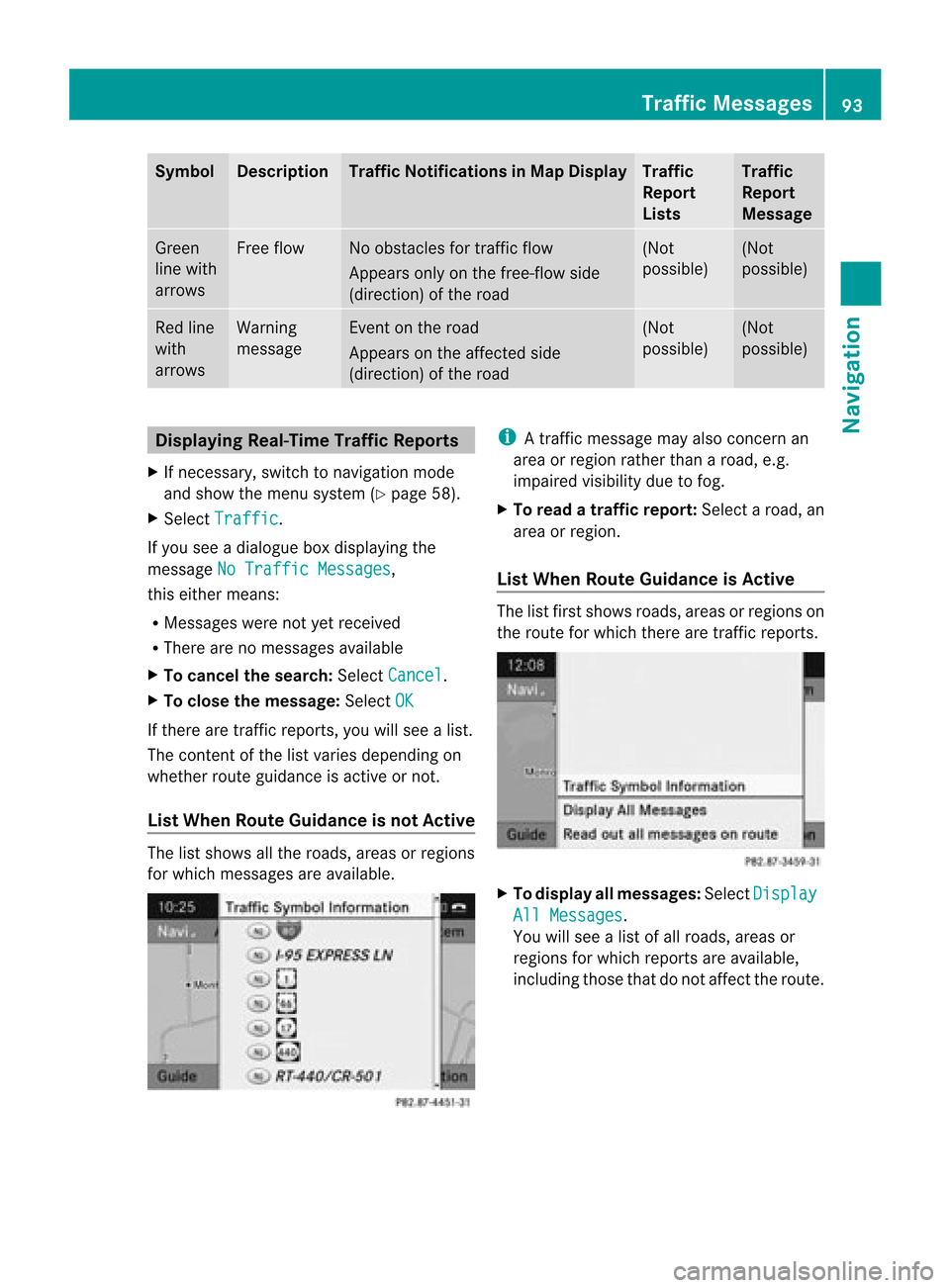
Symbol Desc
ription Tra
ffic Notifications inMap Display Tra
ffic
Report
Lists Tra
ffic
Report
Message Green
line with
arrows Free
flow No
obstacles fortraffic flow
Appears onlyonthe free-flow side
(direction) ofthe road (Not
possible) (Not
possible) Red
line
with
arrows Warning
message Even
ton the road
Appears onthe affected side
(direction) ofthe road (Not
possible) (Not
possible) Displaying
Real-TimeTra ffic Report s
X Ifnecessary, switchtonavigation mode
and show themenu system (Ypage 58).
X Select Traffic .
If you seeadialogu ebox display ingthe
message NoTraffic Messages ,
this either means:
R Messages werenotyetreceived
R There arenomessages available
X To cancel thesearch: SelectCancel .
X To close themessage: SelectOK If
there aretraffic reports, youwillsee alist.
The cont entofthe listvaries depending on
whether routeguidanceisactive ornot.
List When Route Guidance isnot Active The
listshows allthe roads, areasorregions
for which messages areavaila ble. i
Atraffic message mayalsoconc ernan
area orregion ratherthanaroad, e.g.
impaired visibilitydue tofog.
X To read atra ffic report :Select aroad, an
area orregion.
List When Route Guidance isActive The
listfirst shows roads,areasorregions on
the route forwhich therearetraffic reports. X
To display allmessages: SelectDisplay All
Messages .
You willsee alist ofall roads, areasor
regions forwhich reports areavaila ble,
including thosethatdonot affect theroute. Tr
affic Messages
93Navigation Z
Page 97 of 202

Read-a
loud Fun ction
The read-aloud functi onisonly availab le
wh en rou teguidance isacti ve.Itcan readou t
traff icrep orts onthe route.Youcan setthe
la ngu age(Y page 49) and theread-aloud
spe ed(Ypage 44).
If the automa ticrea ding functi onoftraff ic
mes sages isacti vate d,incom ingtraff ic
mes sages arereadalou dau toma tically
(Y page 64).
X Ifneces sary, switch tonavi gation mode
and showthe menu system (Ypage 58).
X Sele ctTraf fic £
Read outall mess
ages onrout e .
CO MAND readsoutthe messages in
sequence.
i The Messages on the Route menu
item
has nofunct ionifthere arenomessages
relating tothe route.
X To cancel read-outofcurrent message:
Select Cancel Read-aloud Function .
or
X Press theF button.
COMAND readsthecurrent message aloud
and then ends theread-aloud function. Dynamic
Rerouting
COMAND canrecalculate theroute bytaking
into account trafficmessages receivedalong
the route.
You cansetthe options fordynamic rerouting
in the Navi menu (Ypage 59).
If you have setthe option toDynamic Route
Only
After Request and
COMAND
recalculates aroute, amessage appears
asking youwhether youwant toallow the
rerouting ornot. X
To accept thererout ing:Select Accept .
X To continue onthe original route:Select
Reject .
Destination
Memory Home
Address
i The destination memoryalwayscont ains
an entr ynamed My address which
isat the
top ofthe list. You may wish toassign your
home address tothis entry,for example. If
the Myaddress (¤
icon) entryalready
cont ains data thatcanbeused for
navigation, youcan select itfor route
guida nce.
Assign ingHome Address forFirst Time
or Changing HomeAddress X
Ifnecessary, switchtonavigation mode
and displa ythe menu system (Ypage 58).
X Select Destination £
From Memory .
If there aremore than8entr iesinthe
destination memory,thedestination
memory listwith predictive spelleris
displa yed,otherwise thedestination
memory listisdispla yedwithout predictive
speller (Ypage 75).
If the listappea rswithout theinput
characters, theentr yMy address is
highlighted automatically . Des
tination Memory
95Navigation Z
Page 99 of 202

X
Sel ect Yes or
No .
If yo usel ect Yes ,
CO MAND overwritesthe
de stina tion. Youwi llsee ames sage and
then theaddre ssmenu with the selected
ad dre ss. Sta rt is
highl ighted
au toma tically.
If yo usel ect No ,
the list willrea ppear.
Se lecti ng Home Addressfor Route
Gui danc e i
Ifthe My Add
ress (¤
icon)entry alrea dy
conta insdata tha tcan be used for
nav igat ion,you can selec titf or route
guidance. Ifnot ,then firstassign a
destinat iontothis entry(Y page 95).
X Ifnecessary, switchtonavigation mode
and display themenu system (Ypage 58).
X Select Destination £
From Memory .
You willsee alist with orwithout predictive
speller depending onhow many entries
exist inthe address book.
X Destination memorywithpredictiv e
speller :Slide qmrepea tedlyuntilthelist
app ears withou tthe predictive speller.
or
X Select datthe bottom rightinthe
predictive speller.
X Destination memorylistwithout input
character s:Press n. 1
Start route calculation toyour address
You willsee theaddress entrymenu withthe
address dataforyour ownaddress. Start is
highlighted automatically . Star
ting Route Calculation
X Press n.
Once theroute hasbeen calculated, route
guida ncebegins (Ypage 73). Storing
aDesti nation inthe
Destin ation Mem ory
i This function also stores thedest ination
in theaddre ssbook .COMAND createsan
address bookentry thatcontains the
complete, navigableaddress data.Youcan
then select thisentry inthe address book
and start route guidancetothe address
from there.
After theAddress HasBeen Entered X
Select Save after
youhave entered the
address inthe address inputmenu.
You cannow select storage options.
During RouteGuidance X
Ifnecessary, showthemenu system
(Y page 58).
X Select Destination £
Save Destination .
You cannow select storage options.
Acc epting fromtheLast Destination s X
Show themenu system, ifnecessary.
X Select Destination £
From Last Destinations .
The listofprevious destinations appears.
X To sele ctad esti nation: Rotat eymzor
slide qmr .
X To confi rm the destinatio n:Pre ssn.
The addre ssofthe destinati onisdispl ayed .
X Sel ect Save .
Yo ucan now select mem oryoptio ns. De
stinati onMemory
97Navigation Z
Page 100 of 202

Selec
tingMemory Options Saving
Destination WithoutName
X Select SaveWithout Name .
COMAND storesthedestination inthe
destination memoryanduses theaddress
as the destination name.
or
X Select SaveasMyAddress .
COMAND storesthedestination inthe
destination memoryasMy Address .
If the selected addressbookentryalready
cont ains address datathatcanbeused for
navigation (¤icon), aprompt willappear
asking whether youwish tooverwrite the
existing data.
X Select Yes or
No .
Aft erselecting Yes ,
the Saving Procedure
Successful message
appears; selecting No cancels
the
procedure.
Saving Destination WithName
X Select SaveWithName .
X Select thecategory desired,e.g.Home .
The input menu containing datafields and
input characters appears. 1
Selected datafieldwithcursor
2 Predictive speller
X To enter data:Continue withthestep
“Changing DataField” inthe “Creating aNew
Address BookEntry” section
(Y page 116).
COMAND storesthedestination underthe
name entered.
Assigni ngDestination toan Address Book
Entry
i This funct ionassigns thecomplete,
navigable addressdatatoan existing
address bookentry.You canthen select
this entryin the address bookandstart
route guidancetothe address fromthere.
X Select Assign toAddress BookEntry .
X Select thedesired category, e.g.Home .
You willsee alist with orwithout predictive
speller depending onhow many entries
exist inthe address book.
X Select thedesired address bookentry.
Proceed asdescribed inthe “Searching for
an Address BookEntry” section
(Y page 117).
COMAND storesthedata ifthe address
book entryselected doesnotyetcont ain
navigable addressdata.
If the selected addressbookentryalready
cont ains address datathatsupport
navigation, youwillbeprompted toconf irm
that youwish tooverwrite theexisting data.
X Select Yes or
No .
If you select Yes ,
COMAND savesthedata. Dele
ting Destination HomeAddress
Entry fromtheDestination Memory
X Ifnecessary, switchtonavigation mode
and display themenu system (Ypage 58).
X Select Destination £
From Memory .
You willsee alist with orwithout predictive
speller depending onhow many entries
exist inthe address book.
X Select thedestination youarelooking for.
Proceed asdescribed inthe “Ent ering a
Destin ationfromtheDestin ationMemory”
section (Ypage 74). 98
Destination
MemoryNavigation
Page 101 of 202

X
Sel ect Option s £
Delete .
Ap rompt appears asking whethe ryou wish
to delete thedestination .
X Select Yes or
No .
If you select Yes ,
COMAND deletesthe
destination .You see acorrespon ding
message.
i Ifthe address data,which supports
navigation, forthe destinat iontobe deleted
has also been assigned toan address book
entr y,COMAND deletesthisdata there,
too. Ifthe correspon dingaddress book
entr ydoes notcont ainany other data,e.g.
phone numbers, COMAND deletesthe
entir eaddress bookentry. Last
Destinations
i COMAND automatically savesthelast
destinat ionsused forthe last route
calculation. Ifthe memory isfull, COMAND
deletes theoldest destinat ion.You canalso
save adestinat ionfrom thelast
destinat ionstothe destinat ionmemory.
Here itis saved permanent ly. Saving
aDesti nation Permanent lyin
th eDestin ation Mem ory
X Proc eedasdesc ribed inthe“E nterin g
Des tinatio nfrom theLast Destinatio ns”
sec tion(Ypage 75). Saving
theVehicle Position inthe List
of Last Destinat ions
X Ifnec essary, switchto navigat ionmode
and display themenu system (Y page 57).
X Select Positi on £
Save Vehicl e Positi
on .
COMAND savesthecurren tvehicle
position asadestin ationinthe listoflast
destin ations. Saving
theCrossha irPosition inthe
List ofLast Destinat ions
i Acrossha irapp ears onthe map ifyou
have moved themap manua lly.Y ou can
store thecrosshair positionasa
destination inthe listoflast destination s.
X Ifnecessary, displaythemenu system:
Press n.
X Select Position £
Save Crosshair Position .
COMAND savesthecrosshair positionasa
destination inthe listoflast destination s. Dele
tingOne ofthe Last Destinations
X Ifnecessary, switchtonavigation mode
and display themenu system (Ypage 57).
X Select Destination £
From Last Destinations .
The listoflast destination sappears.
X Select thedesired destination.
X Select Option s £
Delete .
Aq uery appear s.
X Se lec tYes or
No .
If you selectYes ,
COMA NDdelet esthe
dest ination.You see acorrespon ding
message. Last
Destinations
99Navigation Z
Page 122 of 202
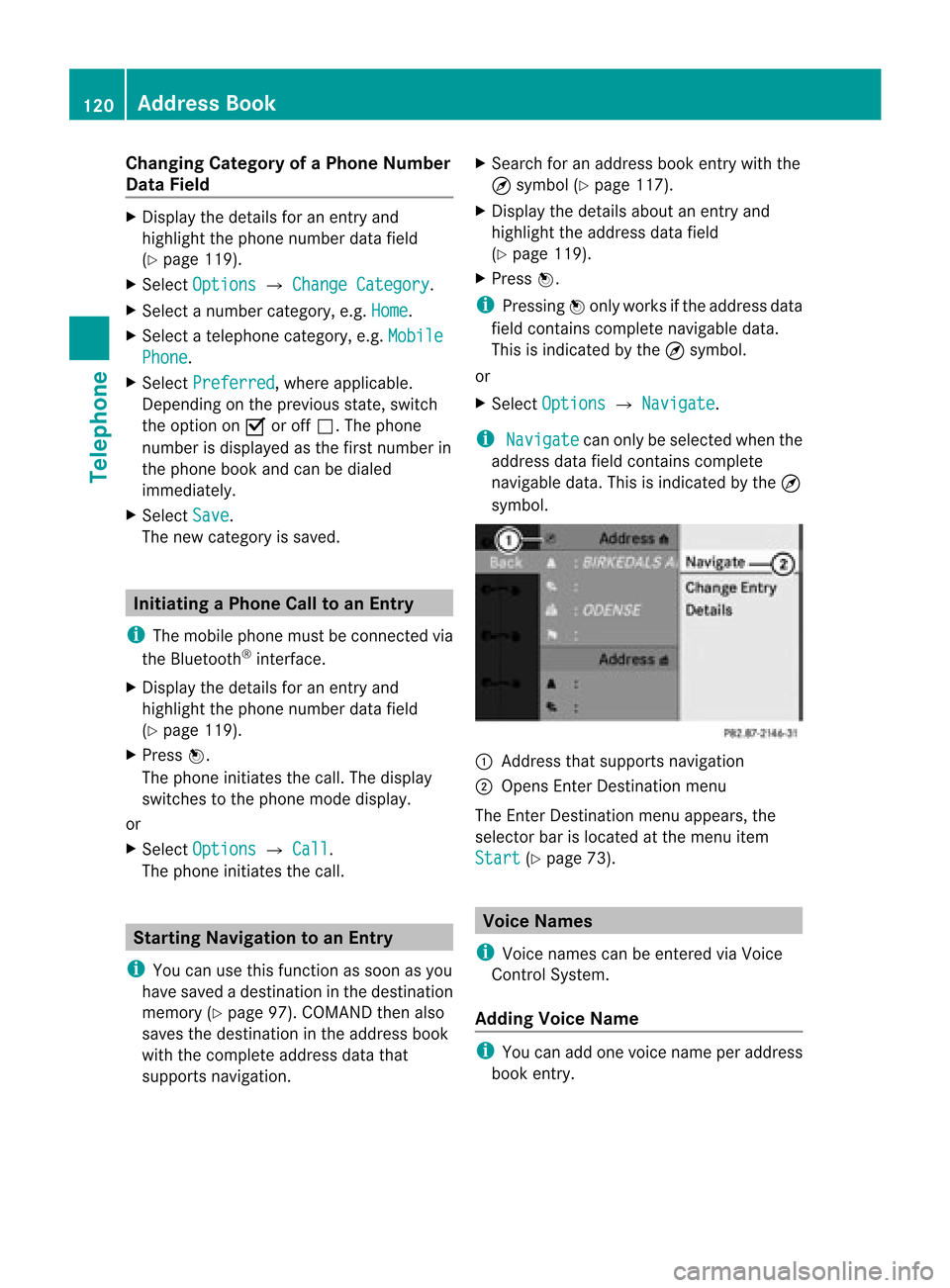
Cha
nging Categor yofaP hone Number
Data Field X
Displ aythe detai lsfor anentry and
high light the phone numbe rdata field
(Y page 119).
X Sel ect Options £
Change Category .
X Sel ect anum bercategor y,e.g .Hom e .
X Sel ect ate lepho necat egor y,e.g .Mob ile Pho
ne .
X Sel ect Preferred ,
wher eapplic able.
De pen dingon theprev ious state ,swit ch
th eopt ion onÇ oroff ª.T hephone
number isdispla yedasthe first number in
the phone bookandcanbediale d
immediately.
X Select Save .
The new category issaved. Initiating
aPhone Calltoan Entry
i The mobi lephone mustbeconnected via
the Blue tooth ®
interface .
X Displ aythe detai lsfor anentry and
high light the phone numbe rdata field
(Y page 119).
X Pre ssn.
The phon eini tiat esthecall. Thedispl ay
swit ches tothephon emod edispl ay.
or
X Sel ect Options £
Call .
The phon eini tiat esthecall. St
artin gNa viga tion toan Ent ry
i You canusethis fun ction assoon asyou
have savedadest inationinthedest ination
mem ory(Ypage 97).COMA NDthen also
save sth edest inationintheaddre ssbook
wit hth eco mple teaddre ssdat athat
supports navigation. X
Search foranaddress bookentrywith the
¤ symbol (Ypage 117).
X Display thedetails aboutanentr yand
highlight theaddress datafield
(Y page 119).
X Press n.
i Pressing nonly works ifthe address data
field contains complete navigable data.
This isindicated bythe ¤symbol.
or
X Select Options £
Navigate .
i Navigate can
only beselected whenthe
address datafieldcontains complete
navigable data.Thisisindicated bythe ¤
symbol. 1
Address thatsupports navigation
2 Opens EnterDestin ationmenu
The EnterDestin ationmenu appears,the
selector barislocated atthe menu item
Start (Y
page 73). Voice
Names
i Voice names canbeentered viaVoice
Control System.
Adding VoiceName i
You canadd one voice name peraddress
book entry. 120
Addr
essBookTelephone
Page 172 of 202

COMAN
Dfea tures
Thes eOper atingIn st ruc tions desc ribeall
st andar dand optionalequipm enta vail able
for you rCOMAND systematthe time of
purcha se.Cou ntry-specifi cdeviation sare
possible. Pleasenotethat your COMAND
system maynotbeequipped withallthe
features described. Overview
Opera
tingSafet y G
WARN
ING
Please devote youratten tionfirst and
foremo stto the traff icsituation youarein.
While thesystem permitshands- freephone
operation ,atten tiontotraff icmay bedivert ed
not only byphysical operation ofaphone, but
also bythe distrac tionofaphone
con versat ionwhile driving. Assuch, forsafety
reasons, weenco urage thedriver tostop the
vehicle inasafe place before answering or
placing aphone call.
For safety reasons, youshould onlyselect a
destin ationwhen thevehicle isstat ionary.
While thenavigation systemprovides
direct ionalassistanc e,the driver mustremain
focused onsafe driving behavior, especially
pay atten tiontotraff icand street signs, and
should utilizethesystem's audiocueswhile
driving.
The navigation systemdoesnotsupply any
infor mation onstop signs, yieldsigns, traffic
regulations ortraff icsafety rules.Their
observan cealway sremains inthe driver's
person alrespon sibility. DVDmaps donot
cover allareas norallroutes withinanarea.
Traffic regulations alwayshave priority over
any route recom mendat ionsgiven.
Bear inmind thatataspeed ofjust 30mph
(approximat ely50km/ h),your vehicle is
cover ingadistanc eof 44 feet (approximat ely
14 m)every second. G
WARN
ING
Navigation announcementsare intended to
direct youwhile driving without divertingyour
atten tionfrom theroad anddriving.
Please alwaysuse this feature instead of
con sulting themap display fordirect ions.
Consultin gthe symbols ormap display for
direct ionsmay cause youtodivert your
atten tionfrom driving andincrease yourrisk
of an acciden t. G
WARN
ING
Please donot use theVoice ControlSystem
in an emergen cy,asthe toneof your voice
may change inastr essful situation .This could
cause adelay incompleting yourphone call
in atimely manner. Thiscould distract youin
an emergency situationandcause youtobe
involved inan accident. Symbols
OnlyUsed inthis Chapter
The following symbolsindicate:
s thatyouhave tosay something
t thatthere isavoice output fromthe
voice control
u thatthesystem showsinformation on
the displa y. Usage
You canusethevoice controlsystem to
operate thefollowing systemsdepending on
the equipment inyour vehicle:
R Phone
R Navigation
R Address book
R Audio (radio, satellite radio,DVDchanger,
memory card,music register, media
interface)
Say thecommands withoutpausingbetween
individua lwords. Ifyou enter acommand that
does notexist orisincorrec t,the voice
cont rolsystem asksyouforanew command 170
OverviewVoice
Control
Page 174 of 202

Opera
tingVoice Control 1
Multifunc tiondisplay
2 x Mute, Xdecreases thevolume, Wincreases thevolume
3 ? Activat esvoice control
? % Cancels voicecontrol Sta
rting the Dialog
X Switc hon the ignition (seethevehicle
Operator 'sManual).
i Afterthe ignition hasbeen switched on,it
takes about 30secon dsfor the voice
con trol system tobe ready foroperation .
Durin gthis period themessage Loading Speech
Data is
displayed.
X Press the? button .
An acoustic signalconfirms thatthedialog
has been started.
X Give acomm and. Interr
upting the Dialog
If alist appears onthe display, youcan use
the “Pause” commandtoint errupt thedialog.
You canthen select anent ryusing the
COMAND controller. To
resume thedialog withvoice control, press
the ? button onthe multifunc tionsteer ing
wheel. Canceling
theDialog
X Press the% button .
or
X Say thecomm andCancel (except
when
creat ingand storingvoice tags,navigation
ent ries orduring <000A000F0005000A0017000A000500160002000D000A001F00020015000A0010
000F002E0024>
or
X Press anybutton onCOMAND . Adju
sting theVolum e
X Start the dialog.
X Give acomm and,e.g.Help .172
OverviewVoice
Control