2015 MERCEDES-BENZ SLK-Class navigation
[x] Cancel search: navigationPage 15 of 358

N
Navigation Menu (on-board computer) ............ 199
NECK-PRO head restraints
Important safety note s.................... 56
Operation ......................................... 56
Resetting after being triggered ........ 56
Notes on breaking-in a new vehi-
cle ....................................................... 138 O
Occupant Classification System
(OCS) Conditions ....................................... 49
Faults ............................................... 53
Operation ......................................... 49
System self-test ............................... 51
Occupant safety
Automatic measures after an acci-
dent ................................................. 57
Children in the vehicle ..................... 57
Important safety notes .................... 41
Pets in the vehicle ........................... 60
PRE-SAFE ®
(anticipatory occu-
pant protection) ............................... 56
OCS
Conditions ....................................... 49
Faults ............................................... 53
Operation ......................................... 49
System self-test ............................... 51
Odometer ........................................... 197
Oil see Engine oil
On-board computer
AMG menu ..................................... 208
Assistance menu ........................... 203
Audio menu ................................... 200
Convenience submenu .................. 207
Displaying a service message ........ 283
Display messages .......................... 212
DISTRONIC PLUS ........................... 177
Factory settings submenu ............. 208
Important safety notes .................. 194
Instrument cluster submenu .......... 204
Lighting submenu .......................... 205
Menu overview .............................. 197 Message memory .......................... 212
Navigation menu ............................ 199
Operation ....................................... 195
RACETIMER ................................... 209
Service menu ................................. 204
Settings menu ............................... 204
Standard display ............................ 197
Telephone menu ............................ 201
Trip menu ...................................... 197
Vehicle submenu ........................... 207
Video DVD operation ..................... 201
Operating safety
Declaration of conformity ................ 25
Important safety notes .................... 24
Operating system
see On-board computer
Operator's Manual
Vehicle equipment ........................... 22
Outside temperature display ........... 195
Overhead control panel ...................... 36 P
Paint code number ............................ 346
Paintwork (cleaning instructions) ... 285
Panic alarm .......................................... 40
Parking Important safety notes .................. 161
Parking brake ................................ 162
Position of exterior mirror, front-
passenger sid e............................... 105
see PARKTRONIC
Parking aid
Parking Guidance ........................... 185
see Exterior mirrors
see PARKTRONIC
Parking assistance
see PARKTRONIC
Parking brake
Display message ............................ 215
Electric parking brake .................... 162
Warning lamp ................................. 250
Parking Guidance
Display message ............................ 233
Important safety notes .................. 185
Parking lamps
Switching on/of f........................... 110 Index
13
Page 199 of 358

0083
Time
0084 Outside temperature or speed
(Ypage 205)
Text field 0087shows the selected menu or
submenu as well as display messages.
X To show menu bar 0085:press the 0059
or 0065 button on the steering wheel.
Menu bar 0085disappears after a few sec-
onds of inactivity.
i You can set the time using COMAND; see
the separate operating instructions.
Vehicles with manual transmission:
instead of transmission position 0043and drive
program 0044, the time and the outside tem-
perature or speed are shown.
The following messages may appear in the
multifunction display:
0097 Gearshift recommendation for man-
ual transmission (Y page 151) or
when shifting manually (automatic
transmission) (Y page 154)
0095005D0096 Parking Guidance (Y page 185)
CRUISE CRUISE Cruise control (Y
page 169)
00CE Adaptive Highbeam Assist
(Ypage 113)
00D6 ECO start/stop function
(Ypage 143)
00D9 HOLD function (Y page 181) Menus and submenus
Menu overview
Press the 0059or0065 button on the steer-
ing wheel to call up the menu bar and select a
menu.
Operating the on-board computer
(Y page 195).
Depending on the equipment installed in the
vehicle, you can call up the following menus:
R Trip Trip menu (Y page 197)
R Navi
Navi menu (navigation instructions)
(Y page 199) R
Audio
Audio menu (Y page 200)
R Tel
Tel menu (telephone) (Y page 201)
R DriveAssist
DriveAssist menu (assistance)
(Y page 203)
R Serv
Serv menu (Y page 204)
R Sett
Sett menu (settings) (Y page 204)
R AMG
AMG menu in AMG vehicles (Y page 208) Trip menu
Standard display X
Press and hold the 0038button on the
steering wheel until the Trip
Tripmenu with
trip odometer 0043and odometer 0044is
shown.
Trip computer "From Start" or "From
Reset" Example: trip computer "From Start"
0043 Distance
0044 Time
0087 Average speed
0085 Average fuel consumption
X Press the 0059or0065 button on the steer-
ing wheel to select the Trip
Trip menu.
X Press the 0063or0064 button to select
From Start From Start orFrom Reset
From Reset.
The values in the From Start
From Startsubmenu are
calculated from the start of a journey whilst Menus and submenus
197On-board computer and displays Z
Page 201 of 358

X
Press the 0076button.
X Press the 0064button to select Yes
Yesand
press the 0076button to confirm.
You can reset the values of the following func-
tions:
R Trip odometer
R "From Start" trip computer
R "From Reset" trip computer
R ECO display
i If you reset the values in the ECO display,
the values in the "From start" trip computer are also reset. If you reset the values in the
"From start" trip computer, the values in
the ECO display are also reset. Navigation system menu
Displaying navigation instructions In the
Navi
Navimenu, the multifunction display
shows navigation instructions. For more
information on navigation, see the separate
operating instructions.
X Switch on COMAND (see the separate
operating instructions).
X Press the 0059or0065 button on the steer-
ing wheel to select the Navi Navimenu.
Route guidance not active 0043
Direction of travel
0044 Current road Route guidance active No change of direction announced
0043
Distance to the destination
0044 Distance to the next change of direction
0087 Current road
0085 "Follow the road's course" symbol
Change of direction announced without a lane recommendation 0043
Road into which the change of direction
leads
0044 Distance to change of direction and visual
distance display
0087 Change-of-direction symbol
When a change of direction is announced, you
will see symbol 0087for the change of direction
and distance graphic 0044. The distance indi-
cator shortens towards the top of the display
as you approach the point of the announced
change of direction. Menus and submenus
199On-board computer and displays Z
Page 207 of 358
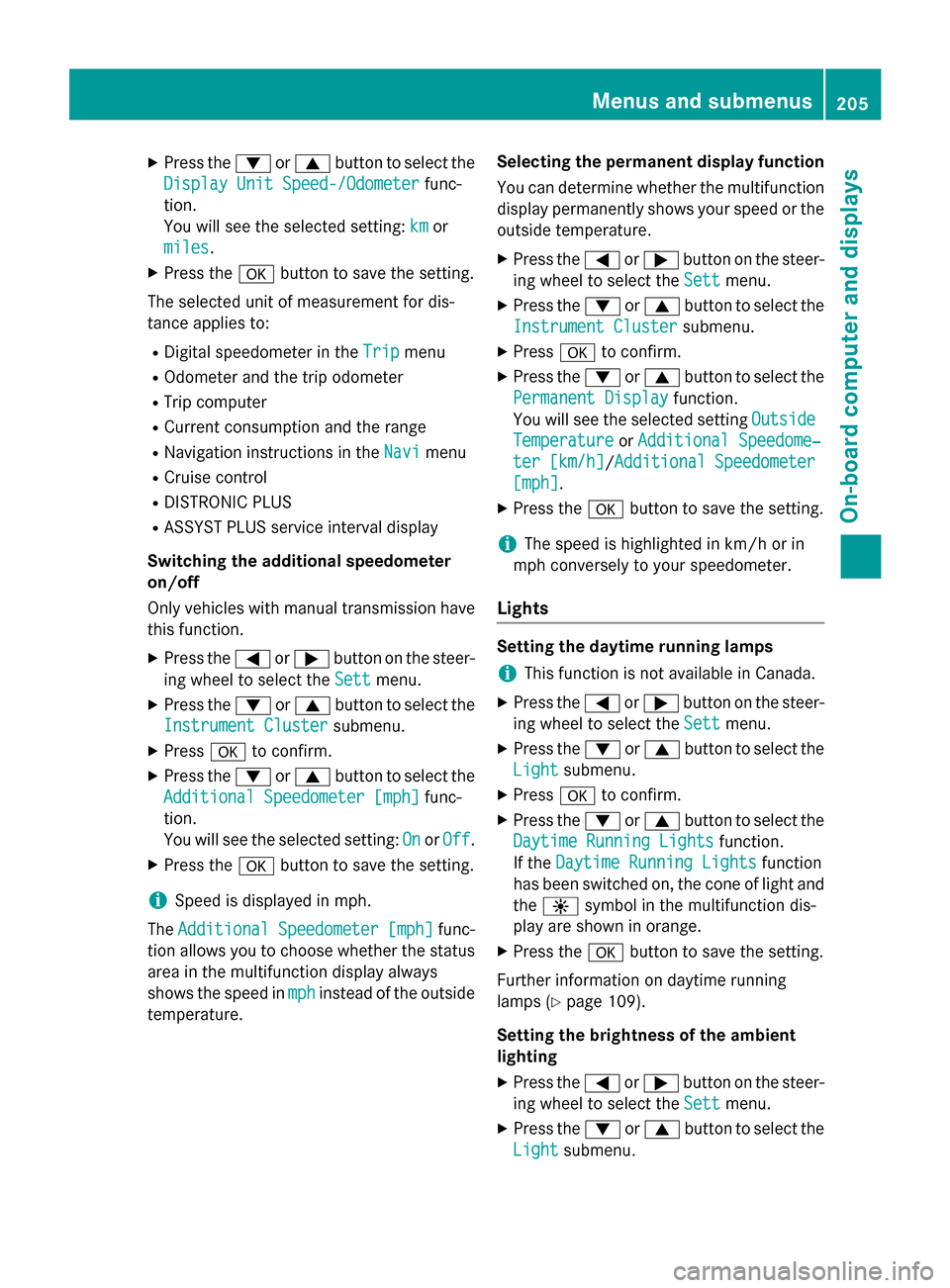
X
Press the 0064or0063 button to select the
Display Unit Speed-/Odometer
Display Unit Speed-/Odometer func-
tion.
You will see the selected setting: km
km or
miles
miles.
X Press the 0076button to save the setting.
The selected unit of measurement for dis-
tance applies to:
R Digital speedometer in the Trip
Trip menu
R Odometer and the trip odometer
R Trip computer
R Current consumption and the range
R Navigation instructions in the Navi Navimenu
R Cruise control
R DISTRONIC PLUS
R ASSYST PLUS service interval display
Switching the additional speedometer
on/off
Only vehicles with manual transmission have this function.
X Press the 0059or0065 button on the steer-
ing wheel to select the Sett
Sett menu.
X Press the 0064or0063 button to select the
Instrument Cluster
Instrument Cluster submenu.
X Press 0076to confirm.
X Press the 0064or0063 button to select the
Additional Speedometer [mph] Additional Speedometer [mph] func-
tion.
You will see the selected setting: On
On orOff Off.
X Press the 0076button to save the setting.
i Speed is displayed in mph.
The Additional
Additional Speedometer
Speedometer [mph]
[mph]func-
tion allows you to choose whether the status area in the multifunction display always
shows the speed in mph
mph instead of the outside
temperature. Selecting the permanent display function
You can determine whether the multifunction
display permanently shows your speed or the
outside temperature.
X Press the 0059or0065 button on the steer-
ing wheel to select the Sett Settmenu.
X Press the 0064or0063 button to select the
Instrument Cluster Instrument Cluster submenu.
X Press 0076to confirm.
X Press the 0064or0063 button to select the
Permanent Display
Permanent Display function.
You will see the selected setting Outside
Outside
Temperature
Temperature orAdditional Speedome‐
Additional Speedome‐
ter [km/h]
ter [km/h] /AdditionalAdditional Speedometer
Speedometer
[mph]
[mph].
X Press the 0076button to save the setting.
i The speed is highlighted in km/h or in
mph conversely to your speedometer.
Lights Setting the daytime running lamps
i This function is not available in Canada.
X Press the 0059or0065 button on the steer-
ing wheel to select the Sett
Settmenu.
X Press the 0064or0063 button to select the
Light
Light submenu.
X Press 0076to confirm.
X Press the 0064or0063 button to select the
Daytime Running Lights
Daytime Running Lights function.
If the Daytime Running Lights
Daytime Running Lights function
has been switched on, the cone of light and
the 0086 symbol in the multifunction dis-
play are shown in orange.
X Press the 0076button to save the setting.
Further information on daytime running
lamps (Y page 109).
Setting the brightness of the ambient
lighting
X Press the 0059or0065 button on the steer-
ing wheel to select the Sett
Sett menu.
X Press the 0064or0063 button to select the
Light Light submenu. Menus and submenus
205On-board computer and displays Z
Page 247 of 358

Safety systems
Problem
Possible causes/consequences and
0050
0050Solutions 0027
(USA only)
004D (Canada only)
The red brake system
warning lamp comes on while the engine is run-
ning. A warning tone
also sounds. There is not enough brake fluid in the brake fluid reservoir.
G WARNING
The braking effect may be impaired.
There is a risk of an accident. X Pull over and stop the vehicle safely as soon as possible, paying
attention to road and traffic conditions. Do not continue driving
under any circumstances.
X Secure the vehicle against rolling away (Y page 161).
X Do not add brake fluid. Adding more will not remedy the mal-
function.
X Consult a qualified specialist workshop.
X Observe the additional display messages in the multifunction
display. 0025
The yellow ABS warning
lamp is lit while the
engine is running. ABS (Anti-lock Braking System) is deactivated due to a malfunc-
tion. BAS (Brake Assist), BAS PLUS, ESP ®
(Electronic Stability
Program), PRE‑ SAFE®
, PRE‑SAFE ®
Brake, the HOLD function and
hill start assist are therefore also deactivated, for example.
ATTENTION ASSIST is deactivated.
G WARNING
The brake system continues to function normally, but without the functions listed above. The wheels could therefore lock if you
brake hard, for example.
The steerability and braking characteristics may be severely affec-ted. The braking distance in an emergency braking situation can
increase.
If ESP ®
is not operational, ESP ®
is unable to stabilize the vehicle.
There is an increased risk of skidding and an accident.
X Observe the additional display messages in the multifunction
display.
X Drive on carefully.
X Visit a qualified specialist workshop.
If the ABS control unit is faulty, there is also a possibility that other
systems, such as the navigation system or the automatic trans-
mission, will not be available. Warning and indicator lamps
245On-board computer and displays Z
Page 266 of 358

Making an emergency call
X
To initiate an emergency call manually:
press cover 0043briefly to open.
X Press SOS button 0044briefly.
The indicator lamp in SOS button 0044
flashes until the emergency call is conclu-
ded.
X Wait for a voice connection to the
Mercedes-Benz Customer Assistance Cen-
ter.
X After the emergency call, close cover 0043.
i If the mobile phone network is unavaila-
ble, mbrace will not be able to make the
emergency call. If you leave the vehicle
immediately after pressing the SOS button,
you will not know whether mbrace placed
the emergency call. In this case, always
summon assistance by other means.
Roadside Assistance button X
Press Roadside Assistance button 0043.
This initiates a call to the Mercedes-Benz
Customer Assistance Center. The indicator lamp in Roadside Assistance
button
0043flashes while the call is active.
The multifunction display shows the Con‐ Con‐
necting Call necting Call message. The audio output
is muted.
If a connection can be made, the Call Con‐
Call Con‐
nected
nected message appears in the multifunction
display.
If a mobile phone network and GPS reception are available, the system transfers data to the
Mercedes-Benz Customer Assistance Center, for example:
R current location of the vehicle
R vehicle identification number
i The audio system or COMAND display
indicates that a call is active. During the
call, you can change to the navigation menu
by pressing the NAVI button on COMAND,
for example.
Voice output is not available.
A voice connection is established between
the Mercedes-Benz Customer Assistance
Center and the vehicle occupants.
From the vehicle remote malfunction diagno- sis, the Mercedes-Benz Customer Assistance
Center can ascertain the nature of the prob-
lem (Y page 268).
The Mercedes-Benz Customer Assistance
Center either sends a qualified Mercedes-
Benz technician or makes arrangements for
your vehicle to be transported to the nearest
authorized Mercedes-Benz Center.
You may be charged for services such as
repair work and/or towing.
Further details are available in your mbrace
manual.
i The system has not been able to initiate a
Roadside Assistance call, if:
R the indicator lamp for Roadside Assis-
tance call button 0043is flashing continu-
ously.
R no voice connection to the Mercedes-
Benz Customer Assistance Center was
established. 264
FeaturesStowage and features
Page 267 of 358

This can occur if the relevant mobile phone
network is not available, for example.
The Call Failed
Call Failed message appears in the
multifunction display.
X To end a call: press the0076button on the
multifunction steering wheel.
or
X Press the corresponding button for ending
a phone call on the audio system or on
COMAND.
MB Info call button X
Press MB Info call button 0043.
This initiates a call to the Mercedes-Benz
Customer Assistance Center.
The indicator lamp in MB Info call button 0043
flashes while the connection is being made.
The multifunction display shows the Con‐ Con‐
necting
necting Call
Callmessage. The audio system
is muted.
If a connection can be made, the Call Con‐
Call Con‐
nected
nected message appears in the multifunction
display.
If a mobile phone network and GPS reception are available, the system transfers data to the
Mercedes-Benz Customer Assistance Center, for example:
R current location of the vehicle
R vehicle identification number
i The audio system or COMAND display
indicates that a call is active. During the
call, you can change to the navigation menu by pressing the NAVI button on COMAND,
for example.
Voice output is not available.
A voice connection is established between
the Mercedes-Benz Customer Assistance
Center and the vehicle occupants.
You receive information about operating your vehicle, about the nearest authorized
Mercedes-Benz Center and about other prod-
ucts and services from Mercedes-Benz.
USA only: you can find further information on
the mbrace system under "Owners Online" at
http://www.mbusa.com.
i The system has not been able to initiate
an MB Info call, if:
R the indicator lamp in MB Info call but-
ton 0043is flashing continuously.
R no voice connection to the Mercedes-
Benz Customer Assistance Center was
established.
This can occur if the relevant mobile phone network is not available, for example.
The Call Failed
Call Failed message appears in the
multifunction display.
X To end a call: press the0076button on the
multifunction steering wheel.
or
X Press the corresponding button for ending
a phone call on the audio system or on
COMAND.
Call priority When service calls are active, e.g. Roadside
Assistance or MB Info calls, an emergency
call can still be initiated. In this case, an emer-
gency call will take priority and override all
other active calls.
The indicator lamp of the respective button
flashes until the call is ended.
An emergency call can only be terminated by the Mercedes-Benz Customer Assistance
Center. Features
265Stowage and features Z
Page 268 of 358

All other calls can be ended by pressing:
R the 0076 button on the multifunction steer-
ing wheel
R the corresponding button on the audio sys-
tem or on COMAND for ending a telephone
call
i When a call is initiated, the audio system
is muted. The mobile phone is no longer
connected to COMAND. However, if you
want to use your mobile phone, do so only
when the vehicle is stationary and in a safe
location.
Downloading destinations in COMAND Downloading destinations
Downloading destinations gives you access
to a database with over 15 million points of
interest (POIs). These can be downloaded on
the navigation system in your vehicle. If you
know the destination, the address can be
downloaded. Alternatively, you can obtain the
location of Points of Interest (POIs)/impor-
tant destinations in the vicinity.
Furthermore, you can download routes with
up to 20 way points.
You are prompted to confirm route guidance
to the address entered.
X Select Yes
Yes with the 0059or0065 buttons
on the COMAND system.
X Confirm with the 008Bbutton on the
COMAND system.
The system calculates the route and subse-
quently starts the route guidance with the
address entered.
i If you select
No
No, the address can be saved
in the address book.
i The destination download function is
available if the relevant mobile phone net-
work is available and data transfer is pos-
sible.
i The destination download function can
only be used if the vehicle is equipped with a navigation system. Route Assistance
This service is part of the mbrace PLUS Pack-
age and cannot be purchased separately.
i You can also use the Route Assistance
function if your vehicle is not equipped with
a navigation system.
Within the framework of this service, you
receive a professional and reliable form of
navigation support without having to leave
your vehicle.
The customer service representative finds a
suitable route depending on your vehicle's
current position and the desired destination.
You will then be guided live through the cur-
rent route section.
Search and Send General notes
i To use "Search & Send", your vehicle
must be equipped with mbrace and a navi-
gation system. Additionally, an mbrace ser- vice subscription must be completed.
"Search & Send" is a destination entry ser-
vice. A destination address which is found on Google Maps ®
can be transferred via mbrace
directly to your vehicle's navigation system.
Specifying and sending the destination
address
X Go to the website http://
www.maps.google.com and enter a desti-
nation address into the entry field.
X To send the destination address to the
e-mail address of your mbrace account:
click on the corresponding button on the
website.
i Example:
If you select 'Send to vehicle' and then
'Mercedes-Benz', the destination address
will be sent to your vehicle.
X When the "Send" dialog window appears: 266
FeaturesSto
wage an d features