2015 MERCEDES-BENZ SL-Class remote control
[x] Cancel search: remote controlPage 22 of 610
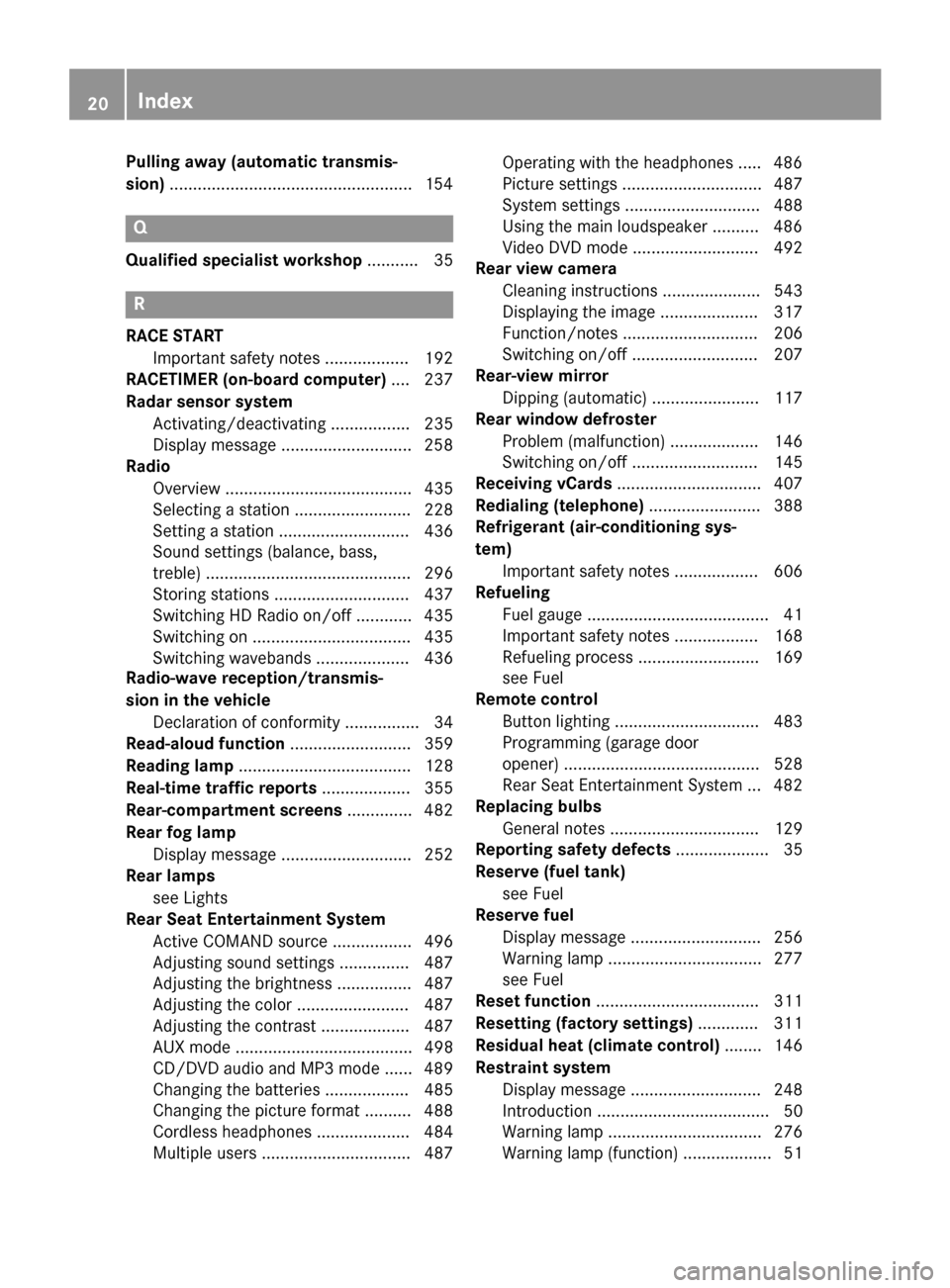
Pulling away (automatic transmis-
sion)
....................................................1 54Q
Qualified specialist workshop ........... 35R
RACE START Important safety notes .................. 192
RACETIMER (on-board computer) .... 237
Radar sensor system Activating/deactivating ................. 235
Display message ............................ 258
Radio
Overview ........................................ 435
Selecting a station ......................... 228
Setting a statio n............................ 436
Sound settings (balance, bass,
treble) ............................................ 296
Storing stations ............................. 437
Switching HD Radio on/of f............ 435
Switching on .................................. 435
Switching wavebands .................... 436
Radio-wave reception/transmis-
sion in the vehicle
Declaration of conformity ................ 34
Read-aloud function .......................... 359
Reading lamp ..................................... 128
Real-time traffic reports ................... 355
Rear-compartment screens .............. 482
Rear fog lamp Display message ............................ 252
Rear lamps
see Lights
Rear Seat Entertainment System
Active COMAND source ................. 496
Adjusting sound settings ............... 487
Adjusting the brightness ................ 487
Adjusting the color ........................ 487
Adjusting the contrast ................... 487
AUX mod e...................................... 498
CD/DVD audio and MP3 mode ...... 489
Changing the batteries .................. 485
Changing the picture format .......... 488
Cordless headphones .................... 484
Multiple users ................................ 487 Operating with the headphones ..... 486
Picture settings .............................. 487
System settings ............................. 488
Using the main loudspeaker .......... 486
Video DVD mode ........................... 492
Rear view camera
Cleaning instructions ..................... 543
Displaying the image ..................... 317
Function/note s............................. 206
Switching on/of f........................... 207
Rear-view mirror
Dipping (automatic) ....................... 117
Rear window defroster
Problem (malfunction) ................... 146
Switching on/of f........................... 145
Receiving vCards ............................... 407
Redialing (telephone) ........................ 388
Refrigerant (air-conditioning sys-
tem) Important safety notes .................. 606
Refueling
Fuel gauge ....................................... 41
Important safety notes .................. 168
Refueling process .......................... 169
see Fuel
Remote control
Button lighting ............................... 483
Programming (garage door
opener) .......................................... 528
Rear Seat Entertainment System ... 482
Replacing bulbs
General notes ................................ 129
Reporting safety defects .................... 35
Reserve (fuel tank) see Fuel
Reserve fuel
Display message ............................ 256
Warning lamp ................................. 277
see Fuel
Reset function ................................... 311
Resetting (factory settings) ............. 311
Residual heat (climate control) ........ 146
Restraint system Display message ............................ 248
Introduction ..................................... 50
Warning lamp ................................. 276
Warning lamp (function) ................... 51 20
Index
Page 26 of 610

Suspension tuning
Active Body Control (AMG vehi-
cles) ............................................... 198
Active Body Control (except AMG
vehicles) ........................................1 95
SETUP (on-board computer) .......... 236
Switching air-recirculation mode
on/off ................................................. 146
Switching between picture for-
mats (TV, video) ................................. 473
Switching between summer time
and standard time .............................307
Switching HD Radio on/off see Radio
Switching the hands-free micro-
phone on/off ..................................... 388
Switching wavebands (radio) ........... 436
System settings
Bluetooth ®
..................................... 308
Date ............................................... 306
Language ....................................... 308
Text reader speed .......................... 308
Time ............................................... 306
Time zone ...................................... 307
Voice Control System .................... 308 T
Tachometer ........................................ 223
Tail lamps Display message ............................ 252
see Lights
Tank content
Fuel gauge ....................................... 41
Technical data
Capacities ...................................... 601
Information ................................... .600
Tires/wheels ................................. 593
Vehicle data ................................... 607
TELEAID
Call priority ................................... .523
Downloading destinations
(COMAND) ..................................... 523
Downloading routes ....................... 526
Emergency call .............................. 520
General notes ................................ 519
Geo fencing ................................... 527 Locating a stolen vehicle ..............
.525
MB info call button ........................ 522
Remote vehicle locking .................. 525
Roadside Assistance button .......... 521
Search & Send ............................... 524
Self-test ......................................... 520
Speed alert ................................... .527
System .......................................... 520
Triggering the vehicle alarm ........... 527
Vehicle remote malfunction diag-
nosis .............................................. 526
Vehicle remote unlocking .............. 524
Telephone
Accepting/ending a call ................ 387
Accepting a call ............................ .229
Adjusting the volume for calls ....... 296
Calling (outgoing call ).................... 387
Conference connection .................. 390
Connecting a mobile phone (gen-
eral information) ............................ 381
De-authorizing a mobile phone ...... 385
Display message ............................ 266
Ending an active cal l...................... 390
Entering a number ......................... 387
Entering phone numbers ................ 387
External authorization (Blue-
tooth ®
) ........................................... 384
Function restrictions ...................... 380
General notes ................................ 379
Incoming call ................................. 387
Making a call ................................. 390
Making a call via speed dial ........... 388
Menu (on-board computer) ............ 229
Number from the phone book ........ 230
Operating options .......................... 380
Overview of functions .................... 388
Reception and transmission vol-
ume ............................................... 386
Redialing ........................................ 230
Rejecting/accepting a waiting
call ................................................. 389
Rejecting/ending a call ................. 229
Rejecting a call .............................. 387
Safety notes .................................. 379
Sending DTMF tones ...................... 389
Single call ...................................... 388
Switching hands-free microphone on/of f............................................ 388 24
Index
Page 84 of 610

Useful information
i This Operator's manual describes all
models and all standard and optional equip- ment of your vehicle available at the time of
publication of the Operator's manual.
Country-specific differences are possible.
Please note that your vehicle may not be
equipped with all features described. This
also applies to safety-related systems and
functions.
i Read the information on qualified special-
ist workshops (Y page 35). SmartKey
Important safety notes
G
WARNING
If children are left unsupervised in the vehicle, they could:
R open the doors, thus endangering other
people or road users.
R get out and disrupt traffic.
R operate the vehicle's equipment.
Additionally, children could set the vehicle in
motion if, for example, they:
R release the parking brake.
R shifting the automatic transmission out of
park position P
R Start the engine.
There is a risk of an accident and injury.
When leaving the vehicle, always take the
SmartKey with you and lock the vehicle. Never
leave children or animals unattended in the
vehicle. Always keep the SmartKey out of
reach of children. G
WARNING
If you attach heavy or large objects to the
SmartKey, the SmartKey could be uninten-
tionally turned in the ignition lock. This could
cause the engine to be switched off. There is a risk of an accident. Do not attach any heavy or large objects to the
SmartKey. Remove any bulky key rings before
inserting the SmartKey into the ignition lock.
! Keep the SmartKey away from strong
magnetic fields. Otherwise, the remote
control function could be affected.
Strong magnetic fields can occur in the
vicinity of powerful electrical installations.
Do not keep the SmartKey: R with electronic devices, e.g. a mobile
phone or another SmartKey
R with metallic objects, e.g. coins or metal
foil
R inside metallic objects, e.g. a metal case
This can affect the functionality of the
SmartKey. SmartKey functions
0043
0037 To lock the vehicle
0044 0054 To unlock the trunk lid
0087 0036 To unlock the vehicle
X To unlock centrally: press the0036but-
ton.
If you do not open the vehicle within
approximately 40 seconds of unlocking:
R the vehicle is locked again.
R the theft deterrent locking system is
armed again.
X To lock centrally: press the0037button. 82
SmartKeyOpening and closing
Page 89 of 610

Problems with the SmartKey
Problem
Possible causes/consequences and
0050
0050Solutions You can no longer lock
or unlock the vehicle
using the SmartKey. The SmartKey battery is discharged or nearly discharged.
X Check the SmartKey battery (Y page 85) and replace it if nec-
essary (Y page 85).
If this does not work:
X Unlock (Y page 90) or lock (Y page 90) the vehicle using the
mechanical key. The SmartKey is faulty.
X Unlock (Y page 90) or lock (Y page 90) the vehicle using the
mechanical key.
X Have the SmartKey checked at a qualified specialist workshop. You can no longer lock
or unlock the vehicle
using KEYLESS-GO. There is interference from a powerful source of radio waves.
X Lock/unlock the vehicle using the remote control function of
the SmartKey. To do this, hold the SmartKey as close as possible
to the vehicle and press the 0036or0037 button.
If the vehicle can also not be locked/unlocked using the remote
control function:
X Unlock (Y page 90) or lock (Y page 90) the vehicle using the
mechanical key. KEYLESS-GO is malfunctioning.
X Lock/unlock the vehicle using the remote control function of
the SmartKey.
X Have KEYLESS-GO checked at a qualified specialist workshop.
If the vehicle can also not be locked/unlocked using the remote
control function:
X Unlock (Y page 90) or lock (Y page 90) the vehicle using the
mechanical key.
X Have KEYLESS-GO checked at a qualified specialist workshop. You have lost a Smart-
Key. X
Have the SmartKey deactivated at a qualified specialist work-
shop.
X Report the loss immediately to the vehicle insurers.
X If necessary, have the locks changed as well. You have lost the
mechanical key. X
Report the loss immediately to the vehicle insurers.
X If necessary, have the locks changed as well. SmartKey
87Opening and closing Z
Page 154 of 610

When you insert the Start/Stop button into
the ignition lock, the system needs approx-
imately two seconds recognition time. You
can then use the Start/Stop button.
Pressing the Start/Stop button several times
in succession corresponds to the different
key positions in the ignition lock. This is only
the case if you are not depressing the brake
pedal.
If you depress the brake pedal and press the
Start/Stop button, the engine starts immedi-
ately.
A check which periodically establishes a radio
connection between the vehicle and the
SmartKey determines whether a valid Smart- Key is in the vehicle. This occurs, for example, when starting the engine.
To start the vehicle without actively using the
SmartKey:
R the Start/Stop button must be inserted in
the ignition lock.
R the SmartKey must be in the vehicle.
R the vehicle must not be locked with the
SmartKey or KEYLESS-GO (Y page 83).
Do not keep the SmartKey:
R with electronic devices, e.g. a mobile
phone or another SmartKey
R with metallic objects, e.g. coins or metal
foil
R inside metallic objects, e.g. a metal case
This can impair the functionality of the KEY-
LESS-GO key.
If you lock the vehicle with the SmartKey's
remote control or with KEYLESS-GO, after a
short time:
R you will not be able to switch on the ignition
with the Start/Stop button.
R you will not be able to start the engine with
the Start/Stop button until the vehicle is
unlocked again.
i The engine can be turned off while the
vehicle is in motion by pressing and holding the Start/Stop button for approximately
three seconds. This function operates inde- pendently of the ECO start/stop automatic
engine switch-off function.
Key positions with KEYLESS-GO 0043
Start/Stop button
0044 Ignition lock
As soon as the ignition is switched on, all the
indicator lamps in the instrument cluster light up. If an indicator lamp does not go out afterstarting the engine or lights up while driving,
see (Y page 271).
If Start/Stop button 0043has not yet been
pressed, this corresponds to the SmartKey
being removed from the ignition.
X To switch on the power supply: press
Start/Stop button 0043once.
The power supply is switched on. You can
now activate the windshield wipers, for
example.
i The power supply is switched off again if:
R the driver's door is opened and
R you press Start/Stop button 0043twice
when in this position
X To switch on the ignition: press Start/
Stop button 0043twice.
The ignition is switched on.
i The ignition is switched off when:
R the driver's door is opened and
R you press Start/Stop button 0043once
when in this position 152
DrivingDriving and parking
Page 288 of 610

You can use COMAND to operate the follow-
ing main functions:
R the navigation system
R the audio function
R the telephone function
R the video function
R the system settings
R the online and Internet functions
R the Digital Operator's Manual
(available depending on the vehicle model)
You can call up the main functions:
R using the corresponding buttons
R using the main function bar in the COMAND
display
R using the remote control
COMAND display General notes
! Do not use the space in front of the dis-
play for storage. Objects placed here could damage the display or impair its function.
Avoid any direct contact with the display
surface. Pressure on the display surface
may result in impairments to the display,
which could be irreversible.
Wearing polarized sunglasses may impair
your ability to read the display.
The display has an automatic temperature-
controlled switch-off feature. The brightness
is automatically reduced if the temperature is
too high. The display may temporarily switch
off completely. 286
At a glanceCOMAND
Page 305 of 610

or
X Select the 0084symbol in the character bar
and press and hold 0098the COMAND con-
troller until the entire entry is deleted.
X To cancel an entry: select the0039symbol
in the bottom left of the character bar and
press 0098to confirm.
or
X Press the 003Dback button.
The address entry menu appears.
X To accept the first list entry: press and
hold 0098the COMAND controller until the
address entry menu appears.
The accepted list entry is shown there.
Calling up the list as a selection list You can switch from the list of cities with the
character bar to the list of cities as a selection list at any point during character entry.
X Slide 00970052the COMAND controller repeat-
edly until the city list appears as a selection
list.
Select the desired city from the selection
list.
or
X Select0054in the character bar by turning
00790052007A the COMAND controller and press 0098
to confirm.
If there are several entries for a city or if sev- eral cities of the same name are stored, then 0054 is highlighted in the character bar.
X Press 0098the COMAND controller. Option 2: city list as selection list COMAND either shows the selection list auto-
matically or you can call up the selection list
from the list with the character bar.
The example shows the selection list after the
city NEW YORK NEW YORK has been entered. The entry is
highlighted automatically.
X Confirm NEW YORK
NEW YORK by pressing 0098the
COMAND controller.
The address entry menu appears. You can
now enter a street, for example.
Observe the information on destination entry (Y page 322). SPLITVIEW
Method of operation SPLITVIEW allows you to simultaneously use
different COMAND functions on the front-
passenger side and on the driver's side. Dif-
ferent content is seen depending on your per- spective when viewing the display.
The "Navi" function, for example, can be used
from the driver's side while a video is watched from the front-passenger side.
SPLITVIEW is operated with the remote con-
trol from the front-passenger side.
To do so, use the special cordless head-
phones (Y page 484). Using the headphones
on the correct sides ensures an optimal
sound. At a glance
303COMAND Z
Page 306 of 610

You can connect your own headphones to a
special headphones jack. You can use the
remote control to operate them.
Points to remember R
You can only adjust the volume for the
headphones supplied, directly on the head-
phones.
R Only entertainment functions, i.e. audio,
TV, video and Internet, for example, may be used with SPLITVIEW.
R Different media can be used on the driver
and front-passenger sides as long as they
use different media sources. Example: if a
medium from the single DVD drive is being
played on the driver's side, then another
medium that is also played from the single
DVD drive cannot be played separately on
the front-passenger side. However, other
media can be used at the same time on the
front-passenger side, including radio,
memory card, MUSIC REGISTER, Media
Interface, USB or AUX.
R If you use the same medium on both sides,
you can both carry out the respective set-
tings.
R Internet use is only available at any one
time to the driver or the front passenger.
A corresponding message appears on the
display.
R Internet can only be used, if it is set and
connected via a telephone on the driver's
side.
R The multifunction steering wheel can only
be used for functions which relate to the
driver's side. Switching SPLITVIEW on/off Switching on SPLITVIEW
X Select System System in the main function bar by
turning 00790052007Athe COMAND controller and
press 0098to confirm.
X Select 0044in the menu bar and confirm.
SPLITVIEW symbol 0043appears in the dis-
play and display 0044switches to Off
Off .
The front passenger sees the display of the
function last activated. If the switch-on
time was longer than 30 minutes previ-
ously, the display from the driver's side is
shown.
The front passenger can now call up the
COMAND functions with the remote con-
trol.
Switching off SPLITVIEW X Select 0044in the menu bar by turning 00790052007A
the COMAND controller and press 0098to
confirm.
SPLITVIEW symbol 0043disappears from the
display. Display 0044switches to On
On.
i If COMAND has already been switched
on, you can also use the remote control to
switch SPLITVIEW on and off. Make sure
that the SPLITVIEW symbol is set on the
remote control thumbwheel (Y page 482).
The SPLITVIEW display remains on for approx-
imately 30 minutes after the SmartKey has
been turned to position 0in the ignition lock.
After this time or after the SmartKey has been
removed, the settings on the front-passenger side are saved for approximately 30 minutes 304
At a glanceCOMAND