2015 MERCEDES-BENZ SL-Class navigation
[x] Cancel search: navigationPage 324 of 610
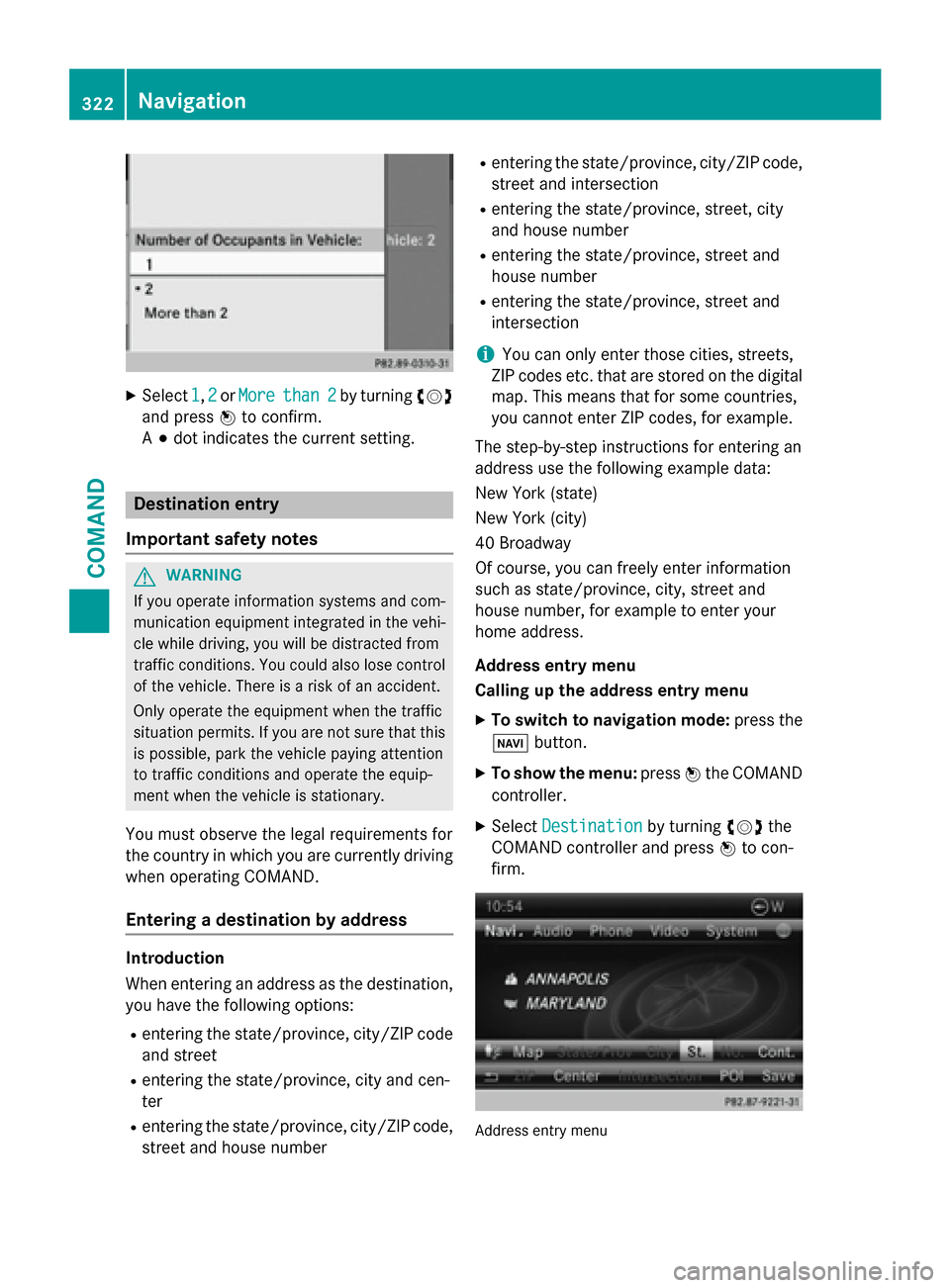
X
Select 1
1,2
2or More
More than 2
than 2 by turning 00790052007A
and press 0098to confirm.
A 003B dot indicates the current setting. Destination entry
Important safety notes G
WARNING
If you operate information systems and com-
munication equipment integrated in the vehi- cle while driving, you will be distracted from
traffic conditions. You could also lose control of the vehicle. There is a risk of an accident.
Only operate the equipment when the traffic
situation permits. If you are not sure that this
is possible, park the vehicle paying attention
to traffic conditions and operate the equip-
ment when the vehicle is stationary.
You must observe the legal requirements for
the country in which you are currently driving when operating COMAND.
Entering a destination by address Introduction
When entering an address as the destination,
you have the following options:
R entering the state/province, city/ZIP code
and street
R entering the state/province, city and cen-
ter
R entering the state/province, city/ZIP code,
street and house number R
entering the state/province, city/ZIP code,
street and intersection
R entering the state/province, street, city
and house number
R entering the state/province, street and
house number
R entering the state/province, street and
intersection
i You can only enter those cities, streets,
ZIP codes etc. that are stored on the digital
map. This means that for some countries,
you cannot enter ZIP codes, for example.
The step-by-step instructions for entering an
address use the following example data:
New York (state)
New York (city)
40 Broadway
Of course, you can freely enter information
such as state/province, city, street and
house number, for example to enter your
home address.
Address entry menu
Calling up the address entry menu
X To switch to navigation mode: press the
00BE button.
X To show the menu: press0098the COMAND
controller.
X Select Destination
Destination by turning00790052007Athe
COMAND controller and press 0098to con-
firm. Address entry menu322
NavigationCOMAND
Page 325 of 610

X
Select Address Entry
Address Entry and press0098to
confirm.
The address entry menu appears. If you
have previously entered a destination, this
will be shown in the display.
Depending on the amount of the address
entered and the data in the digital map, some
menu items may not be available at all or may not yet be available.
Example: after entering the state/province,
the menu items Map Map,No.
No. ,Center
Center ,Inter‐
Inter‐
section
section, Save
SaveandStart
Start are not available.
The ZIP
ZIP menu item will not be available
unless the digital map contains ZIP codes.
Entering the state/province, city, street
and number
Selecting a state/province
X Call up the address entry menu
(Y page 322).
X Select State/Prov State/Prov in the address entry
menu by turning 00790052007Athe COMAND con-
troller and press 0098to confirm.
A menu with the available lists appears:
R Last States/Provinces
Last States/Provinces
R States (U.S.A.)
States (U.S.A.)
R Provinces (Canada)
Provinces (Canada)
X To select a list: turn 00790052007Athe COMAND
controller and press 0098to confirm.
The list of selected states/provinces
appears.
X To select a state/province: turn00790052007A the
COMAND controller and press 0098to con-
firm.
The address entry menu appears again. The
state/province selected has now been
entered. Entering a city
X Call up the address entry menu
(Y page 322).
X Select City
City in the address entry menu by
turning 00790052007Athe COMAND controller and
press 0098to confirm.
You will see the city list either with the
character bar (option 1) or as a selection
list (option 2). City list with character bar
Option 1: city list with the character bar
X Enter NEW NEWYORK
YORK. Character entry, using city
input as an example (Y page 301). List of cities as selection list
Option 2: city list as selection list
X Select an entry by turning 00790052007Athe
COMAND controller.
X Irrespective of the option, press 0098to con-
firm your selection.
The address entry menu appears again. The city has now been entered. Navigation
323COMAND Z
Page 326 of 610

Entering a street name
X Call up the address entry menu
(Y page 322).
X Select Street Street in the address entry menu
by turning 00790052007Aand sliding 009700520064the
COMAND controller and press 0098to con-
firm.
You will see the street list either with the
character bar (option 1) or as a selection
list (option 2). Street list with character bar
Option 1: street list with character bar
X Enter BROADWAY BROADWAY. Character entry, using city
input as an example (Y page 301).Street list as selection list
Option 2: street list as selection list
X Select a street by turning 00790052007Athe
COMAND controller and press 0098to con-
firm.
If an entry has the 0043symbol, it is ambig-
uous. You can select the entry you want
from an additional selection list. X
Select an entry by turning 00790052007Athe
COMAND controller.
X Irrespective of the option, press 0098to con-
firm your selection.
The address entry menu appears again. The
street has now been entered.
Entering a house number
Entering a house number will delete a previ-
ously entered intersection.
X Call up the address entry menu
(Y page 322).
X Select No.
No. in the address entry menu by
turning 00790052007Aand sliding 009700520064the
COMAND controller and press 0098to con-
firm.
You will see the house number list either
with the character bar (option 1) or as a
selection list (option 2). House number list with character bar
Option 1: house number list with character
bar
X Enter 4 4and 0
0. Character entry, using city
input as an example (Y page 301).324
NavigationCOMAND
Page 327 of 610

House number list as selection list
Option 2: house number list as selection list
X Select an entry by turning 00790052007Athe
COMAND controller.
X Irrespective of the option, press 0098to con-
firm your selection.
The address entry menu appears again. The house number has now been entered.
Entering the ZIP code, center and inter-
section
Entering a ZIP code
X Call up the address entry menu
(Y page 322).
X Select ZIP ZIPin the address entry menu by
turning 00790052007Aand sliding 009700520064the
COMAND controller and press 0098to con-
firm.
You will see the ZIP code list either with the
character bar (option 1) or as a selection
list (option 2). List of ZIP codes with character bar Option 1: ZIP code list with character bar
X Enter a ZIP code. Character entry, using city
input as an example (Y page 301). ZIP code list as selection list
Option 2: ZIP code list as selection list
X Select the desired zip code by turning 00790052007A
the COMAND controller.
X Irrespective of the option, press 0098to con-
firm your selection.
If COMAND is able to assign the ZIP code
unambiguously to a specific address, the
address entry menu appears again. The ZIP
code appears in place of the city's name.
If COMAND cannot assign the ZIP code
unambiguously to a specific address, the
address entry menu also appears again.
The ZIP code is automatically entered. You
can now enter the street for a more precise location. Only streets in the area covered
by the entered ZIP code are available.
X Start route calculation (Y page 327).
Entering a center
Entering a center will, for example, delete a
previously entered street. X Call up the address entry menu
(Y page 322).
X Select Center Center in the address entry menu
by turning 00790052007Aand sliding 009700520064the
COMAND controller and pressing 0098to
confirm.
You will see the center list either with the
character bar (option 1) or as a selection
list (option 2). Navigation
325COMAND Z
Page 328 of 610

City center list with character bar
Option 1: center list with character bar
X Enter a center. Character entry, using city
input as an example (Y page 301).Center list as selection list
Option 2: center list as selection list
X Select a center by turning 00790052007Athe
COMAND controller.
X Irrespective of the option, press 0098to con-
firm your selection.
The address entry menu appears again. The center selected has been entered.
X Start route calculation (Y page 327).
Entering an intersection
X Call up the address entry menu
(Y page 322).
X Select Intersection
Intersection in the address entry
menu by turning 00790052007Aand sliding 009700520064the COMAND controller and pressing
0098to
confirm.
You will see the intersection list either with the character bar (option 1) or as a selec-
tion list (option 2). Intersection list with character bar
0043
List entry most closely resembling the
characters entered so far
0044 List
0087 Character bar
Option 1: intersection list with character bar X Enter an intersection. Character entry,
using city input as an example
(Y page 301). Intersection list as selection list
Option 2: intersection list as selection list
X Select an intersection by turning 00790052007Athe
COMAND controller. 326
NavigationCOMAND
Page 329 of 610

X
Irrespective of the option, press 0098to con-
firm your selection.
The address entry menu appears again. The
intersection selected has been entered.
X Start route calculation (Y page 327).
Starting route calculation Address entry menu with destination address
0043 Destination address
0044 To start route calculation
You can have COMAND calculate a route to
the destination address, or you can save the
destination address (for example, as your
home address (My address)) (Y page 327).
X Call up the address entry menu
(Y page 322).
X In the address entry menu, confirm Start
Start
by pressing 0098.
If no other route has been calculated, route
calculation starts immediately (option 1). If
another route has already been calculated
(route guidance is active), a prompt
appears (option 2).
i The
Continue Continue menu item is displayed
instead of Start
StartifCalculate Alterna‐
Calculate Alterna‐
tive
tive Routes
Routes is activated in the navigation
menu (option 2) (Y page 349).
Option 1 – no route guidance active: route
calculation starts. While route calculation is in progress, an arrow will indicate the direction
to your destination. Below this, you will see a
message, e.g. Calculating Fast
Calculating Fast
Route...
Route....
Once the route has been calculated, route
guidance begins. If the vehicle is not on a digitized road, the
following is displayed:
R
the linear distance to the destination
R the direction to the destination
R the Off Mapped Road Off Mapped Road message
Option 2 – route guidance is already
active: if route guidance is already active, a
prompt will appear asking whether you wish
to terminate the currently active route guid-
ance.
X Select Yes YesorNo
No and press 0098to confirm.
If you select Yes
Yes, COMAND will stop route
guidance and start route calculation for the new destination.
If you select No No, COMAND will continue
with the active route guidance.
i Route calculation takes a certain amount
of time. The time depends on the distance
from the destination, for example.
COMAND calculates the route using the
digital map data.
The calculated route can differ from the
ideal route, for example because of incom-
plete map data. Please also refer to the
notes about the digital map (Y page 375).
Entering and saving your home address
You can either enter your home address for
the first time (option 1) or edit a previously
stored home address (option 2).
X Option 1: enter the address, e.g. a city,
street and house number (Y page 323).
X After entering the address in the address
entry menu, select Save
Save by turning 00790052007A
and 009700520064sliding the COMAND controller
and press 0098to confirm.
X Select Save as "My Address" Save as "My Address" and press
0098 to confirm.
COMAND stores your home address as My
My
Address
Address in the destination memory.
X Option 2: proceed as described under
"Option 1".
A prompt appears asking whether the cur-
rent home address should be overwritten. Navigation
327COMAND Z
Page 330 of 610

X
Select Yes
Yesand press 0098to confirm.
After selecting Yes
Yes, the Data Saved
Data Saved mes-
sage appears.
Selecting a destination from the desti-
nation memory (e.g. My address) Introduction
The destination memory always contains an
entry named "My Address". You may wish to
assign your home address to this entry, for
example (Y page 327), and select it for route
guidance. This entry is always located at the
top of the list in the destination memory.
X To switch to navigation mode: press the
00BE button.
X To show the menu: press0098the COMAND
controller.
X Select Destination
Destination in the navigation sys-
tem menu bar by turning 00790052007Athe
COMAND controller and press 0098to con-
firm.
X Select From Memory From Memory and press0098to con-
firm.
You will see the destination memory list
either with the character bar (option 1) or
as a selection list (option 2).
Option 1: destination memory list with
character bar 0043
Character entered by the user
0044 Characters automatically added by the
system 0087
List entry most closely resembling the
characters entered so far
0085 Switches to the selection list
0083 Deletes an entry
0084 Characters not currently available
006B Character bar
006C Currently selected character
006D Cancels an entry
006E Characters currently available
X Enter a destination, e.g. "My Address".
Character entry, using city input as an
example (Y page 301).
Option 2: destination memory list as
selection list Destination memory list
X Select My Address My Address by turning00790052007Athe
COMAND controller.
X Irrespective of the option, press 0098to con-
firm your selection.
The address entry menu appears again.
"My Address" has been entered.
X To start route calculation: selectStart Start
and press 0098to confirm.
Entering a destination from the list of
last destinations X
To switch to navigation mode: press the
00BE button.
X To show the menu: press0098the COMAND
controller. 328
NavigationCOMAND
Page 331 of 610

X
Select Destination
Destination in the navigation sys-
tem menu bar by turning 00790052007Athe
COMAND controller and press 0098to con-
firm. X
Select From Last Destinations
From Last Destinations and
press 0098to confirm.
X Select the desired destination by turning
00790052007A the COMAND controller and press 0098
to confirm.
The address entry menu appears again. The
destination address selected has been
entered.
X To start route calculation: selectStart
Start
and press 0098to confirm.
Once the route has been calculated, route
guidance begins (Y page 327).
i “Last destinations” memory
(Y page 364).
Entering a destination using the map Calling up the map
X To switch to navigation mode: press the
00BE button.
X To show the menu: press0098the COMAND
controller.
X Select Destination
Destination in the navigation sys-
tem menu bar by turning 00790052007Athe
COMAND controller and press 0098to con-
firm. 0043
Current vehicle position
0044 Crosshair
0087 Details of the crosshair position
0085 Map scale selected
X Select Using Using Map
Mapand press 0098to confirm.
You will see the map with a crosshair.
Display 0087depends on the settings selected
in "Map information in the display"
(Y page 368). You can see the current street
name if the digital map contains the neces-
sary data, You can see the coordinates of the
crosshair if the geo-coordinate display is
switched on and the GPS signal is strong
enough.
Moving the map and selecting the desti-
nation
X To scroll the map: slide009500520096,009700520064 or
009100520078 the COMAND controller.
X To set the map scale: as soon as you turn
00790052007A the COMAND controller, the scale bar
appears.
X Turn 00790052007A until the desired scale is set.
Turning clockwise zooms out from the map;
turning counter-clockwise zooms in. Navigation
329COMAND Z