2015 MERCEDES-BENZ S-Class audio
[x] Cancel search: audioPage 2 of 502

Publication details
Internet
Further information about Mercedes-Benz
vehicles and about Daimler AG can be found
on the following websites:
http://www.mbusa.com (USA only)
http://www.mercedes-benz.ca (Canada
only) Editorial office
© Daimler AG: Not to be reprinted, translated
or otherwise reproduced, in whole or in part,
without written permission from Daimler AG. Vehicle manufacturer
Daimler AG
Mercedesstraße 137
70327 Stuttgart
Germany
Symbols
Registered trademarks:
R Bluetooth ®
is a registered trademark of
Bluetooth SIG Inc.
R DTS is a registered trademark of DTS, Inc.
R Dolby and MLP are registered trademarks
of DOLBY Laboratories.
R BabySmart™, ESP ®
and PRE-SAFE ®
are
registered trademarks of Daimler AG.
R HomeLink ®
is a registered trademark of
Johnson Controls.
R iPod ®
and iTunes ®
are registered trade-
marks of Apple Inc.
R Burmester ®
is a registered trademark of
Burmester Audiosysteme GmbH.
R Microsoft ®
and Windows media ®
are reg-
istered trademarks of Microsoft Corpora-
tion.
R SIRIUS is a registered trademark of Sirius
XM Radio Inc.
R HD Radio is a registered trademark of iBiq-
uity Digital Corporation.
R Gracenote ®
is a registered trademark of
Gracenote, Inc.
R ZAGATSurvey ®
and related brands are reg-
istered trademarks of ZagatSurvey, LLC.
In this Operator's Manual you will find the fol- lowing symbols: G
WARNING
Warning notes make you aware of dangers
which could pose a threat to your health or
life, or to the health and life of others. H
Environmental note
Environmental notes provide you with infor-
mation on environmentally aware actions or
disposal.
! Notes on material damage alert you to
dangers that could lead to damage to your
vehicle.
i Practical tips or further information that
could be helpful to you. X
This symbol indicates an instruction
that must be followed.
X Several of these symbols in succes-
sion indicate an instruction with sev-
eral steps.
(Y
page) This symbol tells you where you can
find more information about a topic.
YY This symbol indicates a warning or an
instruction that is continued on the
next page.
Dis‐ Dis‐
play play This text indicates a message in the
multifunction/COMAND/Audio dis-
play.
Parts of the software in the vehicle are pro-
tected by copyright ©
2005
The FreeType Project
http://www.freetype.org. All rights
reserved.
As at 13.02.2014
Page 15 of 502

Light sensor (display message)
.......3 35
Lights
Adaptive Highbeam Assist PLUS .... 153
Automatic headlamp mode ............ 150
Cornering light function ................. 153
Driving abroad ............................... 150
Fogged up headlamps .................... 155
Hazard warning lamps ................... 152
High beam flasher .......................... 152
High-beam headlamps ................... 152
Light switch ................................... 150
Low-beam headlamps .................... 151
Parking lamps ................................ 151
Setting exterior lighting ................. 150
Standing lamps .............................. 151
Switching the daytime running
lamps on/off (on-board com-
puter) ............................................. 312
Switching the spotlight on/off ....... 312
Turn signals ................................... 152
see Interior lighting
see Replacing bulbs
Loading guidelines ............................ 372
Locking
see Central locking
Locking (doors)
Automatic ........................................ 98
Emergency locking ........................... 99
From inside (central locking but-
ton) ................................................. .97
Locking centrally
see Central locking
Low-beam headlamps
Display message ............................ 333
Setting for driving abroad (sym-
metrical) ........................................ 150
Switching on/off .......................... .151
Lumbar support
Adjusting the 4-way lumbar sup-
port ................................................ 134
Luxury head restraints ..................... 132M
M+S tires ............................................ 444
Magic Body Control ........................... 243
MAGIC SKY CONTROL ....................... 114Malfunction message
see Display messages
Matte finish (cleaning instruc-
tions) ................................................. .414
Maximum charge current
Setting (charging cable) ................. 213
Setting (on-board computer) .......... 310
MBC
see Magic Body Control
mbrace
Call priority ................................... .393
Display message ............................ 324
Downloading destinations
(COMAND) ..................................... 394
Downloading routes ....................... 397
Emergency call .............................. 391
General notes ................................ 389
Geo fencing ................................... 397
Locating a stolen vehicle .............. .396
MB info call button ........................ 393
Remote fault diagnosi s.................. 396
Remote vehicle locking .................. 395
Roadside Assistance button .......... 392
Search & Send ............................... 394
Self-test ......................................... 390
Speed alert .................................... 397
System .......................................... 390
Triggering the vehicle alarm ........... 397
Vehicle remote unlocking .............. 395
Mechanical key
Function/note s................................ 93
Inserting .......................................... 93
Locking vehicle ................................ 99
Removing ......................................... 93
Unlocking the driver's door .............. 98
Media Interface
see Separate operating instructions
Memory card (audio) ......................... 304
Memory function
In the rear compartment ................ 144
Seats, steering wheel, exterior
mirrors ........................................... 143
Storing settings (rear compart-
ment) ............................................. 145
Mercedes-Benz Intelligent Drive
360°camera .................................. 260
ABS (Anti-lock Brake System) .......... 76
Active Blind Spot Assist ................. 270 Index
13
Page 27 of 502

R
instrument cluster
R center console
Do not install accessories such as audio
systems in these areas. Do not carry out
repairs or welding. You could impair the
operating efficiency of the restraint sys-
tems.
Have aftermarket accessories installed at a qualified specialist workshop.
You could jeopardize the operating safety of
your vehicle if you use parts, tires and wheels as well as accessories relevant to safety
which have not been approved by Mercedes.
This could lead to malfunctions in safety-rel-
evant systems, e.g. the brake system. Use
only genuine Mercedes-Benz parts or parts of equal quality. Only use tires, wheels and
accessories that have been specifically
approved for your vehicle.
Genuine Mercedes-Benz parts are subject to
strict quality control. Every part has been spe-
cifically developed, manufactured or selected for and adapted to Mercedes-Benz vehicles.
Only genuine Mercedes-Benz parts should
therefore be used.
More than 300,000 different genuine
Mercedes-Benz parts are available for
Mercedes-Benz models.
All authorized Mercedes-Benz Centers main-
tain a supply of genuine Mercedes-Benz parts
for necessary service and repair work. In addi-
tion, strategically located parts delivery cen-
ters provide quick and reliable parts service.
Always specify the vehicle identification num- ber (VIN) when ordering genuine Mercedes-
Benz parts (Y page 488). Operator's Manual
Vehicle equipment
This Operator's Manual describes all models
and all standard and optional equipment of
your vehicle available at the time of going to
print. Country-specific differences are possi-
ble. Bear in mind that your vehicle may not feature all functions described here. This also
applies to safety-relevant systems and func-
tions. The equipment in your vehicle may
therefore differ from that shown in the
descriptions and illustrations.
The original purchase agreement lists all sys-
tems installed in your vehicle.
Should you have any questions concerning
equipment and operation, please consult an
authorized Mercedes-Benz Center.
The Operator's Manual and Maintenance
Booklet are important documents and should
be kept in the vehicle. Service and vehicle operation
Warranty
The implied warranty for your vehicle applies
in accordance with the warranty terms and
conditions in the Service and Warranty Infor-
mation booklet.
Your authorized Mercedes-Benz Center will
replace and repair all factory-installed parts in
accordance with the following warranty terms and conditions:
R New Vehicle Limited Warranty
R Emission System Warranty
R Emission Performance Warranty
R California, Connecticut, Maine, Massachu-
setts, New York, Pennsylvania, Rhode
Island and Vermont Emission Control Sys-
tem Warranty
R State warranty enforcement laws (lemon
laws)
Replacement parts and accessories are cov-
ered by the Mercedes-Benz Parts and Acces- sories warranties. These are available at any
authorized Mercedes-Benz Center.
i Should you lose your Service and War-
ranty Information booklet, have an author-
ized Mercedes-Benz Center arrange for a
replacement. The new Service and War-
ranty Information booklet will be posted to you. Introduction
25 Z
Page 297 of 502

!
A display message is shown if the coolant
temperature is too high.
If the coolant temperature is above 257 ‡
(125 †) do not drive any further. The
engine will otherwise be damaged.
The coolant temperature is displayed in the
lower section of the tachometer (Y page 35).
Hybrid and PLUG-IN HYBRID vehicles: the
multifunction display shows the coolant tem-
perature in the Coolant
Coolant submenu
(Y page 307).
Under normal operating conditions and with
the specified coolant level, the coolant tem-
perature may rise to 255 ‡ (124 †). Outside temperature display
You should pay special attention to road con-
ditions when temperatures are around freez-
ing point.
Bear in mind that the outside temperature
display indicates the temperature measured
and does not record the road temperature.
The outside temperature display is in the mul- tifunction display (Y page 296).
Changes in the outside temperature are dis-
played after a short delay. Operating the on-board computer
:
Multifunction display
; Right control panel
= Left control panel
X To activate the on-board computer: turn
the SmartKey to position 1in the ignition
lock.
You can control the multifunction display and
the settings in the on-board computer using
the buttons on the multifunction steering
wheel.
Left control panel ò R
Calls up the main menu 9
: Press briefly:
R Scrolls in lists
R Selects a menu or function
R In the Radio Radio/Media Mediamenu:
opens the track or station list
and selects an audio track or
video scene
R In the Telephone Telephone menu:
switches to the phone book and
selects a name or a telephone
number Displays and operation
295On-board computer and displays Z
Page 298 of 502

9
: Press and hold:
R Rapid scrolling in all lists
R In the Radio Radio/Media Mediamenu:
selects a station, audio track or
video scene using rapid scrolling
R In the Telephone
Telephone menu: starts
rapid scrolling if the phone book is open a R
In all menus: confirms the selec-
ted entry in the list
R In the Radio Radio/Media Mediamenu:
opens the list of available radio
sources/media
R In the Telephone Telephone menu:
switches to the phone book and
starts dialing the selected num-
ber ñ
Switches off the Voice Control Sys-
tem; see the separate operating
instructions % Press briefly:
R Back
R In the Radio
Radio/Media Mediamenu: dese-
lects the track or station list or
list of available radio sources/
media
R Hides display messages
R Exits the telephone book/redial
memory % Press and hold:
R Calls up the standard display in
the Trip Trip menu Right control panel
~ R
Rejects or ends a call
R Exits phone book/redial mem-
ory 6 R
Makes or accepts a call
R Switches to the redial memory W
X R
Adjusts the volume 8 R
Mute ó
Switches on the Voice Control Sys-
tem; see the separate operating
instructions Multifunction display
:
Top status bar
; Display
= Bottom status bar
X To call up the menu list in display
panel ;:press the òbutton on the
steering wheel.
Display panel ;shows the selected menu
or submenu and display messages.
Possible top status bar displays: Outside temperature (Y page 295)
# Turn signal, left (Y page 152)
L Low-beam headlamps (Y page 151)
K High-beam headlamps (Y page 152)
T Parking lamps and license plate lamp
(Ypage 151)
! Turn signal, right (Y page 152)
Possible bottom status bar displays:
è ECO start/stop function
(Ypage 193)
READY READY READY indicator (PLUG-IN HYBRID
vehicles) (Y
page 285)296
Displays and operationOn-board computer and displays
Page 306 of 502

X
To select a waveband or station mem-
ory: press abriefly.
X Use : or9 to select the waveband
or station memory.
X Press ato confirm the selection.
i Storing the station in COMAND; see the
separate operating instructions.
i SIRIUS XM satellite radio functions like a
normal radio.
You can find further information on radio
mode in the "Satellite radio" section of the
separate COMAND operating instructions. Media menu
Changing the media source You can change the media source and play-
back mode (audio, video or TV) at any time in
the Media
Media menu.
X Switch on COMAND (see the separate
operating instructions).
X Use ò on the steering wheel to call up
the list of menus.
X Press the :or9 button on the steer-
ing wheel to select the Media
Media menu.
X Confirm by pressing aon the steering
wheel.
X To open/close the media sources list:
press abriefly.
The list shows the following media sources,
for example: R
Disc (CD/DVD)
R Memory card (SD/SDHC)
R MEDIA REGISTER
R USB storage device
R Bluetooth ®
audio device
Observe the additional information on media
support and on media mode in the separate
COMAND operating instructions.
Operating an audio player or audio
media :
Media source, e.g. name of current CD
; Current title
= Name of artist
? Name of album
A Folder name
Audio data from various audio devices or
media can be played, depending on the equip-
ment installed in the vehicle.
X Switch on COMAND (see the separate
operating instructions).
X Use ò on the steering wheel to call up
the list of menus.
X Press the :or9 button on the steer-
ing wheel to select the Media Mediamenu.
X Confirm by pressing aon the steering
wheel.
X To select audio player or data carrier:
press abriefly, to open the list of media
sources.
X Use : or9 to select the correspond-
ing audio player or audio media.
X Press ato confirm the selection. 304
Menus and submenusOn-board computer and displays
Page 307 of 502
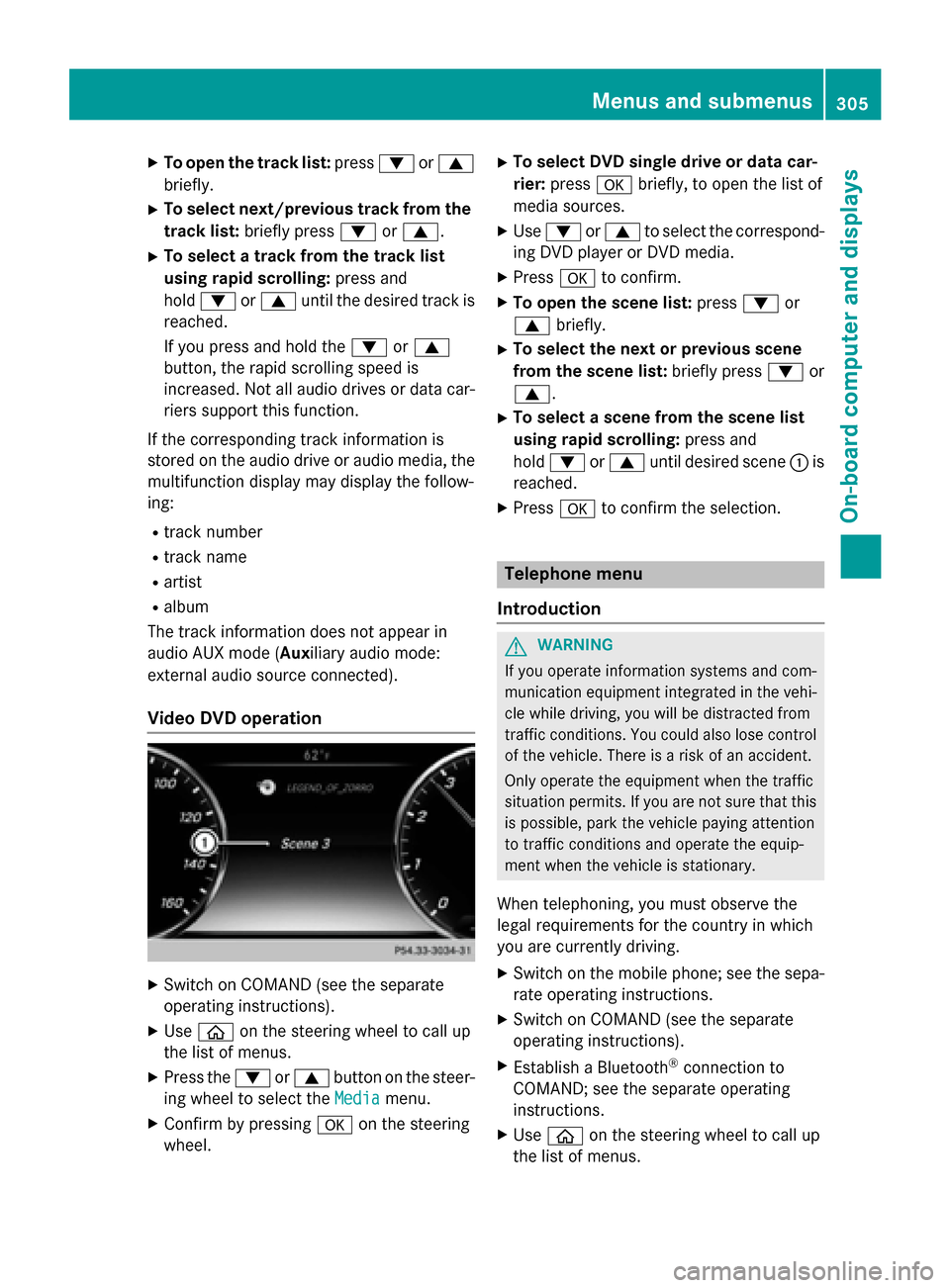
X
To open the track list: press:or9
briefly.
X To select next/previous track from the
track list: briefly press :or9.
X To select a track from the track list
using rapid scrolling: press and
hold : or9 until the desired track is
reached.
If you press and hold the :or9
button, the rapid scrolling speed is
increased. Not all audio drives or data car- riers support this function.
If the corresponding track information is
stored on the audio drive or audio media, the
multifunction display may display the follow-
ing:
R track number
R track name
R artist
R album
The track information does not appear in
audio AUX mode (Auxiliary audio mode:
external audio source connected).
Video DVD operation X
Switch on COMAND (see the separate
operating instructions).
X Use ò on the steering wheel to call up
the list of menus.
X Press the :or9 button on the steer-
ing wheel to select the Media
Media menu.
X Confirm by pressing aon the steering
wheel. X
To select DVD single drive or data car-
rier: press abriefly, to open the list of
media sources.
X Use : or9 to select the correspond-
ing DVD player or DVD media.
X Press ato confirm.
X To open the scene list: press:or
9 briefly.
X To select the next or previous scene
from the scene list: briefly press:or
9.
X To select a scene from the scene list
using rapid scrolling: press and
hold : or9 until desired scene :is
reached.
X Press ato confirm the selection. Telephone menu
Introduction G
WARNING
If you operate information systems and com-
munication equipment integrated in the vehi- cle while driving, you will be distracted from
traffic conditions. You could also lose control of the vehicle. There is a risk of an accident.
Only operate the equipment when the traffic
situation permits. If you are not sure that this
is possible, park the vehicle paying attention
to traffic conditions and operate the equip-
ment when the vehicle is stationary.
When telephoning, you must observe the
legal requirements for the country in which
you are currently driving.
X Switch on the mobile phone; see the sepa-
rate operating instructions.
X Switch on COMAND (see the separate
operating instructions).
X Establish a Bluetooth ®
connection to
COMAND; see the separate operating
instructions.
X Use ò on the steering wheel to call up
the list of menus. Menus and submenus
305On-board computer and displays Z
Page 376 of 502
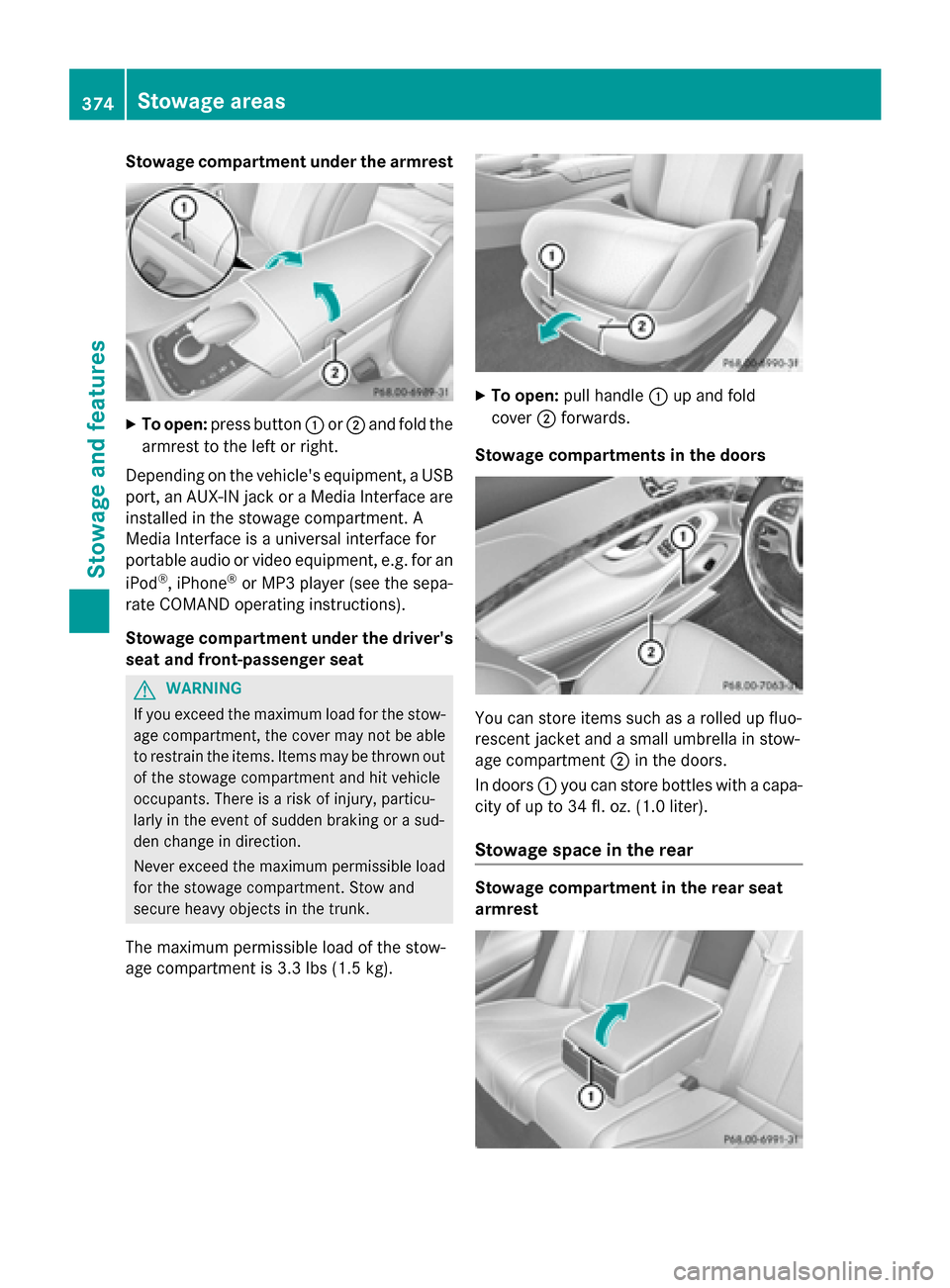
Stowage compartment under the armrest
X
To open: press button :or; and fold the
armrest to the left or right.
Depending on the vehicle's equipment, a USB port, an AUX-IN jack or a Media Interface areinstalled in the stowage compartment. A
Media Interface is a universal interface for
portable audio or video equipment, e.g. for an
iPod ®
, iPhone ®
or MP3 player (see the sepa-
rate COMAND operating instructions).
Stowage compartment under the driver's seat and front-passenger seat G
WARNING
If you exceed the maximum load for the stow- age compartment, the cover may not be ableto restrain the items. Items may be thrown out
of the stowage compartment and hit vehicle
occupants. There is a risk of injury, particu-
larly in the event of sudden braking or a sud-
den change in direction.
Never exceed the maximum permissible load
for the stowage compartment. Stow and
secure heavy objects in the trunk.
The maximum permissible load of the stow-
age compartment is 3.3 lbs (1.5 kg). X
To open: pull handle :up and fold
cover ;forwards.
Stowage compartments in the doors You can store items such as a rolled up fluo-
rescent jacket and a small umbrella in stow-
age compartment
;in the doors.
In doors :you can store bottles with a capa-
city of up to 34 fl. oz. (1.0 liter).
Stowage space in the rear Stowage compartment in the rear seat
armrest374
Stowage areasStowage and features