2015 MERCEDES-BENZ S-Class change wheel
[x] Cancel search: change wheelPage 17 of 298

Declarations of conformity
Vehicle components which receive
and/or transmit radio waves
USA only: The wireless devices of this vehicle
comply with Part 15 of the FCC Rules. Oper-
ation is subject to the following two condi-
tions:
1) These devices may not cause interference, and
2) These devices must accept any interfer-
ence, including interference that may cause
undesired operation of the device.
Changes or modifications not expressly
approved by the party responsible for com-
pliance could void the user's authority to
operate the equipment.
Canada only: The wireless devices of this
vehicle comply with Industry Canada license-
exempt RSS standard(s). Operation is subject to the following two conditions:
1) These devices may not cause interference,
and
2) These devices must accept any interfer-
ence, including interference that may cause
undesired operation of the device. Correct use
G
WARNING
Modifications to electronic components, their software as well as wiring can impair their
function and/or the function of other net-
worked components. In particular, systems
relevant to safety could also be affected. As a
result, these may no longer function as
intended and/or jeopardize the operating
safety of the vehicle. There is an increased
risk of an accident and injury.
Never tamper with the wiring as well as elec-
tronic components or their software. You
should have all work to electrical and elec-
tronic equipment carried out at a qualified
specialist workshop. Observe the following information when using
COMAND:
R the safety notes in this manual
R traffic rules and regulations
R laws and safety standards pertaining to
motor vehicles
Roof antenna functionality (telephone, satel-
lite radio, GPS) can be affected by the use of roof carrier systems.
Attaching metalized retrofit film to the wind-
shield may affect radio reception and have a
negative impact on all other antennas (e.g.
emergency antenna) in the vehicle interior.
Protection against theft: this device is
equipped with technical provisions to protect
it against theft. Further information on pro-
tection against theft can be obtained from an authorized Mercedes-Benz Center. Data stored in the vehicle
A wide range of electronic components in
your vehicle contain data memories.
These data memories temporarily or perma-
nently store technical information about:
R The vehicle's operating state
R Incidents
R Malfunctions
In general, this technical information docu-
ments the state of a component, a module, a
system or the surroundings.
These include, for example:
R operating conditions of system compo-
nents, e.g. fluid levels
R the vehicle's status messages and those of
its individual components, e.g. number of
wheel revolutions/speed, deceleration in
movement, lateral acceleration, accelera-
tor pedal position
R malfunctions and defects in important sys-
tem components, e.g. lights, brakes
R malfunctions in important system compo-
nents. e.g. lights, brakes Operating safety
15 Z
Page 27 of 298

R
enter a destination on the map
R save entries
The controller can be:
R turned
R slid left or right1
R slid forwards or back 4
R slid diagonally 2
R pressed briefly or pressed and held Touchpad
Alternatively, COMAND may be equipped
with a touchpad instead of a telephone key-
pad.
As an alternative to the controller, the touch-
pad enables menu items to be selected and
character entry including handwriting recog-
nition, for example.
X To activate the touchpad: press the sur-
face of the touchpad.
Further information (Y page 30)Basic COMAND functions
Switching COMAND on/off
X Press the 008Bbutton on the center con-
sole to the right of the controller.
When you switch on COMAND, a warning
message will appear. COMAND calls up the previously selected menu.
If you switch off COMAND, playback of the
current media source will also be switched
off. Adjusting the volume
Adjusting the volume for media sources X
Turn the thumbwheel to the right of the
controller.
or
X Press the 0081or0082 button on the mul-
tifunction steering wheel.
The volume of the media source currently
selected changes.
Adjusting the volume for traffic
announcements and navigation
announcements During traffic or navigation announcements:
X Turn the thumbwheel to the right of the
controller.
or
X Press the 0081or0082 button on the mul-
tifunction steering wheel.
i You can set the volume for navigation
announcements to be different from the
volume of the respective media source.
Adjusting the volume for phone calls You can adjust the volume for hands-free
mode during a telephone call.
X Turn the thumbwheel to the right of the
controller.
or
X Press the 0081or0082 button on the mul-
tifunction steering wheel.
i Setting the volume for the Voice Control
System voice output, see the separate
operating instructions. Basic COMAND functions
25At a glance
Page 28 of 298

Switching the sound on or off
Media source sound X
Press the thumbwheel beside the control-
ler.
or X Press the 0063button on the multifunction
steering wheel.
i If the audio output is switched off, the
status line will show the 0063symbol. If
you switch the media source or change the volume, the sound is automatically
switched on.
i Even if the sound is switched off, you will
still hear navigation system announce-
ments.
Switching navigation announcements
off and on again X
To switch off navigation announce-
ments: press the thumbwheel beside the
controller during the announcement.
The Spoken
Spoken driving driving recommendations
recommendations
have been deactivated
have been deactivated message
appears.
X To switch navigation announcements
back on: switch COMAND off and then on
again (Y page 25).
or
X Start a new route calculation (Y page 86).
or
X Select 006A: while route guidance is active,
show the menu and press the controller
(Y page 107). Function menu
X
Press the 00FDbutton or the 00CB,002A,
002B, or 00D4button.
Media: the basic display for the last media
source set appears.
Navigation: the map or the last navigation
menu called up appears.
Radio: the basic menu of the last radio
mode set appears.
Communication: the basic menu of the
last communication function set appears
(telephone, address book, Internet).
Vehicle functions: the basic display
appears.
X For radio, media and telephone: press
the 002A, 00FDor002B button repeatedly.
The menu for the available radio modes,
media sources or communication functions
is displayed. X
To show the menu: slide4 the con-
troller.
The menu for the selected functions
appears. Depending on the operation, the 26
Basic COMAND functionsAt a glance
Page 30 of 298

here, i.e. the last setting activated is
favored.
R The Internet can be separately used by both
the driver and front passenger at the same time.
R Internet can only be used if it is set and
connected via a mobile phone on the driv-
er's side.
R The multifunction steering wheel can only
be used for functions which relate to the
driver's side.
R The driver can lock/unlock the other
screens (override feature) (Y page 72).Switching SPLITVIEW on/off
From the driver's side 0043
SPLITVIEW switched on
0044 To switch SPLITVIEW on/off
Activating
X Press the 00D4button.
The Vehicle menu appears.
X Slide 6the controller.
The menu bar is shown.
X To select ICON_SplitView On ICON_SplitView On: turn and
press the controller.
SPLITVIEW symbol 0043appears. The 00E9
display changes to Off Off0044.
The front passenger sees the display of the function last activated. If the switch-on
time was longer than 30 minutes previ-
ously, the display from the driver's side is
shown. Deactivating
X To select 00E9Off Offin the menu bar: turn
and press the controller.
The display changes to ICON_SplitView ICON_SplitView
On
On.
00E9 is hidden in the status bar.
Locking/unlocking SPLITVIEW X Proceed as described under "Locking/
unlocking the rear-compartment displays"
(Y page 72). Instead of selecting a rear-
compartment display, select SplitView SplitView.
From the front-passenger side Activating
X To select the SPLITVIEW display using the
COMAND remote control (Y page 261):
turn thumbwheel 0043until the SPLITVIEW
icon appears in the window.
X Press the 008Bbutton on the COMAND
remote control.
Deactivating
X Press the 008Bbutton on the COMAND
remote control again.
The display changes to ICON_SplitView ICON_SplitView
On
On.
The SPLITVIEW symbol is hidden in the sta- tus bar. 28
SPLITVIEWAt a glance
Page 145 of 298

X
To call up the telephone menu: press the
002B button.
X To switch to the menu bar: slide 6the
controller.
X To select Connect Device
Connect Device : turn and press
the controller.
X To highlight the desired mobile phone in the
device list: turn the controller.
X To select G: slide 9the controller.
X To select Reception Volume
Reception Volume orTrans‐
Trans‐
mission Volume
mission Volume: turn and press the con-
troller.
X To select a volume setting: turn the con-
troller.
X To accept changes: press the controller.
i Incorrect settings may have an impact on
the quality of calls. Using the telephone
Accepting a call
X To select Accept
Accept: press the controller.
or
X Press 0061on the multifunction steering
wheel.
The call is accepted.
Additional functions available during a call
(Y page 145).
Adjusting the call volume (Y page 142).
Further information about ending a call
(Y page 147). i
You can also accept the call by voice com-
mand using the Voice Control System (see
the separate operating instructions).
i If the phone number of the caller is trans-
ferred, it appears in the display. If the
phone number is saved in the phone book,
the contact's name is also displayed. If the
phone number is not transferred, Unknown
Unknown
is shown in the display. Rejecting a call
X To select Reject Reject: turn the controller and
press to confirm.
or
X Press 0076on the multifunction steering
wheel. Making a call
Using the telephone menu X
To call up the telephone menu: press the
002B button.
X To select all numbers one after the other in
the telephone menu: turn and press the
controller each time.
X To select 0097in the telephone menu: turn
and press the controller.
The call is made.
Further information about ending a call
(Y page 147).
Using the telephone keypad on the con-
troller If your vehicle is equipped with a telephone
keypad, you can use this function.
X To call up the telephone menu: press the
002B button.
X Enter the digits using the telephone key-
pad. Using the telephone
143Telephone Z
Page 264 of 298

Selecting the screen for the remote
control
You can use the remote control to operate
one of the two rear screens at a time. To do
so, you must switch the remote control to the
desired screen.
X To select the left-hand screen: turn thumb-
wheel 0043until "L REAR" appears in the win-
dow.
X To select the right-hand screen: turn the
thumbwheel until "REAR R" appears in the
window.
X To select the COMAND screen: turn thumb-
wheel 0043until "COMAND" appears in the
window.
i Please be aware that using the thumb-
wheel to select screens may cause
unwanted changes to the screens of your
occupants.
Up to four remote controls can be used in
the vehicle at the same time.
Switching the screen on/off If the SmartKey in the ignition lock is in posi-
tion 0or 1, or if the SmartKey is not in the
ignition lock, the rear screens will switch off
after 30 minutes. Before the screens switch
off, they show a message to this effect.
You can switch the screens back on. i
Please note that this may cause the
starter battery to discharge. X
Press button 0043on the remote control.
The respective rear-compartment screen
switches on or off.
i You can only switch the screens on using
the remote control if the ignition is
switched on.
Switching the button lighting on/off X
Lighting of the remote control buttons is
divided into three areas. The corresponding
area is activated every time you press a
button. It switches off again automatically
5 to 10 seconds after the last button has
been pressed. 262
Rear Seat Entertainment System overviewRear Seat Entertainment System
Page 272 of 298

X
Select Sound
Soundusing the 006400590065
buttons on the remote control and press
the 008Bbutton to confirm.
X Select Treble
Treble ,Mid
Mid orBass
Bass using
the 006400590065 buttons on the remote
control and press the 008Bbutton to confirm.
X Select the desired setting using the selec-
tor wheel on the remote control.
X To exit the menu: press the 0038button on
the remote control. Picture settings
Overview You can select the picture settings in video
DVD and AUX mode.
Adjusting the brightness, contrast and
color X
Switch on video DVD mode (Y page 276).
X To show the menu: press the008Bbutton on
the remote control.
X Select 00E2using the 00590065buttons
and press the 008Bto confirm.
A menu appears.
X Select Options
Options using the 006400590065
buttons and press the 008Bbutton to confirm.
X Select Video Settings
Video Settings using
the 006400590065 buttons and press the
008B button to confirm. X
Select Brightness Brightness, Contrast ContrastorColor
Color
using the 00630064 buttons and press the
008B button to confirm.
An adjustment scale appears.
X Select the setting using the 00630064but-
tons and press the 008Bbutton to confirm. Changing the picture format
X Switch on video DVD mode (Y page 276).
X To show the menu: press the008Bbutton on
the remote control.
X Select 00E2using the 00590065buttons
and press the 008Bbutton to confirm.
A menu appears.
X Select Options
Options using the 006400590065
buttons and press the 008Bbutton to confirm.
X Select Video Settings
Video Settings using
the 006400590065 buttons and press the
008B button to confirm.
The dot in front of one of the menu items
16:9 16:9 or4:3
4:3 indicates the format currently
selected.
X Select the format using the 00630064but-
tons and press the 008Bbutton to confirm. Vehicle settings
You can change the vehicle settings from the rear compartment.
You can make the following changes:
R Extend seat heating to switch the arm rest
panel heating in the rear compartment on/
off
R Seat settings
X Changing vehicle settings: selectVehi‐ Vehi‐
cle
cle using the 006300590065 buttons on270
Vehicle settingsRear Seat Entertainment System
Page 274 of 298
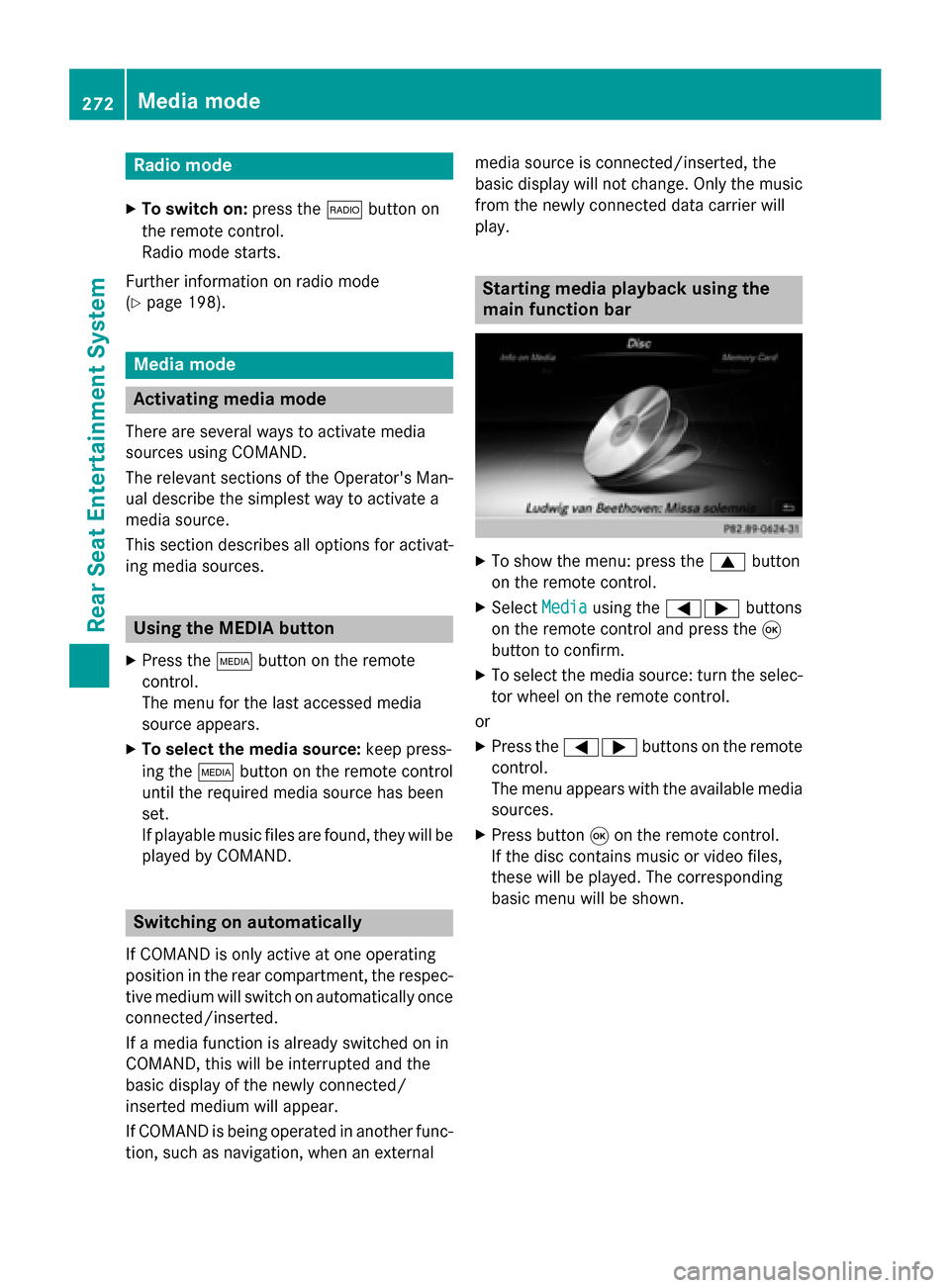
Radio mode
X To switch on: press the002Abutton on
the remote control.
Radio mode starts.
Further information on radio mode
(Y page 198). Media mode
Activating media mode
There are several ways to activate media
sources using COMAND.
The relevant sections of the Operator's Man-
ual describe the simplest way to activate a
media source.
This section describes all options for activat-
ing media sources. Using the MEDIA button
X Press the 00FDbutton on the remote
control.
The menu for the last accessed media
source appears.
X To select the media source: keep press-
ing the 00FDbutton on the remote control
until the required media source has been
set.
If playable music files are found, they will be
played by COMAND. Switching on automatically
If COMAND is only active at one operating
position in the rear compartment, the respec-
tive medium will switch on automatically once connected/inserted.
If a media function is already switched on in
COMAND, this will be interrupted and the
basic display of the newly connected/
inserted medium will appear.
If COMAND is being operated in another func-
tion, such as navigation, when an external media source is connected/inserted, the
basic display will not change. Only the music
from the newly connected data carrier will
play. Starting media playback using the
main function bar
X
To show the menu: press the 0063button
on the remote control.
X Select Media Mediausing the 00590065 buttons
on the remote control and press the 008B
button to confirm.
X To select the media source: turn the selec-
tor wheel on the remote control.
or
X Press the 00590065 buttons on the remote
control.
The menu appears with the available media
sources.
X Press button 008Bon the remote control.
If the disc contains music or video files,
these will be played. The corresponding
basic menu will be shown. 272
Media modeRear Seat Entertainment System