2015 MERCEDES-BENZ S-Class USB
[x] Cancel search: USBPage 15 of 298

Traffic reports
Calling up a list .............................. 115
Reading out on route ..................... 117
Real-time traffic report .................. 116
Trunk lid opening height restric-
tion
Activating/deactivating
(COMAND) ....................................... 63 U
Updating the digital map .................. 130
USB audio mode Selecting a trac k............................ 217
USB devices
Connecting to the Media Interface .. 215 V
Vehicle settings ................................... 58
Video see Video DVD
Video-AUX
Connecting an external video
source ............................................ 239
Switching to ................................... 239
Video DVD
Control option ................................ 241
DVD's control menu ...................... 243
DVD functions ............................... 244
DVD menu ..................................... 244
Function restrictions ...................... 241
Menu options ................................. 242
Notes on discs ............................... 240
Operation ....................................... 240
Overview ........................................ 242
Pause function ............................... 245
Picture settings .............................. 243
Playing conditions .......................... 241
Safety notes .................................. 240
Selecting a scene/chapter ............ 245
Stop function ................................. 245
Switching to ................................... 241
Video menu ................................... 244
Voice Control System
Setting s........................................... 48
Volume, adjusting
Navigation messages ....................... 25 W
Weather forecast Calling up ....................................... 185
Displaying a saved location ........... 187
Information chart overview ............ 185
Saving a location ........................... 186
Selecting a location from the
information chart ........................... 186
Weather map overview .................. 186
Weather map (SIRIUS)
Calling up ....................................... 286
Legend ........................................... 291
Moving ........................................... 286
Showing/hiding layers ................... 286
Showing/hiding the menu ............. 286
Time stamp .................................... 291
Weather memory (SIRIUS)
Selecting an area ........................... 285
Storing an area .............................. 285
Web browser
Entering a web address ................. 190
WLAN
Activating ......................................... 49
Connecting the device ..................... 49 Index
13
Page 21 of 298

Overview
Components
0043
COMAND display
0044 DVD changer/single DVD drive
0087 Controller and buttons
The image shows the equipment with telephone keypad.
COMAND consists of:
R the COMAND display
The COMAND display has 1440 x 540 pixels.
R the DVD changer/single DVD drive
R the controller
R the touch-sensitive telephone keypad or the touchpad
R the buttons
R ports in the center console (2x USB, AUX)
An iPod ®
is connected via USB cable.
R headphones for the front passenger (cordless or connected by means of a cable to the audio
jack in the footwell)
i COMAND can be operated from the front-passenger side using the corresponding remote
control if your vehicle is equipped with the front-passenger entertainment system. The
COMAND display can show separate information for the driver and the front passenger. The front passenger views the display in SPLITVIEW. Functions
R HD FM radio/HD AM radio/satellite
radio Internet radio, see Communication
R Media
- Media support: audio CD, MP3 CD, DVD
video, 2 x USB, SD card, iPod ®
, Bluetooth Overview
19At a glance
Page 29 of 298

marking is shown in main function bar
0043or
menu bar 0044.
X To select a menu item: turn and press the
controller.
Once you have selected a menu item in 0043,
the last menu set for the selected function appears.
Menu bar 0044provides options in the cur-
rent media mode. Selecting operating modes, sources
and functions
You can call up available modes, sources or
functions for the functions of the main func-
tion bar.
Example: in the communication menu, you
can:
R switch to telephone mode
R call up the address book
R call up the Internet
R call up the digital operating instructions for
the telephone/00A7 X
Press the 002Bbutton.
If telephone mode was the last mode
selected, the last telephone display
selected will appear.
X To select Tel/ Tel/00A7: slide 5and press the
controller.
The menu appears. Phone Phoneis at the front.
X To select Internet, for instance, turn and
press the controller.
The Internet basic display appears. SPLITVIEW
Method of operation
SPLITVIEW allows you to simultaneously use
different COMAND functions on the front-
passenger side and on the driver's side. Dif-
ferent content is seen depending on your per- spective when viewing the display.
The navigation function, for example, can be
used from the driver's side while a video is
watched from the front-passenger side.
SPLITVIEW is operated with the COMAND
remote control from the front-passenger
side.
To do so, use the special radio headphones.
Using the headphones on the correct sides
ensures an optimal sound.
You can connect your own headphones to a
special headphones jack. You can use the
COMAND remote control to operate them. Points to remember
R You can only adjust the volume for the
headphones supplied, directly on the head-
phones.
R Only entertainment functions, i.e. audio,
TV, video and Internet, for example, may be
used with SPLITVIEW.
R Videos cannot be shown on the driver's
side while the vehicle is in motion.
R If media from different sources are used,
these can be used separately from the driv-
er's and front-passenger sides. Example: ifa medium from the DVD changer is being
played on the driver's side, then another
medium that is also played from the DVD
changer cannot be played separately on
the front-passenger side. However, other
media can be used on the front-passenger
side at the same time, including the radio,
memory card, MEDIA REGISTER, Media
Interface, USB or AUX.
R If you use the same medium on both sides,
you can both carry out the respective set-
tings. The "last one wins" principle applies SPLITVIEW
27At a glance
Page 37 of 298

Sending DTMF tones
The function is not supported by all mobile
phones (see the manufacturer's operating
instructions).
X Call up quick access during a call
(Y page 31).
X To select the desired characters: glide to
the left or right respectively and press.
Every character selected will be transmit-
ted immediately. Rear Seat Entertainment System
Media overview
You can access various types of media from
all operating positions in the vehicle.
The media can be connected to any jack or
inserted into the various drives.
R If media from different sources are used,
they can be used separately from each of
the operating positions. Example: a film
from the DVD drive is played on the rear
right-hand operating position. This means
that another film from the same DVD can- not be played separately on the rear left-
hand operating position. However, it is pos- sible to use the radio, memory card, MUSIC
REGISTER, Media Interface, USB, online
and Internet functions or AUX.
R If you use the same medium on both sides,
you can both carry out the respective set-
tings. The "last one wins" principle applies
here, i.e. the last setting activated is
favored.
R The Internet can be used separately at all
operating positions.
R The Internet can only be used if it is set up
and connected via a telephone
(Y page 173).
You can select from the following media: MEDIUM Function/location
AUX Devices that are
connected to the
AUX socket. The
AUX socket is
located under the
center console arm-
rest in the rear com-
partment. COMAND disc CDs or DVDs that
are inserted into
COMAND at the
front of the vehicle.
COMAND memory
card Memory card
inserted into
COMAND in the
front compartment.
COMAND Media
Interface Devices inserted
into the USB ports at
the front of the vehi- cle. Disc CD or DVD inserted
into the CD/DVD
drive in the rear
compartment.Rear Seat Entertainment System
35At a glance
Page 38 of 298

MEDIUM Function/location
Media Register Media found in the
MEDIA REGISTER.
Media Interface 1
Media Interface 2 Devices connected
to USB ports 1 and
2. USB ports 1 and 2
are located under
the center console
armrest in the rear
compartment. Bluetooth Audio Devices connected
with COMAND via
Bluetooth
®
. TV Television
Accessing media in the vehicle
X
To show the menu: press the 0064button
on the remote control.
X Using the 006400590065 buttons on the
remote control, select Devices
Devices .
The discs/devices available are shown. The 0036 dot indicates the current setting.
X Select the device/disc using the 00640063
buttons and press the 008Bbutton to confirm.
If the device/disc contains music or video
files, these will be played.
Further information on media in the rear com-
partment (Y page 261). Character entry (telephony)
Writing a text message is used as an example. Further information on writing a text message
(Y page 158). Entering characters:
X Turn and press the controller.
The character selected in character bar 0044
is entered into telephone number input
line 0043.
Deleting characters:
X To switch to the bottom line of the charac-
ter bar: slide 00520064the controller.
X To select 0042: turn and press the controller.
The character last entered is deleted.
Switching input line:
X To switch to the bottom line of the charac-
ter bar: slide 00520064the controller.
X To select 0060: turn and press the controller.
or X Slide 00970052the controller repeatedly until the
character bar disappears.
X To select an input line for the text of the text
message: slide 00520064and press the control-
ler.
The input line for the text of the text mes-
sage is selected. The character bar has
been adapted for entering text. 36
Character entry (telephony)At a glance
Page 50 of 298
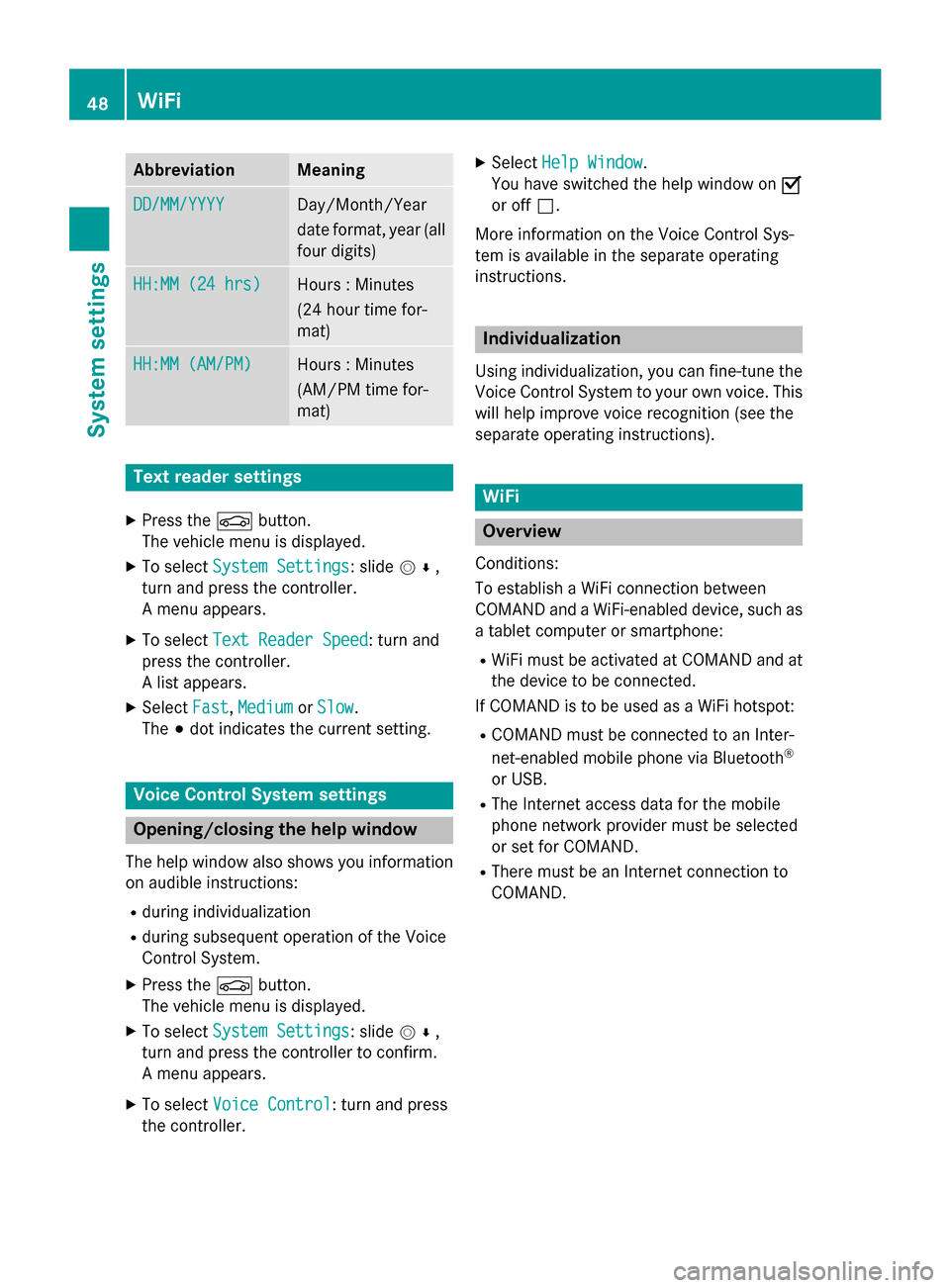
Abbreviation Meaning
DD/MM/YYYY
DD/MM/YYYY Day/Month/Year
date format, year (all
four digits) HH:MM (24 hrs) HH:MM (24 hrs) Hours : Minutes
(24 hour time for-
mat)
HH:MM (AM/PM) HH:MM (AM/PM) Hours : Minutes
(AM/PM time for-
mat)
Text reader settings
X Press the 00D4button.
The vehicle menu is displayed.
X To select System Settings System Settings: slide 005200C5,
turn and press the controller.
A menu appears.
X To select Text Reader Speed Text Reader Speed: turn and
press the controller.
A list appears.
X Select Fast
Fast, Medium Medium orSlow
Slow.
The 003Bdot indicates the current setting. Voice Control System settings
Opening/closing the help window
The help window also shows you information
on audible instructions:
R during individualization
R during subsequent operation of the Voice
Control System.
X Press the 00D4button.
The vehicle menu is displayed.
X To select System Settings
System Settings: slide 005200C5,
turn and press the controller to confirm.
A menu appears.
X To select Voice Control
Voice Control: turn and press
the controller. X
Select Help Window Help Window .
You have switched the help window on 0073
or off 0053.
More information on the Voice Control Sys-
tem is available in the separate operating
instructions. Individualization
Using individualization, you can fine-tune the
Voice Control System to your own voice. This will help improve voice recognition (see the
separate operating instructions). WiFi
Overview
Conditions:
To establish a WiFi connection between
COMAND and a WiFi-enabled device, such as a tablet computer or smartphone:
R WiFi must be activated at COMAND and at
the device to be connected.
If COMAND is to be used as a WiFi hotspot:
R COMAND must be connected to an Inter-
net-enabled mobile phone via Bluetooth ®
or USB.
R The Internet access data for the mobile
phone network provider must be selected
or set for COMAND.
R There must be an Internet connection to
COMAND. 48
WiFiSystem settings
Page 56 of 298

To reset favorite(s):
X Press the 00D4button.
The vehicle menu is displayed.
X To select System Settings
System Settings: slide 005200C5
and press the controller.
A menu appears.
X To select Favorite Functions Favorite Functions : press the
controller.
A menu appears.
X Select Reset Favorite(s)
Reset Favorite(s).
A menu appears with the prompt Please Please
select a favorites button:
select a favorites button:.
X Select the desired favorites, e.g. 0086or
Reset All
Reset All .
A prompt appears asking whether you wish
to reset.
X Select Yes
YesorNo
No.
If you select Yes
Yes, the favorite is reset to its
pre-installed favorite function.
If you select No Nothe process is canceled.
i You can also assign the Favorites button
directly from a relevant function, such as in
the radio menu (Y page 201).Importing/exporting data
General notes
! Never remove the stick or card when writ-
ing data to the USB stick or the memory
card. You may otherwise lose data.
Using this function, you can do the following
with your personal COMAND data:
R transfer from one system/vehicle to
another.
R make a backup copy (export data) and load
it again (import data).
R protect your data from unwanted export by
activating a PIN prompt (presetting: deac-
tivated 0053).
You can either use an SD memory card or a
USB storage device (e.g. a USB stick) as tem- porary storage. Activating/deactivating PIN protec-
tion
X
Press the 00D4button.
The vehicle menu is displayed.
X To select System Settings System Settings: slide 005200C5,
turn and press the controller.
A menu appears.
X To select Data Import/Export Data Import/Export: turn and
press the controller.
X Select Activate PIN Protection
Activate PIN Protection.
Activate 0073or deactivate 0053PIN protec-
tion. When activating PIN protection, you
will be prompted to enter a PIN. X
To enter the 4-digit PIN and select 0054:
turn and press the controller.
You will be prompted to enter the PIN
again.
X Enter the PIN again and select 0054.
The PIN prompt now protects your personal
data from unwanted export.
i If you deactivate your PIN protection, you
will first be prompted to enter your PIN. If
you have forgotten your PIN, an authorized
Mercedes-Benz Center can deactivate your 54
Importing/exporting dataSystem settings
Page 57 of 298

PIN protection for you. Alternatively, you
can deactivate PIN protection by resetting
your personal COMAND data
(Y page 55). Importing/exporting data
X
Insert the SD memory card (Y page 215).
or
X Connect a USB device (e.g. a USB memory
stick) (Y page 215).
X Press the 00D4button.
The vehicle menu is displayed.
X To select System Settings
System Settings: slide 005200C5
and press the controller.
A menu appears.
X To select Data Import/Export
Data Import/Export: turn and
press the controller.
X Select Import Data Import Data orExport Data
Export Data.
i If you import data such as address data,
the existing data on COMAND is overwrit-
ten. You will see a message to this effect.
COMAND is restarted after the data import. If PIN protection is activated, a PIN prompt
appears when you select
Export Data Export Data.
X To enter the PIN: turn the controller and
press 0054.
PIN protection is deactivated.
X To select Memory Card Memory Card, USB 1
USB 1 orUSB 2
USB 2:
turn and press the controller.
This function exports all the data to the
selected disc.
A window appears with the message that
the data has been exported.
You can export address data, bookmarks,
system settings that you have made and radio
station lists, for example.
Personal music files in the MEDIA REGISTER
cannot be saved and imported again using
this function.
Mercedes-Benz is not liable for any loss of
data. Reset function
You can completely reset COMAND to the
factory settings. Amongst other things, this
will delete all personal COMAND data. This
includes the station presets, entries in the
destination memory and in the list of previous
destinations in the navigation system and
address book entries. In addition, an acti-
vated PIN protection, which you have used to
protect your data against unwanted export,
will be deactivated. Resetting is recom-
mended before selling or transferring owner-
ship of your vehicle, for example.
Data on the internal hard drive, e.g. music
files in the MEDIA REGISTER, will be deleted.
You can also delete music files from the
MEDIA REGISTER using the "Delete all media files" function (Y page 226).
Mercedes-Benz is not liable for any loss of
data.
X Press the 00D4button.
The vehicle menu is displayed. Reset function
55System settings