Page 107 of 298
Lane recommendations
0043
Lanes not recommended (dark gray)
0044 Possible lane (light gray)
0087 Recommended lanes (white)
If the digital map contains the relevant data, COMAND can display lane recommendations on multilane roads for the next change of direction.
Lane not recommended 0043: you will not be able to complete the next change of direction if you
stay in this lane.
Possible lane 0044: you will be able to complete the next change of direction only in this lane.
Recommended lane 0087: in this lane you will be able to complete the next change of direction
and the one after that.
COMAND shows the lane recommendations for the next two changes of direction. The mul-
tifunction display also shows lane recommendations (see the vehicle Operator's Manual). 0043
Approaching new lane
During the change of direction, new lanes may be added. These will be shown in the display of
lane recommendations with a lower boundary line. Route guidance
105Navigation Z
Page 108 of 298
Once the destination is reached, you will see the checkered flag. Route guidance is finished.
Highway information Requirement: the map content
Highway Information
Highway Informationmust be enabled.
Display mode: while driving on the highway, gas stations, rest stops, rest areas and highway
exits are displayed along with their immediate distances from the current vehicle position. X
To call up the selection mode: while displaying the highway information, slide 9the
controller.
The marker is on the highway information. The associated position is marked on the map.
X To select the desired rest stop/highway exit: turn and press the controller.106
Route guidanceNavigation
Page 109 of 298
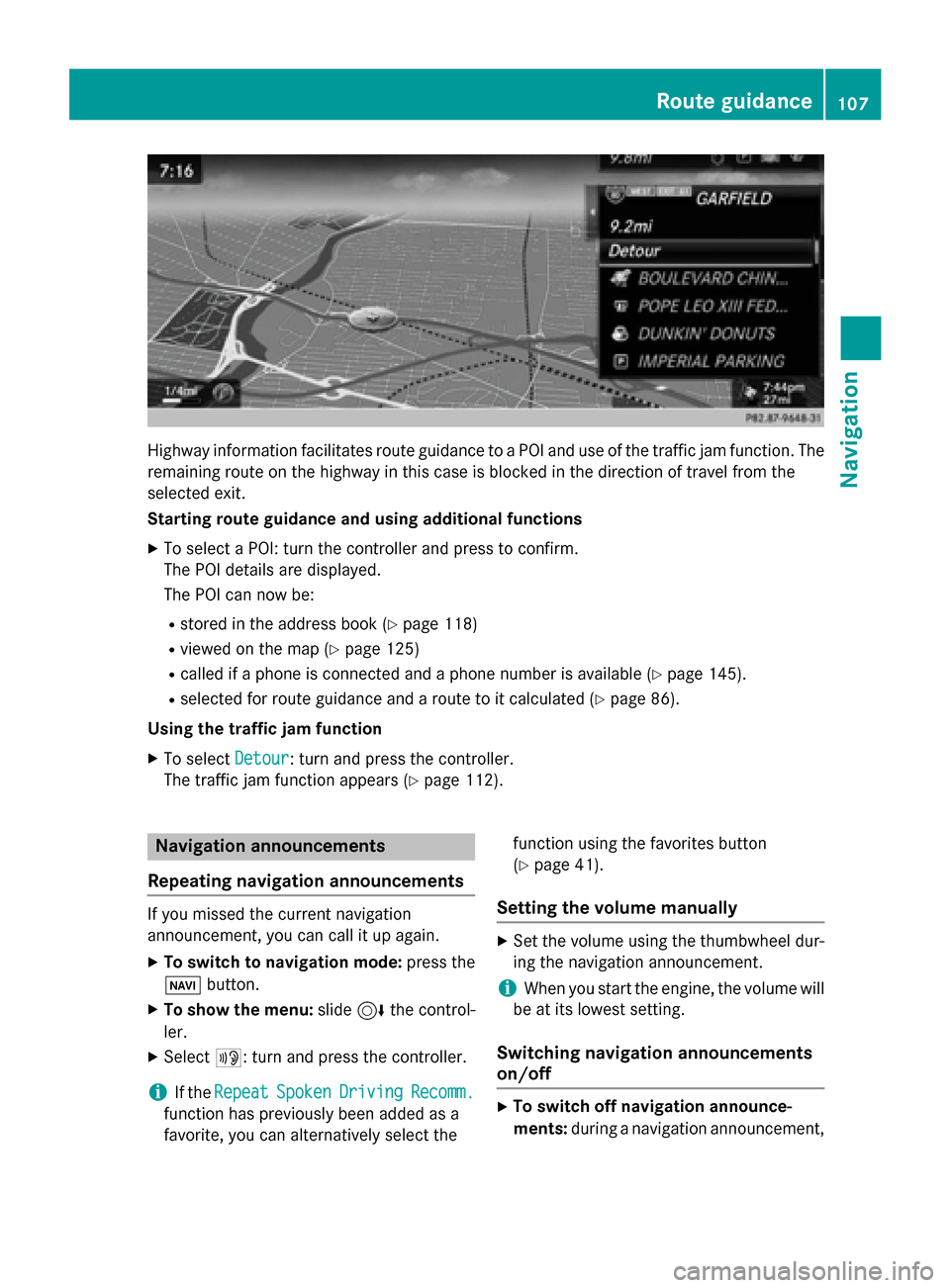
Highway information facilitates route guidance to a POI and use of the traffic jam function. The
remaining route on the highway in this case is blocked in the direction of travel from the
selected exit.
Starting route guidance and using additional functions
X To select a POI: turn the controller and press to confirm.
The POI details are displayed.
The POI can now be:
R stored in the address book (Y page 118)
R viewed on the map (Y page 125)
R called if a phone is connected and a phone number is available (Y page 145).
R selected for route guidance and a route to it calculated (Y page 86).
Using the traffic jam function X To select Detour
Detour: turn and press the controller.
The traffic jam function appears (Y page 112).Navigation announcements
Repeating navigation announcements If you missed the current navigation
announcement, you can call it up again.
X To switch to navigation mode: press the
00BE button.
X To show the menu: slide6the control-
ler.
X Select 006A: turn and press the controller.
i If the
Repeat
Repeat Spoken SpokenDriving
Driving Recomm.
Recomm.
function has previously been added as a
favorite, you can alternatively select the function using the favorites button
(Y
page 41).
Setting the volume manually X
Set the volume using the thumbwheel dur-
ing the navigation announcement.
i When you start the engine, the volume will
be at its lowest setting.
Switching navigation announcements
on/off X
To switch off navigation announce-
ments: during a navigation announcement, Route guidance
107Navigation Z
Page 110 of 298
press the thumbwheel to the right of the
controller.
or
X During a navigation announcement, press
the 0063 button on the multifunction steer-
ing wheel.
The Spoken
Spoken driving driving recommendations
recommendations
have been deactivated.
have been deactivated. message
appears.
X To switch navigation announcements
back on: press the controller.
X Select 006A: turn and press the controller.
COMAND automatically switches the naviga-
tion announcements back on when:
R a new route is calculated.
R you switch COMAND on again or start the
engine.
A navigation message is given if the route is
recalculated during dynamic route guidance
due to new traffic reports (Y page 113).108
Route guidanceNavigation
Page 111 of 298
Canceling/continuing route guidance
Can celling route guidance X
To show the menu: slide6the controller.
X To select Destination
Destination: turn and press the controller.
X Select Cancel Active Route Guidance
Cancel Active Route Guidance.
The blue route line is no longer shown on the map.
Resuming route guidance X
To show the menu: slide6the controller.
X To select Destination
Destination: turn and press the controller.
X Select Continue Route Guidance
Continue Route Guidance.
COMAND calculates the route. Route information
Destination information Route guidance
109Navigation Z
Page 112 of 298
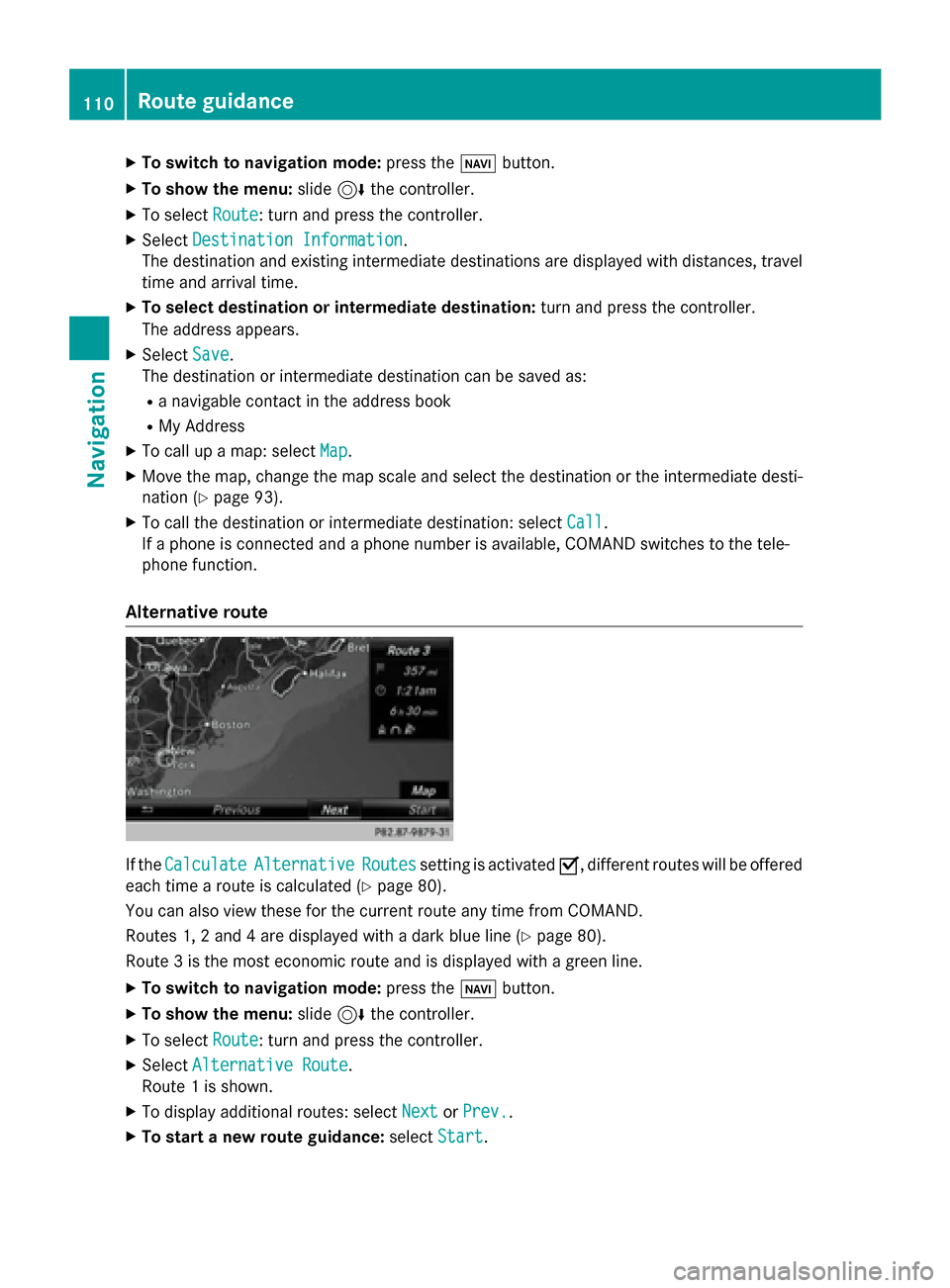
X
To switch to navigation mode: press the00BEbutton.
X To show the menu: slide6the controller.
X To select Route
Route: turn and press the controller.
X Select Destination Information
Destination Information.
The destination and existing intermediate destinations are displayed with distances, travel
time and arrival time.
X To select destination or intermediate destination: turn and press the controller.
The address appears.
X Select Save
Save.
The destination or intermediate destination can be saved as:
R a navigable contact in the address book
R My Address
X To call up a map: select Map
Map.
X Move the map, change the map scale and select the destination or the intermediate desti-
nation (Y page 93).
X To call the destination or intermediate destination: select Call
Call.
If a phone is connected and a phone number is available, COMAND switches to the tele-
phone function.
Alternative route If the
Calculate
Calculate Alternative
Alternative Routes
Routessetting is activated 0073, different routes will be offered
each time a route is calculated (Y page 80).
You can also view these for the current route any time from COMAND.
Routes 1, 2 and 4 are displayed with a dark blue line (Y page 80).
Route 3 is the most economic route and is displayed with a green line.
X To switch to navigation mode: press the00BEbutton.
X To show the menu: slide6the controller.
X To select Route
Route: turn and press the controller.
X Select Alternative Route
Alternative Route.
Route 1 is shown.
X To display additional routes: select Next
Next orPrev.
Prev..
X To start a new route guidance: selectStart
Start. 110
Route guidanceNavigation
Page 113 of 298
Route list
X
To switch to navigation mode: press the00BEbutton.
X To show the menu: slide6the controller.
X To select Route
Route: turn and press the controller.
X Select Route List
Route List .
The route list shows the next change of direction and the immediate distances from the
current vehicle position. X
To display additional route sections: turn the controller.
The position of the change of direction that belongs to the respective route section is indi- cated on the map with a cross. Route guidance
111Navigation Z
Page 114 of 298
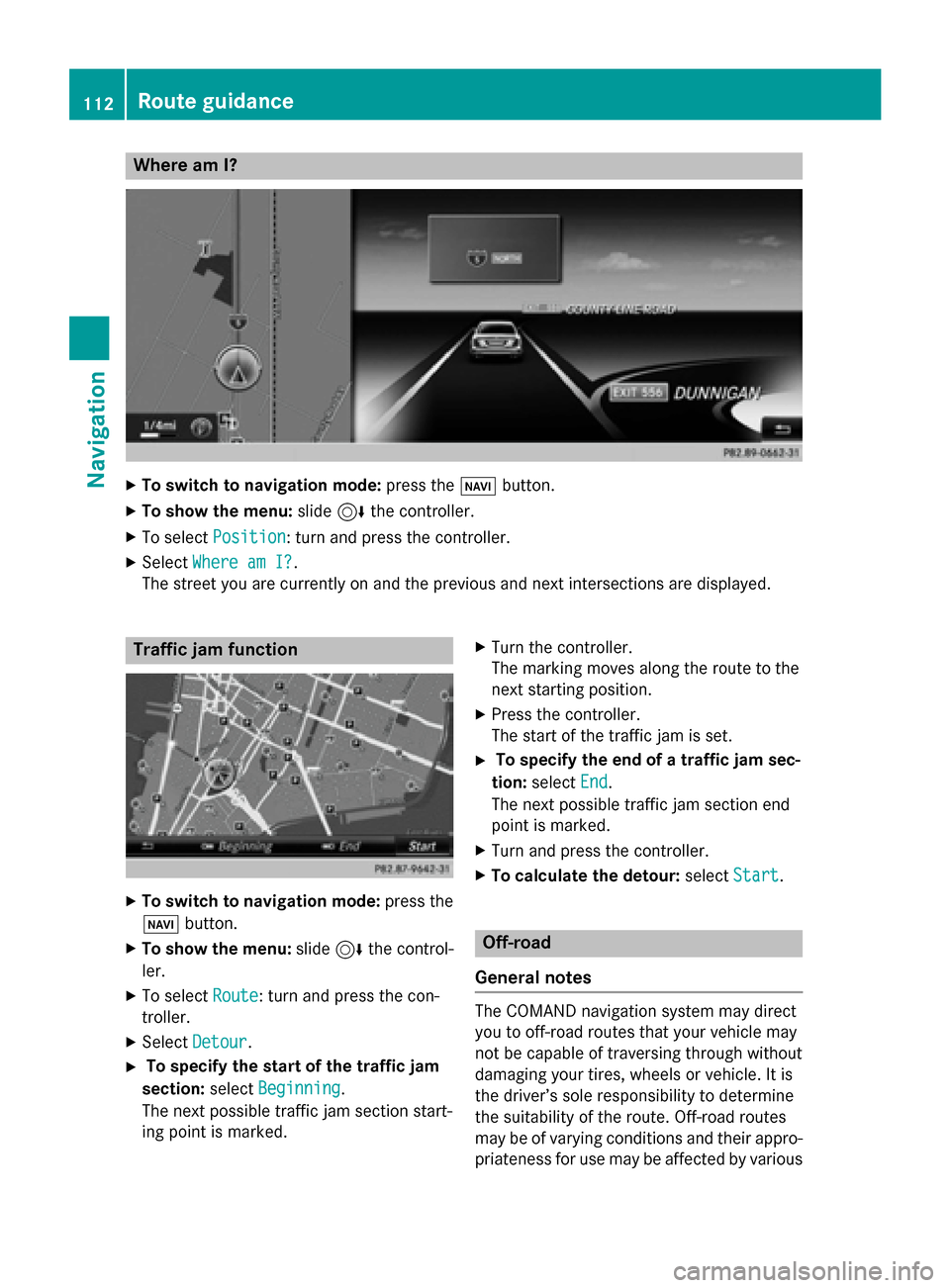
Where am I?
X
To switch to navigation mode: press the00BEbutton.
X To show the menu: slide6the controller.
X To select Position
Position: turn and press the controller.
X Select Where am I?
Where am I?.
The street you are currently on and the previous and next intersections are displayed. Traffic jam function
X
To switch to navigation mode: press the
00BE button.
X To show the menu: slide6the control-
ler.
X To select Route
Route: turn and press the con-
troller.
X Select Detour
Detour.
X To specify the start of the traffic jam
section: selectBeginning
Beginning.
The next possible traffic jam section start-
ing point is marked. X
Turn the controller.
The marking moves along the route to the
next starting position.
X Press the controller.
The start of the traffic jam is set.
X To specify the end of a traffic jam sec-
tion: select End End.
The next possible traffic jam section end
point is marked.
X Turn and press the controller.
X To calculate the detour: selectStart
Start. Off-road
General notes The COMAND navigation system may direct
you to off-road routes that your vehicle may
not be capable of traversing through without
damaging your tires, wheels or vehicle. It is
the driver’s sole responsibility to determine
the suitability of the route. Off-road routes
may be of varying conditions and their appro- priateness for use may be affected by various 112
Route guidanceNavigation