2015 MERCEDES-BENZ S-Class light
[x] Cancel search: lightPage 117 of 298
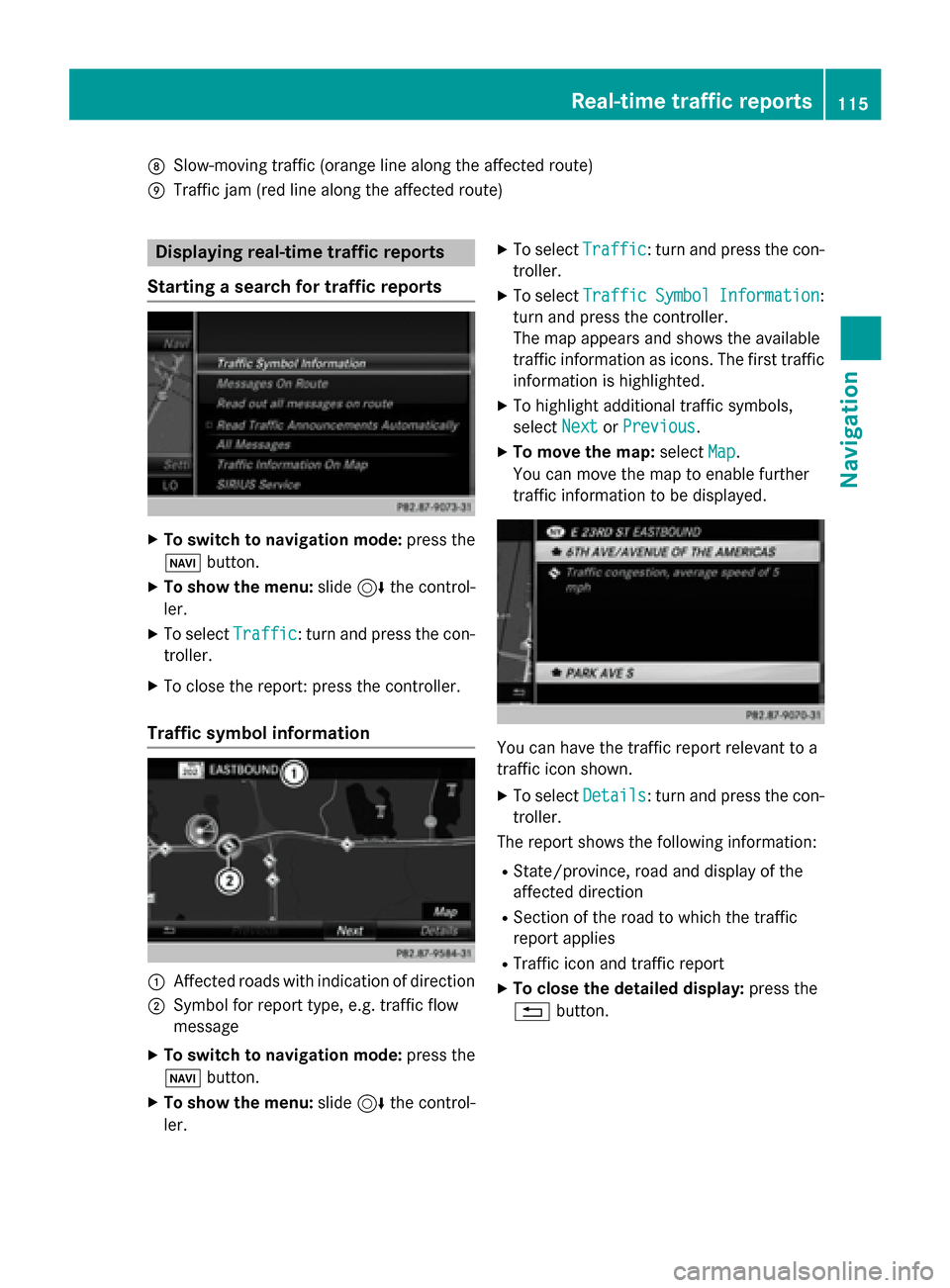
006C
Slow-moving traffic (orange line along the affected route)
006D Traffic jam (red line along the affected route) Displaying real-time traffic reports
Starting a search for traffic reports X
To switch to navigation mode: press the
00BE button.
X To show the menu: slide6the control-
ler.
X To select Traffic
Traffic: turn and press the con-
troller.
X To close the report: press the controller.
Traffic symbol information 0043
Affected roads with indication of direction
0044 Symbol for report type, e.g. traffic flow
message
X To switch to navigation mode: press the
00BE button.
X To show the menu: slide6the control-
ler. X
To select Traffic Traffic: turn and press the con-
troller.
X To select Traffic Traffic Symbol
SymbolInformation
Information:
turn and press the controller.
The map appears and shows the available
traffic information as icons. The first traffic
information is highlighted.
X To highlight additional traffic symbols,
select Next NextorPrevious
Previous.
X To move the map: selectMap
Map.
You can move the map to enable further
traffic information to be displayed. You can have the traffic report relevant to a
traffic icon shown.
X To select Details Details: turn and press the con-
troller.
The report shows the following information:
R State/province, road and display of the
affected direction
R Section of the road to which the traffic
report applies
R Traffic icon and traffic report
X To close the detailed display: press the
0038 button. Real-time traffic reports
115Navigation Z
Page 121 of 298

Saving the crosshair position
X To switch to navigation mode: press the
00CB button.
X To display the crosshair: press the con-
troller.
X Move the map to the desired position
(Y page 79).
X To show the menu: press the controller.
X To select Position
Position: turn and press the
controller.
X Select Save
Save.
The crosshair position is saved in the last
destinations. Editing the last destinations
X
To switch to navigation mode: press the
00CB button.
X To show the menu: slide6the control-
ler.
X To select Destination
Destination: turn and press the
controller.
X Select From Last Destinations
From Last Destinations.
The "Last destinations" memory appears.
X To save the destination: select the desti-
nation.
X Store the destination in the address book
(Y page 118). X
To view the details: while in the "Last des-
tinations" memory, turn the controller and
highlight the entry.
X Slide 9the controller.
A menu appears.
X To select Details Details: press the controller.
i The destination address can be changed if
desired. For instance, a different street or
house number can be selected.
X To delete one or all destinations: while in
the "Last destinations" memory, turn the
controller and highlight the entry.
X Slide 9the controller.
A menu appears.
X To select Delete DeleteorDelete All
Delete All : turn and
press the controller.
A prompt appears.
X Select Yes YesorNo
No.
Selecting Yes
Yesdeletes the selected desti-
nation or all destinations. Storing destinations
119Navigation Z
Page 132 of 298

Updating the digital map
Introduction The digital maps generated by the map soft-
ware become outdated in the same way as
conventional road maps. Optimal route guid-
ance can only be provided by the navigation
system in conjunction with the most up-to-
date map software.
Information about new versions of the digital
map can be obtained from an authorized
Mercedes-Benz Center. You can have the dig-
ital map updated there using a data medium, or you can update it yourself. Navigation functions
Calling up the navigation system
menu X
To switch to navigation mode: press the
00CB button.
X To show the menu: slide5the control-
ler.
Navi Navi is highlighted in the main function bar.
X Press the controller.
The navigation menu appears.
X Turn the controller to display the navigation
functions one after another.
X To switch to the map, turn the controller
until Navigation
Navigation appears and press the
controller. Calling up the online map display
Requirement: mbrace must be activated for
Internet access (Y
page 173).
X Call up the navigation menu (Y page 130).
X Turn the controller until Online OnlineMap
MapDis‐
Dis‐
play
play is brought to the front.
X Press the controller.
The online connection is established. Once
the connection is established, the Google™ Maps map appears around the current
vehicle position.
i Equipment with touchpad: alternatively
you can call up this function using the
touchpad (Y page 30).
X Change the map scale and move the map.
X To exit the online map display: press the
0038 button. Calling up the compass display
X
Call up the navigation menu (Y page 130).
X Turn the controller until Compass Compassis brought
to the front. 130
Navigation functionsNavigation
Page 144 of 298

X
To select Connect Device
Connect Device : turn and press
the controller.
The device list is displayed.
X To select the desired mobile phone: turn
and press the controller.
The selected mobile phone is searched for
and connected if it is within Bluetooth ®
range and if Bluetooth ®
is activated.
Only one mobile phone can be connected at
any one time. The currently connected mobile phone is indicated by the 003Bdot in the device
list.
i You can only switch to another authorized
mobile phone if you are not currently mak-
ing a call. De-authorizing (disconnecting) a
mobile phone
Mercedes-Benz USA, LLC recommends de-
authorization in COMAND and on the mobile
phone. Subsequent authorization may other-
wise fail.
X To call up the telephone menu: press the
002B button.
X To switch to the menu bar: slide 6the
controller.
X To select Connect Device
Connect Device : turn and press
the controller.
The device list is displayed.
X To highlight the desired mobile phone in the
device list: turn the controller.
X To select G: slide 9the controller.
X To select Deauthorize
Deauthorize: turn and press the
controller.
A prompt appears, asking whether you
really wish to de-authorize this device.
X To select Yes Yes: turn and press the controller.
The mobile phone is de-authorized.
or
X To select No
No: turn and press the controller.
The process is canceled. i
Before re-authorizing the mobile phone,
you should also delete the device name MB
MB
Bluetooth
Bluetooth from your mobile phone's Blue-
tooth ®
list. Displaying connection details
X To call up the telephone menu: press the
002B button.
X To switch to the menu bar: slide 6the
controller.
X To select Connect Device Connect Device : turn and press
the controller.
The device list is displayed.
X To highlight the desired mobile phone: turn
the controller.
X To select G: slide 9the controller.
X To select Details
Details: turn and press the con-
troller.
The following information concerning the
selected mobile phone is shown:
R Bluetooth ®
device name
R Bluetooth ®
address
R availability status (shown after a new
search)
R authorization status
X To close the detailed display: slide9
the controller. Reception and transmission volume
Once the mobile phone has been authorized, you can optimize the transmission and recep-
tion volume settings. To find out about the
best possible settings for your mobile phone, visit www.mercedes-benz-mobile.com .
You can also obtain more information by call-
ing.
In the USA, you can get in touch with the
Mercedes-Benz Customer Assistance Center
on 1-800-FOR-MERCedes (1-800-367-6372).
In Canada, you can get in touch with the Cus- tomer Relations Center on 1-800-387-0100. 142
Reception and transmission volumeTelephone
Page 145 of 298

X
To call up the telephone menu: press the
002B button.
X To switch to the menu bar: slide 6the
controller.
X To select Connect Device
Connect Device : turn and press
the controller.
X To highlight the desired mobile phone in the
device list: turn the controller.
X To select G: slide 9the controller.
X To select Reception Volume
Reception Volume orTrans‐
Trans‐
mission Volume
mission Volume: turn and press the con-
troller.
X To select a volume setting: turn the con-
troller.
X To accept changes: press the controller.
i Incorrect settings may have an impact on
the quality of calls. Using the telephone
Accepting a call
X To select Accept
Accept: press the controller.
or
X Press 0061on the multifunction steering
wheel.
The call is accepted.
Additional functions available during a call
(Y page 145).
Adjusting the call volume (Y page 142).
Further information about ending a call
(Y page 147). i
You can also accept the call by voice com-
mand using the Voice Control System (see
the separate operating instructions).
i If the phone number of the caller is trans-
ferred, it appears in the display. If the
phone number is saved in the phone book,
the contact's name is also displayed. If the
phone number is not transferred, Unknown
Unknown
is shown in the display. Rejecting a call
X To select Reject Reject: turn the controller and
press to confirm.
or
X Press 0076on the multifunction steering
wheel. Making a call
Using the telephone menu X
To call up the telephone menu: press the
002B button.
X To select all numbers one after the other in
the telephone menu: turn and press the
controller each time.
X To select 0097in the telephone menu: turn
and press the controller.
The call is made.
Further information about ending a call
(Y page 147).
Using the telephone keypad on the con-
troller If your vehicle is equipped with a telephone
keypad, you can use this function.
X To call up the telephone menu: press the
002B button.
X Enter the digits using the telephone key-
pad. Using the telephone
143Telephone Z
Page 146 of 298

As soon as one of the buttons on the tele-
phone keypad is touched, the correspond-
ing button is highlighted in the display.
X To select 0097in the telephone menu: turn
and press the controller.
The call is made.
Using the touchpad If your vehicle is equipped with a touchpad,
you can use this function.
X To call up the telephone menu: press the
002B button.
X To select n: turn and press the control-
ler.
X Draw all the numbers on the touch-sensi-
tive surface one after another.
X To select 0097in the telephone menu: turn
and press the controller.
The call is made.
Further information about the touchpad
(Y page 32).
Redial X
To call up the telephone menu: press the
002B button.
X To select 0097in the telephone menu: turn
and press the controller.
The list of outgoing calls is displayed. The
most recently dialed number is at the top.
X To select an entry and make a call: turn and
press the controller.
Further information about ending a call
(Y page 147).
Using call lists X
To call up the telephone menu: press the
002B button.
X To switch to the menu bar: slide 6the
controller.
X To select Call Lists Call Lists: turn and press the
controller. X
To select Calls Received Calls Received orCalls Calls
Dialed
Dialed : turn and press the controller.
The relevant list is displayed.
X To select an entry and make a call: turn and
press the controller.
Further information about ending a call
(Y page 147).
Using the phone book X
To call up the telephone menu: press the
002B button.
X To select Name Namein the telephone menu: turn
and press the controller.
X Search for a contact (Y page 148).
X To make a call: press the controller.
Further information about ending a call
(Y page 147).
Using speed dial Option 1
X To call up the telephone menu: press the
002B button.
X To highlight a number from the character
bar: turn the controller.
X Press the controller for longer than two
seconds.
The telephone menu displays the selected
entry. The number is dialed.
Option 2:
X To call up the telephone menu: press the
002B button.
X To switch to the menu bar: slide 6the
controller.
X To select Call Lists Call Lists: turn and press the
controller.
X To select Speed Dial Preset List
Speed Dial Preset List : turn
and press the controller.
The speed dial list is displayed.
X To select an entry and make a call: turn and
press the controller.
The telephone menu displays the selected
entry. The number is dialed. 144
Using the telephoneTelephone
Page 148 of 298

Sending DTMF tones
This function is not supported by all mobile
phones.
Answering machines or other devices can be controlled by DTMF tones, e.g. for remote
query functions.
X If you would like to listen to the messages
on your answering machine, for example,
dial the corresponding number.
Transmitting individual characters:
X Once a connection has been established to
the answer phone, select the desired char-acters in the telephone menu: turn and
press the controller each time.
Every character selected will be transmit-
ted immediately.
or
X Press the corresponding number button on
the telephone keypad.
i You can also send DTMF tones using the
Voice Control system; see the separate
operating instructions. Calls with several participants
Switching between calls (call waiting) If you make another call, you can switch
between the two calls (call waiting). This func-
tion depends on your mobile phone network
provider and the mobile phone (see the man- ufacturer's operating instructions).
The calls are marked 1 and 2. The active call ishighlighted. Switching between the calls:
X To select °
1or
°
2: turn and press the
controller.
or X Press 0061on the multifunction steering
wheel.
The selected call is active. The other call is
on hold.
Ending the active call: X To select 0076in the telephone menu: turn
and press the controller.
or X Press 0076on the multifunction steering
wheel.
The other call is still on hold.
X To activate the call on hold: select Con‐
Con‐
tinue tinue.
The call on hold is activated. If you select
Hang Up Hang Up, the call on hold is also ended.
i On some mobile phones, the call on hold
is activated as soon as the active call is
ended.
Conference call You can interconnect active and held calls.
This permits several parties to hear one
another and speak with one another. This
function depends on your mobile phone net-
work provider and the mobile phone (see the manufacturer's operating instructions). X
Add a call (Y page 145).
or
X Answer an incoming call (Y page 147).146
Using the telephoneTelephone
Page 150 of 298

When you import, save, edit or add contacts,
they will be permanently saved in COMAND.
These contacts will remain there even when
you connect COMAND to a different mobile
phone. You can view these contacts even
without a mobile phone. Calling up the phone book
X
To call up the telephone menu: press the
002B button.
X To select Name Namein the telephone menu: turn
and press the controller.
If the phone book contains contacts, they
will be displayed in alphabetical order. The character bar at the bottom of the display is
active.
You can now search for a contact
(Y page 148).
Further information on the symbols shown
(Y page 148).
i You can also call up the phone book using
the multifunction steering wheel; see the
separate vehicle Operator's Manual. Symbol overview
Sym-
bol Explanation
00D8
Contact that has been entered,
edited or saved on COMAND.
0094
Contact with voice tag
These contacts have also been
assigned a voice tag. Voice tags are
available in vehicles with the Voice
Control System (see the separate
operating instructions). 00D7
Contact that was called up from a
mobile phone
00BB
Contact imported from the SD
memory card or USB device.
00BA
Contact imported via the Blue-
tooth
®
interface. Searching for a contact
With the character bar You determine the first letter of the contact
you are looking for with the first character you
enter.
X To select characters: turn the controller
and press to confirm.
The first contact with the selected first
character is highlighted in the phone book. If there are similar contacts, the next dif-
ferent character is shown. For example,
with contacts such as Jana JanaandJohn
John, the 148
Phone bookTelephone