2015 MERCEDES-BENZ S-Class phone
[x] Cancel search: phonePage 38 of 298

MEDIUM Function/location
Media Register Media found in the
MEDIA REGISTER.
Media Interface 1
Media Interface 2 Devices connected
to USB ports 1 and
2. USB ports 1 and 2
are located under
the center console
armrest in the rear
compartment. Bluetooth Audio Devices connected
with COMAND via
Bluetooth
®
. TV Television
Accessing media in the vehicle
X
To show the menu: press the 0064button
on the remote control.
X Using the 006400590065 buttons on the
remote control, select Devices
Devices .
The discs/devices available are shown. The 0036 dot indicates the current setting.
X Select the device/disc using the 00640063
buttons and press the 008Bbutton to confirm.
If the device/disc contains music or video
files, these will be played.
Further information on media in the rear com-
partment (Y page 261). Character entry (telephony)
Writing a text message is used as an example. Further information on writing a text message
(Y page 158). Entering characters:
X Turn and press the controller.
The character selected in character bar 0044
is entered into telephone number input
line 0043.
Deleting characters:
X To switch to the bottom line of the charac-
ter bar: slide 00520064the controller.
X To select 0042: turn and press the controller.
The character last entered is deleted.
Switching input line:
X To switch to the bottom line of the charac-
ter bar: slide 00520064the controller.
X To select 0060: turn and press the controller.
or X Slide 00970052the controller repeatedly until the
character bar disappears.
X To select an input line for the text of the text
message: slide 00520064and press the control-
ler.
The input line for the text of the text mes-
sage is selected. The character bar has
been adapted for entering text. 36
Character entry (telephony)At a glance
Page 39 of 298

Entering characters:
X Turn and press the controller.
The character selected in character bar 0085
is entered into text message input line 0087.
Deleting characters:
X To switch to the bottom line of the charac-
ter bar: slide 00520064the controller.
X To select 0042: turn and press the controller.
The character last entered is deleted.
Deleting an entire entry:
X To switch to the bottom line of the charac-
ter bar: slide 00520064the controller.
X To select 0042: turn and hold the controller
until the entire entry has been deleted.
Changing the country setting for the char- acter bar:
X To switch to the bottom line of the charac-
ter bar: slide 00520064the controller.
X To select 0054: turn and press the control-
ler.
The available languages are displayed.
X To select the language: turn and press the
controller.
The country setting for the character bar
has been changed. Further functions available in the charac-
ter bar Symbol Function
0062
Switches between digits and
symbols
0069
Switches the character bar to
uppercase/lowercase letters
0054
Changes the country setting for
the character bar
0042
Deletes a character/an entry
005F,
0060 Selects the input line
005D,
005E Moves the cursor within the
input line
0054
Finishes an entry
0039
Cancels input
007D
Inserts a paragraph
Character entry (navigation)
Character entry options
You can enter characters using the controller, or the telephone keypad or the touchpad,
depending on the vehicle equipment. With thecontroller, you enter characters using a char-
acter bar. By pressing the corresponding key
one or more times, you can enter the charac- ters via the telephone keypad. To enter using the touchpad, draw the character in the entry
field. COMAND supports this using a hand-
writing recognition function. Character entry (navigation)
37At a glance
Page 40 of 298

Entering characters using the charac-
ter bar 0043
Characters entered by the user STUT
STUT
(orange)
0044 Characters automatically added by
COMAND EBÜLL
EBÜLL
0087 To switch to keyword search
0085 Characters not currently available
0083 Currently selected character
0084 Characters currently available
006B Character bar
The example shows the address entry
(Y page 84).
X To select a character: turn and press the
controller.
Selected character 0043is entered in the
upper line. COMAND adds the missing
characters and shows the entry that best
matches the current input.
The characters are available 0084or not 0085,
depending on the characters already
entered and the data stored in the digital
map.
The 0043symbol indicates that an entry
exists more than once.
i Alternatively, depending on the vehicle
equipment, you can enter characters using the telephone keypad or the touchpad.
X To delete a character: slide6and turn
the controller, then press it after selecting
0042.
X To delete an entire entry: slide6and
turn the controller; then after selecting 0042press and hold down the controller until the
entire entry is deleted.
i Alternatively, you can also delete the
entry using the telephone keypad.
X To switch to keyword search: slide6
and turn the controller, then press it after
selecting 0087(Ypage 87).
X To confirm an entry: slide6and turn
the controller, then press it after select-
ing 0054.
or
X Slide 5the controller repeatedly until the
character bar disappears.
The location selection list appears. The
selected entry is highlighted. 0043
Cursor
0044 Entry line
The example shows the character entry when you save a destination as a navigable contactin the address book (Y page 85).
X To select an input line: slide6and turn
the controller, then press it after selecting
005F or0060.
or
X Slide 5the controller repeatedly until the
character bar disappears.
X Turn and press the controller.
X To move the cursor: select the input line.
X Slide 6and turn the controller, then
press it after selecting 005Dor005E. 38
Character entry (navigation)At a glance
Page 42 of 298

Entering characters using the telephone keypad
If your vehicle is equipped with a telephone keypad, you can also use this to enter characters. X For example, to enter the letter I
I: press the 0084number key briefly three times in suc-
cession.
As soon as you touch the number key, the number is highlighted in the additional display
area.
The character appears at the bottom of the display the first time the key is pressed and
shows all the available characters. It switches to the next character each time the key is
pressed.
X Wait until the character display goes out.
The selected character is entered in the input line.
X To delete the character: press the0037button.
X To delete an entire entry: press and hold the0037button until the entire entry is deleted. Entering characters using the touch-
pad If your vehicle is equipped with a touchpad,
you can also use this to enter characters
(Y page 30). Character entry is supported by
a handwriting recognition function.
An example is the address entry
(Y page 84).
X With one finger, draw the desired charac-
ter, e.g. the letter B
B, on the touch-sensitive
surface. In the list (e.g. City), the first entry that starts
with the letter entered is highlighted. You can
draw the next character on the touch-sensi-
tive surface.
If the character that you have entered can be interpreted in different ways, these options
are displayed.
X To select a character suggestion: turn the
controller.
The selected character is used for the list
display instead of the automatically recog-
nized character. Character entry can be
continued.
X To delete a character: touch the touch-sen-
sitive surface with your finger and glide
your finger to the left.
The character last entered is deleted.
X To finish the entry and switch back to the
list: press the touchpad. 40
Character entry (navigation)At a glance
Page 43 of 298

Favorites
Overview of favorites
0043
To add a new favorite (Y page 41)
0044 To rename a selected favorite
(Ypage 42)
0087 To move a selected favorite
(Ypage 42)
0085 To delete a selected favorite
(Ypage 42)
Displaying the favorites overview:
X Press the favorites button on the controller.
The favorites are displayed.
X To show the menu bar: slide 6the con-
troller.
You can manage a total of 20 favorites.
Further information on how to select and dis-
play a favorite (Y page 41). Displaying and selecting favorites
X Press the favorites button on the controller.
The favorites are displayed.
X To select a favorite: turn the controller.
X To call up a favorite: press the controller. Adding favorites
Adding predefined favorites X
Press the favorites button on the controller.
The favorites are displayed.
X To show the menu bar: slide 6the con-
troller. X
To select Assign New
Assign New : turn and press the
controller.
The categories for the available favorites
are displayed.
R Navigation Navigation
R Entertainment
Entertainment
R Tel
Tel
R Vehicle
Vehicle
R Climate Control
Climate Control
X To select a category: turn the controller and
press to confirm.
The corresponding favorites are displayed.
X To select the desired favorite: turn and
press the controller.
X To store the favorite in the desired order:
turn and press the controller.
The favorite has been added.
If a favorite is stored over another favorite,
the favorite underneath is deleted.
Adding your own favorites You can store phone numbers from the phone
book, radio stations or destinations as favor- ites.
A phone number from the phone book is used as an example.
X Call up the phone book (Y page 148).
X Search for the contact and display the
phone number: (Y page 148).
X To store the phone number as a favorite:
press and hold the favorites button on the
controller until the favorites are displayed.
X To store the favorite in the desired order:
turn and press the controller.
The favorite has been added.
If a favorite is stored over another favorite,
the favorite underneath is deleted. Favorites
41At a glance
Page 50 of 298
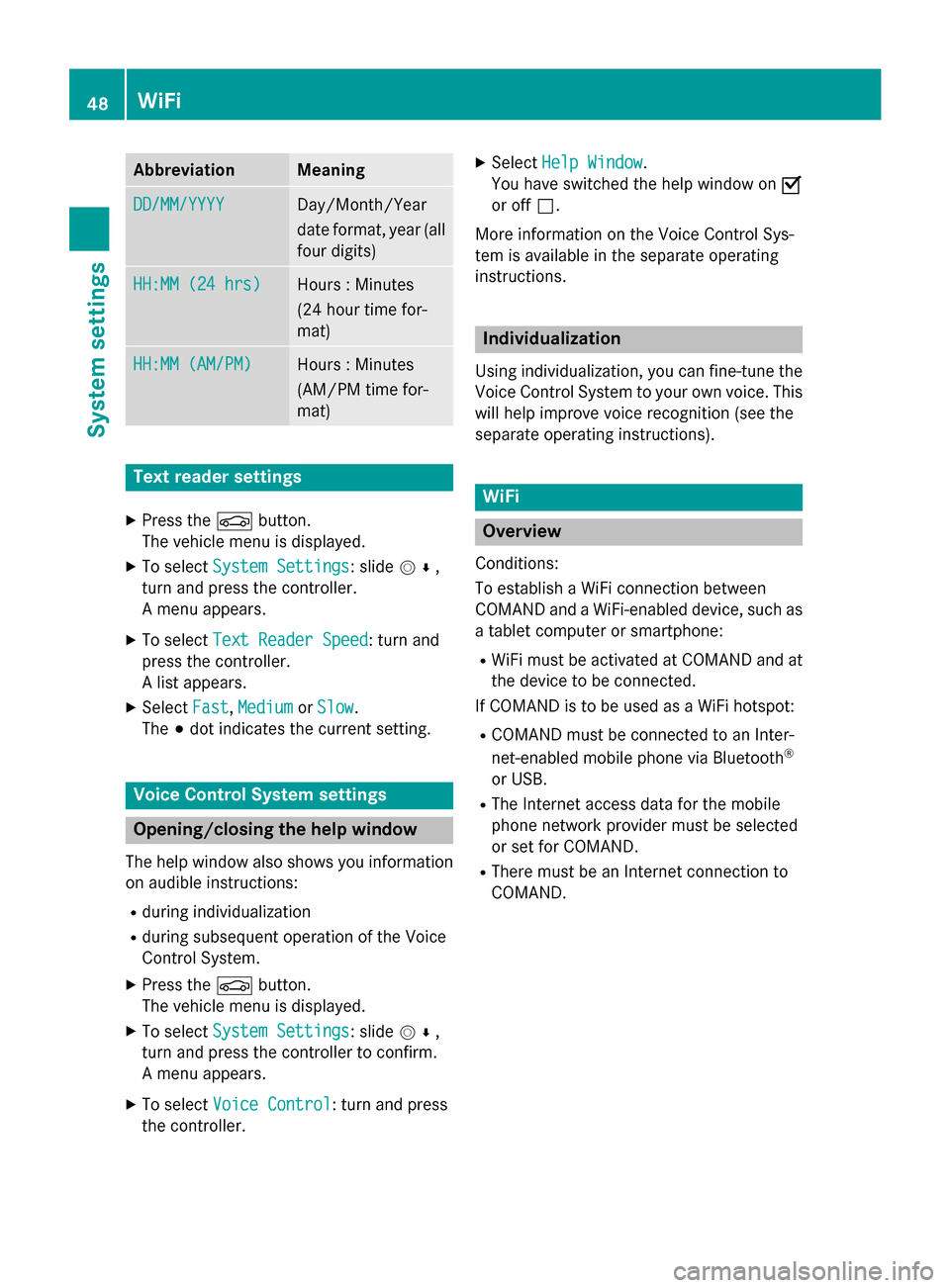
Abbreviation Meaning
DD/MM/YYYY
DD/MM/YYYY Day/Month/Year
date format, year (all
four digits) HH:MM (24 hrs) HH:MM (24 hrs) Hours : Minutes
(24 hour time for-
mat)
HH:MM (AM/PM) HH:MM (AM/PM) Hours : Minutes
(AM/PM time for-
mat)
Text reader settings
X Press the 00D4button.
The vehicle menu is displayed.
X To select System Settings System Settings: slide 005200C5,
turn and press the controller.
A menu appears.
X To select Text Reader Speed Text Reader Speed: turn and
press the controller.
A list appears.
X Select Fast
Fast, Medium Medium orSlow
Slow.
The 003Bdot indicates the current setting. Voice Control System settings
Opening/closing the help window
The help window also shows you information
on audible instructions:
R during individualization
R during subsequent operation of the Voice
Control System.
X Press the 00D4button.
The vehicle menu is displayed.
X To select System Settings
System Settings: slide 005200C5,
turn and press the controller to confirm.
A menu appears.
X To select Voice Control
Voice Control: turn and press
the controller. X
Select Help Window Help Window .
You have switched the help window on 0073
or off 0053.
More information on the Voice Control Sys-
tem is available in the separate operating
instructions. Individualization
Using individualization, you can fine-tune the
Voice Control System to your own voice. This will help improve voice recognition (see the
separate operating instructions). WiFi
Overview
Conditions:
To establish a WiFi connection between
COMAND and a WiFi-enabled device, such as a tablet computer or smartphone:
R WiFi must be activated at COMAND and at
the device to be connected.
If COMAND is to be used as a WiFi hotspot:
R COMAND must be connected to an Inter-
net-enabled mobile phone via Bluetooth ®
or USB.
R The Internet access data for the mobile
phone network provider must be selected
or set for COMAND.
R There must be an Internet connection to
COMAND. 48
WiFiSystem settings
Page 53 of 298

Changing the name of the SSID
Example display
X To select Vehicle
Vehicle from the main function
bar: turn and press the controller.
X To switch to the menu bar: slide 005200C5the
controller.
X Select System Settings
System Settings.
The system settings menu is shown.
X Select WiFi
WiFi.
The WiFi menu appears.
X Select Change SSID
Change SSID.
A dialog for entering the SSID appears.
X Enter the new SSID.
X Select 0054.
X Press the controller.
From now on, when establishing a connec- tion, the vehicle will be shown with the new SSID both on the device to be connected
and in the Connect
Connect Using UsingSecurity
Security Key
Key
menu.
i Device connections established using the
previous SSID will no longer work after the
SSID is changed. You have to reconnect
these devices (Y page 49). Bluetooth
®
settings General information about Blue-
tooth ®
Bluetooth ®
-capable devices, e.g. mobile
phones, have to comply with a certain profile
in order to be connected to COMAND. Every Bluetooth
®
device has its own specific Blue-
tooth ®
name.
Bluetooth ®
technology is a standard for
short-range wireless data transmissions up to
approximately 10 meters. You can use Blue-
tooth ®
to connect your mobile phone to
COMAND to, for example:
R use the hands-free system
R establish an Internet connection
R listen to music using Bluetooth ®
Audio
R exchange vCards
Bluetooth ®
is a registered trademark of Blue-
tooth Special Interest Group (SIG) Inc. Activating/deactivating Bluetooth
®
X Press the 00D4button.
The vehicle menu is displayed.
X To select System Settings
System Settings: slide 005200C5,
turn and press the controller.
A menu appears.
X To select Activate Bluetooth Activate Bluetooth : turn and
press the controller.
This switches Bluetooth ®
on 0073 or off 0053. Automatic volume adjustment
General information
With the Automatic Volume Adjustment Automatic Volume Adjustment
function, the volumes of different audio sour- ces are adjusted for each other, to compen-
sate for relative differences in volume.
For example: changing from a relatively
quiet to a relatively loud radio station. The
volume for both stations sounds the same.
Manual readjustment of the volume is not
required.
The Automatic Volume Adjustment Automatic Volume Adjustment func-
tion is deactivated 0053when the vehicle leaves
the factory. Using this function, the dynamic
range of the music is slightly reduced. To
make the most of the audiophile sound qual- ity, it is recommended to leave it off. Automatic volume adjustment
51System settings
Page 54 of 298

Switching automatic volume adjust-
ment on and off
X Press the 00D4button
or
X Press Vehicle
Vehicle in the main function bar.
The vehicle menu is displayed.
X To select System Settings
System Settings: slide 005200C5,
turn and press the controller.
A menu appears.
X To select Automatic Volume Adjust‐ Automatic Volume Adjust‐
ment
ment: turn and press the controller.
Switch the function Automatic Volume
Automatic Volume
Adjustment
Adjustment on0073 or off 0053. Setting the system language
This function allows you to determine the lan-
guage for the menu displays and the naviga-
tion messages. The selected language affects the characters available for entry.
i The navigation announcements are not
available in all languages. If a language is
not available, the navigation announce-
ments will be in English.
i When you set the system language, the
language of the Voice Control System will
change accordingly. If it is not supported by
the Voice Control System, English will be
selected.
X Press the 00D4button.
The vehicle menu is displayed.
X To select System Settings
System Settings: slide 005200C5,
turn and press the controller.
A menu appears.
X To select Language Language: turn and press the
controller.
The list of languages appears. The 003Bdot
indicates the current setting.
X Select the desired language.
COMAND loads the selected language and
sets it. Assigning a favorites button
Vehicles equipped with a touchpad
You can call up the favorites function via the
Favorite
Favorite Functions Functions function in the system
menu or via the favorites button on the touch- pad.
To call up the Favorites function via the
system menu:
X Press the 00D4button.
The vehicle menu is displayed.
X To select System Settings System Settings: slide 005200C5
and press the controller.
A menu appears.
X To select Favorite Functions Favorite Functions : press the
controller.
The favorites are displayed.
X To select the desired function, e.g. Phone‐ Phone‐
book
book: turn and press the controller.
To call up the Favorites function via the
touchpad:
X Press the favorites button on the touchpad.
The favorites are displayed.
X To select the desired function, e.g. Phone‐ Phone‐
book
book: turn and press the controller.
The Favorites function can be exited at any
time. To exit the Favorites function:
R Press the Favorites button again
R Press the 0038button on the controller
R Select the 0038button in the display
Further information on favorites (Y page 41). Vehicles equipped with a telephone
keypad
You can display the favorites by pressing the 007D button on the telephone keypad. You
can edit the favorites via the Favorite Favorite
Functions
Functions function in the system menu.52
Assigning a favorites buttonSystem settings