2015 MERCEDES-BENZ CLS-Class display
[x] Cancel search: displayPage 227 of 398

Useful information
............................226
Important safety notes .....................226
Displays and operation .....................226
Menus and submenus ......................229
Display messages ............................. 245
Warning and indicator lamps in the instrument cluster ............................274 225On-board computer and displays
Page 228 of 398

Useful information
i This Operator's Manual describes all
models and all standard and optional equip- ment of your vehicle available at the time of
publication of the Operator's Manual.
Country-specific differences are possible.
Please note that your vehicle may not be
equipped with all features described. This
also applies to safety-related systems and
functions.
i Read the information on qualified special-
ist workshops (Y page 26). Important safety notes
G
WARNING
If you operate information systems and com-
munication equipment integrated in the vehi- cle while driving, you will be distracted from
traffic conditions. You could also lose control of the vehicle. There is a risk of an accident.
Only operate the equipment when the traffic
situation permits. If you are not sure that this
is possible, park the vehicle paying attention
to traffic conditions and operate the equip-
ment when the vehicle is stationary.
You must observe the legal requirements for
the country in which you are currently driving when operating the on-board computer. G
WARNING
If the instrument cluster has failed or mal-
functioned, you may not recognize function
restrictions in systems relevant to safety. The operating safety of your vehicle may be
impaired. There is a risk of an accident.
Drive on carefully. Have the vehicle checked
at a qualified specialist workshop immedi-
ately.
The on-board computer only shows messages
or warnings from certain systems in the mul- tifunction display. You should therefore make sure your vehicle is operating safely at all
times.
If the operating safety of your vehicle is
impaired, pull over as soon as it is safe to do
so. Contact a qualified specialist workshop.
For an overview, see the instrument panel
illustration (Y page 33). Displays and operation
Coolant temperature display
G
WARNING
Opening the hood when the engine is over-
heated or when there is a fire in the engine
compartment could expose you to hot gases
or other service products. There is a risk of
injury.
Let an overheated engine cool down before
opening the hood. If there is a fire in the
engine compartment, keep the hood closed
and contact the fire department.
! A display message is shown if the coolant
temperature is too high.
If the coolant temperature is over 248 ‡
(120 †), do not continue driving. The
engine will otherwise be damaged.
The coolant temperature gauge is in the
instrument cluster on the left-hand side
(Y page 33).
Under normal operating conditions and with
the specified coolant level, the coolant tem-
perature may rise to 248 ‡ (120 †). Tachometer
! Do not drive in the overrevving range, as
this could damage the engine.
The red band in the tachometer indicates the
engine's overrevving range.
The fuel supply is interrupted to protect the
engine when the red band is reached. 226
Displays and operationOn-board computer and displays
Page 229 of 398

Outside temperature display
You should pay special attention to road con-
ditions when temperatures are around freez-
ing point.
Bear in mind that the outside temperature
display indicates the temperature measured
and does not record the road temperature.
The outside temperature display is in the mul- tifunction display (Y page 229).
Changes in the outside temperature are dis-
played after a short delay. Speedometer with segments
The segments in the speedometer indicate
which speed range is available.
R Cruise control activated (Y page 178):
The segments light up from the stored
speed to the maximum speed.
R DISTRONIC PLUS activated (Y page 181):
One or two segments in the set speed
range light up.
R DISTRONIC PLUS detects a vehicle in front:
The segments between the speed of the
vehicle in front and the stored speed light
up. Operating the on-board computer
Overview :
Multifunction display
; Right control panel
= Left control panel
X To activate the on-board computer: turn
the SmartKey to position 1in the ignition
lock.
You can control the multifunction display and the settings in the on-board computer using
the buttons on the multifunction steering
wheel. Displays and operation
227On-board computer and displays Z
Page 230 of 398

Left control panel
=
; R
Calls up the menu and menu bar 9
: Press briefly:
R Scrolls in lists
R Selects a submenu or function
R Vehicles with Audio 20: in the
Audio Audio menu, selects the previ-
ous or next stored station, when
the preset list or station list is
active, or an audio track
R Vehicles with COMAND: in the
Audio Audio menu, selects the previ-
ous or next station, when the
preset list or station list is active,
or an audio track or video scene
R In the Tel Tel(telephone) menu:
switches to the phone book and
selects a name or telephone
number 9
: Press and hold:
R Vehicles with Audio 20: in the
Audio
Audio menu, selects the previ-
ous or next station, when the
preset list or station list is active,
selects an audio track using
rapid scrolling, or selects a video
scene
R Vehicles with COMAND: in the
Audio Audio menu, selects a preset list
or station list in the desired fre-
quency range or an audio track
or video scene using rapid scroll-
ing
R In the Tel Tel(Telephone) menu:
starts rapid scrolling if the phone book is open a R
Confirms the selection or display
message
R In the Tel
Tel(Telephone) menu:
switches to the telephone book
and starts dialing the selected
number % Press briefly:
R Back
R Vehicles with Audio 20:
Switches off voice-operated con-
trol for navigation (see manufac-
turer's operating instructions)
R Vehicles with COMAND:
Switches off the Voice Control
System (see the separate oper-
ating instructions)
R Hides display messages or calls
up the last Trip Tripmenu function
used
R Exits the telephone book/redial
memory % Press and hold:
R Calls up the standard display in
the Trip Trip menu Right control panel
~ R
Rejects or ends a call
R Exits the telephone book/redial
memory 6 R
Makes or accepts a call
R Switches to the redial memory W
X R
Adjusts the volume 8 R
Mute ? R
Vehicles with Audio 20:
Switches on voice-operated con-
trol for navigation (see manufac-
turer's operating instructions)
R Vehicles with COMAND:
Switches on the Voice Control
System (see the separate oper-
ating instructions) 228
Displays and operationOn-board computer and displays
Page 231 of 398
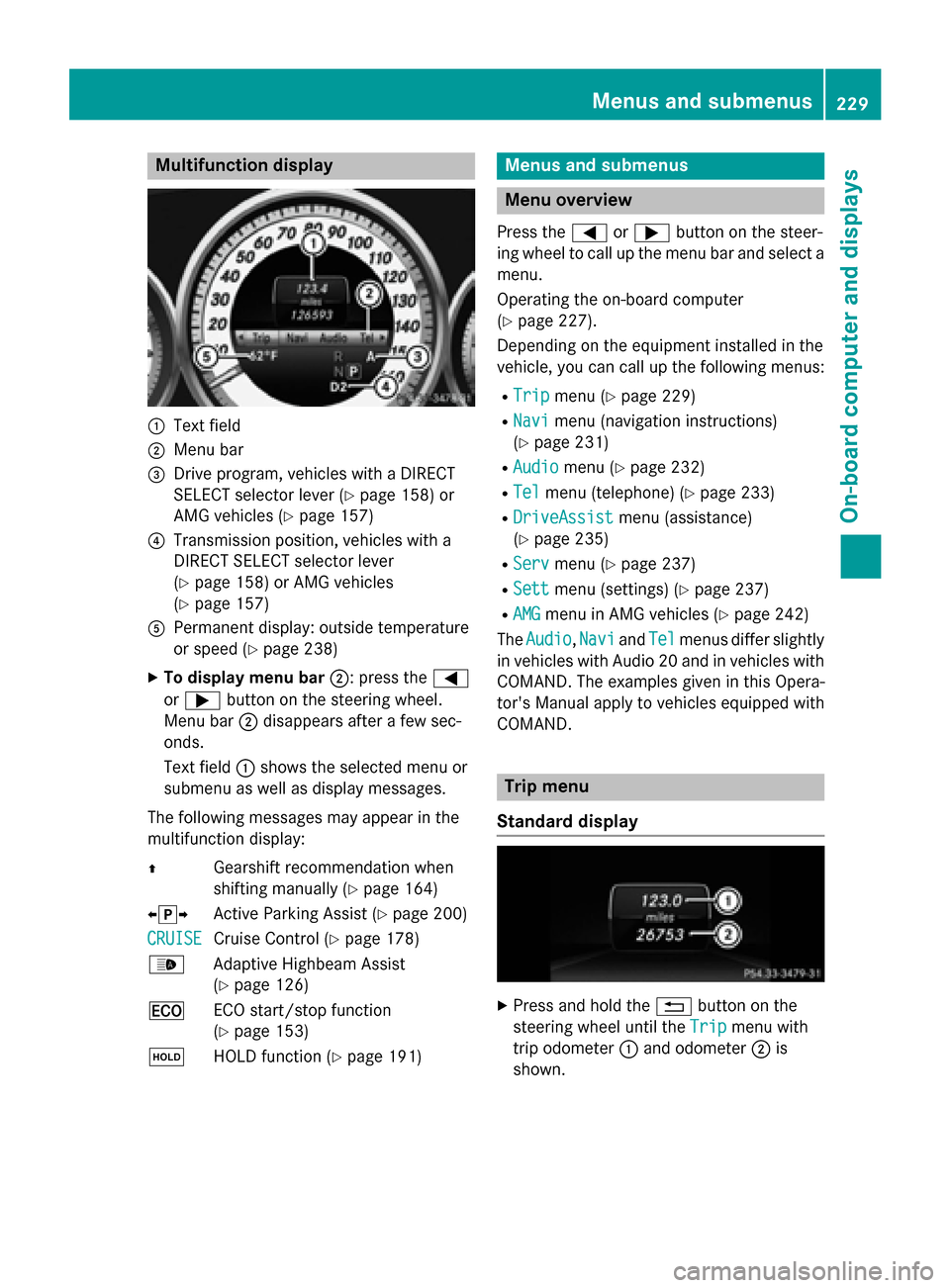
Multifunction display
:
Text field
; Menu bar
= Drive program, vehicles with a DIRECT
SELECT selector lever (Y page 158) or
AMG vehicles (Y page 157)
? Transmission position, vehicles with a
DIRECT SELECT selector lever
(Y page 158) or AMG vehicles
(Y page 157)
A Permanent display: outside temperature
or speed (Y page 238)
X To display menu bar ;: press the=
or ; button on the steering wheel.
Menu bar ;disappears after a few sec-
onds.
Text field :shows the selected menu or
submenu as well as display messages.
The following messages may appear in the
multifunction display:
Z Gearshift recommendation when
shifting manually (Y page 164)
XjY Active Parking Assist (Y page 200)
CRUISE
CRUISE Cruise Control (Y
page 178)
_ Adaptive Highbeam Assist
(Ypage 126)
¤ ECO start/stop function
(Ypage 153)
ë HOLD function (Y page 191) Menus and submenus
Menu overview
Press the =or; button on the steer-
ing wheel to call up the menu bar and select a
menu.
Operating the on-board computer
(Y page 227).
Depending on the equipment installed in the
vehicle, you can call up the following menus:
R Trip Trip menu (Y page 229)
R Navi
Navi menu (navigation instructions)
(Y page 231)
R Audio
Audio menu (Y page 232)
R Tel
Tel menu (telephone) (Y page 233)
R DriveAssist
DriveAssist menu (assistance)
(Y page 235)
R Serv
Serv menu (Y page 237)
R Sett
Sett menu (settings) (Y page 237)
R AMG
AMG menu in AMG vehicles (Y page 242)
The Audio
Audio, Navi
NaviandTel
Tel menus differ slightly
in vehicles with Audio 20 and in vehicles with COMAND. The examples given in this Opera-
tor's Manual apply to vehicles equipped with
COMAND. Trip menu
Standard display X
Press and hold the %button on the
steering wheel until the Trip Tripmenu with
trip odometer :and odometer ;is
shown. Menus and submenus
229On-board computer and displays Z
Page 232 of 398

Trip computer "From Start" or "From
Reset" :
Distance
; Driving time
= Average speed
? Average fuel consumption
X Press the =or; button on the steer-
ing wheel to select the Trip
Trip menu.
X Press the 9or: button to select
From Start
From Start orFrom Reset
From Reset.
The values in the From Start
From Startsubmenu are
calculated from the start of a journey whilst
the values in the From Reset
From Reset submenu are
calculated from the last time the submenu
was reset (Y page 231).
The From Start
From Start trip computer is automati-
cally reset if:
R the ignition has been switched off for more
than four hours.
R 999 hours have been exceeded.
R 9,999 miles have been exceeded.
The From Reset
From Reset trip computer is automati-
cally reset if the value exceeds 9,999 hours or
99,999 miles.
ECO display X
Press the =or; button on the steer-
ing wheel to select the Trip
Tripmenu.
X Press the 9or: button to select
ECO DISPLAY
ECO DISPLAY. If the ignition remains switched off for longer
than four hours, the ECO display will be auto- matically reset.
For further information on the ECO display,
see (Y page 174).
Displaying the range and current fuel
consumption Fuel consumption is not displayed in AMG
vehicles.
X Press the =or; button on the steer-
ing wheel to select the Trip
Trip menu.
X Press the 9or: button to select the
current fuel consumption and approximate range.
The approximate range that can be covered
depends on the fuel level and your current
driving style. If there is only a small amount of
fuel left in the fuel tank, the display shows a
vehicle being refueled Cinstead of the
range.
Digital speedometer X
Press the =or; button on the steer-
ing wheel to select the Trip Tripmenu.
X Press the 9or: button to select the
digital speedometer.
In addition, the multifunction display may
show a gearshift recommendation Z.230
Menus and submenusOn-board computer and displays
Page 233 of 398

Observe the information on gearshift rec-
ommendation
Zwhen shifting manually
(Y page 164).
AMG vehicles: a gearshift recommendation
appears in the status area of the multifunc- tion display and not in the display of the
digital speedometer.
Resetting values X
Press the =or; button on the steer-
ing wheel to select the Trip
Trip menu.
X Press the 9or: button to select the
function that you wish to reset.
X Press the abutton.
X Press the :button to select Yes Yesand
press the abutton to confirm.
You can reset the values of the following func-
tions:
R Trip odometer
R "From Start" trip computer
R "From Reset" trip computer
R ECO display
i If you reset the values in the ECO display,
the values in the "From start" trip computer are also reset. If you reset the values in the
"From start" trip computer, the values in
the ECO display are also reset. Navigation system menu
Displaying navigation instructions In the
Navi Navimenu, the multifunction display
shows navigation instructions.
Observe the additional information on navi-
gation in the separate Audio 20 or COMAND
operating instructions. X
Switch on Audio 20 or COMAND, see the
separate operating instructions.
X Press the =or; button on the steer-
ing wheel to select the Navi
Navi menu.
Route guidance not active :
Direction of travel
; Current road
Route guidance active No change of direction announced
:
Distance to the destination
; Distance to the next change of direction
= Current road
? "Follow the road's course" symbol
Change of direction announced without a lane recommendation :
Road into which the change of direction
leads
; Distance to change of direction and visual
distance display
= Change-of-direction symbol Menus and submenus
231On-board computer and displays Z
Page 234 of 398

When a change of direction is announced, you
will see symbol =for the change of direction
and distance graphic ;. The distance indi-
cator shortens towards the top of the display as you approach the point of the announced
change of direction.
Change of direction announced with a
lane recommendation :
Road into which the change of direction
leads
; Distance to change of direction and visual
distance display
= Lanes not recommended
? Recommended lane and new lane during a
change of direction
A Change-of-direction symbol
On multilane roads, lane recommendations
can be displayed for the next change of direc- tion if the digital map supports this data. Dur-
ing the change of direction, new lanes may be added.
Lane not recommended =: you will not be
able to complete the next change of direction
if you stay in this lane.
Recommended lane and new lane during a
change of direction ?: in this lane you will be
able to complete the next two changes of
direction without changing lane.
Other status indicators of the naviga-
tion system The navigation system displays additional
information and the vehicle status.
Possible displays:
R New Route... New Route... orCalculating Route
Calculating Route
A new route is calculated.
R Road Not Mapped
Road Not Mapped
The vehicle position is inside the area of the
digital map but the road is not recognized,
e.g. newly built streets, car parks or private
land.
R No Route No Route
No route could be calculated to the selec-
ted destination.
R O: you have reached the destination or an
intermediate destination. Audio menu
Selecting a radio station :
Active station list
; Station frequency with memory position
i The menu shows station
;with station
frequency or station name. The preset posi- tion is only displayed along with station ;
if this has been stored.
X Switch on Audio 20 or COMAND and select
Radio; see the separate operating instruc-
tions.
X Press the =or; button on the steer-
ing wheel to select the Audio Audiomenu.
Vehicles with Audio 20:
X To select a station in the preset list:
briefly press the 9or: button.
X To select a station in the station list:
press and hold the 9or: button. 232
Menus and submenusOn-board computer and displays