2015 MERCEDES-BENZ CLA-Class navigation
[x] Cancel search: navigationPage 14 of 362

M
M+S tires ............................................ 320
Malfunction message
see Display messages
Matte finish (cleaning instruc-
tions) .................................................. 294
mbrace
Call priority ................................... .275
Display message ............................ 224
Downloading destinations
(COMAND) ..................................... 276
Downloading routes ....................... 279
Emergency call .............................. 273
General notes ................................ 272
Geo fencing ................................... 279
Locating a stolen vehicle .............. .278
MB info call button ........................ 275
Remote fault diagnosis .................. 278
Remote vehicle locking .................. 277
Roadside Assistance button .......... 274
Search & Send ............................... 276
Self-test ......................................... 272
Speed alert ................................... .279
System .......................................... 272
Triggering the vehicle alarm ........... 279
Vehicle remote unlocking .............. 277
Mechanical key
Function/notes ................................ 76
Inserting .......................................... 77
Locking vehicle ................................ 83
Removing ......................................... 77
Unlocking the driver's door .............. 83
Memory card (audio) ......................... 207
Memory function ............................... 106
Message memory (on-board com-
puter) ................................................. .217
Messages
see Display messages
Mirror turn signal
Cleaning ......................................... 295
Mirrors
see Exterior mirrors
see Rear-view mirror
see Vanity mirror (in the sun visor)
Mobile phone
Menu (on-board computer) ............ 208 Modifying the programming
(SmartKey)
.......................................... .76
MOExtended tires .............................. 301
Mounting wheels
Lowering the vehicle ...................... 345
Mounting a new wheel ................... 344
Preparing the vehicle .................... .341
Raising the vehicle ......................... 342
Removing a wheel .......................... 344
Securing the vehicle against roll-
ing away ........................................ 342
MP3
Operation ....................................... 207
Multifunction display
Function/notes ............................ .203
Permanent display ......................... 212
Multifunction steering wheel
Operating the on-board computer .. 201Overview .......................................... 33 N
Navigation Menu (on-board computer) ............ 205
Notes on breaking-in a new vehi-
cle ....................................................... 140 O
Occupant Classification System
(OCS) Conditions ....................................... 49
Faults ............................................... 53
Operation ......................................... 49
System self-test ............................... 51
Occupant safety
Automatic measures after an acci-
dent ................................................. 56
Children in the vehicle ..................... 56
Important safety notes .................... 41
Introduction to the restraint sys-
tem ................................................. .40
Occupant Classification System
(OCS) ............................................... 49
PASSENGER AIR BAG indicator
lamps ............................................... 41
Pets in the vehicle ........................... 62
Restraint system warning lamp ........ 41 12
Index
Page 15 of 362

Seat belt .......................................... 42
OCS
Conditions ....................................... 49
Faults ............................................... 53
Operation ......................................... 49
System self-test ............................... 51
Odometer ........................................... 203
On-board computer
AMG menu ..................................... 214
Assistance graphic menu ............... 209
Assistance menu ........................... 209
Audio menu ................................... 207
Convenience submenu .................. 213
Display messages .......................... 217
Displaying a service message ........ 291
DISTRONIC PLUS ........................... 176
Factory settings ............................. 213
Important safety notes .................. 200
Instrument cluster submenu .......... 211
Lighting submenu .......................... 212
Menu overview .............................. 203
Message memory .......................... 217
Navigation menu ............................ 205
Operation ....................................... 201
RACETIMER ................................... 214
Service menu ................................. 211
Settings menu ............................... 211
Standard display ............................ 203
Telephone menu ............................ 208
Trip menu ...................................... 203
Vehicle submenu ........................... 212
Video DVD operation ..................... 207
Opening and closing the side trim
panels ................................................. 119
Operating safety
Declaration of conformity ................ 24
Important safety notes .................... 23
Operating system
see On-board computer
Operator's Manual
Vehicle equipment ........................... 21
Outside temperature display ........... 201
Overhead control panel ...................... 37
Override feature
Rear side window s........................... 62 P
Paint code number ............................ 352
Paintwork (cleaning instructions) ... 293
Panic alarm .......................................... 40
Panorama roof with power tilt/
sliding panel
Important safety notes .................... 90
Operating ......................................... 91
Problem (malfunction) ..................... 94
Parking
Important safety notes .................. 160
Parking brake ................................ 162
Position of exterior mirror, front-
passenger side ............................... 105
Rear view camera .......................... 189
see Active Parking Assist
see PARKTRONIC
Parking aid
Active Parking Assist ..................... 184
see Exterior mirrors
see PARKTRONIC
Parking brake
Display message ............................ 221
Electric parking brake .................... 162
Warning lamp ................................. 255
Parking lamps
Switching on/of f........................... 112
PARKTRONIC
Deactivating/activating ................. 183
Driving system ............................... 181
Function/note s............................. 181
Important safety notes .................. 181
Problem (malfunction) ................... 184
Range of the sensors ..................... 181
Warning display ............................. 182
PASSENGER AIR BAG
Display message ............................ 228
PASSENGER AIR BAG OFF
Indicator lamp .................................. 41
PASSENGER AIRBAG
Problems (malfunction) .................. 228
Pets in the vehicle ............................... 62
Plastic trim (cleaning instruc-
tions) .................................................. 297
Power washers .................................. 293
Power windows
see Side windows Index
13
Page 196 of 362

X
If necessary, take a break.
X Confirm the message by pressing the a
button on the steering wheel.
On long journeys, take regular breaks in good
time to allow yourself to rest properly. If you
do not take a break and ATTENTION ASSIST
still detects increasing lapses in concentra-
tion, you will be warned again after
15 minutes at the earliest. This will only hap-
pen if ATTENTION ASSIST still detects typical indicators of fatigue or increasing lapses in
concentration.
If a warning is output in the multifunction dis-
play, a service station search is performed in
COMAND. You can select a service station
and navigation to this service station will then
begin. This function can be activated and
deactivated in COMAND. Lane Tracking package
General notes The Lane Tracking package consists of Blind
Spot Assist (Y
page 194) and Lane Keeping
Assist (Y page 196).
Blind Spot Assist General notes
Blind Spot Assist monitors the areas on either
side of the vehicle that are not visible to the
driver with two lateral, rear-facing radar sen-
sors. A warning display in the exterior mirrors draws your attention to vehicles detected in
the monitored area. If you then switch on thecorresponding turn signal to change lanes,
you will also receive a visual and audible col-
lision warning.
Blind Spot Assist supports you from a speed
of approximately 20 mph (30 km/h). Important safety notes G
WARNING
Blind Spot Assist does not react to:
R vehicles overtaken too closely on the side,
placing them in the blind spot area
R vehicles which approach with a large speed
differential and overtake your vehicle
As a result, Blind Spot Assist may not give
warnings in such situations. There is a risk of an accident.
Always observe the traffic conditions care-
fully, and maintain a safe lateral distance.
Blind Spot Assist is only an aid. It may fail to
detect some vehicles and is no substitute for
attentive driving. Always ensure that there is
sufficient distance to the side for other road
users and obstacles.
i USA only:
This device has been approved by the FCC as a "Vehicular Radar System". The radar
sensor is intended for use in an automotiveradar system only. Removing, tampering
with, or altering the device will void any
warranties, and is not permitted by the
FCC. Do not tamper with, alter, or use in
any non-approved way.
Any unauthorized modification to this
device could void the user’s authority to
operate the equipment.
Radar sensors
The radar sensors for Blind Spot Assist are
integrated into the rear bumper. Make sure
that the bumpers are free from dirt, ice or
slush. The sensors must not be covered, for
example by cycle racks or overhanging loads.
Following a severe impact or in the event of
damage to the bumpers, have the function of
the radar sensors checked at a qualified spe-
cialist workshop. Blind Spot Assist may no
longer work properly. 194
Driving systemsDriving and parking
Page 205 of 362
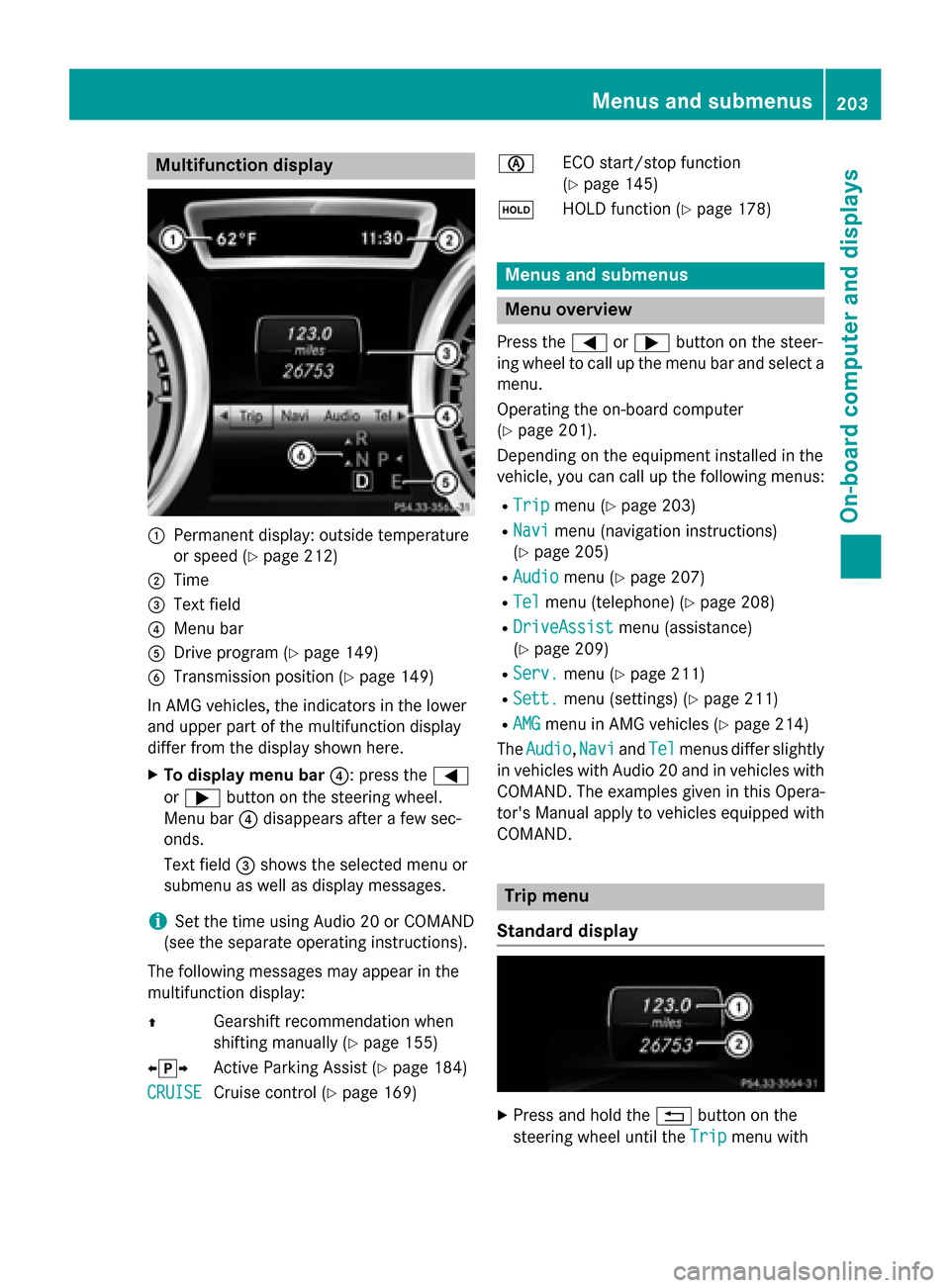
Multifunction display
:
Permanent display: outside temperature
or speed (Y page 212)
; Time
= Text field
? Menu bar
A Drive program (Y page 149)
B Transmission position (Y page 149)
In AMG vehicles, the indicators in the lower
and upper part of the multifunction display
differ from the display shown here.
X To display menu bar ?: press the=
or ; button on the steering wheel.
Menu bar ?disappears after a few sec-
onds.
Text field =shows the selected menu or
submenu as well as display messages.
i Set the time using Audio 20 or COMAND
(see the separate operating instructions).
The following messages may appear in the
multifunction display:
Z Gearshift recommendation when
shifting manually (Y page 155)
XjY Active Parking Assist (Y page 184)
CRUISE
CRUISE Cruise control (Y
page 169) è
ECO start/stop function
(Ypage 145)
ë HOLD function (Y page 178) Menus and submenus
Menu overview
Press the =or; button on the steer-
ing wheel to call up the menu bar and select a
menu.
Operating the on-board computer
(Y page 201).
Depending on the equipment installed in the
vehicle, you can call up the following menus:
R Trip Trip menu (Y page 203)
R Navi Navi menu (navigation instructions)
(Y page 205)
R Audio
Audio menu (Y page 207)
R Tel
Tel menu (telephone) (Y page 208)
R DriveAssist
DriveAssist menu (assistance)
(Y page 209)
R Serv.
Serv. menu (Y page 211)
R Sett.
Sett. menu (settings) (Y page 211)
R AMG
AMG menu in AMG vehicles (Y page 214)
The Audio
Audio, Navi
NaviandTel
Tel menus differ slightly
in vehicles with Audio 20 and in vehicles with COMAND. The examples given in this Opera-
tor's Manual apply to vehicles equipped with
COMAND. Trip menu
Standard display X
Press and hold the %button on the
steering wheel until the Trip Tripmenu with Menus and submenus
203On-board computer and displays Z
Page 207 of 362

Digital speedometer
X
Press the =or; button on the steer-
ing wheel to select the Trip
Tripmenu.
X Press the 9or: button to select
digital speedometer ;.
A gearshift recommendation :Zcan also
be displayed.
Observe the information on gearshift rec-
ommendation :when shifting manually
(Y page 155).
AMG vehicles: a gearshift recommendation
appears in the status area of the multifunc-
tion display and not in the display of the
digital speedometer.
Resetting values X
Press the =or; button on the steer-
ing wheel to select the Trip
Trip menu.
X Press the 9or: button to select the
function that you wish to reset.
X Press the abutton.
X Select :Yes Yesand press ato con-
firm.
You can reset the values of the following func-
tions:
R Trip odometer
R "From Start" trip computer
R "From Reset" trip computer
R ECO display If you reset the values in the ECO display, the
values in the "From start" trip computer are
also reset. If you reset the values in the "From start" trip computer, the values in the ECO
display are also reset. Navigation system menu
Displaying navigation instructions In the
Navi Navimenu, the multifunction display
shows navigation instructions.
Further information on navigation can be
found in the separate Audio 20 or COMAND
operating instructions.
X Switch on Audio 20 or COMAND, see the
separate operating instructions.
X Press the =or; button on the steer-
ing wheel to select the Navi Navimenu.
Route guidance not active :
Direction of travel
; Current road
Route guidance active No change of direction announced
:
Distance to the destination
; Distance to the next change of direction
= Current road
? "Follow the road's course" symbol Menus and submenus
205On-boardcompu ter and displays Z
Page 208 of 362

Change of direction without lane recom-
mendation :
Road into which the change of direction
leads
; Distance to change of direction and visual
distance display
= Change-of-direction symbol
When a change of direction is to be made, you will see symbol =for the change of direction
and distance graphic ;. The distance indi-
cator shortens towards the top of the display as you approach the point of the announced
change of direction. The change of direction
starts once the distance display reaches zero.
Change of direction announced with a
lane recommendation :
Road into which the change of direction
leads
; Distance to change of direction and visual
distance display
= Lanes not recommended
? Recommended lane and new lane during a
change of direction
A Change-of-direction symbol
On multilane roads, lane recommendations
can be displayed for the next change of direc- tion if the digital map supports this data. Dur-
ing the change of direction, new lanes may be added. Lane not recommended
=: you will not be
able to complete the next change of direction
if you stay in this lane.
Recommended lane and new lane during a
change of direction ?: in this lane you will be
able to complete the next two changes of
direction without changing lane.
Other status indicators of the naviga-
tion system The navigation system displays additional
information and the vehicle status.
Possible displays:
R New New Route...
Route... orCalculating
Calculating Route...
Route...
A new route is calculated.
R Off Mapped Road
Off Mapped Road
The vehicle position is inside the area of the
digital map but the road is not recognized,
e.g. newly built streets, car parks or private land.
R No Route No Route
No route could be calculated to the selec-
ted destination.
R O
You have reached the destination or an
intermediate destination. 206
Menus and submenusOn-board computer and displays
Page 214 of 362

X
Press the :or9 button to select the
Display Unit Speed-/Odometer
Display Unit Speed-/Odometer func-
tion.
You will see the selected setting: km
km or
miles
miles.
X Press the abutton to save the setting.
The selected unit of measurement for dis-
tance applies to:
R digital speedometer in the Trip
Trip menu
R odometer and the trip odometer
R trip computer
R current fuel consumption and approximate
range
R navigation instructions in the Navi
Navi menu
R cruise control
R DISTRONIC PLUS
R ASSYST PLUS service interval display
Switching the additional speedometer
on/off
The Speedometer [km/h]
Speedometer [km/h] orSpeedometer Speedometer
[mph]
[mph] function allows you to choose whether
the multifunction display in the status area
shows the speed in km/h
km/hor inmph
mphinstead of
the outside temperature.
X Press the =or; button on the steer-
ing wheel to select the Sett.
Sett. menu.
X Press the :or9 button to select the
Instrument Cluster
Instrument Cluster submenu.
X Press ato confirm.
X Press the :or9 button to select the
Speedometer [km/h]
Speedometer [km/h] orSpeedometer
Speedometer
[mph]
[mph] function.
You will see the selected setting: On
OnorOff
Off.
X Press the abutton to save the setting.
Selecting the permanent display function
You can determine whether the multifunction display permanently shows the outside tem-
perature or your speed in km/h( USA) or mph
(Canada). X
Press the =or; button on the steer-
ing wheel to select the Sett.
Sett. menu.
X Press the :or9 button to select the
Instrument Cluster Instrument Cluster submenu.
X Press ato confirm.
X Press the :or9 button to select the
Permanent Display:
Permanent Display: function.
You will see the selected setting: Outside
Outside
Temperature
Temperature orSpeedometer [km/h]
Speedometer [km/h]/
Speedometer [mph]
Speedometer [mph].
X Press the abutton to save the setting.
i The speed is highlighted in km/h or in
mph conversely to your speedometer.
Lights Switching the daytime running lamps on/
off
This function is not available in Canada.
X Press the =or; button on the steer-
ing wheel to select the Sett. Sett.menu.
X Press the :or9 button to select the
Lights
Lights submenu.
X Press ato confirm.
X Press the :or9 button to select the
Daytime Running Lights
Daytime Running Lights function.
If the Daytime Running Lights
Daytime Running Lights function
has been switched on, the cone of light and the W symbol in the multifunction dis-
play are shown in orange.
X Press the abutton to save the setting.
Further information on daytime running lights
(Y page 110).
Vehicle Activating/deactivating the automatic
door locking mechanism
X Press the =or; button on the steer-
ing wheel to select the Sett. Sett.menu.
X Press the :or9 button to select the
Vehicle
Vehicle submenu.
X Press ato confirm. 212
Menus and submenusOn-board computer and displays
Page 252 of 362

Problem
Possible causes/consequences and
M
MSolutions !
The yellow ABS warning
lamp is lit while the
engine is running. ABS (Anti-lock Braking System) is deactivated due to a malfunc-
tion. Therefore, BAS (Brake Assist), COLLISION PREVENTION
ASSIST PLUS, ESP ®
(Electronic Stability Program), the HOLD func-
tion and hill start assist are also deactivated, for example.
ATTENTION ASSIST is deactivated.
G WARNING
The brake system continues to function normally, but without the functions listed above. The wheels could therefore lock if you
brake hard, for example.
The steerability and braking characteristics may be severely affec-ted. The braking distance in an emergency braking situation can
increase.
If ESP ®
is not operational, ESP ®
is unable to stabilize the vehicle.
There is an increased risk of skidding and an accident.
X Observe the additional display messages in the multifunction
display.
X Drive on carefully.
X Visit a qualified specialist workshop.
If the ABS control unit is faulty, there is also a possibility that other
systems, such as the navigation system or the automatic trans-
mission, will not be available. 250
Warning and indicator lamps in the instrument clusterOn-board computer and displays