2015 MERCEDES-BENZ C-Class phone
[x] Cancel search: phonePage 132 of 214
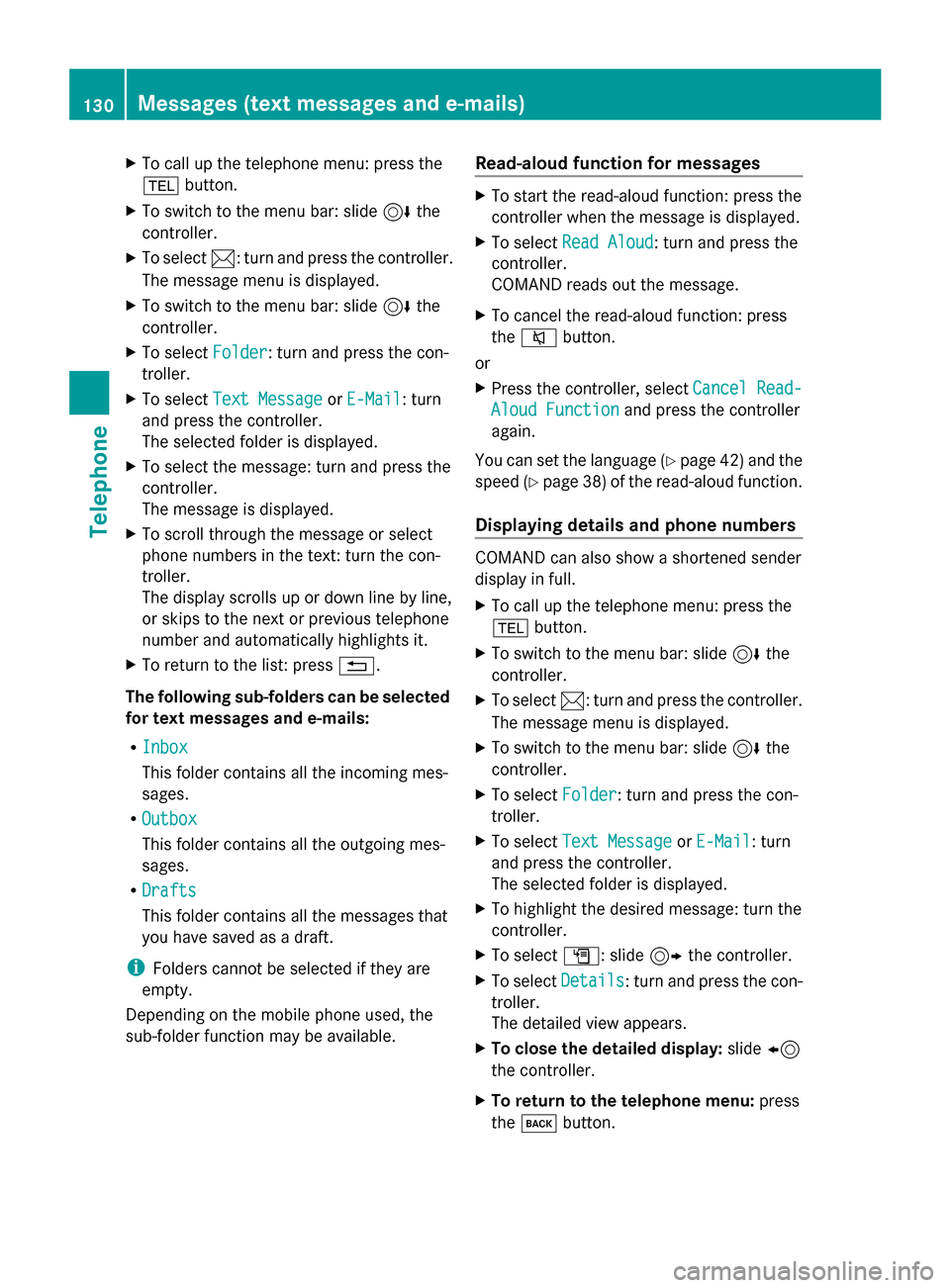
X
To call up the telephone menu: press the
002B button.
X To switch to the menu bar: slide 6the
controller.
X To select 0083: turn and press the controller.
The message menu is displayed.
X To switch to the menu bar: slide 6the
controller.
X To select Folder
Folder: turn and press the con-
troller.
X To select Text Message
Text Message orE-Mail
E-Mail: turn
and press the controller.
The selected folder is displayed.
X To select the message: turn and press the
controller.
The message is displayed.
X To scroll through the message or select
phone numbers in the text: turn the con-
troller.
The display scrolls up or down line by line,
or skips to the next or previous telephone
number and automatically highlights it.
X To return to the list: press 0038.
The following sub-folders can be selected
for text messages and e-mails:
R Inbox
Inbox
This folder contains all the incoming mes-
sages.
R Outbox Outbox
This folder contains all the outgoing mes-
sages.
R Drafts
Drafts
This folder contains all the messages that
you have saved as a draft.
i Folders cannot be selected if they are
empty.
Depending on the mobile phone used, the
sub-folder function may be available. Read-aloud function for messages X
To start the read-aloud function: press the
controller when the message is displayed.
X To select Read Aloud Read Aloud: turn and press the
controller.
COMAND reads out the message.
X To cancel the read-aloud function: press
the 0063 button.
or
X Press the controller, select Cancel Read- Cancel Read-
Aloud Function
Aloud Function and press the controller
again.
You can set the language (Y page 42) and the
speed (Y page 38) of the read-aloud function.
Displaying details and phone numbers COMAND can also show a shortened sender
display in full.
X
To call up the telephone menu: press the
002B button.
X To switch to the menu bar: slide 6the
controller.
X To select 0083: turn and press the controller.
The message menu is displayed.
X To switch to the menu bar: slide 6the
controller.
X To select Folder Folder: turn and press the con-
troller.
X To select Text Message
Text Message orE-Mail
E-Mail: turn
and press the controller.
The selected folder is displayed.
X To highlight the desired message: turn the
controller.
X To select G: slide 9the controller.
X To select Details Details: turn and press the con-
troller.
The detailed view appears.
X To close the detailed display: slide8
the controller.
X To return to the telephone menu: press
the 003D button. 130
Messages (text messages and e-mails)Telephone
Page 133 of 214
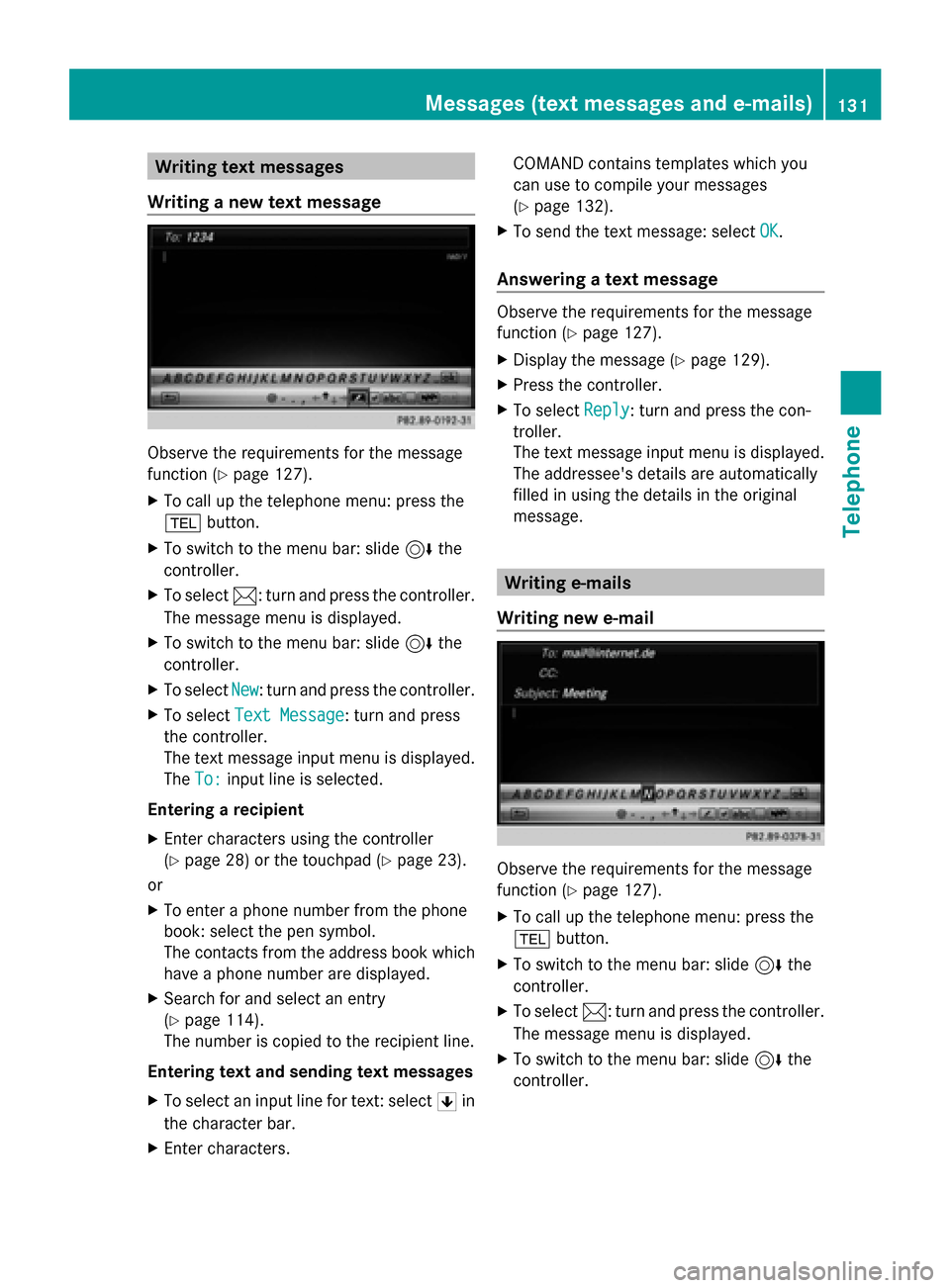
Writing text messages
Writing a new text message Observe the requirements for the message
function ( Ypage 127).
X To call up the telephone menu: press the
002B button.
X To switch to the menu bar: slide 6the
controller.
X To select 0083: turn and press the controller.
The message menu is displayed.
X To switch to the menu bar: slide 6the
controller.
X To select New
New: turn and press the controller.
X To select Text Message
Text Message : turn and press
the controller.
The text message input menu is displayed.
The To: To: input line is selected.
Entering a recipient
X Enter characters using the controller
(Y page 28) or the touchpad (Y page 23).
or
X To enter a phone number from the phone
book: select the pen symbol.
The contacts from the address book which
have a phone number are displayed.
X Search for and select an entry
(Y page 114).
The number is copied to the recipient line.
Entering text and sending text messages
X To select an input line for text: select 0060in
the character bar.
X Enter characters. COMAND contains templates which you
can use to compile your messages
(Y
page 132).
X To send the text message: select OK OK.
Answering a text message Observe the requirements for the message
function (
Ypage 127).
X Display the message (Y page 129).
X Press the controller.
X To select Reply
Reply: turn and press the con-
troller.
The text message input menu is displayed.
The addressee's details are automatically
filled in using the details in the original
message. Writing e-mails
Writing new e-mail Observe the requirements for the message
function (
Ypage 127).
X To call up the telephone menu: press the
002B button.
X To switch to the menu bar: slide 6the
controller.
X To select 0083: turn and press the controller.
The message menu is displayed.
X To switch to the menu bar: slide 6the
controller. Messages (text messages and e-mails)
131Telephone Z
Page 134 of 214
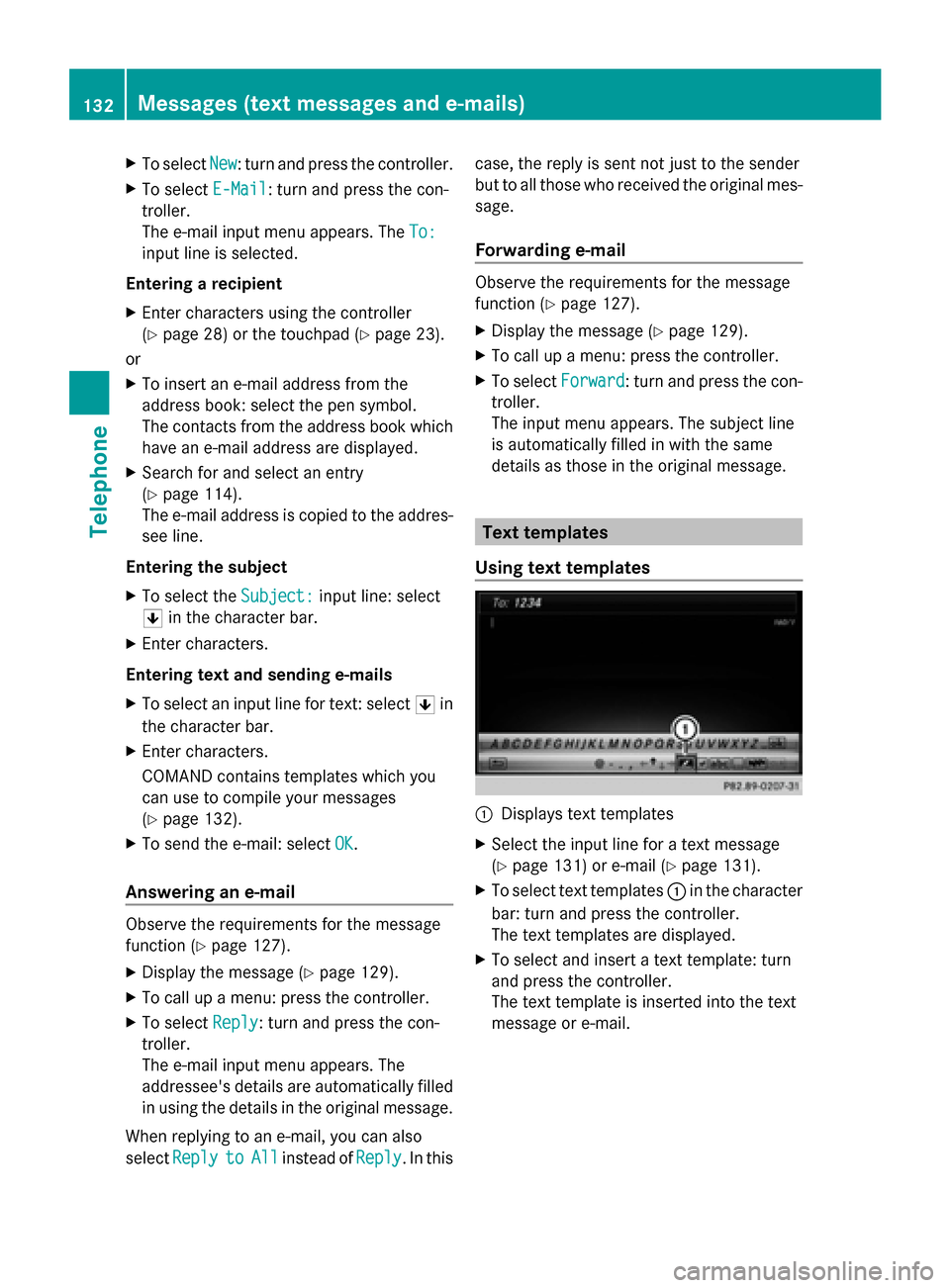
X
To select New
New: turn and press the controller.
X To select E-Mail
E-Mail: turn and press the con-
troller.
The e-mail input menu appears. The To:
To:
input line is selected.
Entering a recipient
X Enter characters using the controller
(Y page 28) or the touchpad (Y page 23).
or
X To insert an e-mail address from the
address book: select the pen symbol.
The contacts from the address book which
have an e-mail address are displayed.
X Search for and select an entry
(Y page 114).
The e-mail address is copied to the addres-
see line.
Entering the subject
X To select the Subject:
Subject: input line: select
0060 in the character bar.
X Enter characters.
Entering text and sending e-mails
X To select an input line for text: select 0060in
the character bar.
X Enter characters.
COMAND contains templates which you
can use to compile your messages
(Y page 132).
X To send the e-mail: select OK OK.
Answering an e-mail Observe the requirements for the message
function (Y page 127).
X Display the message (Y page 129).
X To call up a menu: press the controller.
X To select Reply
Reply: turn and press the con-
troller.
The e-mail input menu appears. The
addressee's details are automatically filled
in using the details in the original message.
When replying to an e-mail, you can also
select Reply
Reply to toAll
All instead of Reply
Reply. In this case, the reply is sent not just to the sender
but to all those who received the original mes-
sage.
Forwarding e-mail Observe the requirements for the message
function (Y
page 127).
X Display the message (Y page 129).
X To call up a menu: press the controller.
X To select Forward Forward: turn and press the con-
troller.
The input menu appears. The subject line
is automatically filled in with the same
details as those in the original message. Text templates
Using text templates 0043
Displays text templates
X Select the input line for a text message
(Y page 131) or e-mail (Y page 131).
X To select text templates 0043in the character
bar: turn and press the controller.
The text templates are displayed.
X To select and insert a text template: turn
and press the controller.
The text template is inserted into the text
message or e-mail. 132
Messages (text messages and e-mails)Telephone
Page 135 of 214
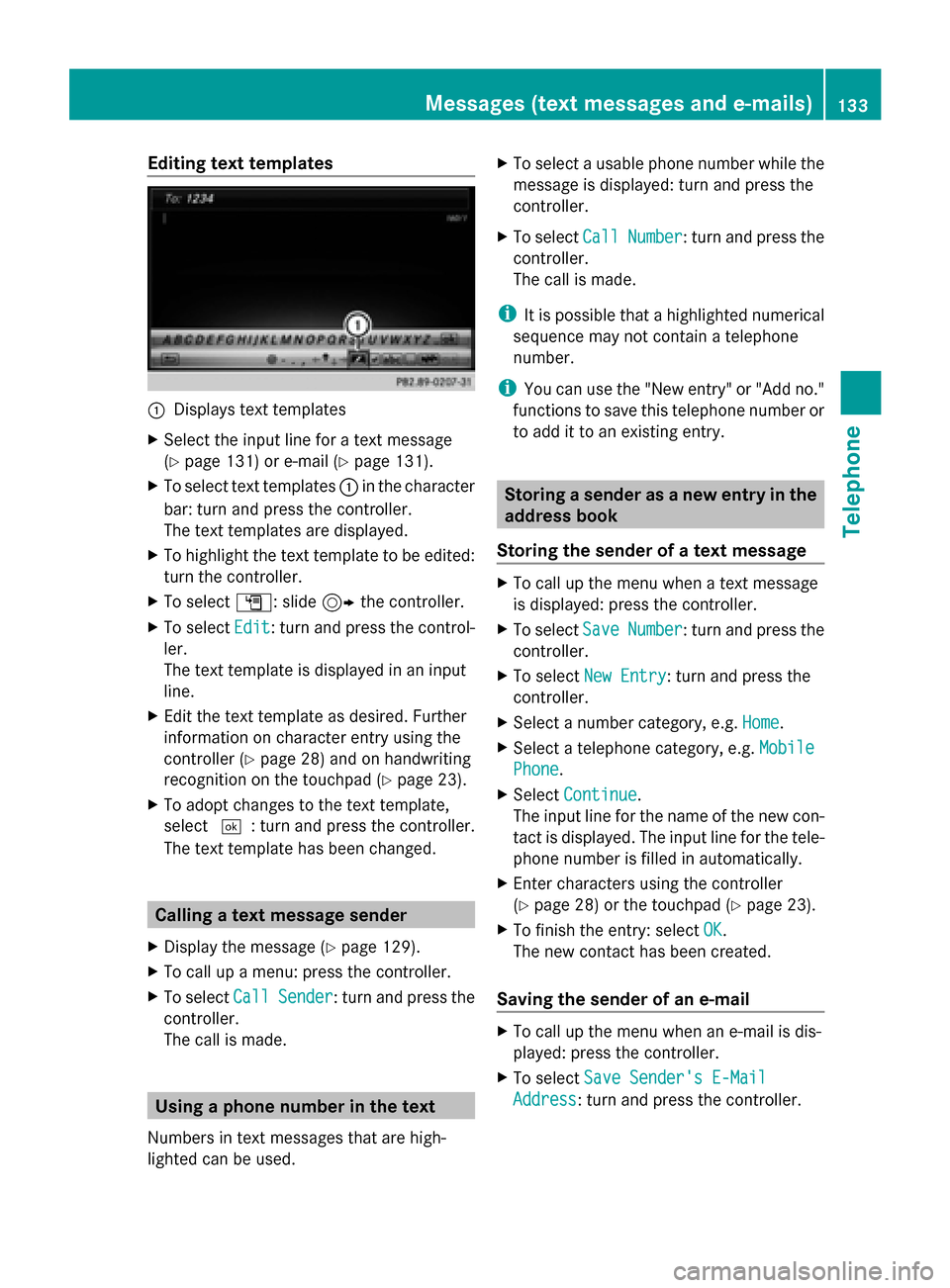
Editing text templates
0043
Displays text templates
X Select the input line for a text message
(Y page 131) or e-mail (Y page 131).
X To select text templates 0043in the character
bar: turn and press the controller.
The text templates are displayed.
X To highlight the text template to be edited:
turn the controller.
X To select G: slide 9the controller.
X To select Edit
Edit: turn and press the control-
ler.
The text template is displayed in an input
line.
X Edit the text template as desired. Further
information on character entry using the
controller (Y page 28) and on handwriting
recognition on the touchpad (Y page 23).
X To adopt changes to the text template,
select 0054: turn and press the controller.
The text template has been changed. Calling a text message sender
X Display the message ( Ypage 129).
X To call up a menu: press the controller.
X To select Call
Call Sender Sender : turn and press the
controller.
The call is made. Using a phone number in the text
Numbers in text messages that are high-
lighted can be used. X
To select a usable phone number while the
message is displayed: turn and press the
controller.
X To select Call
Call Number Number : turn and press the
controller.
The call is made.
i It is possible that a highlighted numerical
sequence may not contain a telephone
number.
i You can use the "New entry" or "Add no."
functions to save this telephone number or
to add it to an existing entry. Storing a sender as a new entry in the
address book
Storing the sender of a text message X
To call up the menu when a text message
is displayed: press the controller.
X To select Save SaveNumber
Number : turn and press the
controller.
X To select New Entry
New Entry: turn and press the
controller.
X Select a number category, e.g. Home
Home.
X Select a telephone category, e.g. Mobile
Mobile
Phone
Phone.
X Select Continue
Continue.
The input line for the name of the new con-
tact is displayed. The input line for the tele-
phone number is filled in automatically.
X Enter characters using the controller
(Y page 28) or the touchpad ( Ypage 23).
X To finish the entry: select OK
OK.
The new contact has been created.
Saving the sender of an e-mail X
To call up the menu when an e-mail is dis-
played: press the controller.
X To select Save Sender's E-Mail Save Sender's E-Mail
Address
Address: turn and press the controller. Messages (text messages and e-mails)
133Telephone Z
Page 136 of 214
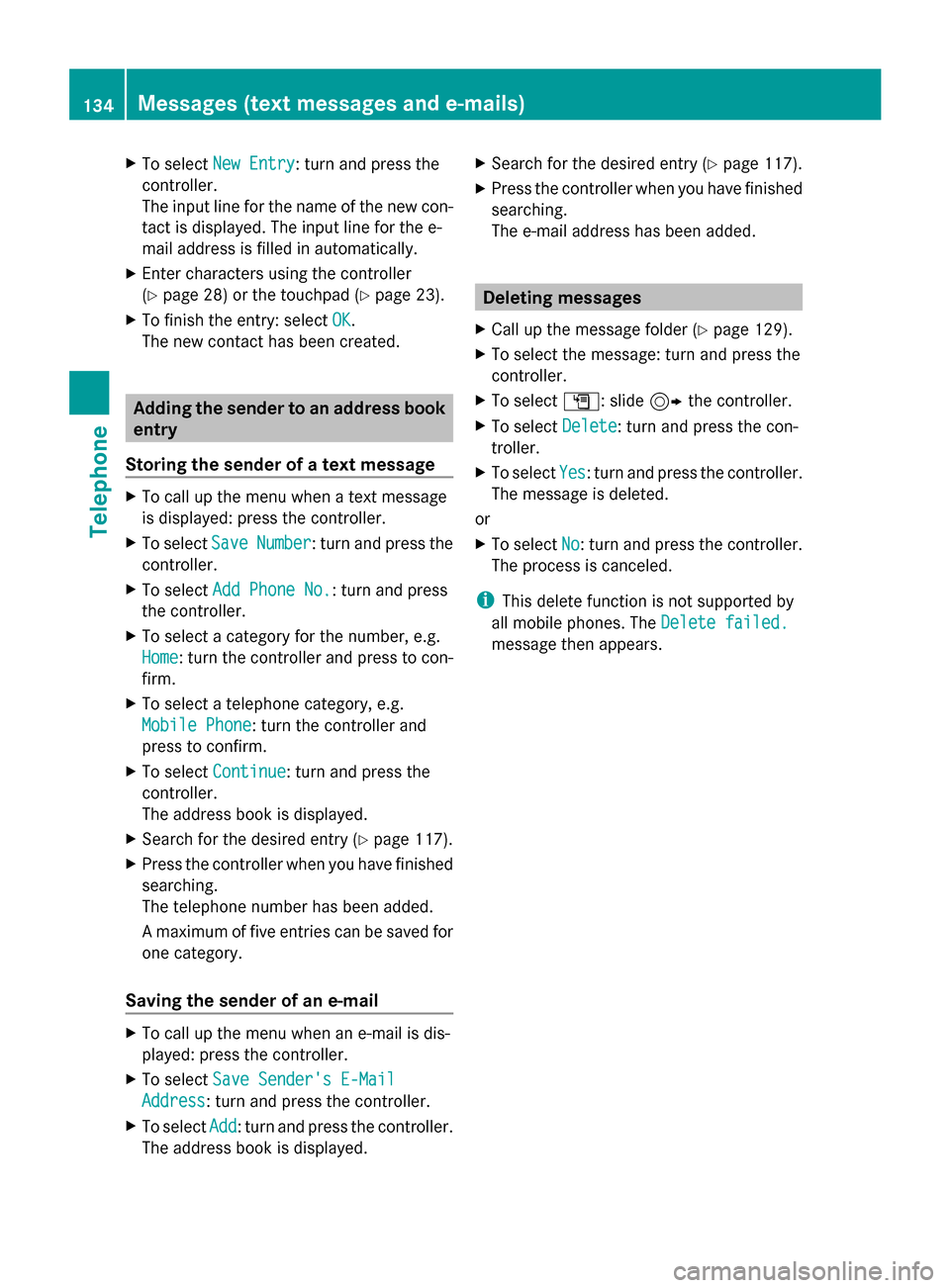
X
To select New Entry
New Entry: turn and press the
controller.
The input line for the name of the new con-
tact is displayed. The input line for the e-
mail address is filled in automatically.
X Enter characters using the controller
(Y page 28) or the touchpad (Y page 23).
X To finish the entry: select OK
OK.
The new contact has been created. Adding the sender to an address book
entry
Storing the sender of a text message X
To call up the menu when a text message
is displayed: press the controller.
X To select Save SaveNumber
Number : turn and press the
controller.
X To select Add Phone No.
Add Phone No.: turn and press
the controller.
X To select a category for the number, e.g.
Home
Home: turn the controller and press to con-
firm.
X To select a telephone category, e.g.
Mobile Phone
Mobile Phone: turn the controller and
press to confirm.
X To select Continue
Continue: turn and press the
controller.
The address book is displayed.
X Search for the desired entry (Y page 117).
X Press the controller when you have finished
searching.
The telephone number has been added.
A maximum of five entries can be saved for
one category.
Saving the sender of an e-mail X
To call up the menu when an e-mail is dis-
played: press the controller.
X To select Save Sender's E-Mail
Save Sender's E-Mail
Address Address: turn and press the controller.
X To select Add
Add: turn and press the controller.
The address book is displayed. X
Search for the desired entry (Y page 117).
X Press the controller when you have finished
searching.
The e-mail address has been added. Deleting messages
X Call up the message folder (Y page 129).
X To select the message: turn and press the
controller.
X To select G: slide 9the controller.
X To select Delete Delete: turn and press the con-
troller.
X To select Yes Yes: turn and press the controller.
The message is deleted.
or
X To select No No: turn and press the controller.
The process is canceled.
i This delete function is not supported by
all mobile phones. The Delete failed.
Delete failed.
message then appears. 134
Messages (text messages and e-mails)Telephone
Page 140 of 214
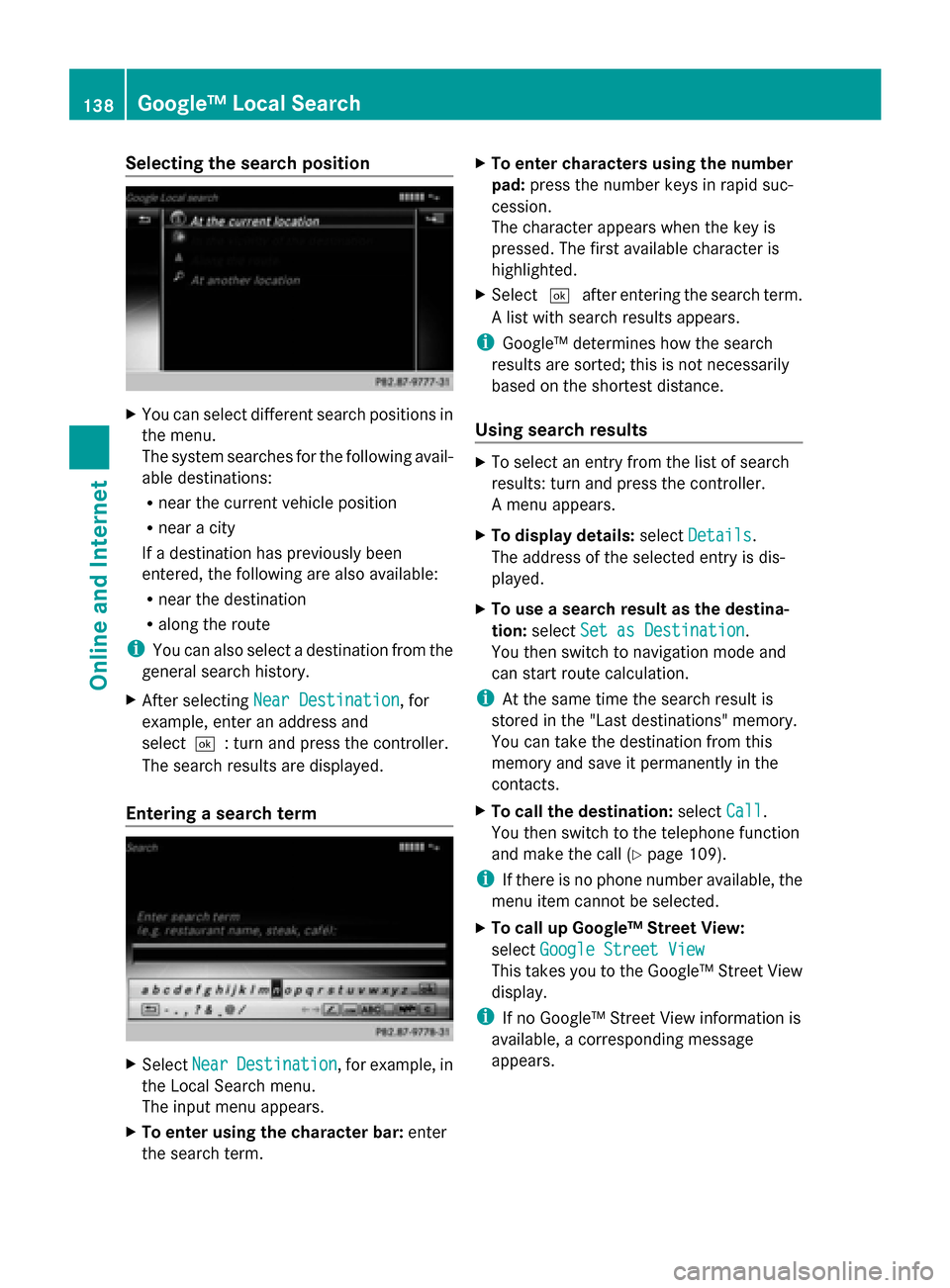
Selecting the search position
X
You can select different search positions in
the menu.
The system searches for the following avail-
able destinations:
R near the current vehicle position
R near a city
If a destination has previously been
entered, the following are also available:
R near the destination
R along the route
i You can also select a destination from the
general search history.
X After selecting Near Destination
Near Destination, for
example, enter an address and
select0054: turn and press the controller.
The search results are displayed.
Entering a search term X
Select Near NearDestination
Destination , for example, in
the Local Search menu.
The input menu appears.
X To enter using the character bar: enter
the search term. X
To enter characters using the number
pad: press the number keys in rapid suc-
cession.
The character appears when the key is
pressed. The first available character is
highlighted.
X Select 0054after entering the search term.
A list with search results appears.
i Google™ determines how the search
results are sorted; this is not necessarily
based on the shortest distance.
Using search results X
To select an entry from the list of search
results: turn and press the controller.
A menu appears.
X To display details: selectDetails Details.
The address of the selected entry is dis-
played.
X To use a search result as the destina-
tion: select Set as Destination Set as Destination.
You then switch to navigation mode and
can start route calculation.
i At the same time the search result is
stored in the "Last destinations" memory.
You can take the destination from this
memory and save it permanently in the
contacts.
X To call the destination: selectCall
Call.
You then switch to the telephone function
and make the call (Y page 109).
i If there is no phone number available, the
menu item cannot be selected.
X To call up Google™ Street View:
select Google Street View Google Street View
This takes you to the Google™ Street View
display.
i If no Google™ Street View information is
available, a corresponding message
appears. 138
Google™ Local SearchOnline and Internet
Page 143 of 214
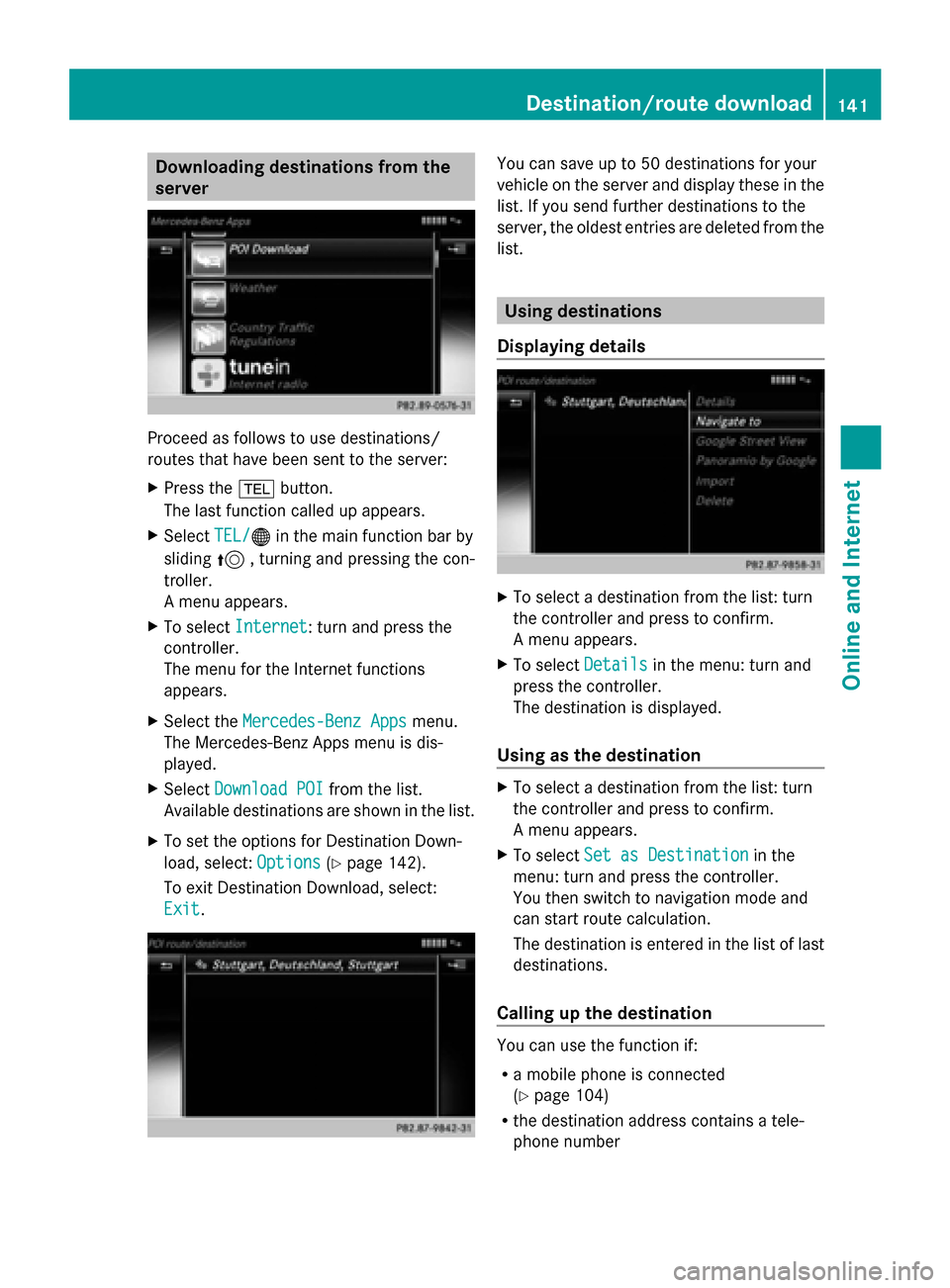
Downloading destinations from the
server Proceed as follows to use destinations/
routes that have been sent to the server:
X Press the 002Bbutton.
The last function called up appears.
X Select TEL/
TEL/00A7 in the main function bar by
sliding 5, turning and pressing the con-
troller.
A menu appears.
X To select Internet
Internet: turn and press the
controller.
The menu for the Internet functions
appears.
X Select the Mercedes-Benz Apps
Mercedes-Benz Apps menu.
The Mercedes-Benz Apps menu is dis-
played.
X Select Download POI Download POI from the list.
Available destinations are shown in the list.
X To set the options for Destination Down-
load, select: Options
Options (Ypage 142).
To exit Destination Download, select:
Exit Exit. You can save up to 50 destinations for your
vehicle on the server and display these in the
list. If you send further destinations to the
server, the oldest entries are deleted from the
list.
Using destinations
Displaying details X
To select a destination from the list: turn
the controller and press to confirm.
A menu appears.
X To select Details Detailsin the menu: turn and
press the controller.
The destination is displayed.
Using as the destination X
To select a destination from the list: turn
the controller and press to confirm.
A menu appears.
X To select Set as Destination Set as Destination in the
menu: turn and press the controller.
You then switch to navigation mode and
can start route calculation.
The destination is entered in the list of last
destinations.
Calling up the destination You can use the function if:
R
a mobile phone is connected
(Y page 104)
R the destination address contains a tele-
phone number Destination/route download
141Online and Internet
Page 144 of 214
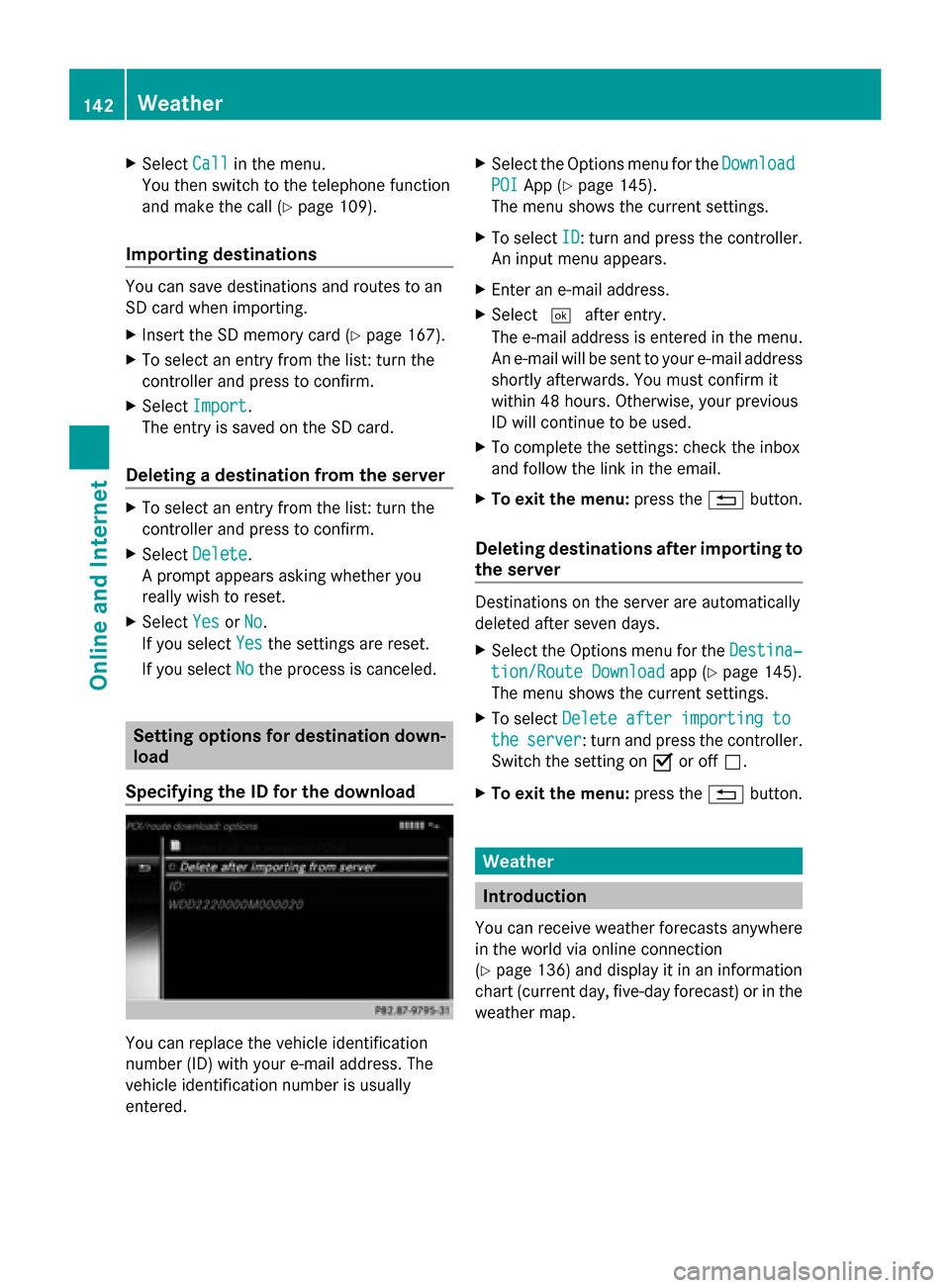
X
Select Call
Callin the menu.
You then switch to the telephone function
and make the call (Y page 109).
Importing destinations You can save destinations and routes to an
SD card when importing.
X Insert the SD memory card (Y page 167).
X To select an entry from the list: turn the
controller and press to confirm.
X Select Import
Import .
The entry is saved on the SD card.
Deleting a destination from the server X
To select an entry from the list: turn the
controller and press to confirm.
X Select Delete
Delete .
A prompt appears asking whether you
really wish to reset.
X Select Yes
Yes orNo No.
If you select Yes
Yesthe settings are reset.
If you select No
No the process is canceled. Setting options for destination down-
load
Specifying the ID for the download You can replace the vehicle identification
number (ID) with your e-mail address. The
vehicle identification number is usually
entered. X
Select the Options menu for the Download
Download
POI
POI App (Y page 145).
The menu shows the current settings.
X To select ID
ID: turn and press the controller.
An input menu appears.
X Enter an e-mail address.
X Select 0054after entry.
The e-mail address is entered in the menu.
An e-mail will be sent to your e-mail address
shortly afterwards. You must confirm it
within 48 hours. Otherwise, your previous
ID will continue to be used.
X To complete the settings: check the inbox
and follow the link in the email.
X To exit the menu: press the0038button.
Deleting destinations after importing to
the server Destinations on the server are automatically
deleted after seven days.
X
Select the Options menu for the Destina‐ Destina‐
tion/Route Download
tion/Route Download app (Ypage 145).
The menu shows the current settings.
X To select Delete after importing to
Delete after importing to
the
the server
server: turn and press the controller.
Switch the setting on 0073or off 0053.
X To exit the menu: press the0038button. Weather
Introduction
You can receive weather forecasts anywhere
in the world via online connection
(Y page 136) and display it in an information
chart (current day, five-day forecast) or in the
weather map. 142
WeatherOnline and Internet