2015 MERCEDES-BENZ B-Class Navi
[x] Cancel search: NaviPage 153 of 270

X
Enter the destination address (Y page 63)
X Start route guidance.
The navigable address is automatically
added to the address book entry.
i This will provide you with an address book
entry that is suitable for navigation. The
next time the navigation is started, the
address data in the navigation, rather than
the postal address, is used if you have
changed address in the address entry
menu. Therefore, make sure that the des-
tination address is the desired destination
when starting navigation from the address
book. Voice tags
Introduction You can enter voice tags via the Voice Control
System (see the separate operating instruc-
tions). Once you have assigned a voice tag to
an address book entry, you can call up this
entry with a voice command and dial a phone
number, for example. You can add one voice
tag per address book entry.
Adding or changing a voice tag X
Search for an address book entry with or
without a voice tag (¦) (Y page 148).
X Select the list symbol to the right of the
entry by sliding 00520096the COMAND control-
ler and press 0098to confirm.
X Select Voice Name Voice Name and press0098to con-
firm.
X Select Add
Add orChange
Change and press 0098to con-
firm.
Subsequent operation is voice-controlled.
The Voice Control System guides you
through the dialogs. Deleting a voice tag X
Search for an address book entry with a
voice tag (Y page 148).
X Select the list symbol to the right of the
entry by sliding 00520096the COMAND control-
ler and press 0098to confirm.
X Select Voice Name Voice Name and press0098to con-
firm.
X Select Delete
Delete and press 0098to confirm.
A deletion prompt appears.
X Select Yes
YesorNo
No and press the 008Bbutton to
confirm.
If you select Yes Yes, COMAND deletes the
voice tag.
If you select No No, the process will be can-
celed.
Listening to a voice tag X
Search for an address book entry with a
voice tag (Y page 148).
X Select the list symbol to the right of the
entry by sliding 00520096the COMAND control-
ler and press 0098to confirm.
X Select Voice Name Voice Name and press0098to con-
firm.
X Select Listen
Listen and press 0098to confirm.
You hear the voice tag. Importing phone book entries
This function allows you to store phone book
entries from the mobile phone in the address book.
The following can be used as a source:
R the mobile phone
R the memory card
R the USB device
R the Bluetooth ®
Interface
Imported phone book entries are indicated in
the phone book by different symbols
(Y page 137). Using the address book
151Telephone Z
Page 155 of 270

Overwrite
Overwrite
imports the entries from the
memory card or USB device and overwrites all entries in the address book with the
00BB symbol. The previous entries are then
no longer available.
After the contact data has been imported
successfully, you will see a message to this
effect. The address book or the respective
telephone basic menu is displayed.
i You can select
Overwrite
Overwrite if the address
book already contains corresponding
entries. A message notifies you when the
address book is full.
Receiving vCards via Bluetooth ®X
Select Address Book Address Book in the address book
or, if the telephone basic menu is shown,
select Phone
Phone by sliding 00520064and turning
00790052007A the COMAND controller and press 0098
to confirm.
A menu appears.
X Select Download Contacts
Download Contacts and press0098
to confirm.
X Select Receive Receive Contacts
Contacts From
FromPhone
Phone in
the menu by turning 00790052007Athe COMAND
controller and press 0098to confirm.
This interrupts the Bluetooth ®
connection
between COMAND and your active mobile
phone. COMAND is, however, ready to
receive vCards from another Bluetooth ®
device (PC, mobile phone).
X Start the data transfer on the external Blue-
tooth ®
device (see the operating instruc-
tions for the device). The number of vCards received is dis-
played.
X To end reception: press0098or the 0038
back button.
COMAND then reconnects to the mobile
phone.
Received vCards are identified by the 00BA
symbol in the address book.
i If you switch to another main function,
e.g. navigation, while receiving vCards, the
reception of vCards will be terminated.
Deleting contacts X
Select Address Book Address Book in the address book
or, if the telephone basic menu is shown,
select Phone
Phone by sliding 00520064and turning
00790052007A the COMAND controller and press 0098
to confirm.
A menu appears.
X Select Delete Contacts Delete Contacts and press0098to
confirm.
X Select one of the following options:
R Internal Contacts
Internal Contacts
R Contacts From Storage Device
Contacts From Storage Device
R Received Business Cards
Received Business Cards
R Delete All
Delete All
A prompt corresponding to your selection
appears.
X Select Yes
YesorNo
No and press 0098to confirm.
If you select Yes
Yes, the contacts are deleted
according to your selection.
If you select No No, the process will be can-
celed. Using the address book
153Telephone Z
Page 156 of 270
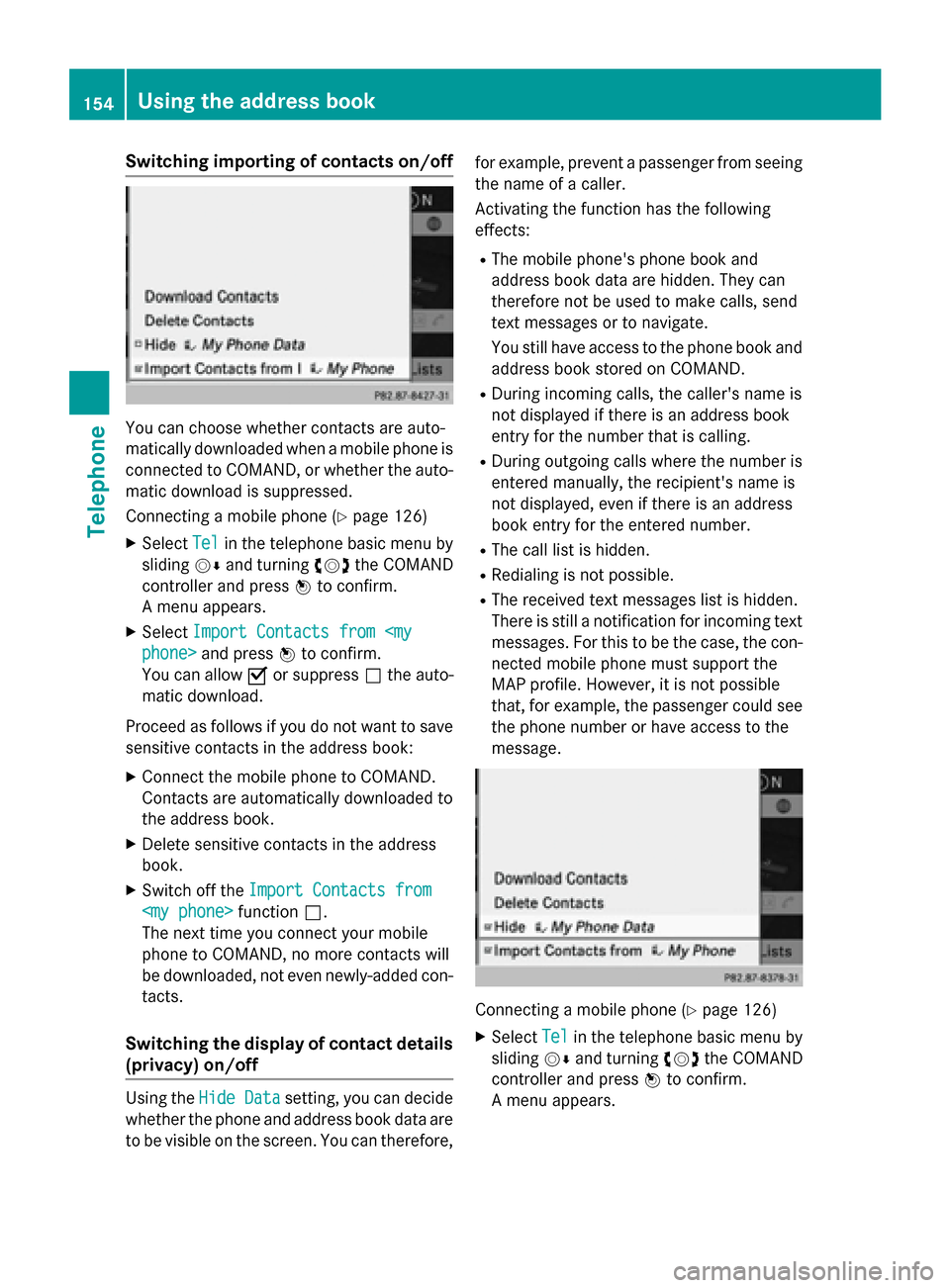
Switching importing of contacts on/off
You can choose whether contacts are auto-
matically downloaded when a mobile phone is
connected to COMAND, or whether the auto-
matic download is suppressed.
Connecting a mobile phone (Y page 126)
X Select Tel
Tel in the telephone basic menu by
sliding 00520064and turning 00790052007Athe COMAND
controller and press 0098to confirm.
A menu appears.
X Select Import Contacts from
You can allow 0073or suppress 0053the auto-
matic download.
Proceed as follows if you do not want to save sensitive contacts in the address book:
X Connect the mobile phone to COMAND.
Contacts are automatically downloaded to
the address book.
X Delete sensitive contacts in the address
book.
X Switch off the Import Contacts from
Import Contacts from
The next time you connect your mobile
phone to COMAND, no more contacts will
be downloaded, not even newly-added con-
tacts.
Switching the display of contact details (privacy) on/off Using the
Hide Data Hide Data setting, you can decide
whether the phone and address book data are
to be visible on the screen. You can therefore, for example, prevent a passenger from seeing
the name of a caller.
Activating the function has the following
effects:
R The mobile phone's phone book and
address book data are hidden. They can
therefore not be used to make calls, send
text messages or to navigate.
You still have access to the phone book and
address book stored on COMAND.
R During incoming calls, the caller's name is
not displayed if there is an address book
entry for the number that is calling.
R During outgoing calls where the number is
entered manually, the recipient's name is
not displayed, even if there is an address
book entry for the entered number.
R The call list is hidden.
R Redialing is not possible.
R The received text messages list is hidden.
There is still a notification for incoming text messages. For this to be the case, the con-
nected mobile phone must support the
MAP profile. However, it is not possible
that, for example, the passenger could see the phone number or have access to the
message. Connecting a mobile phone (Y
page 126)
X Select Tel Telin the telephone basic menu by
sliding 00520064and turning 00790052007Athe COMAND
controller and press 0098to confirm.
A menu appears. 154
Using the address bookTelephone
Page 170 of 270

X
After entering the search term, select 0054
by turning 00790052007Athe COMAND controller
and press 0098to confirm.
A menu appears. Here, you can select
where the destination search should begin.
Selecting the search position X
After a search term has been entered and
confirmed, a menu appears.
COMAND searches for available POIs for
the search term entered:
R near the current vehicle position
R along the calculated route
If a destination has previously been
entered, the function is available.
R near the destination
If a destination has previously been
entered, the function is available.
R near an address
X After selecting Near Destination
Near Destination, enter
an address and confirm.
The search results are displayed. Example: search results Using search results
X
Select an entry in the list of search results
by turning 00790052007Athe COMAND controller
and press 0098to confirm.
A menu appears.
X To show the detailed view: confirm
Details Details by pressing 0098the COMAND con-
troller.
The address of the selected entry is dis-
played.
X To use a search result as the destina-
tion: select Navigate to Navigate to by turning00790052007A
the COMAND controller and press 0098to
confirm.
You then switch to navigation mode and
can start route calculation (Y page 69).
You then switch to navigation mode and
can start route calculation.
i The search result is stored in the
"Last destinations" memory at the same
time (Y page 107). You can take the desti-
nation from this memory and save it per-
manently in the destination memory
(Y page 104).
X To call up a destination: selectCall Callwith
the COMAND controller and press 0098to
confirm.
You then switch to the telephone function
and make the call (Y page 132).
You then switch to the telephone function
and make the call.
i If there is no phone number available, the
menu item cannot be selected. 168
Google™ local searchOnline and Internet functions
Page 171 of 270

X
To import a destination: selectImport
Import
with the COMAND controller and press 0098
to confirm.
You can choose whether you want to save
the POI as a personal POI on the SD mem-
ory card or in the address book.
i If there is no SD memory card in the slot,
the Save As Personal POI
Save As Personal POI menu item
cannot be selected.
X Insert the SD memory card (Y page 196).
X To save as a personal POI: confirmSave Save
As Personal POI
As Personal POI by pressing0098the
COMAND controller.
The entry is saved as a personal POI on the
SD memory card.
i You can use a personal POI in navigation
mode for route calculation (Y page 85).
If the personal POI is saved on the SD mem-
ory, you can also use it for route calculation
in another vehicle.
X To save to the address book: select
Save to Address Book
Save to Address Book by turning00790052007A
the COMAND controller and press 0098to
confirm.
The entry is stored in the address book. Popular searches
This function allows you to search using pre-
defined search criteria.
X Bring Popular Searches
Popular Searches in the Local
Search menu to the front by turning 00790052007A(the COMAND controller and press
0098to
confirm.
A menu displays the available search crite-
ria. Example: popular searches
X Select the search criteria and press 0098to
confirm.
X Proceed as described in the "Selecting the
search position" section (Y page 168). If
the vehicle is stationary, the search results
can be supplemented manually, e.g. "Hotel
Adler". Search History
This function offers you the previous search
queries.
X Bring Search History
Search History in the Local search
menu to the front by turning 00790052007Athe
COMAND controller and press 0098to con-
firm.
The previous search queries are shown
with the most recent at the top. Google™ local search
169Online and Internet functions Z
Page 173 of 270

X
Confirm the Dest./Route Download
Dest./Route Download
panel by pressing 0098.
Available routes and destinations are
shown in the list.
You can save up to 20 routes and 50 desti-
nations for your vehicle on the server and dis- play these in the list. If you send further routesor destinations to the server, the existing
entries are deleted from the list.
i The routes/destinations sent from Goo-
gle™ maps to the server are automatically
deleted from there after seven days. Using destinations
Calling up the menu X
Select an entry in the list by turning 00790052007A
the COMAND controller and press 0098to
confirm.
A menu appears.
Displaying details X
Confirm Details Details in the menu by pressing
0098 the COMAND controller.
The route or destination is displayed.
X To call up a POI: confirm the entry by
pressing 0098.
i You can use the function if:
R a mobile phone is connected
(Y page 126)
R the destination address contains a tele-
phone number
Using as the destination X
Select Navigate
Navigate to toin the menu by turning
00790052007A the COMAND controller and press 0098
to confirm.
You then switch to navigation mode and
can start route calculation (Y page 69).
i A route can only be stored as a personal
POI on an SD memory card or taken directly
for route calculation (Y page 171).Calling up the destination X
Select Call Callin the menu by turning 00790052007A
the COMAND controller and press 0098to
confirm.
You then switch to the telephone function
and make the call (Y page 132).
Importing a destination/route When importing, you can choose whether you
want to save the destination as a personal POI
on an SD memory card or in the address book. You can only save routes as personal POIs toan SD memory card, but not in the address
book.
X Select Import Import in the menu with the
COMAND controller and press 0098to con-
firm.
i If there is no SD memory card in the slot,
the As AsPersonal
Personal POI
POImenu item is grayed
out.
X Insert the SD memory card (Y page 196).
X To save as a personal POI: confirmAs
As
Personal POI
Personal POI by pressing0098the
COMAND controller.
The entry is saved as a personal POI on the SD memory card.
i You can use a personal POI in navigation
mode for route calculation (Y page 85).
You can also use a personal POI in another
vehicle for route calculation.
X To save to the address book: selectTo To
Address Book
Address Book by turning00790052007Athe
COMAND controller and press 0098to con-
firm.
The entry is stored in the address book. Destination/route download
171Online and Internet functions Z
Page 177 of 270

i
Facebook is a social network. This App
allows you to log in from your vehicle and
use Facebook's many functions.
Google™ Street View allows you to view
streets in 360-degree panoramas.
Google™ Panoramio expands Google Local Search to include photos at the selected
position. Internet radio
General notes
A good Internet connection is required to
transmit audio data efficiently. To ensure the
best-possible reception, your mobile phone
should be connected to the vehicle's exterior antenna via the phone bracket (optional).
Bear in mind that a relatively large volume of
data can be transmitted when using the Inter- net radio. An average 128 kbit per second
data transfer rate can transfer 56 MB of data
in one hour.
The data transfer rate of a station is displayed while receiving data. Calling up the Internet radio
X
Select the 00A7icon in the main function bar
by sliding 00970052and turning 00790052the COMAND controller and press
0098to con-
firm.
The carousel view appears.
X Bring the Internet Radio
Internet Radio panel to the
front by turning 00790052007Athe COMAND con-
troller and press 0098to confirm.
The Internet radio menu appears. Searching for stations
X Select Search Search in the Internet radio menu.
A list with search criteria appears.
X Select criterion and press 0098to confirm.
i For example as a search criterion, you can
set an Internet radio station that is located
close to your navigation destination. Connecting to a station
X Search for a station (Y page 175).
X Select 0065(play) in the Internet radio
menu and press 0098to confirm.
The call is placed.
If the data stream is interrupted, an automatic attempt is made to re-establish the connec-
tion.
Manually re-establishing a connection
X Select 0065(play) again in the Internet
radio menu and press 0098to confirm.
Ending data transfer: X Select 00DB(stop) in the Internet radio
menu and press 0098to confirm.
or
X Change to another audio source, for exam-
ple Disc
Disc .
If you change to a main function that is not an
audio source, e.g. navigation, the data con-
nection remains on. You can continue listen-
ing to the set station. Internet radio
175Online and Internet functions Z
Page 180 of 270

Navigating the website
Overview Step Result
X
Turn 00790052007A the
controller. Navigates from one
item that can be
selected (e.g. link,
text field or selec-
tion list) to the next
and highlights the
respective element
on the website.
Sliding the control-
ler:
X Left or right 009500520096
X Up or down 009700520064
X Diagonally 009100520078 Moves the pointer
on the page.
X
Press 0098the con-
troller. Calls up the menu or
opens the selected
item. X
Press the 003D
button. Calls up the previ-
ous page.
X
Press the 0084
button. Closes the Internet
browser. If several
windows are open,
the current window
is closed.
Example: highlighting an item that can
be selected X
Turn 00790052007A the COMAND controller.
A button is highlighted in the example.
Example: entering text X
Select an input line by turning 00790052007Athe
COMAND controller and press 0098to con-
firm.
The character bar appears. X
Enter the text using the character bar or the
number keypad. Character entry
(Y page 33).
X If the text has been entered, select the
0054 symbol by turning 00790052007Athe COMAND
controller and press 0098to confirm.
The text has now been entered. 178
InternetOnline and
Internet functions