Page 4 of 48
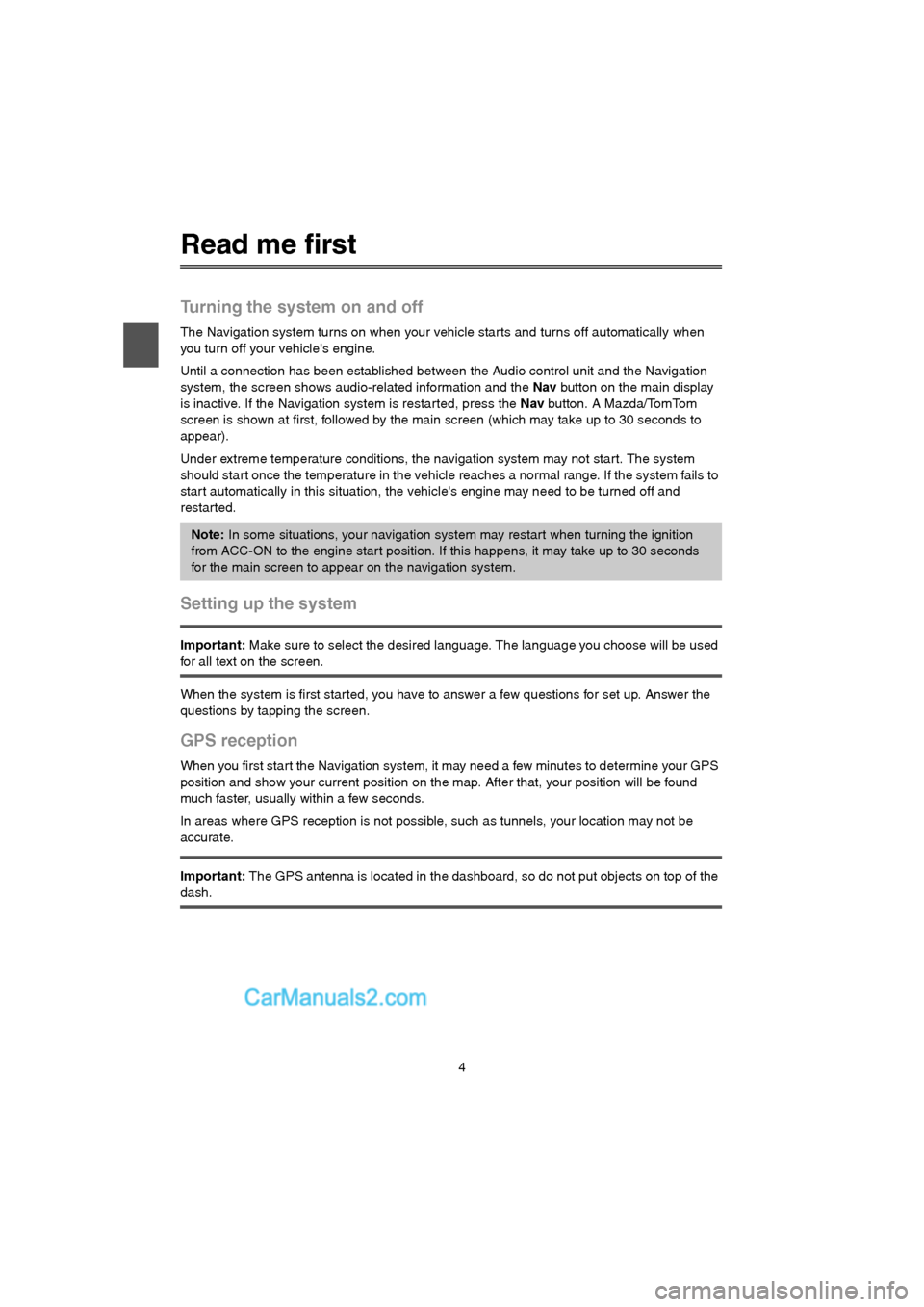
4
Read me first
Turning the system on and off
The Navigation system turns on when your vehicle starts and turns off automatically when
you turn off your vehicle's engine.
Until a connection has been established between the Audio control unit and the Navigation
system, the screen shows audio-related information and the Nav button on the main display
is inactive. If the Navigation system is restarted, press the Nav button. A Mazda/TomTom
screen is shown at first, followed by the main screen (which may take up to 30 seconds to
appear).
Under extreme temperature conditions, the navigation system may not star t. The system
should start once the temperature in the vehicle reaches a normal range. If the system fails to
start automatically in this situation, the vehicle's engine may need to be turned off and
restar ted.
Setting up the system
Important: Make sure to select the desired language. The language you choose will be used
for all text on the screen.
When the system is first started, you have to answer a few questions for set up. Answer the
questions by tapping the screen.
GPS reception
When you first start the Navigation system, it may need a few minutes to determine your GPS
position and show your current position on the map. After that, your position will be found
much faster, usually within a few seconds.
In areas where GPS reception is not possible, such as tunnels, your location may not be
accurate.
Important: The GPS antenna is located in the dashboard, so do not put objects on top of the
dash.
Note: In some situations, your navigation system may restart when turning the ignition
from ACC-ON to the engine start position. If this happens, it may take up to 30 seconds
for the main screen to appear on the navigation system.
USA_NAVI_EN.book 4 ページ 2014年5月8日 木曜日 午後12時51分
Page 6 of 48
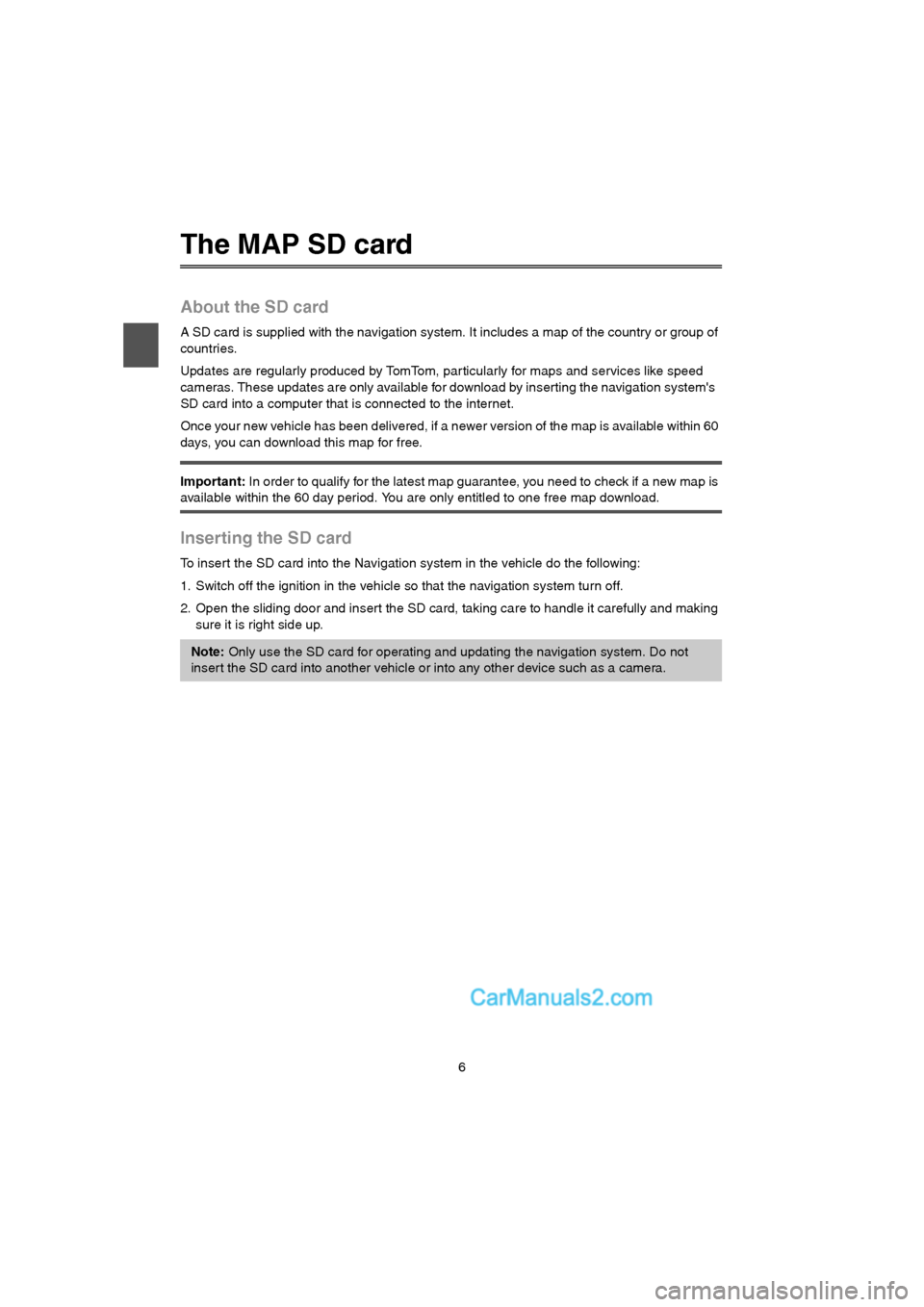
6
The MAP SD card
About the SD card
A SD card is supplied with the navigation system. It includes a map of the country or group of
countries.
Updates are regularly produced by TomTom, par ticularly for maps and services like speed
cameras. These updates are only available for download by inserting the navigation system's
SD card into a computer that is connected to the internet.
Once your new vehicle has been delivered, if a newer version of the map is available within 60
days, you can download this map for free.
Important: In order to qualify for the latest map guarantee, you need to check if a new map is
available within the 60 day period. You are only entitled to one free map download.
Inserting the SD card
To insert the SD card into the Navigation system in the vehicle do the following:
1. Switch off the ignition in the vehicle so that the navigation system turn off.
2. Open the sliding door and insert the SD card, taking care to handle it carefully and making
sure it is right side up.
Note: Only use the SD card for operating and updating the navigation system. Do not
inser t the SD card into another vehicle or into any other device such as a camera.
USA_NAVI_EN.book 6 ページ 2014年5月8日 木曜日 午後12時51分
Page 7 of 48
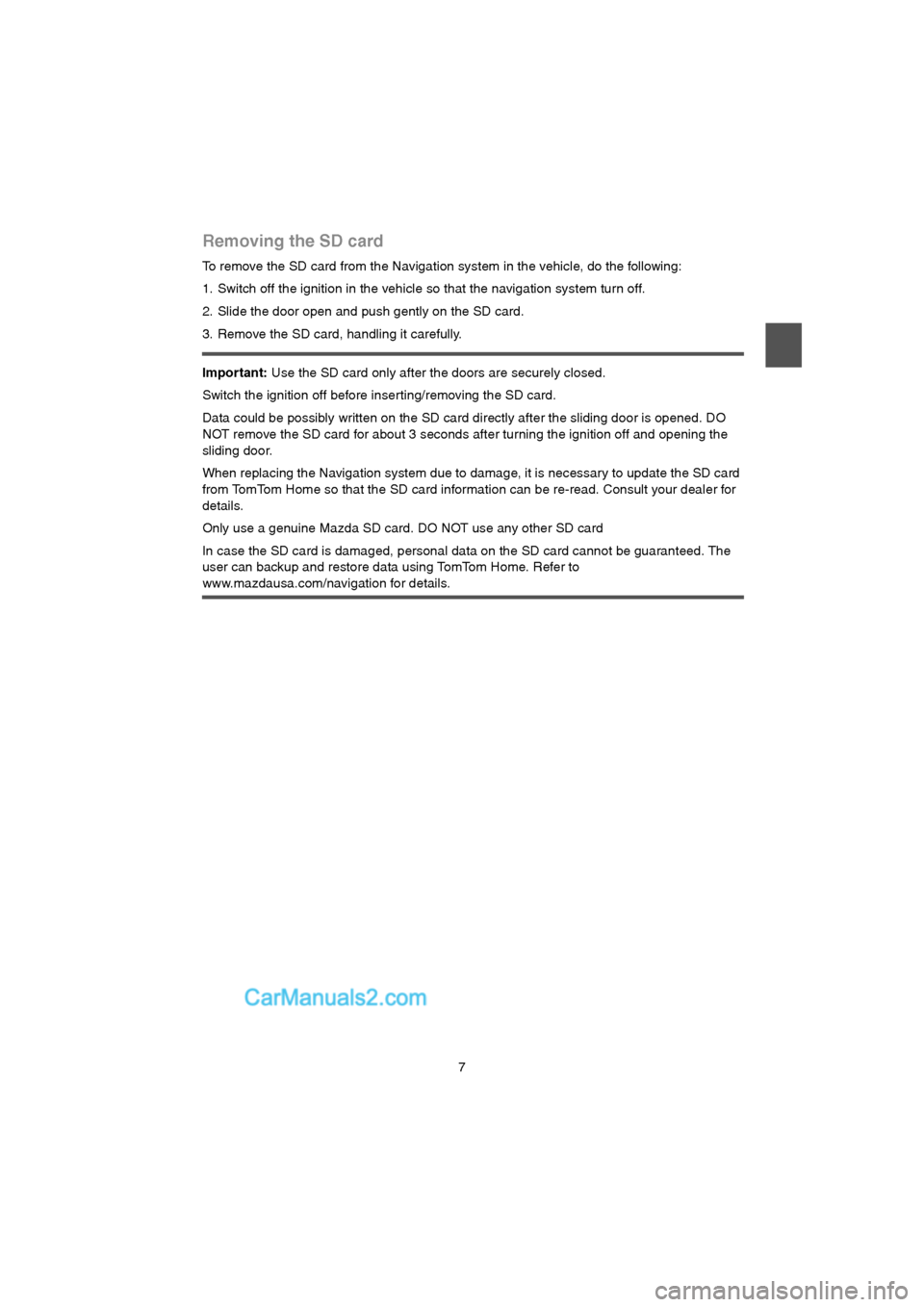
7
Removing the SD card
To remove the SD card from the Navigation system in the vehicle, do the following:
1. Switch off the ignition in the vehicle so that the navigation system turn off.
2. Slide the door open and push gently on the SD card.
3. Remove the SD card, handling it carefully.
Important: Use the SD card only after the doors are securely closed.
Switch the ignition off before inser ting/removing the SD card.
Data could be possibly written on the SD card directly after the sliding door is opened. DO
NOT remove the SD card for about 3 seconds after turning the ignition off and opening the
sliding door.
When replacing the Navigation system due to damage, it is necessary to update the SD card
from TomTom Home so that the SD card information can be re-read. Consult your dealer for
details.
Only use a genuine Mazda SD card. DO NOT use any other SD card
In case the SD card is damaged, personal data on the SD card cannot be guaranteed. The
user can backup and restore data using TomTom Home. Refer to
www.mazdausa.com/navigation for details.
USA_NAVI_EN.book 7 ページ 2014年5月8日 木曜日 午後12時51分
Page 41 of 48
41
Updating the navigation system with the new application
After the new application version has been put onto the SD-card, you need to update the
navigation system. Do the following:
1. Insert the SD-card into the navigation system and close the door.
2. Turn the ignition key to the accessory setting to turn the radio on, but not start the engine.
3. After approximately 10 seconds, press the NAVI button to see the navigation screen.
The following screen should be shown:
After about 1 minute the screen changes to the following screen. After the given time the
update starts automatically.
Tip: Do not use force to inser t the SD-card. Make sure that the SD-card label is visible
when inserting the card.
10.815
10.815
USA_NAVI_EN.book 41 ページ 2014年5月8日 木曜日 午後12時51分
Page 42 of 48
42
4. Press the OK button.
If the button is not pressed before the counter reaches zero, the upgrade starts
automatically.
The next screen shows your progress. The update may take a few minutes.
When the update is complete, the screen shows the following image:
The navigation system reboots or you can turn the vehicle ignition off and then on again.
Note: While the update process is taking place and the orange light is on
DO NOT remove the sd-card
DO NOT switch off the ignition.
If the update process is interrupted, the car ignition should be switched off and the
process restar ted.
USA_NAVI_EN.book 42 ページ 2014年5月8日 木曜日 午後12時51分