Page 15 of 960
15
LX570_OM_OM60L96U_(U) A
Air conditioning
system P. 444
Front passenger’s
seat belt reminder
light P. 829
Clock P. 415
Audio system P. 462
Emergency flasher switch P. 816Rear window and
outside rear view
mirror defoggers P. 460 Touch screen P. 404
Navigation system
*
Front passenger AIR BAG
ON and OFF indicator P. 140
* : Refer to “Navigation Sy stem Owner’s Manual”.
Page 369 of 960
3692-5. Driving information
2
When driving
LX570_OM_OM60L96U_(U) Adjusting the position of cross rails (if equipped)
Turn the knobs counterclockwise
to release the cross rails.
Slide the cross rails to the appro-
priate position for loading luggage
and turn the knobs clockwise to
tighten the cross rails securely.STEP 1
STEP 2
Page 414 of 960
4143-1. Using the touch screen
LX570_OM_OM60L96U_(U) General settings
This screen is used for language se lection and the on/off settings of oper-
ation sounds and automatic screen change, etc.
Touch “General” on the “Setup” screen.
Clock settings
Selecting a language
Unit of measurement
Beep on/off
Selecting a button color
Selecting keyboard layout
Changing the startup image
Changing the screen off image
Auto screen change
Delete personal data
Software update
*Gracenote database update
*Touch “Save” after changing set-
tings.
* : For details, contact your Lexus
dealer.
Page 415 of 960
4153-1. Using the touch screen
3
Interior features
LX570_OM_OM60L96U_(U) ■ Clock settings
Used for changing time zones, the on/off sett ings of daylight saving
time and automatic adjustment of the clock.
Touch “Clock” on the “General Settings” screen.
Touch the items to be set.
Time zone
Daylight saving time
Automatic adjustment of the
clock
Manual clock setting
Touch “Save”.
● Time zone
A time zone can be selected and GMT can be set.
Touch “Time Zone”.STEP 1
STEP 2
STEP 3
STEP 1
Page 416 of 960
4163-1. Using the touch screen
LX570_OM_OM60L96U_(U) Touch the desired time zone.
If “Other” is touche d, the zone can
be adjusted manually. Touch “+” or
“-” to adjust the time zone and then
touch “OK”.
● Daylight saving time
Touch to select “On” or “Off” for daylight saving time.
● Automatic adjustment of the clock
Touch to select “On” or “Off” for automatic adjustment of the clock. STEP 2
Page 417 of 960
4173-1. Using the touch screen
3
Interior features
LX570_OM_OM60L96U_(U) ● Manual clock settings
When “Auto Adjust Clock” is turned “Off”, the clock can be manually
adjusted.
Touch the items to be set.
Adjust hours
Adjust minutes
Round to the nearest hour
*
* : e.g. 1:00 to 1:29 1:00
1:30 to 1:59 2:00
■ Selecting a language
The language can be changed.
Touch “Language” on the “General Settings” screen.
Touch the desired screen button.
Touch “Yes”. The previous screen will be displayed.
Touch “Save”. STEP 1
STEP 2
STEP 3
STEP 4
Page 510 of 960
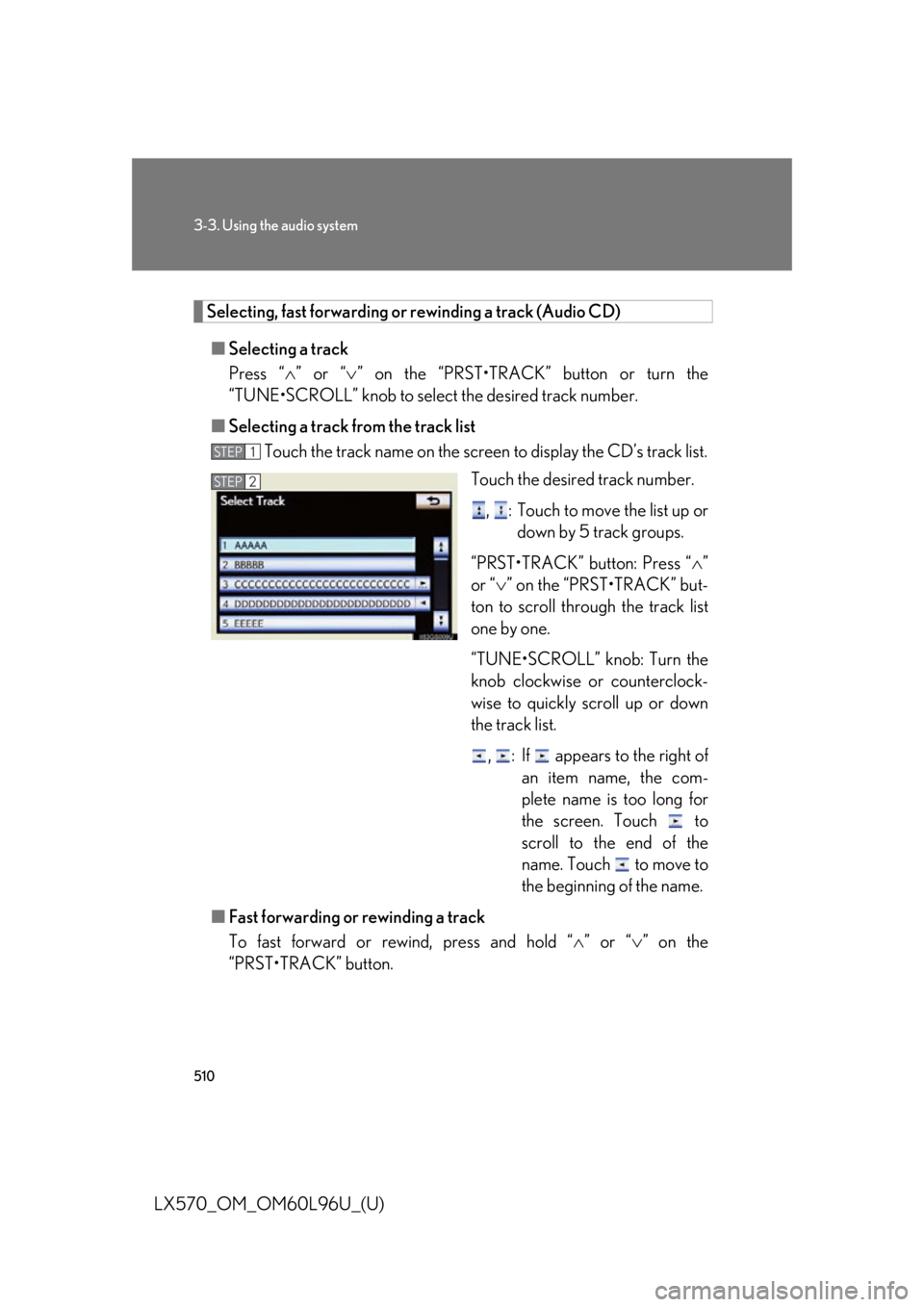
5103-3. Using the audio system
LX570_OM_OM60L96U_(U) Selecting, fast forwarding or rewinding a track (Audio CD)
■ Selecting a track
Press “ ” or “ ” on the “PRST•TRACK” button or turn the
“TUNE•SCROLL” knob to select the desired track number.
■ Selecting a track from the track list
Touch the track name on the screen to display the CD’s track list.
Touch the desired track number.
, : Touch to move the list up or
down by 5 track groups.
“PRST•TRACK” button: Press “ ”
or “ ” on the “PRST•TRACK” but-
ton to scroll thro ugh the track list
one by one.
“TUNE•SCROLL” knob: Turn the
knob clockwise or counterclock-
wise to quickly scroll up or down
the track list.
, : If appears to the right of
an item name, the com-
plete name is too long for
the screen. Touch to
scroll to the end of the
name. Touch to move to
the beginning of the name.
■ Fast forwarding or rewinding a track
To fast forward or rew ind, press and hold “ ” or “ ” on the
“PRST•TRACK” button. STEP 1
STEP 2
Page 511 of 960
5113-3. Using the audio system
3
Interior features
LX570_OM_OM60L96U_(U) Selecting a folder (MP3/WMA discs)
■ Selecting a folder
Touch “ >
” or “ <
” on the screen to select the next/previous folder.
■ Selecting a folder from the folder list
Touch the folder name on the sc reen to display the following
folder list screen.
Touch the desired folder number
to display the folder’s file list. From
the file list, select the desired file
number.
, : Touch to move the list up or
down by 5 folder groups.
“TUNE•SCROLL” knob: Turn the
knob clockwise or counterclock-
wise to quickly sc roll up or down
the folder list.
, : If appears to the right of
an item name, the com-
plete name is too long for
the screen. Touch to
scroll to the end of the
name. Touch to move to
the beginning of the name.STEP 1
STEP 2