Page 601 of 960
6013-4. Using the rear se at entertainment system
3
Interior features
LX570_OM_OM60L96U_(U) ■ Control icon screen
Press the “OPTION” button on the controller if no icons are shown
while watching a DVD video, and the following screen appears.
Hide the buttons
Setting screen appears
( P. 605)
Menu screen appears
Rewind
Stop
Play/pause
Fast forward
If appears on the screen when you select an icon, the operation
relevant to that control is not permitted.
■ Settings screen
Select “Settings” on the control icon screen , the following screen
appears.
Change initial setting
Return to previous screen
Search by title
Display the predetermined
scene and start playing from
there
Change audio language
Change subtitle language
Change angle
Page 604 of 960
6043-4. Using the rear seat entertainment system
LX570_OM_OM60L96U_(U) Changing the audio language
Select “Audio” on the setting screen.
Select “Audio”. Each time you select “Audio”, the
next available language is selected.
: Returns to the previous
screen
Changing the angle (If the angle option is available)
Select “Angle” on the setting screen.
Select “Angle”. Each time you select “Angle”, the
next available angle is selected.
: Returns to the previous
screenSTEP 1
STEP 2
STEP 1
STEP 2
Page 606 of 960
6063-4. Using the rear seat entertainment system
LX570_OM_OM60L96U_(U) ■ Setting audio language
Select “Audio Language”.
Select the language you want to hear on the “Audio Language”
screen. If you cannot find the desired language, select “Other” and input the
desired language code. ( P. 607)
■ Setting subtitle language
Select “Subtitle Language”.
Select a language you want to read on the “Subtitle Language”
screen. If you cannot find the desired language, select “Other” and input the
desired language code. ( P. 607)
■ Setting menu language
Select “DVD Language”.
Select the language you want to read on the “DVD Language”
screen. If you cannot find the desired language, select “Other” and input the
desired language code. ( P. 607)
■ Setting angle mark
If the DVD has angle options, you can turn the angle mark on or off.
Select “Angle Mark”.
Select “ON” or “OFF”. STEP 1
STEP 2
STEP 1
STEP 2
STEP 1
STEP 2
STEP 1
STEP 2
Page 607 of 960
6073-4. Using the rear se at entertainment system
3
Interior features
LX570_OM_OM60L96U_(U) ■ Parental lock
Select “Parental Lock”.
Enter the 4-digit personal code on the “Enter Key Code” screen. If you enter wrong nu mbers, select to delete the numbers.
Select a parental level (1 - 8). ( P. 532)
■ Setting sound dynamic range
The difference between the lowest vo lume and the highest volume can
be adjusted.
Select “Sound Dynamic Range”.
Select “MAX”, “STD” or “MIN”.
■ Entering a language code
If you select “Other” on the “Audio Language” screen, “Subtitle
Language” screen or “DVD Langu age” screen, you can select a
language by entering the 4-digit la nguage code if that language is
available.
Enter the 4-digit language code. ( P. 526)If you enter wrong nu mbers, select to delete the numbers.
Select “OK”. STEP 1
STEP 2
STEP 3
STEP 1
STEP 2
STEP 1
STEP 2
Page 611 of 960
6113-4. Using the rear seat entertainment system
3
Interior features
LX570_OM_OM60L96U_(U) Using the video mode Using the port
Open the cover. The A/V input port is composed of
3 input ports.
Yellow: Video input port
White: Left channel audio input
port
Red: Right channel audio input
port
Selecting the video mode
Press the “VIDEO” button, or
select “Rr-A/V” on the source
screen to change to the video
mode. In VTR mode, different sound/
visual modes can be enjoyed for
the left and right screens when
“Speaker Output” is off.
Page 615 of 960
6153-4. Using the rear se at entertainment system
3
Interior features
LX570_OM_OM60L96U_(U) ■
A/V input port
The rear seat entertainment system pl ays videos and sound when audio-video
equipment is connected to the A/V input port. For details, refer to the manufac-
turer’s instructions. ■
Power outlet
The power outlet is used to connect the audio-video equipment. ( P. 705)■
To turn off the display
■
LCD AI
The image quality is automa tically adjusted when the “LCD AI” indicator is on,
brightness and contrast adju stment becomes less effective.
NOTICE■
When the A/V input port is not in use
Keep the A/V input port cover closed.
Inserting anything other than an appropriate plug may cause electrical failure or a
short circuit. Select “Screen off” on the screen.
To turn the display back on, press the
“SOURCE”, “DISC”, “VIDEO” or
“SETTING” button on the controller.
Page 619 of 960
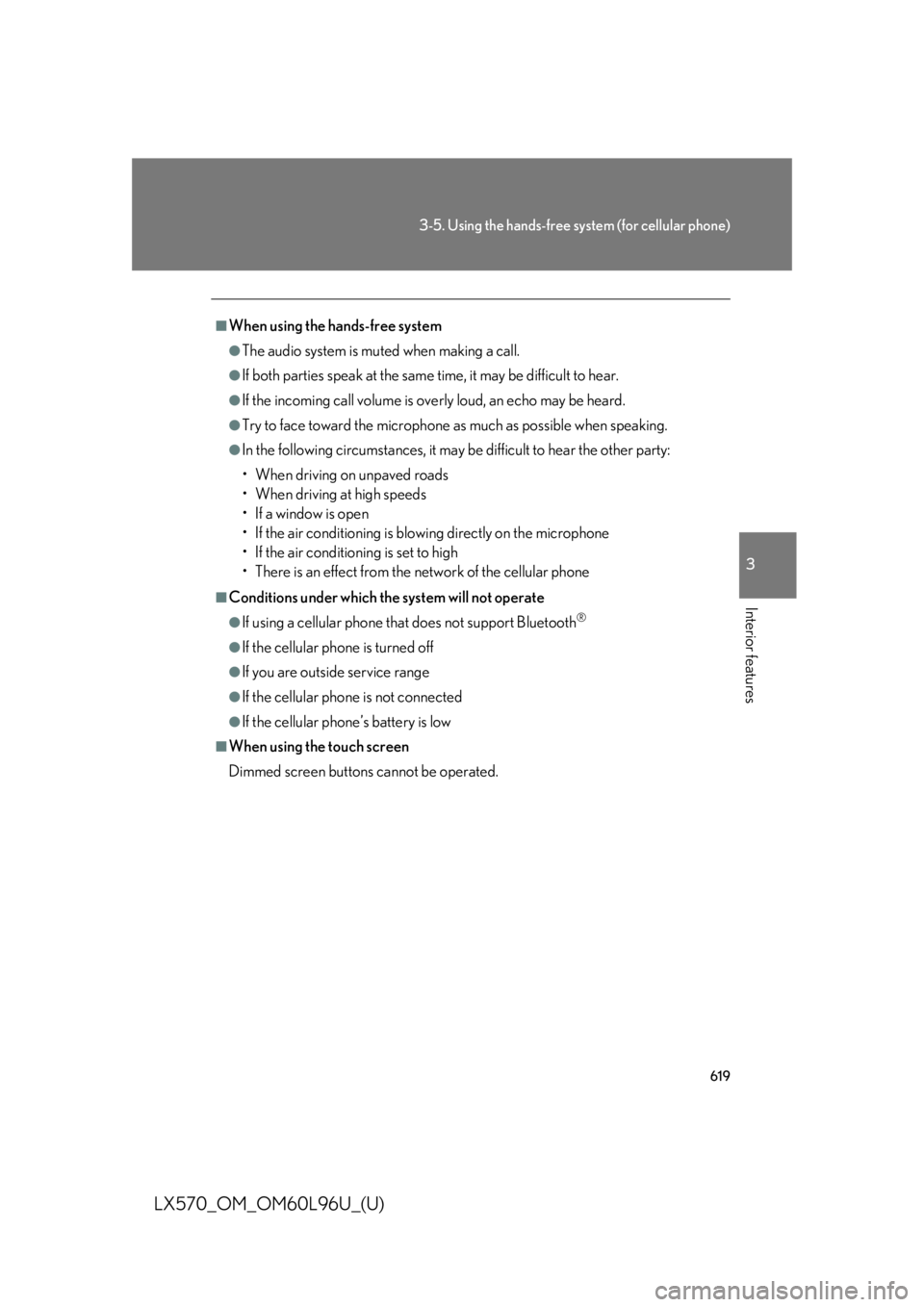
6193-5. Using the hands-free system (for cellular phone)
3
Interior features
LX570_OM_OM60L96U_(U) ■
When using the hands-free system ●
The audio system is muted when making a call. ●
If both parties speak at the same time, it may be difficult to hear.●
If the incoming call volume is overly loud, an echo may be heard. ●
Try to face toward the microphone as much as possible when speaking.●
In the following circumstances, it may be difficult to hear the other party:
• When driving on unpaved roads
• When driving at high speeds
• If a window is open
• If the air conditioning is blowing directly on the microphone
• If the air conditioning is set to high
• There is an effect from the network of the cellular phone■
Conditions under which the system will not operate ●
If using a cellular phone that does not support Bluetooth ®
●
If the cellular phone is turned off ●
If you are outside service range ●
If the cellular phone is not connected ●
If the cellular phone’s battery is low■
When using the touch screen
Dimmed screen buttons cannot be operated.
Page 620 of 960

6203-5. Using the hands-free sy stem (for cellular phone)
LX570_OM_OM60L96U_(U) ■
Bluetooth ®
antenna
The antenna is built into the audio unit. If the cellular phone is behind the seat or in
the console box, or touching or covered by metal objects, connection status may
deteriorate. ■
Battery charge/Signal status ●
This display may not correspond exact ly with the cellular phone itself.●
When the cellular phone is not conn ected, “No connect” is displayed.●
When the cellular phone is out of the service area or in a place inaccessible by
radio waves, “No Service” is displayed.■
When using Bluetooth ®
audio and hands-free system at the same time
The following problems may occur. ●
The Bluetooth ®
connection may be cut.●
Noise may be heard on the Bluetooth ®
audio playback.■
About the phonebook in this system
The following data is stored for every registered phone. When another phone is
connecting, you cannot read the registered data. ●
Phonebook data ●
Call history data ●
Speed dial data ●
Image data ●
Messages ●
Quick reply messages ●
All phone settings
When you delete the phone, the above-mentioned data is also deleted. ■
When you release your car
Be sure to initialize your data. ( P. 424)