Page 57 of 82
57
■Operating the audio system using the steering wheel switches
Volume switch
• Increases/decreases volume
• Press and hold: Continuously
increases/decreases volume
Radio mode:
• Press: Select a radio station
•Press and hold: Seek up/down
CD, MP3/WMA/AAC disc,
Bluetooth
®, iPod or USB mode:
• Press: Select a track/file/video
• Press and hold: Fast up/down tracks/ files/videos (MP3/WMA/AAC disc,
iPod or USB)
“MODE” switch
• Turns the power on, selects audio source
• Press and hold this switch to mute or pause the current operation. To can-
cel the mute or pause, press and
hold.
1
2
3
Page 58 of 82
58
Air Conditioning System
■Adjusting the temperature
To adjust the temperature setting, touch and
slide your finger up or down on the sensor.
The temperature setting can also be
adjusted by touchi ng on the sensor.
When the temperature setting is changed, a
buzzer sounds.
Page 59 of 82
59
■Air conditioning control screen
With a Lexus Display Audio
Adjust the left-hand side temperature
setting
Adjust the fan speed setting
Select to set auto mode on/off, fan off
and displaying the option control
screen.
Select the air flow mode
Adjust the right-hand side temperature
setting
With a navigation system
Adjust the left-hand side temperature
setting
Adjust the fan speed setting
Select the air flow mode
Adjust the right-hand side temperature
setting
Display the option control screen
Tu r n t h e f a n o f f
Select to set auto mode on/off
■Option control screen
The functions can be switched on and off.
Cooling and dehumidification function
Adjusting the temperature for driver
and passenger seats separately
(“DUAL” mode)
Removing pollen from the air (Micro
dust and pollen filter)
1
2
3
4
5
1
2
3
4
5
6
67
1
2
3
Page 60 of 82
60
■Using automatic mode
Press the automatic mode button to turn on the airflow and adjust the temperature setting.
■Adjusting the temperature for driver and passenger seats separately
(“DUAL” mode)
In dual mode, driver and passenger side temp erature settings can be adjusted separately.
To turn on the “DUAL” mode, perfor m any of the following procedures:
● Press “DUAL”.
● Select “DUAL” on the option control screen.
● Adjust the passenger’s side temperature setting.
To cancel the dual mode, press “DUAL”.
Page 61 of 82
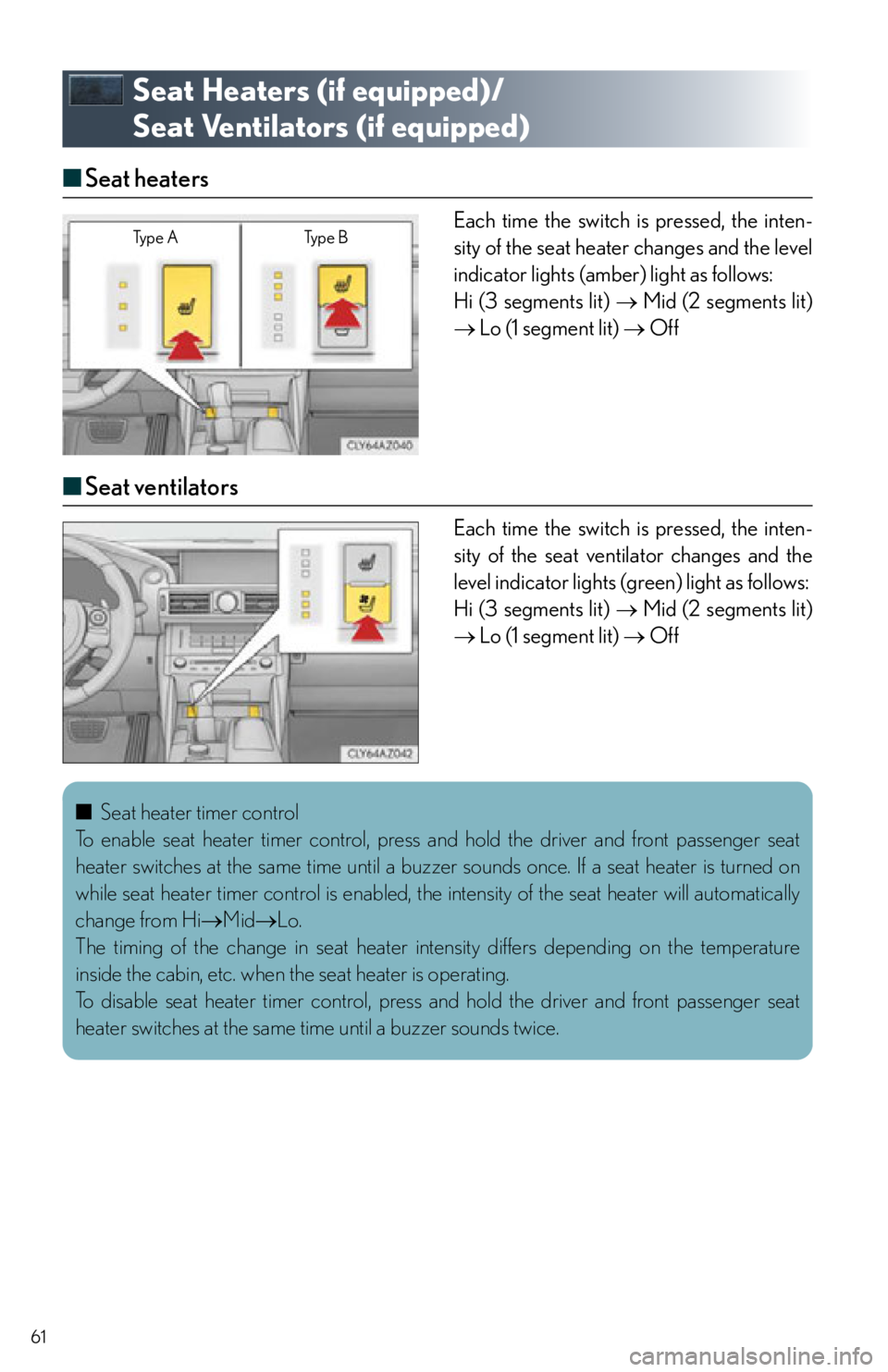
61
Seat Heaters (if equipped)/
Seat Ventilators (if equipped)
■ Seat heaters
Each time the switch is pressed, the inten-
sity of the seat heater changes and the level
indicator lights (amber) light as follows:
Hi (3 segments lit) Mid (2 segments lit)
Lo (1 segment lit) Off
■Seat ventilators
Each time the switch is pressed, the inten-
sity of the seat vent ilator changes and the
level indicator lights (green) light as follows:
Hi (3 segments lit) Mid (2 segments lit)
Lo (1 segment lit) Off
Ty p e A Ty p e B
■Seat heater timer control
To enable seat heater timer control, press and hold the driver and front passenger seat
heater switches at the same ti me until a buzzer sounds once. If a seat heater is turned on
while seat heater timer control is enabled, the intensity of the seat heater will automatically
change from Hi Mid Lo.
The timing of the change in seat heater in tensity differs depending on the temperature
inside the cabin, etc. when the seat heater is operating.
To disable seat heater timer control, press and hold the driver and front passenger seat
heater switches at the same time until a buzzer sounds twice.
Page 62 of 82
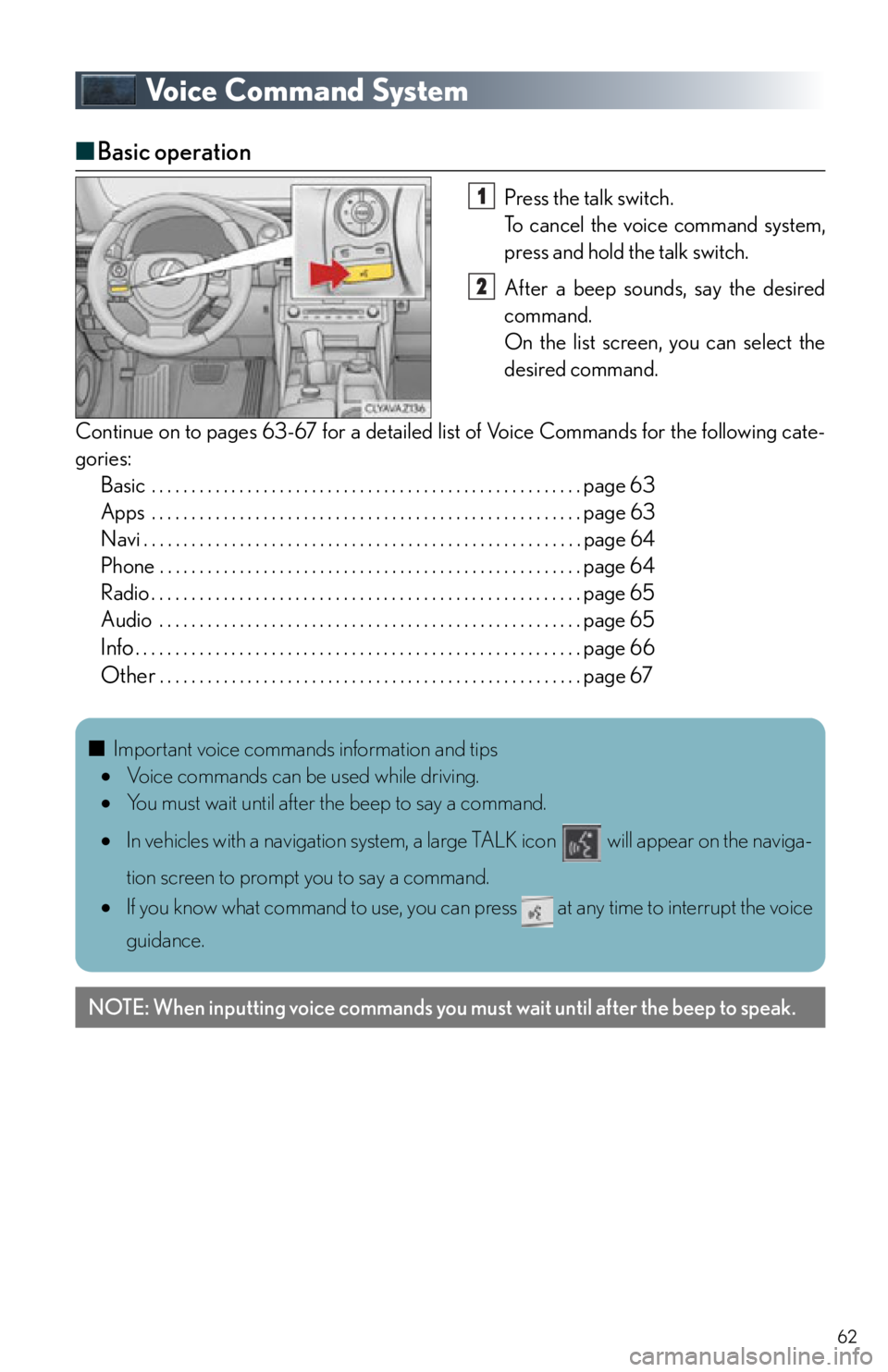
62
Voice Command System
■Basic operation
Press the talk switch.
To cancel the voice command system,
press and hold the talk switch.
After a beep sounds, say the desired
command.
On the list screen, you can select the
desired command.
Continue on to pages 63-67 for a detailed list of Voice Commands for the following cate-
gories: Basic . . . . . . . . . . . . . . . . . . . . . . . . . . . . . . . . . . . . . . . . . . . . . . . . . . . . . . page 63
Apps . . . . . . . . . . . . . . . . . . . . . . . . . . . . . . . . . . . . . . . . . . . . . . . . . . . . . . page 63
Navi . . . . . . . . . . . . . . . . . . . . . . . . . . . . . . . . . . . . . . . . . . . . . . . . . . . . . . . page 64
Phone . . . . . . . . . . . . . . . . . . . . . . . . . . . . . . . . . . . . . . . . . . . . . . . . . . . . . page 64
Radio . . . . . . . . . . . . . . . . . . . . . . . . . . . . . . . . . . . . . . . . . . . . . . . . . . . . . . page 65
Audio . . . . . . . . . . . . . . . . . . . . . . . . . . . . . . . . . . . . . . . . . . . . . . . . . . . . . page 65
Info. . . . . . . . . . . . . . . . . . . . . . . . . . . . . . . . . . . . . . . . . . . . . . . . . . . . . . . . page 66
Other. . . . . . . . . . . . . . . . . . . . . . . . . . . . . . . . . . . . . . . . . . . . . . . . . . . . . page 67
1
2
■Important voice commands information and tips
Voice commands can be used while driving.
You must wait until after the beep to say a command.
In vehicles with a navigation system, a large TALK icon will appear on the naviga-
tion screen to prompt you to say a command.
If you know what command to use, you can press at any time to interrupt the voice
guidance.
NOTE: When inputting voice commands you mu st wait until after the beep to speak.
Page 63 of 82
63
■Command list
Basic (vehicles with a Lexus Display Audio System)
Basic (vehicles with a navigation system)
Apps (vehicles with a navigation system) (for U.S.A., if equipped)
CommandAction
“Help”Prompts voice guidance to offer examples of com-
mands or operation methods
“Go Back”Returns to the previous screen
“Go to ”Displays the command list of the selected tab
CommandAction
“Help”Prompts voice guidance to offer examples of com-
mands or operation methods
“Go Back”Returns to the previous screen
“Go to ”Displays the command list of the selected tab
“More Hint”Displays more commonly used commands
“Cancel”Cancels the voice command system
CommandAction
“Launch ”Activates the LEXUS App Suite application
Page 64 of 82
64
Navi (vehicles with a navigation system)
*
1: For example; “Gas stations”, “Restaurants”, etc.
*
2: Depending on the search results, a POI list may be provided by a relevant POI applica-
tion of the LEXUS App suite.
Phone
CommandAction
“Find ”Displays a list of near the current
position*
2
“Enter an Address”Enables setting a destinatio n by saying the address
“Go Home”Displays the route to home
“Pause Guidance”Stops the route guidance
“Show icons”Displays the specified POI icons
“Delete Destination”Deletes the destination(s)
“Previous Destination”Displays previous destinations
CommandAction
“Redial”Places a call to the phone number of the latest outgo-
ing call
“Call Back”Places a call to the phone nu mber of latest incoming
call
“Show Recent Calls”Displays the call history screen
“Dial ”Places a call to the said phone number
“Call ”Place a call to the said phone type of the contact from
the phone book