Page 25 of 102
25
GX460_QG_OM60L78U_(U)
■Changing the vehicle-to-vehicle distance
Pressing the button changes the vehicle-to-
vehicle distance as follows:
Long
Medium
Short
The vehicle-to-vehicle distance is set
automatically to long mode when the
engine switch is turned to IGNITION
ON mode.
If a vehicle is running ahead of you, the
preceding vehicle mark will be also dis-
played.
■Vehicle-to-vehicle distance settings
Select a distance from the table below. Note that the distances shown correspond to a vehi-
cle speed of 50 mph (80 km/h). Vehicle- to-v ehicle distance increases/decreases in accor-
dance with vehicle speed.
Preceding vehicle mark
1
2
3
Distance optionsVehicle-to-vehicle distance
LongApproximately 160 ft. (50 m)
MediumApproximately 130 ft. (40 m)
ShortApproximately 100 ft. (30 m)
Page 26 of 102
26
GX460_QG_OM60L78U_(U)
■Canceling and resuming the speed control
Pulling the lever toward you cancels
the cruise control.
The speed setting is also canceled
when the brakes are applied.
Pushing the lever up resumes the
cruise control and returns vehicle
speed to the set speed.
Resuming is available when the vehicle
speed is more than approximately 25
mph (40 km/h).1
2
The vehicle-to-vehicle distance control mode maintains the preset cruising speed as long
as no vehicle is detected ahead.
Page 27 of 102
27
GX460_QG_OM60L78U_(U)
LDA (Lane Departure Alert)(if equipped)
■ Turning the LDA system on
Press the “LDA” switch to activate the sys-
tem.
“LDA” indicator and the lane lines will
come on.
Press the switch again to turn the LDA
system off.
■Indication on the multi-information display
When the LDA system is on, the lane lines are shown.
When thin lines are shown:
Lane markers are not recognized by the
system, or the LDA system is temporarily
canceled.
When solid lane lines are shown:
The LDA system is active.If the vehicle deviates from the lane, the
lane line will flash.
While driving on a road that has lane markers, this system recognizes the white lane mark-
ers using a camera as a sensor to alert the driv er when the vehicle deviates from its lane.
If the system judges that the vehicle may deviate from its lane, it alerts the driver using beep-
ing and indications on the multi-information display.
Page 28 of 102
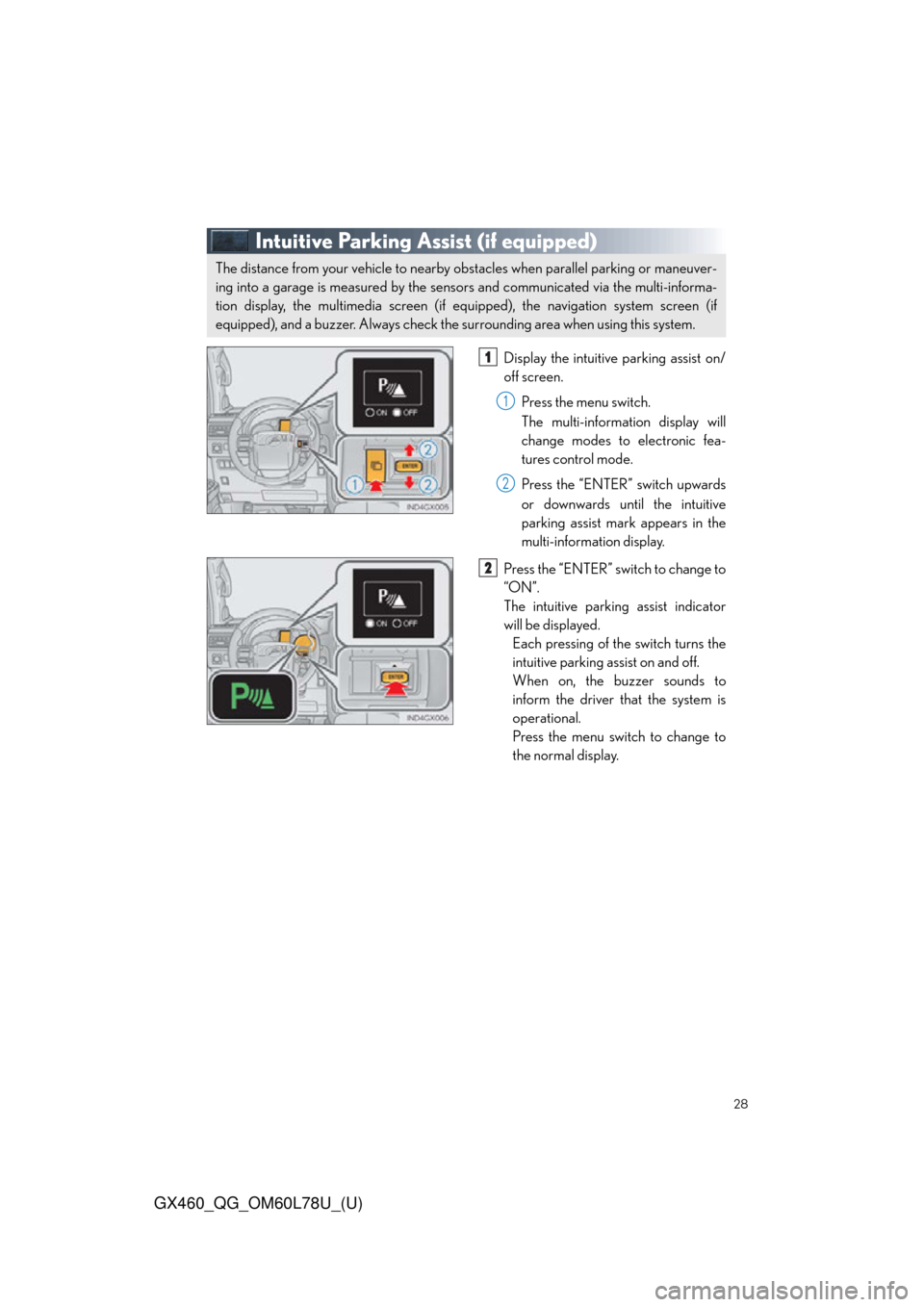
28
GX460_QG_OM60L78U_(U)
Intuitive Parking Assist (if equipped)
Display the intuitive parking assist on/
off screen.Press the menu switch.
The multi-information display will
change modes to electronic fea-
tures control mode.
Press the “ENTER” switch upwards
or downwards until the intuitive
parking assist mark appears in the
multi-information display.
Press the “ENTER” switch to change to
“ON”.
The intuitive parking assist indicator
will be displayed. Each pressing of the switch turns the
intuitive parking assist on and off.
When on, the buzzer sounds to
inform the driver that the system is
operational.
Press the menu switch to change to
the normal display.
The distance from your vehicle to nearby ob stacles when parallel parking or maneuver-
ing into a garage is measured by the sens ors and communicated via the multi-informa-
tion display, the multimedia screen (if equ ipped), the navigation system screen (if
equipped), and a buzzer. Always check the surrounding area when using this system.
1
1
2
2
Page 29 of 102
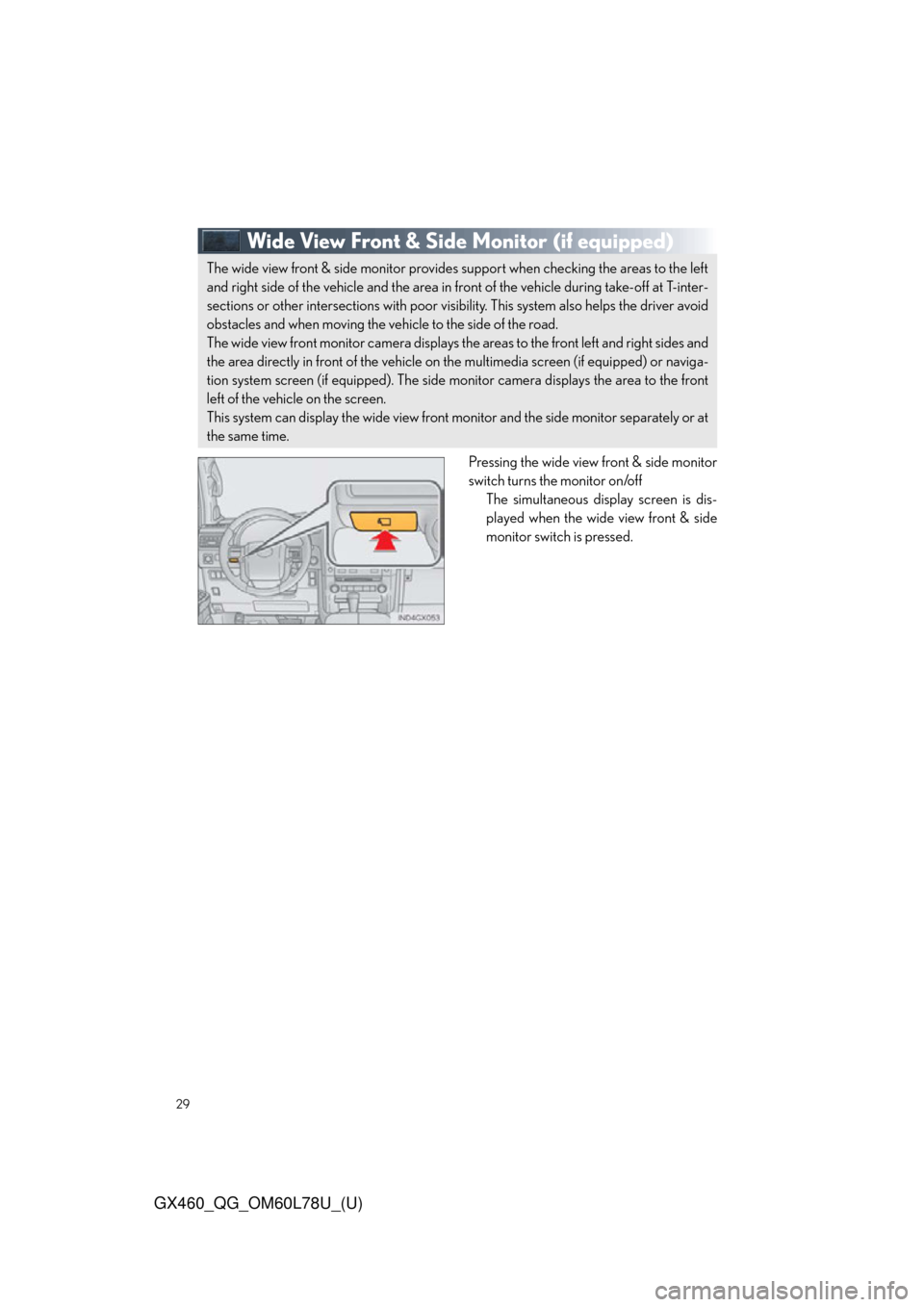
29
GX460_QG_OM60L78U_(U)
Wide View Front & Side Monitor(if equipped)
Pressing the wide view front & side monitor
switch turns the monitor on/off
The simultaneous disp lay screen is dis-
played when the wide view front & side
monitor switch is pressed.
The wide view front & side monitor provides support when checking the areas to the left
and right side of the vehicle and the area in front of the vehicle during take-off at T-inter-
sections or other intersections with poor visibility. This system also helps the driver avoid
obstacles and when moving the ve hicle to the side of the road.
The wide view front monitor camera displays th e areas to the front left and right sides and
the area directly in front of the vehicle on the multimedia screen (if equipped) or naviga-
tion system screen (if equipped). The side mo nitor camera displays the area to the front
left of the vehicle on the screen.
This system can display the wide view front monitor and the side monitor separately or at
the same time.
Page 30 of 102
30
GX460_QG_OM60L78U_(U)
Multi-terrain Select (if equipped)
Menu switch
“ENTER” switch
Multi-information display
Displays status information including
operating status and road type selec-
tion.
Multi-terrain Select indicator
■Selectable modes
Multi-terrain Select is a system that he lps drivability in off-road situations.
1
2
3
4
ModeRoad Conditions
MUD & SANDSuitable for muddy roads, sandy roads, snow-covered roads, dirt
trails and other slippery or dirty conditions
LO OS E
ROCKSuitable for slippery conditions co nsisting of mixtures of earth and
loose rock
MOGULSuitable for a wide range of off-road conditions, particularly very
bumpy conditions
ROCKSuitable for rocky terrain
Page 31 of 102
31
GX460_QG_OM60L78U_(U)
■Switching modes
Push the menu switch.
The multi-information display will
change to electronic features control
mode.
Press the “ENTER” switch upwards or
downwards until “MULTI-TERRAIN
SELECT” appears and then press the
“ENTER” switch.
The mode selection screen is dis-
played.
Press the “ENTER” switch upwards or
downwards to select a desired mode
and then press the “ENTER” switch.
The system switches to the selected
mode, and the multi-terrain select indi-
cator will turn on.
Once the mode has been set, the
mode name will be displayed and
operation will commence.1
2
3
4
Page 32 of 102
32
GX460_QG_OM60L78U_(U)
Multi-terrain Monitor (if equipped)
Press the Multi-terrain Monitor switch to
display the screen.Multi-terrain Monitor switch
Multimedia screen or navigation sys-
tem screen
The surroundings area displayed can
be switched by pressing the Multi-ter-
rain Monitor switch.
The Multi-terrain Monitor disp lays the vehicle surroundings when driving at low speeds,
thus assisting off-road driving and helping t he driver to check the vehicle surroundings.
1
2