Page 40 of 94
40
GS350_QG_OM30E50U_(U)
Driving Mode Select Switch
■Vehicles without AVS
Normal mode
For normal driving.
Press the switch to change the driving mode to normal mode when selected to Eco
drive mode or sport mode.
Eco drive mode
Use Eco drive mode to help achieve low fuel consumption during trips that involve fre-
quent accelerating.
When not in Eco drive mode and the driving mode select switch is turned to the left, the
“ECO MODE” indicator comes on in the multi-information display.
Sport mode
Assists acceleration response by controlling the transmission and steering. Suitable for
when precise handling is desirable, for example when driving on mountain roads.
When not in sport mode and the driving mode select switch is turned to the right, the
“SPORT” indicator comes on in the multi-information display.
The driving modes can be select ed to suit driving condition.
1
2
3
Page 41 of 94
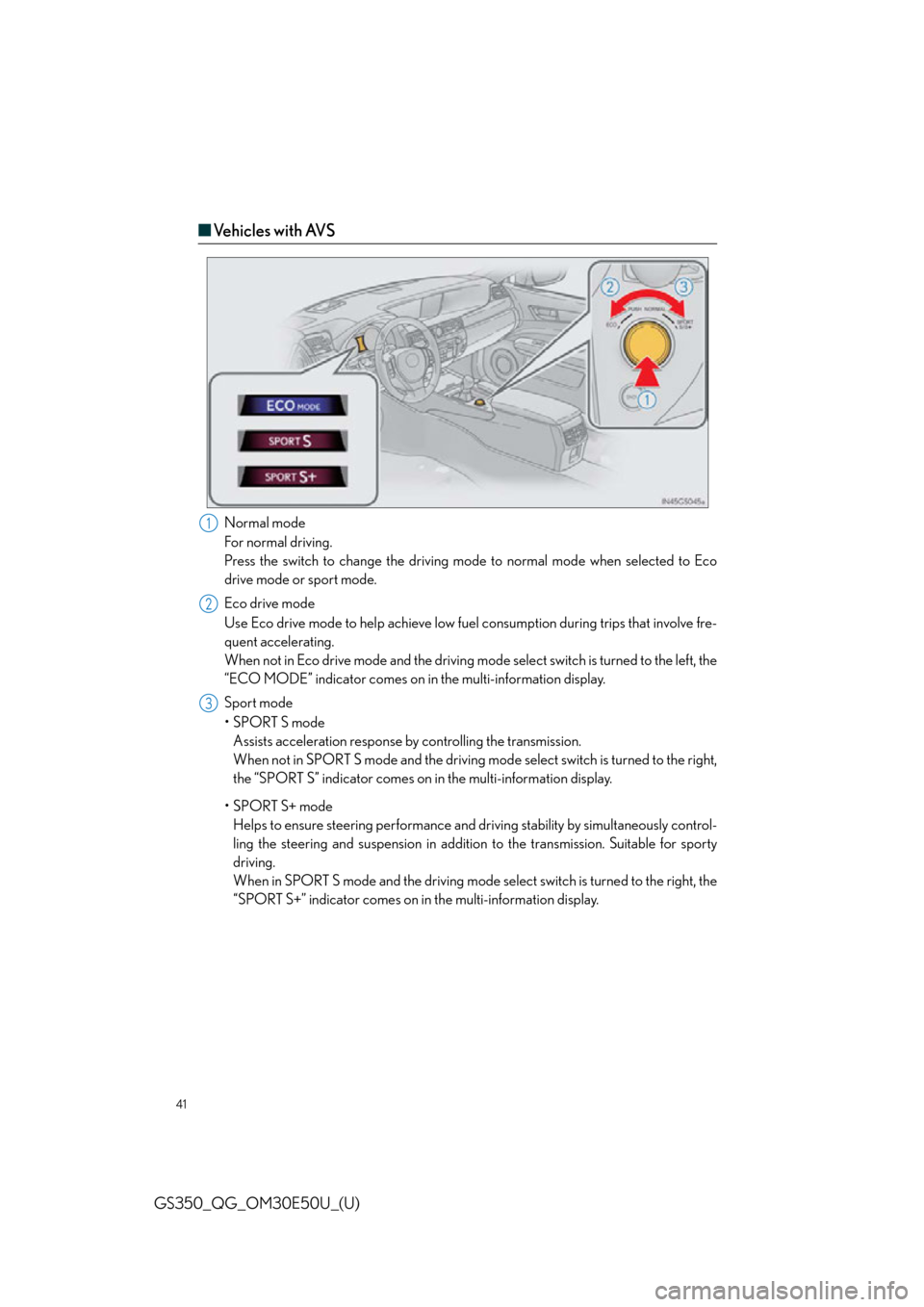
41
GS350_QG_OM30E50U_(U)
■Ve h i c l e s w i t h AV S
Normal mode
For normal driving.
Press the switch to change the driving mode to normal mode when selected to Eco
drive mode or sport mode.
Eco drive mode
Use Eco drive mode to help achieve low fuel consumption during trips that involve fre-
quent accelerating.
When not in Eco drive mode and the driving mode select switch is turned to the left, the
“ECO MODE” indicator comes on in the multi-information display.
Sport mode
•SPORT S mode Assists acceleration response by controlling the transmission.
When not in SPORT S mode and the driving mode select switch is turned to the right,
the “SPORT S” indicator comes on in the multi-information display.
•SPORT S+ mode Helps to ensure steering performance and dr iving stability by simultaneously control-
ling the steering and suspension in addition to the transmission. Suitable for sporty
driving.
When in SPORT S mode and the driving mode se lect switch is turned to the right, the
“SPORT S+” indicator comes on in the multi-information display.1
2
3
Page 51 of 94
51
GS350_QG_OM30E50U_(U)
Navigation System (if equipped)
■Register home
Press the “MENU” button on the
Remote Touch.
Please refer to page 45 for the
Remote Touch operation.
Select “Setup”.
Select “Navigation”.
Select “Home”.
Select “Set Home Location”.
Select “Address”.
Select “City”.
Enter a city name and select “OK”.
Select the screen button of the desired
city name from the displayed list.
For security reasons, use a point close
to your home instead of your actual
home address.
Enter a street name and select “OK”.
When the desired street name is found,
select the corresponding screen button.
Enter a house number and select “OK”.
Select “OK”.
31
2
3
44
55
6
77
8
9
10
11
12
13
Page 52 of 94
52
GS350_QG_OM30E50U_(U)
■Destination input Search by address
■
Select by city name
Press the “MENU” button on the
Remote Touch.
Please refer to page 45 for the
Remote Touch operation.
Select “Destination”.
Select “Address”.
Select “City”.
Enter a city name and select “OK”.
Select the screen bu tton of the desired
city name from the displayed list.
Enter a street name and select “OK”.
When the desired street name is found,
select the corresponding screen but-
ton.
Enter a house number and select
“OK”.
Select “Go”.
Select “OK”.31
2
3
44
55
6
7
8
9
10
11
Page 53 of 94
53
GS350_QG_OM30E50U_(U)
■Select by street address
Press the “MENU” button on the
Remote Touch.
Please refer to page 45 for the
Remote Touch operation.
Select “Destination”.
Select “Address”.
Select “Street Address”.
Enter a house number and select
“OK”.
Enter a street name and select “OK”.
When the desired street name is found,
select the corresponding screen but-
ton.
Enter a city name and select “OK”.
Select the screen button of the desired
city name from the displayed list.
Select “Go”.
Select “OK”.31
2
3
44
55
6
7
8
9
10
11
Page 79 of 94
79
GS350_QG_OM30E50U_(U)
Audio
Info
*: Vehicles with a navigation system
CommandAction
“Play Playlist ”Plays tracks from the selected playlist
“Play Artist ”Plays tracks from the selected artist
“Play Song ”Plays the selected track
“Play Album ”Plays tracks from the selected album
CommandAction
“Destination Assist”*Connects the system to the Lexus response center
“Show Forecast”Displays weather information
“Show Traffic”Displays traffic information
“Lexus Insider”*Displays the Lexus insider list
Page 83 of 94
83
GS350_QG_OM30E50U_(U)
■Programming other devices
For U.S.A. owners:
To program an entry gate, see the OWNER’S MANUAL.
To program other devices, contact your Lexus dealer.
For Canadian owners: To program all other devices, follow the same procedure as for garage door programming.
■Operating HomeLink®
Press the appropriate HomeLink® button.
The indicator light should come on.
Lexus Enform Safety Connect (if equipped)
■ System components
“SOS” button
LED light indicators
Microphone
Safety Connect is a subscription-based telema tics service that uses Global Positioning
System (GPS) data and embedded cellular te chnology to provide safety and security
features to subscribers. Safety Connect is supported by Lexus’ designated response
center, which operates 24 hours per day, 7 days per week.
Safety Connect service is available by subscription on select, telematics hardware-
equipped vehicles.
1
2
3
Page 84 of 94
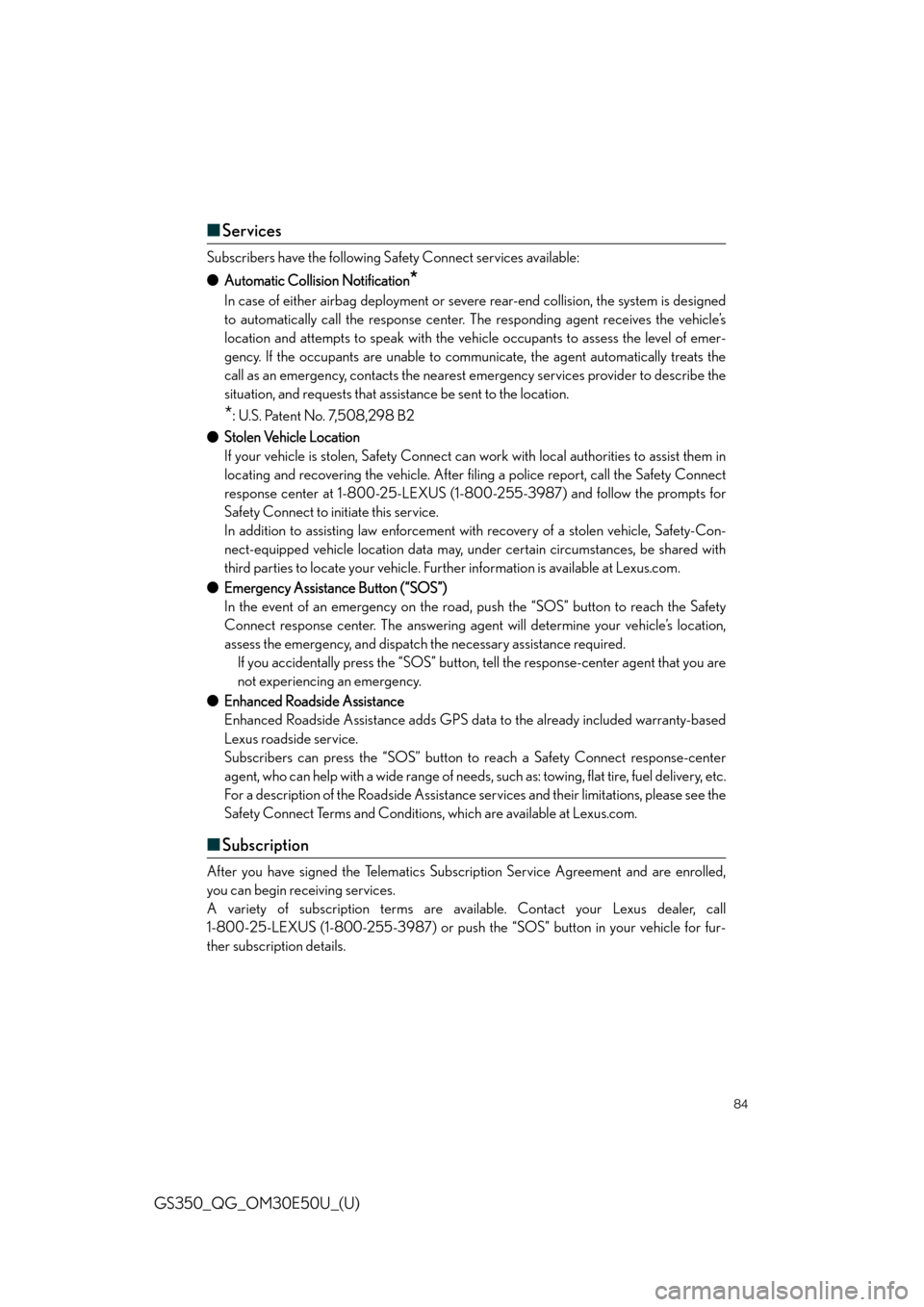
84
GS350_QG_OM30E50U_(U)
■Services
Subscribers have the following Safety Connect services available:
● Automatic Collision Notification
*
In case of either airbag deployment or severe rear-end collision, the system is designed
to automatically call the response center. The responding agent receives the vehicle’s
location and attempts to speak with the vehicle occupants to assess the level of emer-
gency. If the occupants are unable to communicate, the agent automatically treats the
call as an emergency, contacts the nearest em ergency services provider to describe the
situation, and requests that assistance be sent to the location.
*: U.S. Patent No. 7,508,298 B2
● Stolen Vehicle Location
If your vehicle is stolen, Safety Connect can work with local authorities to assist them in
locating and recovering the vehicle. After filing a police report, call the Safety Connect
response center at 1-800-25-LEXUS (1-8 00-255-3987) and follow the prompts for
Safety Connect to initiate this service.
In addition to assisting law enforcement with recovery of a stolen vehicle, Safety-Con-
nect-equipped vehicle location data may, under certain circumstances, be shared with
third parties to locate your vehicle. Further information is available at Lexus.com.
● Emergency Assistance Button (“SOS”)
In the event of an emergency on the road, push the “SOS” button to reach the Safety
Connect response center. The answering agen t will determine your vehicle’s location,
assess the emergency, and dispatch the necessary assistance required. If you accidentally press the “SOS” button, tell the response-center agent that you are
not experiencing an emergency.
● Enhanced Roadside Assistance
Enhanced Roadside Assistance adds GPS data to the already included warranty-based
Lexus roadside service.
Subscribers can press the “SOS” button to reach a Safety Connect response-center
agent, who can help with a wide range of needs, such as: towing, flat tire, fuel delivery, etc.
For a description of the Roadsi de Assistance services and their limitations, please see the
Safety Connect Terms and Conditions, which are available at Lexus.com.
■ Subscription
After you have signed the Telematics Subscription Service Agreement and are enrolled,
you can begin receiving services.
A variety of subscription terms are available. Contact your Lexus dealer, call
1-800-25-LEXUS (1-800-255-3987) or push the “SOS” button in your vehicle for fur-
ther subscription details.