Page 42 of 94
42
GS350_QG_OM30E50U_(U)
Lexus Night View (if equipped)
■Displaying the Lexus night view
Turn the engine switch to IGNITION ON mode.
Turn the headlights on.
Press the Lexus night view switch
The Lexus night view is displayed on the
Remote Touch screen.
To return the screen to its previous state,
press the switch again.
When the light sensor determines that it is
currently night time from the brightness of
the surrounding area, the Lexus night view
can be operated by pressing the Lexus
night view switch while the headlights are
on.
Lexus night view is a system which assists with nighttime driving. Near-infrared rays are
irradiated forward and an image converted from the irradiated light is shown on the
Remote Touch screen. The image shows pede strians, obstacles, and road conditions
ahead of the vehicle, which are difficult to see at nighttime with the naked eye.
1
2
3
Page 43 of 94
43
GS350_QG_OM30E50U_(U)
■The Lexus night view display
● When displaying on the main display
Lexus night view screen
Side display switching button
Brightness adjustment button
● When displaying on the side display
When another screen is displayed on the
main display while the Lexus night view is
being shown on the main display, the Lexus
night view screen will be displayed on the
side display.
Lexus night view screen
Main display switching button
1
2
3
1
2
Page 44 of 94
44
GS350_QG_OM30E50U_(U)
Tire Pressure Warning System
■The tire inflation pressure display function (if equipped)
The tire pressure detected by the tire pres-
sure warning system can be displayed on
the multi-information display.
■Initializing the tire pressure warning system
Press and hold the tire pressure warning
reset switch until the tire pressure warning
light blinks slowly 3 times.
Your vehicle is equipped with a tire pressure warning system that uses tire pressure warn-
ing valves and transmitters to detect low tire inflation pressure before serious problems
arise.
Page 45 of 94
45
GS350_QG_OM30E50U_(U)
Remote Touch
■Basic operation
“MENU” button
Press to display the “Menu” screen.
“ • ” button
Press to change the scale of the ma p and to scroll the list screen.
“HOME” button (For 8-inch display)
Press to display the home screen.
Remote Touch knob
Move in the desired direction to select a function, letter and screen button.
Press to enter the selected function, letter or screen button.
“MAP/VOICE” button (For 12.3-inch display)
Press to repeat a voice guidance, cancel the screen scroll, start guidance, and display
the current position.
The Remote Touch can be used to operate the Remote Touch screens.
Refer to the “OWNER’S MANUAL” and “NAVIGATION AND MULTIMEDIA
SYSTEM OWNER’S MANUAL”.
1
2
3
4
5
Page 46 of 94
46
GS350_QG_OM30E50U_(U)
■Menu
For 8-inch display Press the “MENU” button on the
Remote Touch to display the “Menu”
screen.
“Climate” ( P. 6 8 )
“Compass”
“Info”
“Radio” ( P. 6 4 )
“Media” ( P. 6 2 )
“Phone” ( P. 5 7 )
“Setup”
“Display”
“Destination” ( P. 5 1 )
“LEXUS App Suite”
For 12.3-inch display
1
2
3
4
5
6
7
8
9
10
Page 47 of 94
47
GS350_QG_OM30E50U_(U)
■Home (for 8-inch display)
■Screen scroll operation
To scroll over the map screen, place the
cursor mark in the desired position and then
press and hold the Remote Touch knob.
Cursor mark
Distance from the current position to
the cursor mark.
Zooms in on the map
Zooms out on the map
Select to return to the current position.
Select to register as a memory point.
Select to set as a destination.
Three-way split screen
Press the “HOME” button on the
Remote Touch to display the home
screen.
The home screen can display multiple
information screens, such as the naviga-
tion system screen, audio system screen
and fuel consumption screen, simulta-
neously. When a screen is selected, the
selected screen is switched to a full-
screen display.
Displays the condition of the
Bluetooth
® connection
Select to change the display items/
area and the home screen layout.
Two-way split screen
1
2
1
2
3
4
5
6
7
Page 49 of 94
49
GS350_QG_OM30E50U_(U)
12.3-inch Display (if equipped)
■Full screen display
The initial screen and “Menu” screen fill the entirety of the display area.
■Split-screen display
Different information can be displayed on
the left and right of the screen. For example,
air conditioning system or audio screens
can be displayed and operated while the
fuel consumption information screen is
being displayed. The large screen on the left
of the display is called the main display, and
the small screen to the right is called the
side display.
The 12.3-inch display has a display area which is 1.5 times wider than that of the 8-inch
display.
Page 50 of 94
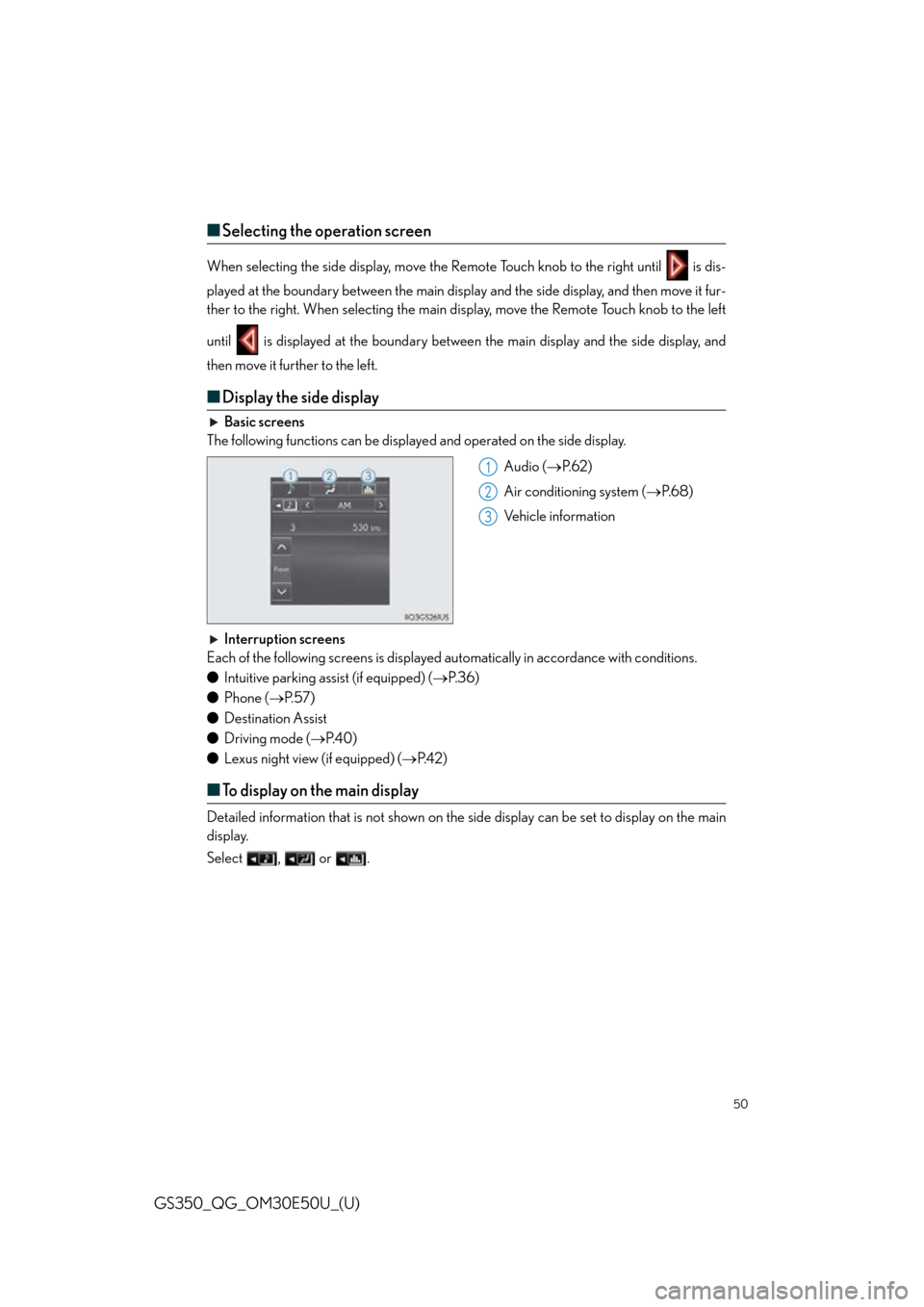
50
GS350_QG_OM30E50U_(U)
■Selecting the operation screen
When selecting the side display, move the Remote Touch knob to the right until is dis-
played at the boundary between the main displa y and the side display, and then move it fur-
ther to the right. When selecting the main di splay, move the Remote Touch knob to the left
until is displayed at the boundary between the main display and the side display, and
then move it further to the left.
■ Display the side display
Basic screens
The following functions can be displaye d and operated on the side display.
Audio (P. 6 2 )
Air conditioning system ( P. 6 8 )
Vehicle information
Interruption screens
Each of the following screens is displayed au tomatically in accordance with conditions.
● Intuitive parking assist (if equipped) ( P. 3 6 )
● Phone ( P. 5 7 )
● Destination Assist
● Driving mode ( P. 4 0 )
● Lexus night view (if equipped) ( P. 4 2 )
■To display on the main display
Detailed information that is not shown on the si de display can be set to display on the main
display.
Select , or .
1
2
3