Page 17 of 27
92
GS350_OM_OM30F69U_(U)
2. Instrument cluster
Head-up display
The head-up display can be used to project vehicle speed and other infor-
mation onto the windshield.
Head-up display
Display brightness will change auto-
matically according to the brightness
of the surrounding area.
“HUD” button
Display brightness adjustment
switch
Display brightness can be adjusted to
the desired level.
Display position adjustment
switch
“DISP” button
: If equipped
Summary of functions
1
2
3
4
5
Page 18 of 27
GS350_OM_OM30F69U_(U)
932. Instrument cluster
2
Instrument cluster
●Vehicle speed
●Tachometer
●Shift position and shift range
Displays the selected shift position or selected shift range (P. 1 8 4 )
●
Eco Driving Indicator (P. 9 0 )
●Audio display
Displays audio information for approximately 3 seconds when the audio system is
operated
●
Route guidance display (vehicles with navigation system)
(P. 9 6 )
When approaching an intersection while the navigation system is giving route
guidance, an arrow will automatically be displayed to indicate the direction of
travel.
●
Lexus Enform (if equipped)
Displays “LEXUS Enform” for approximately 3 seconds when LEXUS App Suite
is operated
●
Lane departure warning display (LKA [Lane-Keeping Assist])
(if equipped) (P. 489)
●Approach warning display (dynamic radar cruise control)
(if equipped) (P. 4 8 8 )
●Pre-collision braking warning message (pre-collision system)
(if equipped) (P. 489)
Head-up display contents
Page 19 of 27
94
GS350_OM_OM30F69U_(U)
2. Instrument cluster
■“HUD” button
Pressing the switch turns the
head-up display on/off and
changes the vehicle speed dis-
play units as follows:
U.S.A.
OFF ON (MPH)
ON (km/h) OFF
Canada
OFF ON (km/h)
ON (MPH) OFF
■“DISP” button
Pressing the button changes the
display items (except vehicle
speed).
Off
Eco Driving Indicator
Tachometer
Switching the head-up display
1
2
3
Page 20 of 27
GS350_OM_OM30F69U_(U)
952. Instrument cluster
2
Instrument cluster
■Adjusting the display position
Higher
Lower
■Setting the brightness
The brightness of the display is automatically adjusted in accordance
with the brightness of the surrounding environment. However, the
brightness can also be manually adjusted in 9 stages.
Brighter
Darker
Making the display easier to see
1
2
1
2
Page 21 of 27
96
GS350_OM_OM30F69U_(U)
2. Instrument cluster
When the vehicle approaches an
intersection, the direction the vehi-
cle should go is guided by the arrow.
When the vehicle approaches an
intersection, the route guidance will
start and the distance* to the inter-
section will also be displayed.
*: The distance decreases in increments
of 164 ft. (50 m) and the distance indi-
cation will disappear when the vehicle
passes through the intersection.
Route guidance display (vehicles with navigation system)
Page 22 of 27
GS350_OM_OM30F69U_(U)
972. Instrument cluster
2
Instrument cluster
The audio display can be shown or hidden.
Press and hold the “DISP” button
until the screen changes.
Customization can be performed
when the head-up display is on and
the vehicle is traveling at less than 5
mph (8 km/h).
Press the “DISP” button to switch
between on and off.
On and off will be switched between
each time the button is pressed.
If the button is left alone without being
operated for a short time, setting will
be finished automatically.
Display customization
1
2
Page 23 of 27
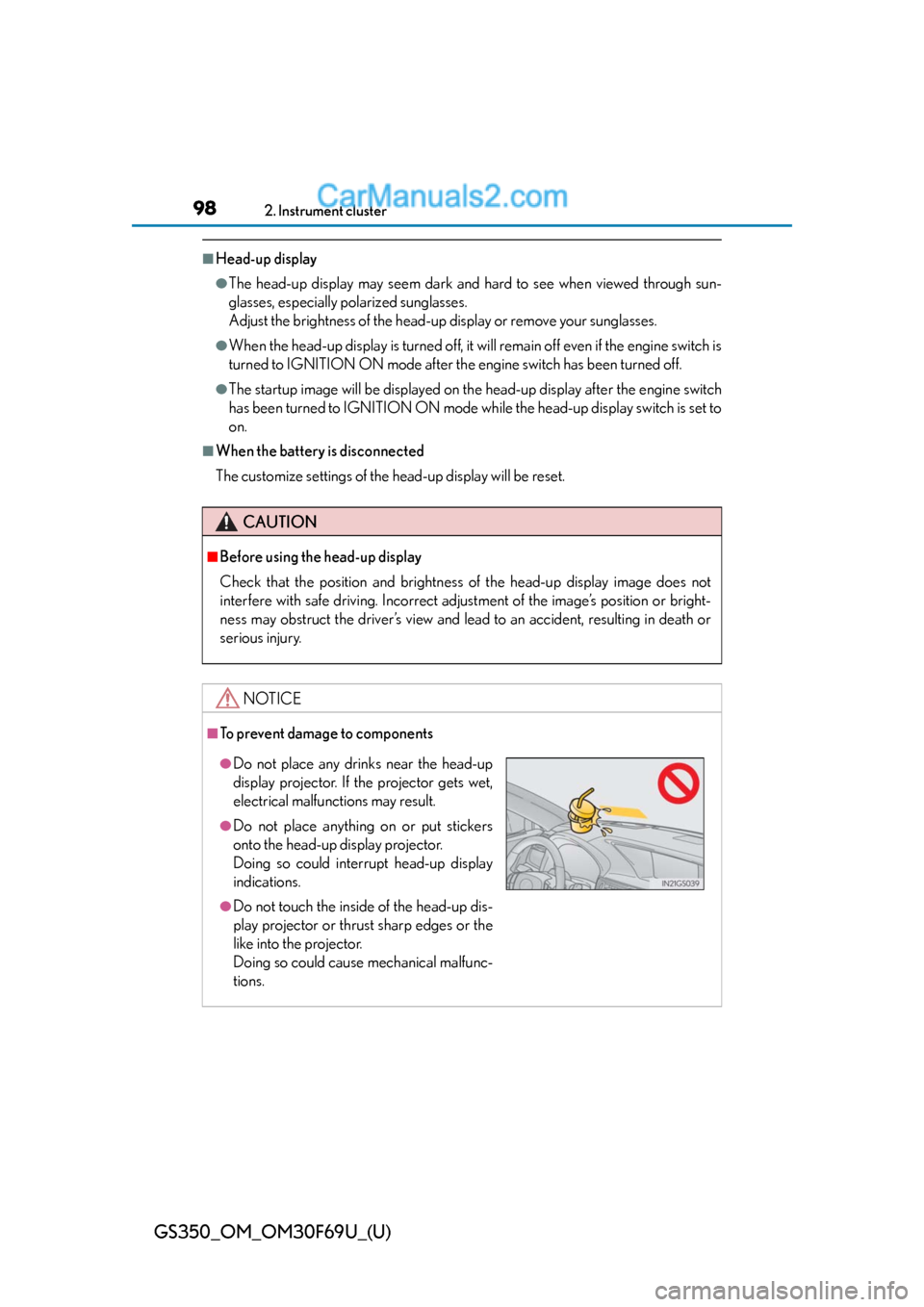
98
GS350_OM_OM30F69U_(U)
2. Instrument cluster
■Head-up display
●The head-up display may seem dark and hard to see when viewed through sun-
glasses, especially polarized sunglasses.
Adjust the brightness of the head-up display or remove your sunglasses.
●When the head-up display is turned off, it will remain off even if the engine switch is
turned to IGNITION ON mode after the engine switch has been turned off.
●The startup image will be displayed on the head-up display after the engine switch
has been turned to IGNITION ON mode while the head-up display switch is set to
on.
■When the battery is disconnected
The customize settings of the head-up display will be reset.
CAUTION
■Before using the head-up display
Check that the position and brightness of the head-up display image does not
interfere with safe driving. Incorrect adjustment of the image’s position or bright-
ness may obstruct the driver’s view and lead to an accident, resulting in death or
serious injury.
NOTICE
■To prevent damage to components
●Do not place any drinks near the head-up
display projector. If the projector gets wet,
electrical malfunctions may result.
●Do not place anything on or put stickers
onto the head-up display projector.
Doing so could interrupt head-up display
indications.
●Do not touch the inside of the head-up dis-
play projector or thrust sharp edges or the
like into the projector.
Doing so could cause mechanical malfunc-
tions.
Page 24 of 27
99
GS350_OM_OM30F69U_(U)2. Instrument cluster
2
Instrument cluster
Fuel consumption information
Remote Touch screen
Remote Touch knob
“MENU” button
Fuel consumption information can be displayed on the Remote Touch
screen.
Vehicles with a 12.3-inch display: The fuel consumption information can
be displayed and operated on the side display.
1
2
3