Page 437 of 786

4365-10. Phonebook
ES350_300h_OM_OM33B36U_(U)
You can transfer the phone numbers in your Bluetooth® phone to the sys-
tem. Operation methods differ be tween PBAP compatible and PBAP
incompatible Bluetooth
® phones. If your cellular phone does not support
either PBAP or OPP services, you cannot transfer contacts.
Go to “Transfer Contacts”: “MENU” button → “Setup” → “Phone” →
“Contact/Call History Settings” → “Update Contacts from Phone”
�XFor PBAP compatible Bluetooth® phones when “Automatic Transfer” is
set to on
Start the update automatically.
�XFor PBAP compatible Bluetooth® phones when “Automatic Transfer” is
set to off and PBAP incompatible Bluetooth
® phones
Select to transfer the contact
from the connected cellular
phone and replace the current
one.
Select to transfer the desired
contact data from the connected
cellular phone to add to the cur-
rent one.
You can register the desired contact from the phonebook. Up to 15 con-
tacts per phone can be registered. Go to “Add Favorite”: “MENU” button → “Setup” → “Phone” → “Con-
tact/Call History Settings” → “Add Favorite”
Choose the contact to register.
Transferring a phone number
1
2
Registering favorites
1
2
Page 438 of 786

ES350_300h_OM_OM33B36U_(U)
4375-10. Phonebook
5
Lexus Display Audio system
Go to “Remove Favorite”: “MENU” button → “Setup” → “Phone” →
“Contact/Call History Settings” → “Remove Favorite”
Select the desired contacts.
You can select all contacts by selecting “Select All”.
Move the controller to the left and select “Remove”.
Go to “Delete Contacts”: “MENU” button → “Setup” → “Phone” →
“Contact/Call History Settings” → “Delete Contacts”
Select the desired contacts.
You can select all contacts by selecting “Select All”.
Move the controller to the left and select “Delete”.
■Phonebook data
Phonebook data is managed separately for every registered phone. When another
phone is connected, you cannot read the registered data.
■When transferring contacts
Transfer contacts while the hybrid system is operating.
If the cellular phone is OPP or PBAP compatible, you may need to input “1234” on
the cellular phone for OBEX certification.
■When you have selected “Replace contacts” or “Add contact” to transfer contacts
If the cellular phone does not support OPP service, you cannot use these functions.
You can transfer the phonebook data only by operating your phone.
■Transferring contacts while Bluetooth® audio is playing
Bluetooth
® audio will disconnect. It will reconnect automatically when data transfer
finishes. It may not reconnect depending on the phone which is connected.
Removing favorites
Deleting the contacts data
1
2
3
1
2
3
Page 439 of 786
438
ES350_300h_OM_OM33B36U_(U)
5-10. Phonebook
Messaging setting
Go to “Messaging Settings”: “MENU” button → “Setup” → “Phone” →
“Messaging Settings”
Set the message forwarding from
cellular phones on/off
Set the automatic message read
out function on/off
Set the new SMS/MMS notifica-
tion display on/off
Set the new e-mail notification
display on/off
Set the signature function on/off
Set the cellular phone’s message
read and unread status update
function on/off.
Change the incoming SMS/MMS display.
Change the incoming e-mail display.
Change the account name to “Service name” (names from the con-
nected device) or “Fixed name” (pre-defined names).
■Restoring the default settings
Move the controller to the left then select “Default” on the “Messaging Settings”
screen.
1
2
3
4
5
6
7
8
9
Page 441 of 786

4405-11. Bluetooth®
ES350_300h_OM_OM33B36U_(U)
�XWhen registering/connecting a cellular phone
�XWhen making/receiving a call
A cellular phone cannot be registered.
An incorrect passcode was entered on the cellular phone.
→Enter the correct passcode on the cellular phone.
The registration operation has not been completed on the cellular phone side.
→Complete the registration operation on the cellular phone (approve registration
on the phone).
Old registration information remains on either this system or the cellular phone.
→Delete the existing registration informat ion from both this system and the cellu-
lar phone, then register the cellular phon e you wish to connect to this system.
( → P. 409)
A Bluetooth® connection cannot be made.
Another Bluetooth® device is already connected.
→ Manually connect the cellular phone you wish to use to this system. ( →P. 4 1 2 )
Bluetooth® function is not enabled on the cellular phone.
→ Enable the Bluetooth® function on the cellular phone.
A call cannot be made/received.
Your vehicle is in a “No Service” area.
→Move to where “No Service” no longer appears on the display.
Page 445 of 786

4445-11. Bluetooth®
ES350_300h_OM_OM33B36U_(U)
■Conditions under which the system will not operate
●If using a cellular phone that does not support Bluetooth®
●If the cellular phone is turned off
●If you are outside of cellular phone service coverage
●If the cellular phone is not connected
●If the cellular phone’s battery is low
●When outgoing calls are controlled, due to heavy traffic on telephone lines, etc.
●When the cellular phone itself cannot be used
●When transferring phonebook data from the cellular phone
■Bluetooth® antenna
The antenna is built into the display.
If the portable audio player or cellular phone is behind the seat or in the glove box or
console box, or is touching or covered by metal objects, the connection status may
deteriorate.
■Battery charge/signal status
●This display may not correspond exactly with the portable audio player or cellular
phone itself.
●This system does not have a charging function.
●The portable audio player or cellular phone battery will be depleted quickly when
the device is connected to Bluetooth®.
■When using the Bluetooth® audio and hands-free system at the same time
The following problems may occur.
●The Bluetooth® audio connection may be interrupted.
●Noise may be heard during Bluetooth® audio playback.
Page 447 of 786

4465-11. Bluetooth®
ES350_300h_OM_OM33B36U_(U)
●Profiles:
• HFP (Hands Free Profile) Ver. 1.0 or higher (Recommended: Ver. 1.6 or higher) This is a profile to allow hands-free phone calls using a cellular phone or head
set. It has outgoing and incoming call functions.
• OPP (Object Push Profile) Ver. 1.1 or higher (Recommended: Ver. 1.2) This is a profile to transfer phonebook data. When a Bluetooth
® compatible cel-
lular phone has both PBAP and OPP, OPP cannot be used.
• PBAP (Phone Book Access Profile) Ver. 1.0 or higher (Recommended: Ver. 1.1) This is a profile to transfer phonebook data.
• MAP (Message Access Profile) Ver.1.0 or higher This is a profile to using phone message.
If the cellular phone does not support HFP, you cannot register it with the hands-free
system. OPP, PBAP or MAP services must be selected individually.
■Reconnecting the portable audio player
If the portable audio player is disconnected due to poor reception when the “START
STOP ENGINE” <“POWER”> switch is in ACCESSORY or IGNITION ON
mode, the system automatically reconnects the portable audio player.
If you have switched off the portable audio player yourself, follow the instructions
below to reconnect:
●Select the portable audio player again
●Enter the portable audio player
■When you sell your car
Be sure to delete your personal data. ( →P. 3 6 5 )
Page 462 of 786
461
ES350_300h_OM_OM33B36U_(U)
5-12. Other function
5
Lexus Display Audio system
LEXUS Enform Remote∗
After you sign the Telematics Subscription Service Agreement, download
the Lexus Enform Remote app from your cellular phone’s app store, and
register within the app (or enroll and complete registration at the dealer),
you can begin using these services. (→P. 513)
A variety of subscription terms are available. Contact your Lexus dealer,
or call 1-800-25-LEXUS (1-800-255-3987) for further subscription
details.
∗
: If equipped
Lexus Enform Remote is a cellular phone application that lets you view
and remotely control certain aspects of your vehicle.
For details about the functions and services of this application, refer to
http://www.lexus.com/enform/
.
Function of the Lexus Enform Remote is achieved by using an
embedded cellular device in the ve hicle (DCM: Data Communication
Module).
Subscription
Page 463 of 786
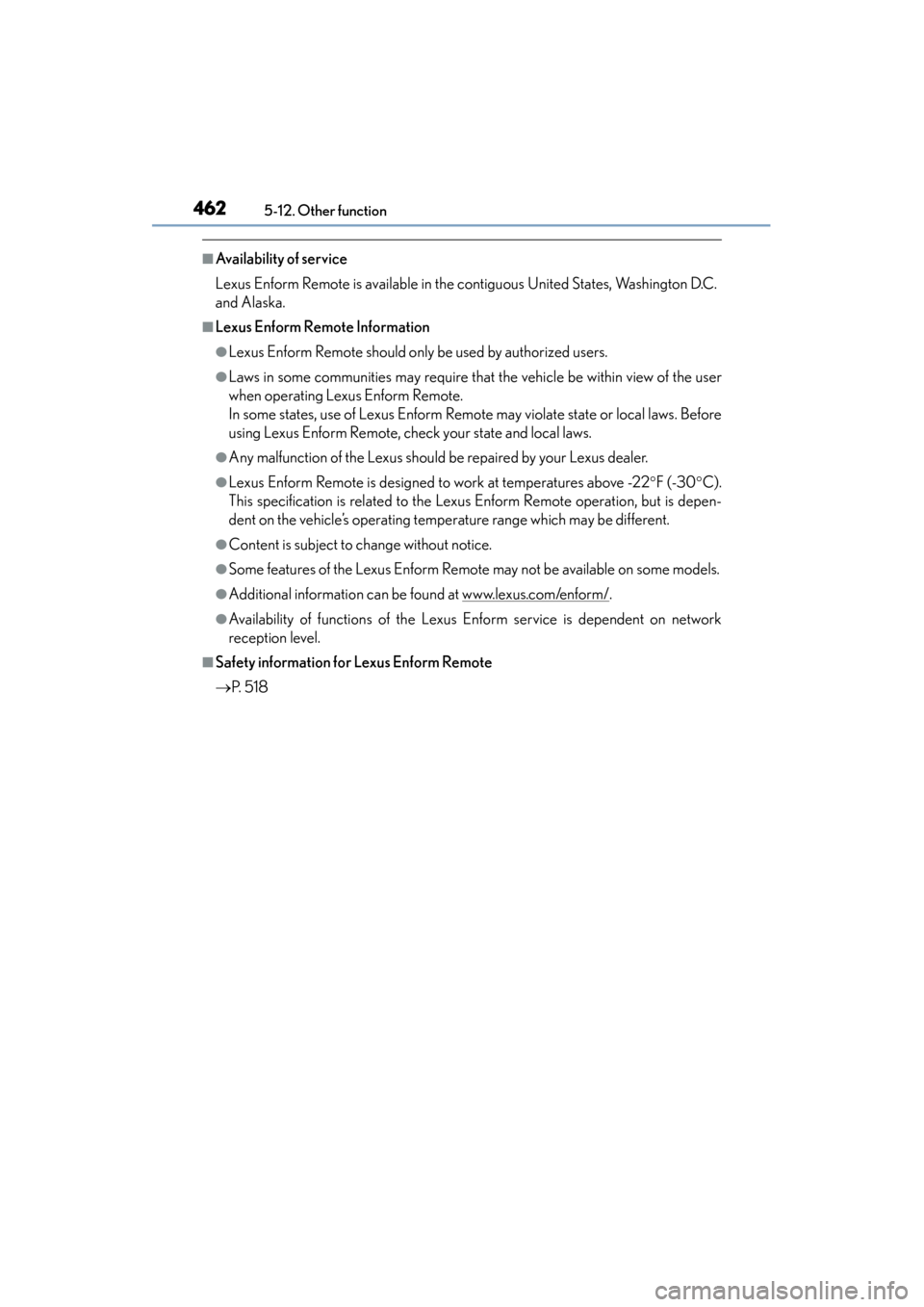
4625-12. Other function
ES350_300h_OM_OM33B36U_(U)
■Availability of service
Lexus Enform Remote is available in the contiguous United States, Washington D.C.
and Alaska.
■Lexus Enform Remote Information
●Lexus Enform Remote should only be used by authorized users.
●Laws in some communities may require that the vehicle be within view of the user
when operating Lexus Enform Remote.
In some states, use of Lexus Enform Remote may violate state or local laws. Before
using Lexus Enform Remote, check your state and local laws.
●Any malfunction of the Lexus should be repaired by your Lexus dealer.
●Lexus Enform Remote is designed to work at temperatures above -22°F (-30 °C).
This specification is related to the Lexus Enform Remote operation, but is depen-
dent on the vehicle’s operating temperature range which may be different.
●Content is subject to change without notice.
●Some features of the Lexus Enform Remote may not be available on some models.
●Additional information can be found at www.lexus.com/enform/.
●Availability of functions of the Lexus Enform service is dependent on network
reception level.
■Safety information for Lexus Enform Remote
→P. 5 1 8