Page 322 of 409
321
1. PHONE OPERATION (HANDS-FREE SYSTEM FOR CELLULAR PHONES)
ES350/300h_Navi_OM33B43U_(U)14.06.23 09:44
PHONE
8
1Select “Transmit Volume” .
2Select the desired level for the transmit
volume.
3Select “OK”.
1Select or press the switch on
the steering wheel to start talking with
the other party.
To refuse to receive the call : Select
or press the switch on the steering
wheel.
�z Each time is selected or the
switch on the steering wheel is pressed
during an interrupted call, the party who is
on hold will be switched.
TRANSMIT VOLUME SETTING
INFORMATION
●The sound quality of the voice heard from
the other party’s speaker may be nega-
tively impacted.
● To reset the transmit volume, select
“Default” .
● “Transmit Volume” is dimmed when mute
is on.
INCOMING CALL WAITING
When a call is interrupted by a third par-
ty while talking, this screen is displayed.
INFORMATION
● This function may not be available
depending on the type of cellular phone.
Page 323 of 409
322
1. PHONE OPERATION (HANDS-FREE SYSTEM FOR CELLULAR PHONES)
ES350/300h_Navi_OM33B43U_(U)14.06.23 09:44
6. Bluetooth® PHONE MESSAGE FUNCTION
1Press the “MENU” button on the
Remote Touch.
2Select “Phone” .
3Select .
�zThe phone top screen can be displayed by
pressing the
switch on the steering
wheel.
4Check that the message inbox screen is
displayed.
: Select to change to phone mode.
Received messages can be forwarded
from the connected Bluetooth® phone,
enabling checking and replying using
the navigation system.
Depending on the type of Bluetooth
®
phone connected, received messages
may not be transferred to the message
inbox.
If the phone does not support the mes-
sage function, this function cannot be
used.
FunctionPage
Receiving a message323
Checking messages324
Replying to a message (quick reply)325
Calling the message sender327
Message settings343
Page 325 of 409
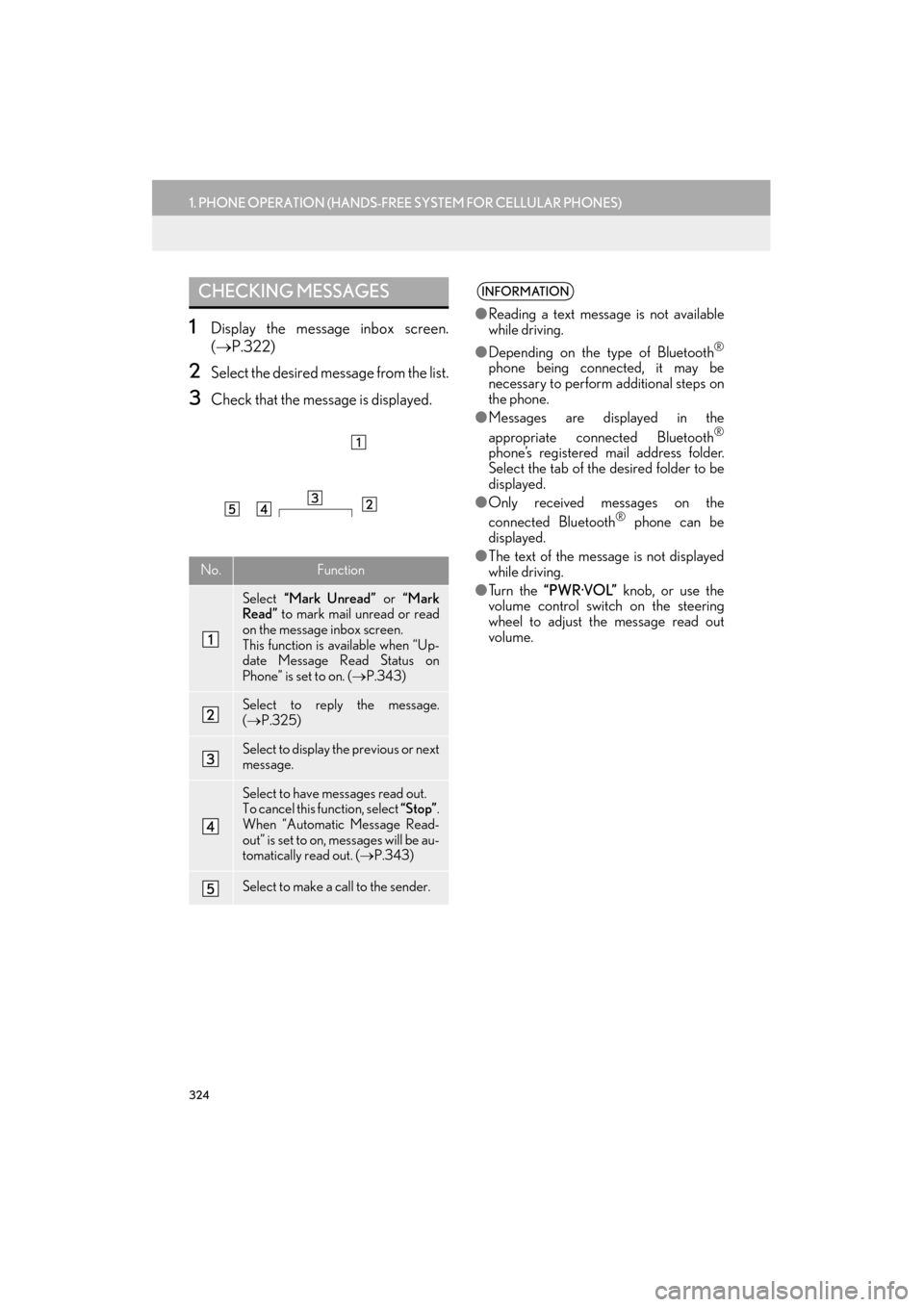
324
1. PHONE OPERATION (HANDS-FREE SYSTEM FOR CELLULAR PHONES)
ES350/300h_Navi_OM33B43U_(U)14.06.23 09:44
1Display the message inbox screen.
(→ P.322)
2Select the desired message from the list.
3Check that the message is displayed.
CHECKING MESSAGES
No.Function
Select “Mark Unread” or “Mark
Read” to mark mail unread or read
on the message inbox screen.
This function is available when “Up-
date Message Read Status on
Phone” is set to on. ( →P.343)
Select to reply the message.
(→ P.325)
Select to display the previous or next
message.
Select to have messages read out.
To cancel this function, select “Stop”.
When “Automatic Message Read-
out” is set to on, messages will be au-
tomatically read out. ( →P.343)
Select to make a call to the sender.
INFORMATION
●Reading a text message is not available
while driving.
● Depending on the type of Bluetooth
®
phone being connected, it may be
necessary to perform additional steps on
the phone.
● Messages are displayed in the
appropriate connected Bluetooth
®
phone’s registered mail address folder.
Select the tab of the desired folder to be
displayed.
● Only received messages on the
connected Bluetooth
® phone can be
displayed.
● The text of the message is not displayed
while driving.
● Tu r n t h e “PWR·VOL” knob, or use the
volume control switch on the steering
wheel to adjust the message read out
volume.
Page 346 of 409
345
2. SETUP
ES350/300h_Navi_OM33B43U_(U)14.06.23 09:44
PHONE
8
1Display the “Phone/Message Settings”
screen. (→P.329)
2Select “Phone Display Settings” .
3Select the desired item to be set.
“Phone Display Settings”
SCREEN
No.Function
Select to change the incoming call
display.
“Full Screen”: When a call is re-
ceived, the hands-free screen is dis-
played and can be operated on the
screen.
“Drop-Down”: A message is dis-
played on the upper side of the
screen and can only be operated via
the steering wheel switches.
Select to set display of the contact/
history transfer completion message
on/off.
Select to reset all setup items.
INFORMATION
●
Depending on the phone, these functions
may not be available.
Page 375 of 409
374
2. LEXUS ENFORM OPERATION
ES350/300h_Navi_OM33B43U_(U)14.06.23 09:44
1Display the “LEXUS App Suite” screen.
(→ P.365)
2Select the desired application screen
button.
3Press the talk switch. ( →P.266)
4When this screen is displayed, say the
desired keyword.
�zCompletion of the keyword will be
detected automatically.
5Search results will be displayed on the
screen.ENTERING A KEYWORD
USING THE VOICE
RECOGNITION FUNCTION
�zVoice recognition can also be used by
using the talk switch on the steering
wheel. (→ P. 2 6 6 )
Page 377 of 409
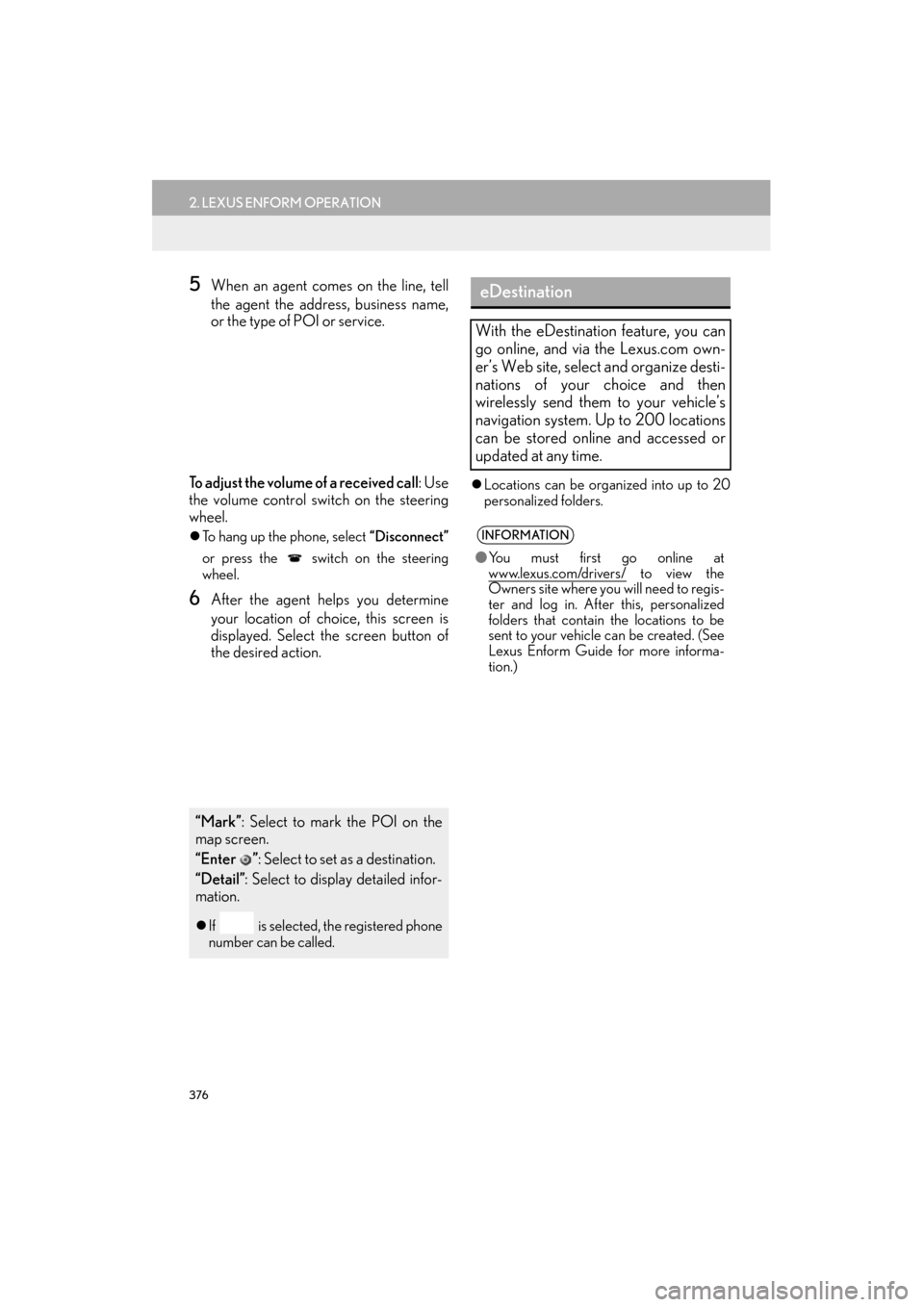
376
2. LEXUS ENFORM OPERATION
ES350/300h_Navi_OM33B43U_(U)14.06.23 09:44
5When an agent comes on the line, tell
the agent the address, business name,
or the type of POI or service.
To adjust the volume of a received call : Use
the volume control switch on the steering
wheel.
�z To hang up the phone, select “Disconnect”
or press the switch on the steering
wheel.
6After the agent helps you determine
your location of choice, this screen is
displayed. Select the screen button of
the desired action.
�z Locations can be organized into up to 20
personalized folders.
“Mark” : Select to mark the POI on the
map screen.
“Enter ” : Select to set as a destination.
“Detail” : Select to display detailed infor-
mation.
�z If is selected, the registered phone
number can be called.
eDestination
With the eDestination feature, you can
go online, and via the Lexus.com own-
er’s Web site, select and organize desti-
nations of your choice and then
wirelessly send them to your vehicle’s
navigation system. Up to 200 locations
can be stored online and accessed or
updated at any time.
INFORMATION
●You must first go online at
www.lexus.com/drivers/ to view the
Owners site where you will need to regis-
ter and log in. After this, personalized
folders that contain the locations to be
sent to your vehicle can be created. (See
Lexus Enform Guide for more informa-
tion.)
Page 383 of 409
382
2. LEXUS ENFORM OPERATION
ES350/300h_Navi_OM33B43U_(U)14.06.23 09:44
3Select “Lexus Insider” .
4Select the desired article title.
“Read All”: Select to listen to all stored
Lexus Insider broadcasts.
�z To disrupt the audio read of Lexus Insider,
press the “MODE” switch on the steering
wheel, or press the “RADIO” or “MEDIA”
button on the audio system.
MESSAGE ICONS
Icons appear at the left of the Lexus
Insider story titles and indicate the fol-
lowing.
IconArticle
Unread article
Previously read article
Unread article with
downloadable Point of
Interest (POI)
Previously read article
with downloadable Point
of Interest (POI)
Page 384 of 409
383
2. LEXUS ENFORM OPERATION
ES350/300h_Navi_OM33B43U_(U)14.06.23 09:44
LEXUS ENFORM
9
1Display the “LEXUS Insider” screen.
(→ P.381)
2Select the desired article.
3Select “Next” or “Previous” to listen to
another article.
�z The “ ” or “ ” switch on the steering wheel
can be used to move to the previous or next
article.
�z To stop listening to the broadcast, select
“Stop” or press the “PWR·VOL” knob of
the audio system.
1Display the “LEXUS Insider” screen.
( → P.381)
2Select the desired article.
3Select “Enter ” .
�zIf a POI is contained, “Enter ” can be
selected to download a POI to the naviga-
tion system.
4Select “Go” to set the POI as a destina-
tion with route directions.
LISTENING TO ANOTHER
ARTICLEDOWNLOADING A POI
Some Lexus Insider articles will contain
a downloadable POI relevant to the
content.