Page 421 of 784
421
ES350_300h_OM_OM33B99U_(U)
5-9. Bluetooth® Phone
5
Lexus Display Audio system
Making a call
Go to “Dial Pad”: “MENU” button “Phone” “Dial Pad”
Input a phone number. ( P. 3 5 4 )
Press the off-hook switch on the steering wheel or select .
You can dial a number from the phonebook data imported from your cel-
lular phone. The system has one pho nebook for each registered tele-
phone. Up to 2500 contacts may be stored in each phonebook.
( P. 422)
Go to “Contacts”: “MENU” button “Phone” “Contacts”
Choose the desired contact to call from the list.
Choose the number and then press th e off-hook switch on the steering
wheel or press the controller.
Once a Bluetooth® phone is registered, you can make a call using the
following procedure:
Dialing
Dialing from the phonebook
1
2
3
1
2
3
Page 422 of 784
4225-9. Bluetooth® Phone
ES350_300h_OM_OM33B99U_(U)
You can transfer the phone numbers in a Bluetooth® phone to the system.
Operation methods differ between PBAP (Phone Book Access Profile)
compatible and PBAP incompatible Bluetooth
® phones. If the cellular
phone does not support either PBAP or OPP (Object Push Profile) ser-
vice, you cannot transfer contacts.
Press the off-hook switch on the steering wheel.
If the phonebook is empty, a message will be displayed.
For a PBAP compatible Bluetooth® phone and “Automatic Transfer” is
off
To transfer new contacts from a
cellular phone, select “Always”
and then enable “Automatic
Transfer”. ( P. 434)
Select “Once” if you want to
transfer new contacts from a cel-
lular phone.
For a PBAP incompatible and OPP compatible Bluetooth® phone
Select “Transfer” and operate
your cellular phone to transfer
new contacts from a cellular
phone.
Select “Add” if you want to add a
new contact manually.
When the phonebook is empty
1
2
2
Page 423 of 784
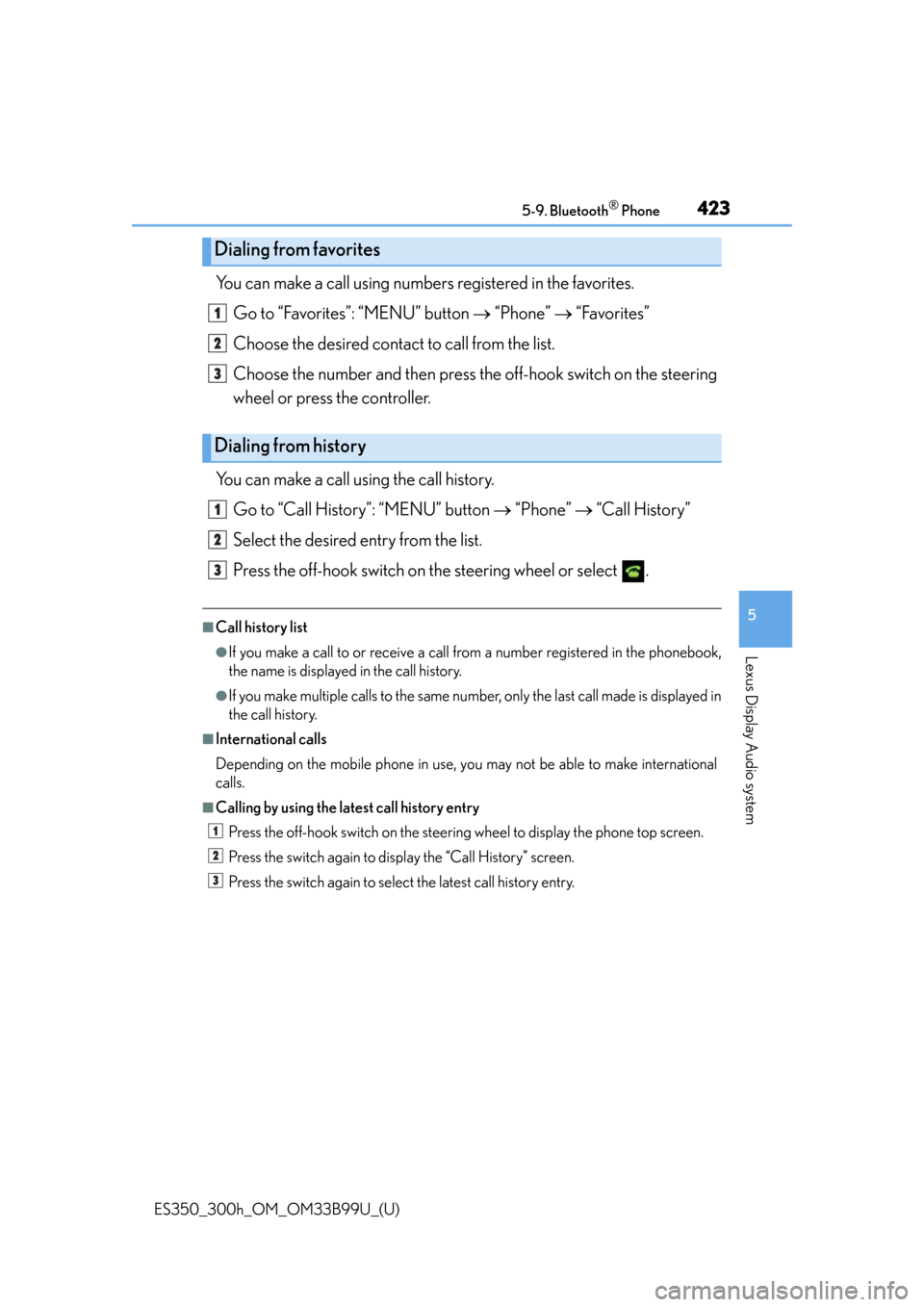
ES350_300h_OM_OM33B99U_(U)
4235-9. Bluetooth® Phone
5
Lexus Display Audio system
You can make a call using numbers registered in the favorites.Go to “Favorites”: “MENU” button “Phone” “Favorites”
Choose the desired contact to call from the list.
Choose the number and then press th e off-hook switch on the steering
wheel or press the controller.
You can make a call using the call history. Go to “Call History”: “MENU” button “Phone” “Call History”
Select the desired entry from the list.
Press the off-hook switch on the steering wheel or select .
■Call history list
●If you make a call to or receive a call from a number registered in the phonebook,
the name is displayed in the call history.
●If you make multiple calls to the same number, only the last call made is displayed in
the call history.
■International calls
Depending on the mobile phone in use, you may not be able to make international
calls.
■Calling by using the latest call history entry Press the off-hook switch on the steerin g wheel to display the phone top screen.
Press the switch again to display the “Call History” screen.
Press the switch again to select the latest call history entry.
Dialing from favorites
Dialing from history
1
2
3
1
2
3
1
2
3
Page 424 of 784
424
ES350_300h_OM_OM33B99U_(U)
5-9. Bluetooth® Phone
Receiving a call
Press the off-hook switch on the
steering wheel or select .
Press the on-hook switch on the steering wheel or select .
■International calls
Depending on the cellular phone in use, received international calls may not be dis-
played correctly.
When a call is received, the following screen is displayed together with
a sound.
To answer the phone
To r e f u s e a c a l l
Page 425 of 784
425
ES350_300h_OM_OM33B99U_(U)
5-9. Bluetooth® Phone
5
Lexus Display Audio system
Speaking on the phone
Select “Transmit Volume”. To restore default volume, move the controller
to the left on the “Transmit Volume” screen and then select “Default”.
Move the controller to the left and th en select “In-call Volume”. You can
also adjust the volume using the “PWR•VOL” knob or the steering
switches.
Select “Mute”.
The following screen is displaye d when speaking on the phone.
To adjust the transmit volume
To adjust in call volume
To prevent the other party from hearing your voice
Page 426 of 784
4265-9. Bluetooth® Phone
ES350_300h_OM_OM33B99U_(U)
When using phone services such as an answering service or a bank, you
can store phone numbers and code nu mbers in the contacts using “p” or
“w” symbols (eg. 056133 w 0123p#1).
Contact including a phone number only
Move the controller to the left and then select “0-9”.
Input the number.
Phone number containing a “p” symbol
When the “p” symbol is dialed in an ou tgoing call, there will be a pause for
2 seconds before the following digits are dialed automatically.
Phone number containing a “w” symbol
When the “w” symbol is dialed in an outgoing call, you need to go to the
“Release Tones” screen to dial the following digits. Move the controller to
the left and then select “Release Tones”.
Select “Handset Mode” to change from a hands-free call to a cellular
phone call or vice versa.
Press the on-hook switch on the steering wheel or select .
Inputting tones
To transfer a call
To h a n g u p
1
2
Page 427 of 784
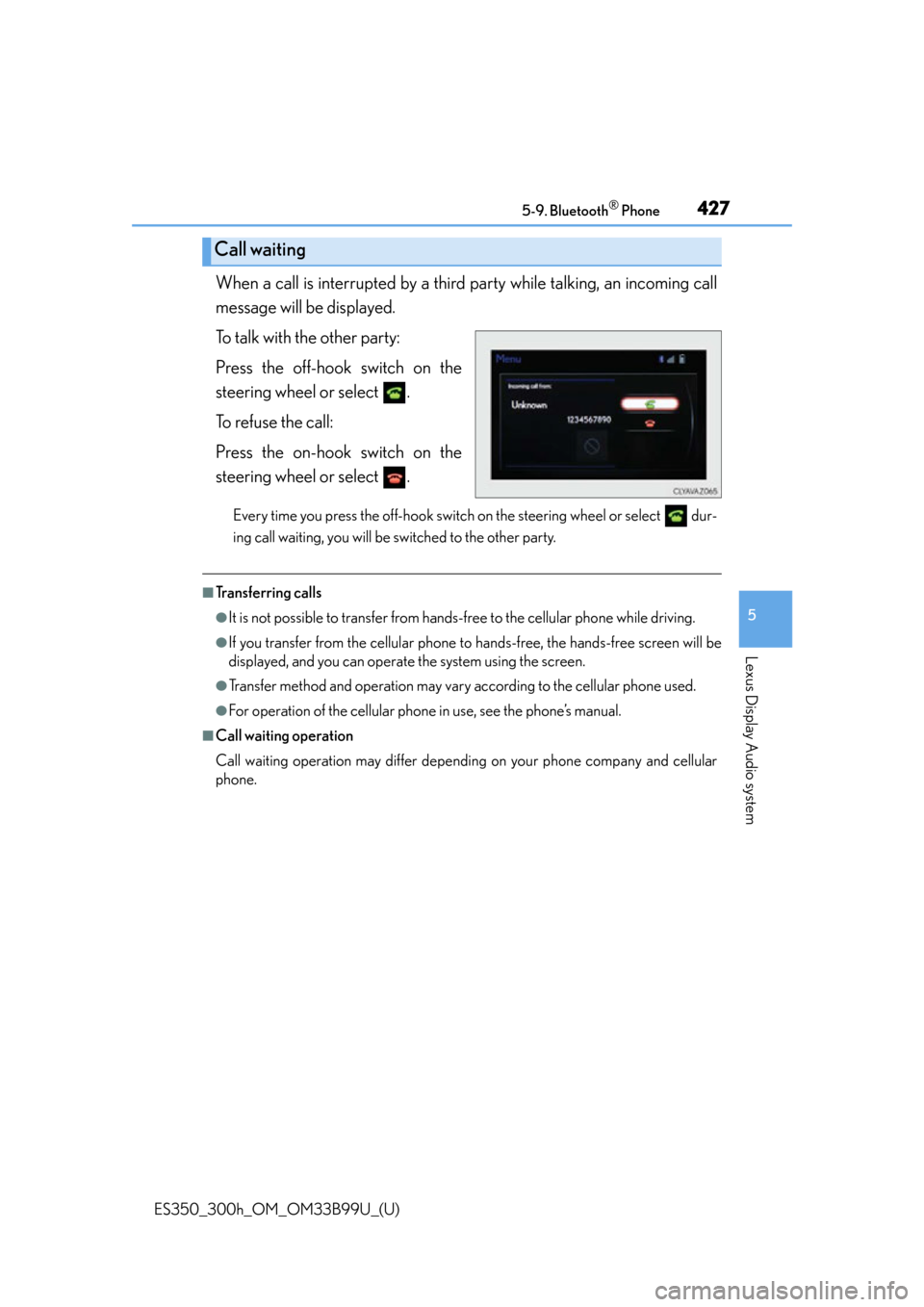
ES350_300h_OM_OM33B99U_(U)
4275-9. Bluetooth® Phone
5
Lexus Display Audio system
When a call is interrupted by a third party while talking, an incoming call
message will be displayed.
To talk with the other party:
Press the off-hook switch on the
steering wheel or select .
To refuse the call:
Press the on-hook switch on the
steering wheel or select .
Every time you press the off-hook switch on the steering wheel or select dur-
ing call waiting, you will be switched to the other party.
■Transferring calls
●It is not possible to transfer from hands-free to the cellular phone while driving.
●If you transfer from the cellular phone to hands-free, the hands-free screen will be
displayed, and you can operate the system using the screen.
●Transfer method and operation may vary according to the cellular phone used.
●For operation of the cellular phone in use, see the phone’s manual.
■Call waiting operation
Call waiting operation may differ depending on your phone company and cellular
phone.
Call waiting
Page 428 of 784
428
ES350_300h_OM_OM33B99U_(U)
5-9. Bluetooth® Phone
Using a Bluetooth® phone message
Go to message screen: “MENU” button “Phone” “Messages”
Select a message.
Moving the controller to the left while on the message list screen displays the set-
ting screen. ( P. 4 3 8 )
Move the controller to the right while on the message screen and then select an
account to display a message list for the selected account.
Once a MAP-profile compatible Blueto oth phone is registered, you
can check the E-mail/SMS/MMS and re ply to a message using the fol-
lowing procedures:
Checking messages
1
2