Page 405 of 784
405
ES350_300h_OM_OM33B99U_(U)
5-7. Connecting Bluetooth®
5
Lexus Display Audio system
Steps for using Bluetooth® devices
The following can be performed using Bluetooth® wireless communi-
cation:
■A portable audio player can be operated and listened to via the
Lexus Display Audio system
■Hands-free phone calls can be made via a cellular phone
In order to use wireless communication, register and connect a Blue-
tooth
® device by performing the following procedures.
Page 406 of 784
4065-7. Connecting Bluetooth®
ES350_300h_OM_OM33B99U_(U)
Device registration/connection flow
1. Register the Bluetooth® device to be used with Lexus Dis-
play Audio system ( P. 4 0 8 )
2. Select the Bluetooth® device to be used
( P. 410)
AudioHands-free phone
3. Start Bluetooth® con-
nection ( P. 411)3. Start Bluetooth® con-
nection ( P. 412)
4. Check connection status
( P. 417)4. Check connection status
( P. 420)
5. Use Bluetooth® audio
( P. 417)5. Use Bluetooth® phone
( P. 421)
Page 407 of 784
ES350_300h_OM_OM33B99U_(U)
4075-7. Connecting Bluetooth®
5
Lexus Display Audio system
Go to “Bluetooth* Setup”: “MENU” button “Setup” “Bluetooth*”
*: Bluetooth is a registered trademark of Bluetooth SIG, Inc.
■When displaying “Bluetooth* Setup” screen from the “Bluetooth* Audio” screen
Display the “Bluetooth
* Audio” screen. ( P. 4 1 7 )
Move the controller to the left and select “Connect”.
■When displaying “Bluetooth* Setup” screen from the phone top screen
Display the phone top screen. ( P. 4 1 9 )
Move the controller to the left and select “Connect Phone”.
*: Bluetooth is a registered trademark of Bluetooth SIG, Inc.
“Bluetooth* Setup” screen
1
2
1
2
Page 408 of 784
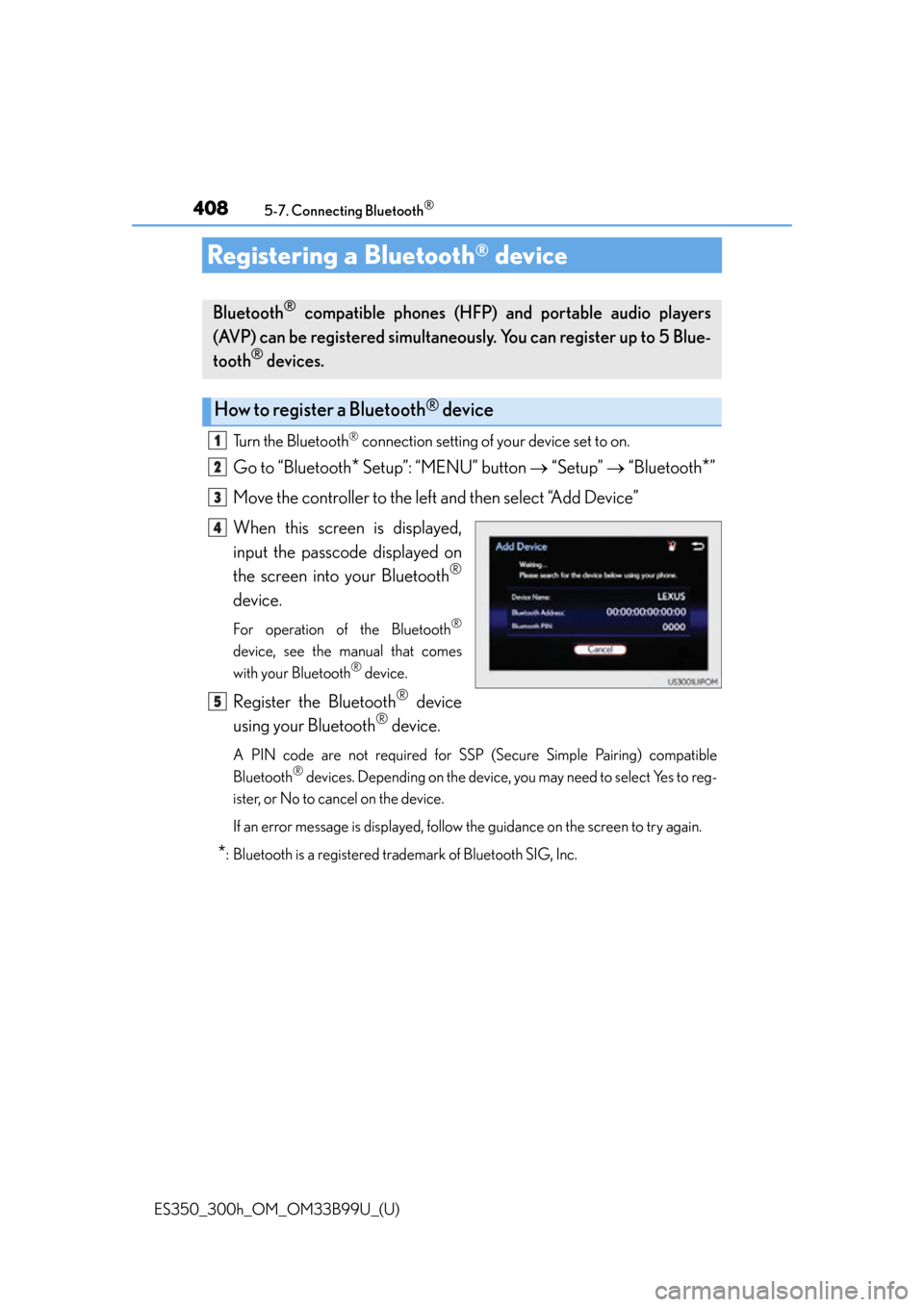
408
ES350_300h_OM_OM33B99U_(U)
5-7. Connecting Bluetooth®
Registering a Bluetooth® device
Turn the Bluetooth® connection setting of your device set to on.
Go to “Bluetooth* Setup”: “MENU” button “Setup” “Bluetooth*”
Move the controller to the left and then select “Add Device”
When this screen is displayed,
input the passcode displayed on
the screen into your Bluetooth
®
device.
For operation of the Bluetooth®
device, see the manual that comes
with your Bluetooth® device.
Register the Bluetooth® device
using your Bluetooth
® device.
A PIN code are not required for SSP (Secure Simple Pairing) compatible
Bluetooth® devices. Depending on the device, you may need to select Yes to reg-
ister, or No to cancel on the device.
If an error message is displayed, follow the guidance on the screen to try again.
*: Bluetooth is a registered trad emark of Bluetooth SIG, Inc.
Bluetooth® compatible phones (HFP) and portable audio players
(AVP) can be registered simultaneous ly. You can register up to 5 Blue-
tooth
® devices.
How to register a Bluetooth® device
1
2
3
4
5
Page 409 of 784
ES350_300h_OM_OM33B99U_(U)
4095-7. Connecting Bluetooth®
5
Lexus Display Audio system
Go to “Bluetooth* Setup”: “MENU” button “Setup” “Bluetooth*”
Move the controller to the left and then select “Remove Device”.
Select the device to remove.
*: Bluetooth is a registered trad emark of Bluetooth SIG, Inc.
Removing a Bluetooth® device
1
2
3
Page 410 of 784
410
ES350_300h_OM_OM33B99U_(U)
5-7. Connecting Bluetooth®
Selecting a Bluetooth® device
Go to “Bluetooth* Setup”: “MENU” button “Setup” “Bluetooth*”
Select the device to connect.
Select “Connect All”, “Connect as a Phone” or “Connect as an Audio
Player”.
If the desired Bluetooth
® device is not displayed, register the device.
( P. 4 0 8 )
*: Bluetooth is a registered trad emark of Bluetooth SIG, Inc.
If multiple Bluetooth® devices are registered, follow the procedure
below to select the Bluetooth
® device to be used. You may only use one
device at a time.
How to select a Bluetooth® device
1
2
3
Page 411 of 784
411
ES350_300h_OM_OM33B99U_(U)
5-7. Connecting Bluetooth®
5
Lexus Display Audio system
Connecting a Bluetooth® audio player
When the portable audio player is in standby for a connection, it will be
automatically connected whenev er the “START STOP ENGINE”
<“POWER”> switch is in either AC CESSORY or IGNITION ON
mode.
Operate the portable player and connect it to the Bluetooth
® audio sys-
tem.
Go to “Bluetooth
* Setup”: “MENU” button “Setup” “Bluetooth*”
Select the device to connect.
Select “Connect All” or “Connect as an Audio player”.
If the desired Bluetooth
® device is not displayed, register the device.
( P. 4 0 8 )
*: Bluetooth is a registered trad emark of Bluetooth SIG, Inc.
There are 2 portable audio player connection settings available: con-
necting from the vehicle and connecting from the portable player.
Connecting method is set to “Vehicle”
Connecting method is set to “Device”
1
2
3
Page 412 of 784
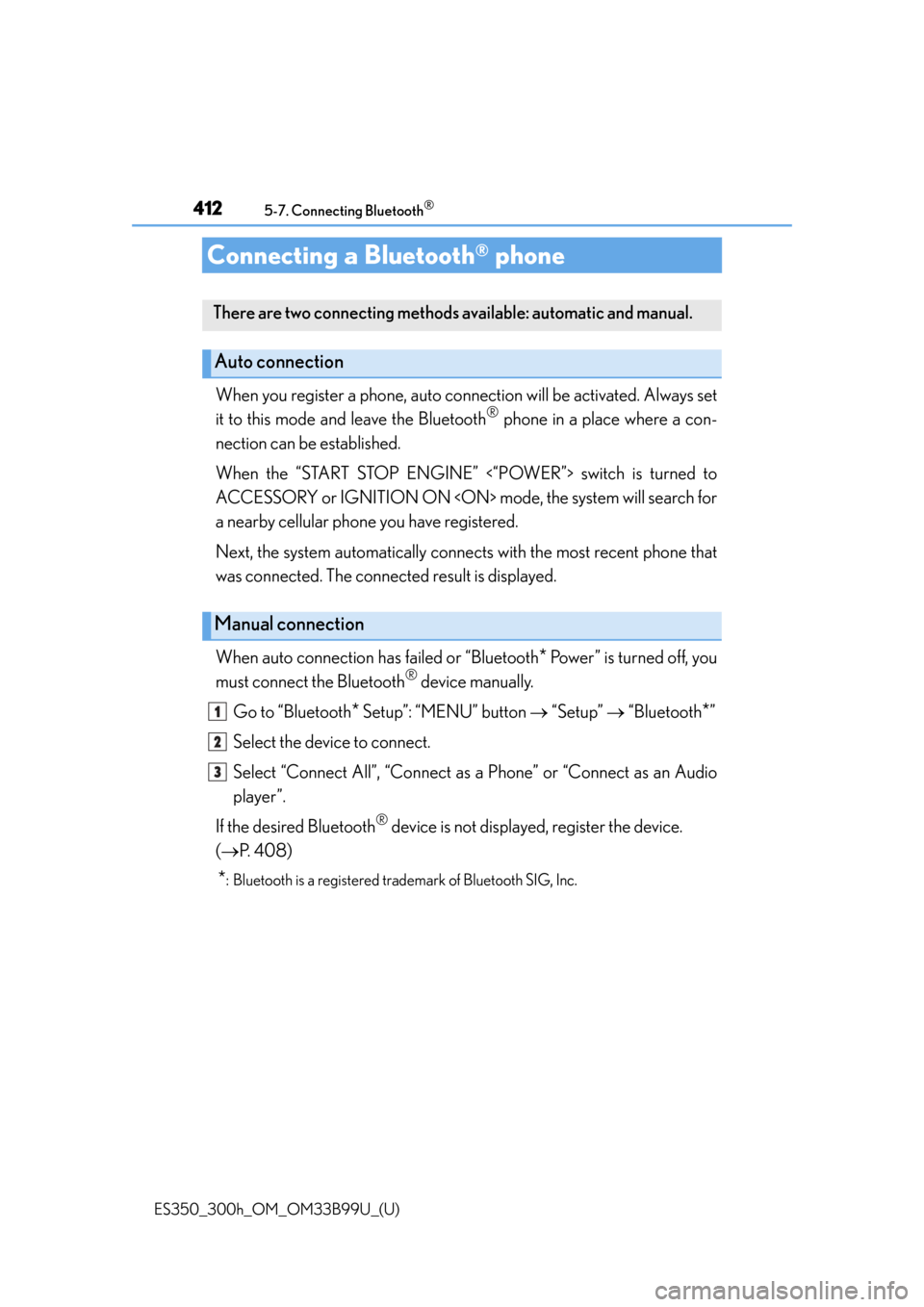
412
ES350_300h_OM_OM33B99U_(U)
5-7. Connecting Bluetooth®
Connecting a Bluetooth® phone
When you register a phone, auto connection will be activated. Always set
it to this mode and leave the Bluetooth
® phone in a place where a con-
nection can be established.
When the “START STOP ENGINE” <“POWER”> switch is turned to
ACCESSORY or IGNITION ON mode, the system will search for
a nearby cellular phone you have registered.
Next, the system automatically connect s with the most recent phone that
was connected. The connected result is displayed.
When auto connection has failed or “Bluetooth
* Power” is turned off, you
must connect the Bluetooth
® device manually.
Go to “Bluetooth
* Setup”: “MENU” button “Setup” “Bluetooth*”
Select the device to connect.
Select “Connect All”, “Connect as a Phone” or “Connect as an Audio
player”.
If the desired Bluetooth
® device is not displayed, register the device.
( P. 4 0 8 )
*: Bluetooth is a registered trad emark of Bluetooth SIG, Inc.
There are two connecting methods available: automatic and manual.
Auto connection
Manual connection
1
2
3