Page 383 of 634
3825-19. Bluetooth® Phone (Lexus Display Audio System)
CT200h_OM_OM76174U_(U)
Go to “Phone Display Settings”: “MENU” button → “Setup” → “Phone” →
“Phone Display Settings”
Change the incoming call display
Set the phonebook/history transfer
status notification display on/off
■To return to the de fault volume settings
Move the controller to the left and then select “Default”.
Phone display settings
1
2
Page 384 of 634

383
CT200h_OM_OM76174U_(U)5-20. Phonebook (Lexus Display Audio System)
5
Audio system
Contact settings
Go to “Contact/Call History Settings”: “MENU” button
→ “Setup” → “Phone”
→ “Contact/Call History Settings”
Select to set the automatic phone-
book download on/off
With this setting on, phonebook data will
be automatically transferred.
Depending on the cellular phone, call
history will be also transferred.
Update contacts
Change the sort contacts mode
Add a favorite (→ P. 3 8 4 )
Delete a favorite ( →P. 3 8 4 )
Select to set the display of contact
images on/off
Delete call history. (PBAP incom-
patible Bluetooth
® phones, or com-
patible phones with “Automatic
Tr a n s f e r ” o f f )
Add a new contact (PBAP incompatible Bluetooth
® phones, or compatible
phones with “Automatic Transfer” off)
Input the name, phone number and phone number type to add a new contact.
Edit a contact (PBAP incompatible Bluetooth® phones, or compatible
phones with “Automatic Transfer” off)
Select the desired contact to edit.
Delete contacts (→ P. 385) (PBAP incompatible Bluetooth® phones, or
compatible phones with “Automatic Transfer” off)
■Return to the default settings
Move the controller to the left and select “Default”.
Individual phonebooks can be registered for a maximum of 5 phones in total.
The data for 2500 contacts (up to 4 numbers per contact) can be registered
in each phonebook.
“Contact/Call History Settings” screen
1
2
3
4
5
6
7
8
9
10
Page 385 of 634
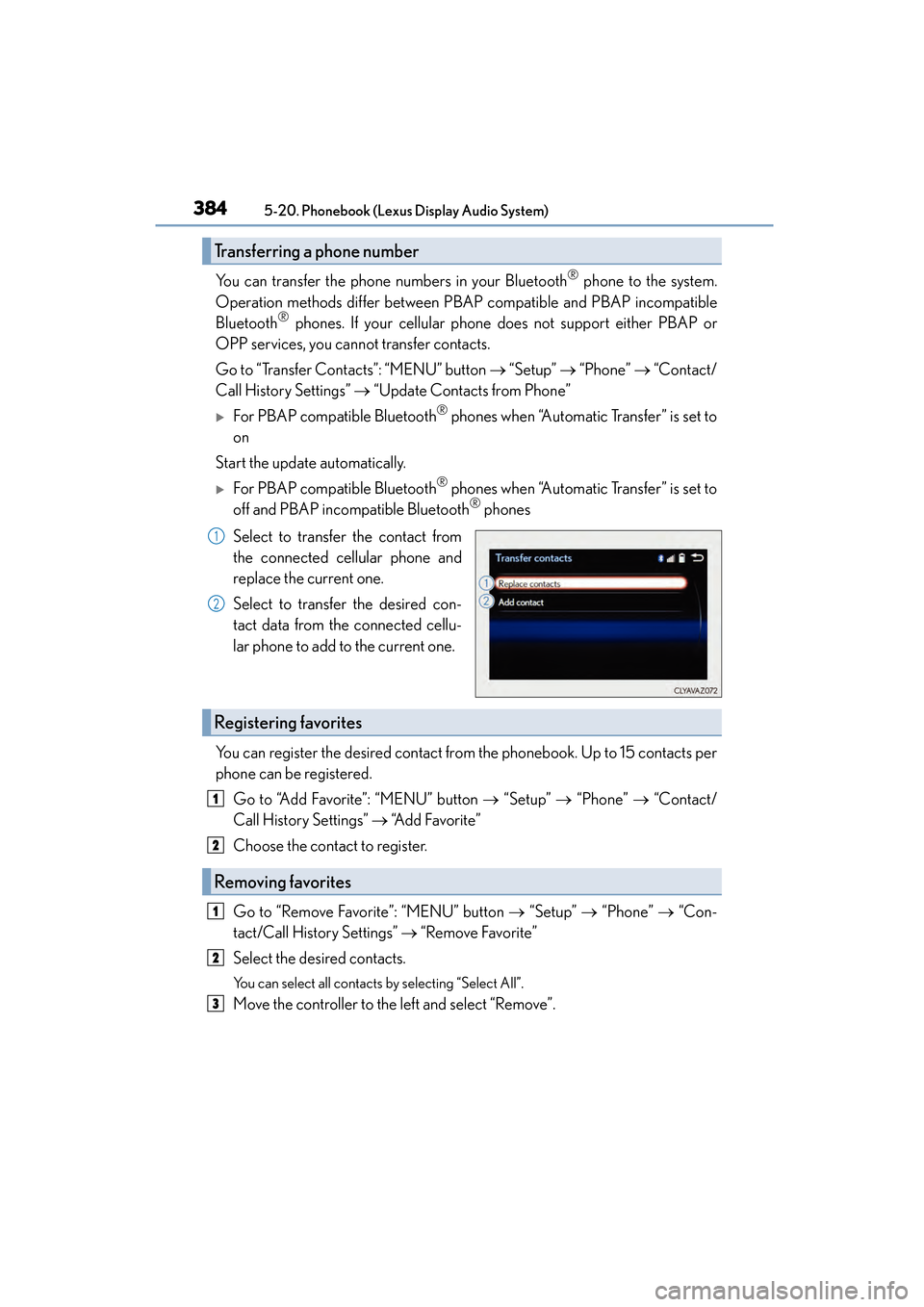
3845-20. Phonebook (Lexus Display Audio System)
CT200h_OM_OM76174U_(U)
You can transfer the phone numbers in your Bluetooth® phone to the system.
Operation methods differ between PBAP compatible and PBAP incompatible
Bluetooth
® phones. If your cellular phone does not support either PBAP or
OPP services, you cannot transfer contacts.
Go to “Transfer Contacts”: “MENU” button → “Setup” → “Phone” → “Contact/
Call History Settings” → “Update Contacts from Phone”
�XFor PBAP compatible Bluetooth® phones when “Automatic Transfer” is set to
on
Start the update automatically.
�XFor PBAP compatible Bluetooth® phones when “Automatic Transfer” is set to
off and PBAP incompatible Bluetooth® phones
Select to transfer the contact from
the connected cellular phone and
replace the current one.
Select to transfer the desired con-
tact data from the connected cellu-
lar phone to add to the current one.
You can register the desired contact from the phonebook. Up to 15 contacts per
phone can be registered. Go to “Add Favorite”: “MENU” button → “Setup” → “Phone” → “Contact/
Call History Settings” → “Add Favorite”
Choose the contact to register.
Go to “Remove Favorite”: “MENU” button → “Setup” → “Phone” → “Con-
tact/Call History Settings” → “Remove Favorite”
Select the desired contacts.
You can select all contacts by selecting “Select All”.
Move the controller to the left and select “Remove”.
Transferring a phone number
1
2
Registering favorites
1
2
Removing favorites
1
2
3
Page 386 of 634
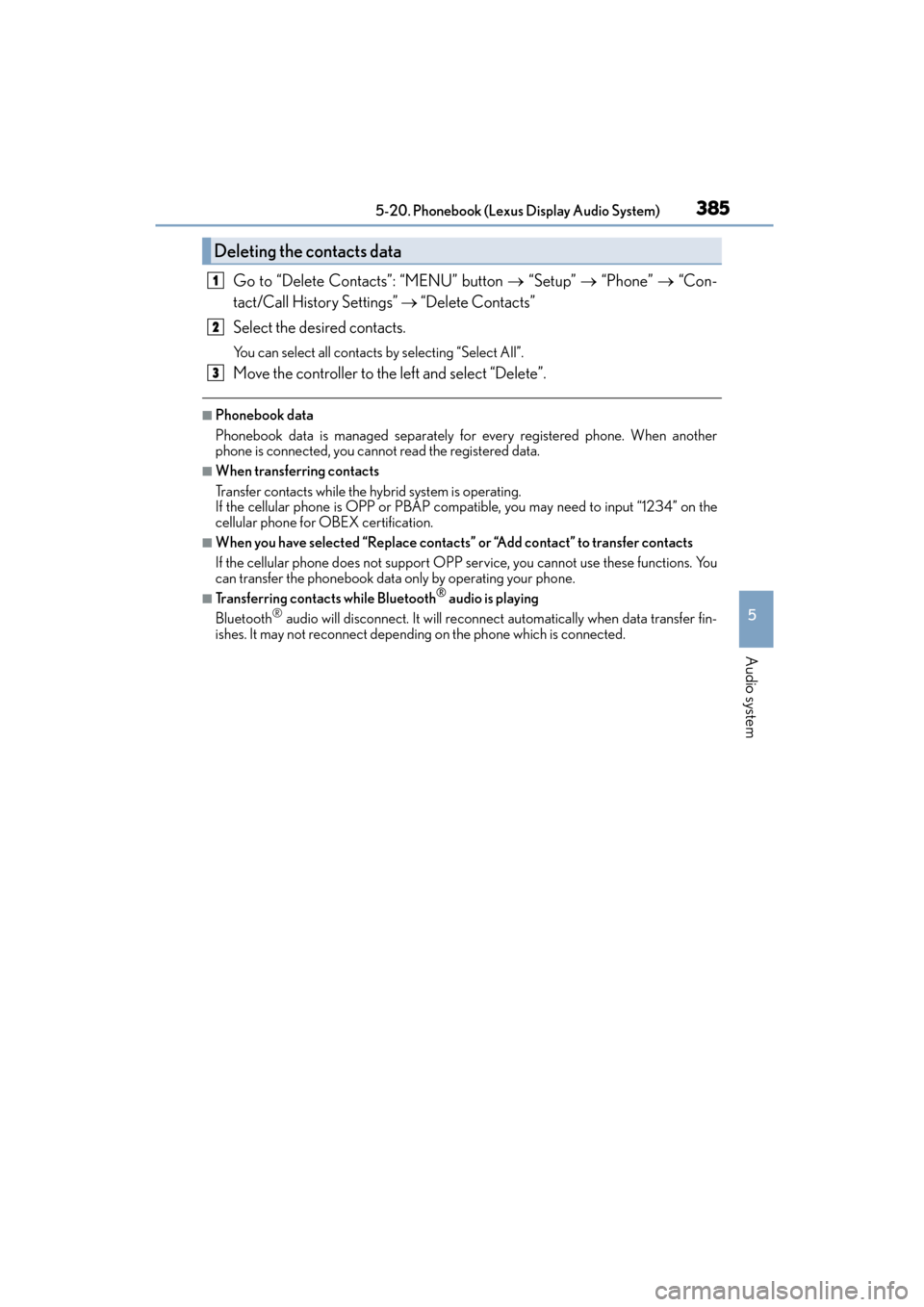
CT200h_OM_OM76174U_(U)
3855-20. Phonebook (Lexus Display Audio System)
5
Audio system
Go to “Delete Contacts”: “MENU” button → “Setup” → “Phone” → “Con-
tact/Call History Settings” → “Delete Contacts”
Select the desired contacts.
You can select all contacts by selecting “Select All”.
Move the controller to the left and select “Delete”.
■Phonebook data
Phonebook data is managed separately for every registered phone. When another
phone is connected, you cannot read the registered data.
■When transferring contacts
Transfer contacts while the hybrid system is operating.
If the cellular phone is OPP or PBAP compatible, you may need to input “1234” on the
cellular phone for OBEX certification.
■When you have selected “Replace contacts” or “Add contact” to transfer contacts
If the cellular phone does not support OPP service, you cannot use these functions. You
can transfer the phonebook data only by operating your phone.
■Transferring contacts while Bluetooth® audio is playing
Bluetooth® audio will disconnect. It will reconnect automatically when data transfer fin-
ishes. It may not reconnect depending on the phone which is connected.
Deleting the contacts data
1
2
3
Page 387 of 634
386
CT200h_OM_OM76174U_(U)5-20. Phonebook (Lexus Display Audio System)
Messaging setting
Go to “Messaging Settings”: “MENU” button
→ “Setup” → “Phone” → “Mes-
saging Settings”
Set the message forwarding from
cellular phones on/off
Set the automatic message read out
function on/off
Set the new SMS/MMS notification
display on/off
Set the new e-mail notification dis-
play on/off
Set the signature function on/off
Set the cellular phone’s message
read and unread status update func-
tion on/off.
Change the incoming SMS/MMS display.
Change the incoming e-mail display.
Change the account name to “Service name” (names from the connected
device) or “Fixed name” (pre-defined names).
■Restoring the default settings
Move the controller to the left then select “Default” on the “Messaging Settings” screen.
1
2
3
4
5
6
7
8
9
Page 388 of 634
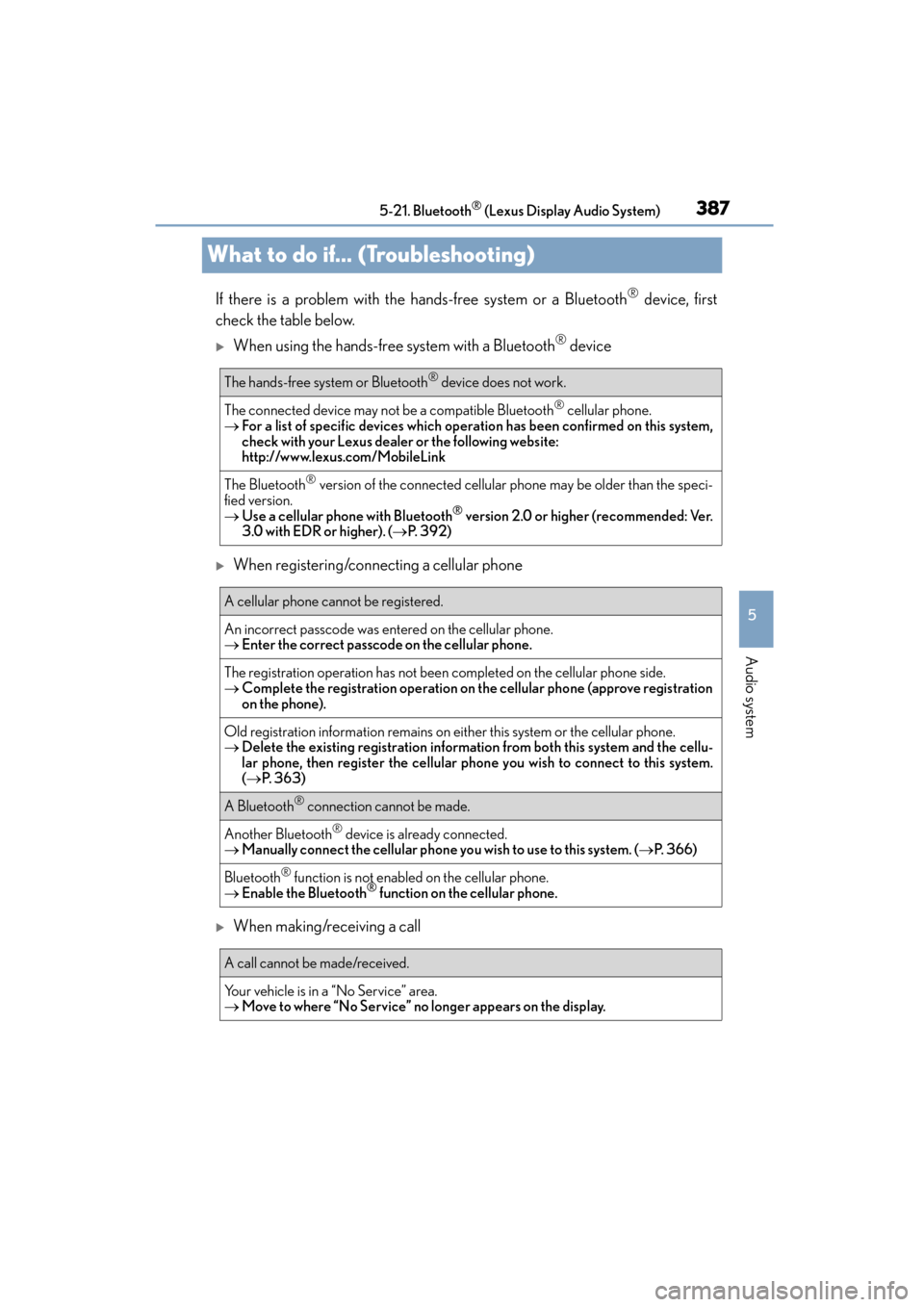
387
CT200h_OM_OM76174U_(U)5-21. Bluetooth
® (Lexus Display Audio System)
5
Audio system
What to do if... (Troubleshooting)
If there is a problem with the hands-free system or a Bluetooth® device, first
check the table below.
�XWhen using the hands-free system with a Bluetooth® device
�XWhen registering/connecting a cellular phone
�XWhen making/receiving a call
The hands-free system or Bluetooth® device does not work.
The connected device may not be a compatible Bluetooth® cellular phone.
→ For a list of specific devices which operation has been confirmed on this system,
check with your Lexus dealer or the following website:
http://www.lexus.com/MobileLink
The Bluetooth® version of the connected cellular phone may be older than the speci-
fied version.
→ Use a cellular phone with Bluetooth
® version 2.0 or higher (recommended: Ver.
3.0 with EDR or higher). ( →P. 3 9 2 )
A cellular phone cannot be registered.
An incorrect passcode was entered on the cellular phone.
→ Enter the correct passcode on the cellular phone.
The registration operation has not been completed on the cellular phone side.
→ Complete the registration operation on the cellular phone (approve registration
on the phone).
Old registration information remains on ei ther this system or the cellular phone.
→ Delete the existing registration informat ion from both this system and the cellu-
lar phone, then register the cellular phon e you wish to connect to this system.
( → P. 363)
A Bluetooth® connection cannot be made.
Another Bluetooth® device is already connected.
→ Manually connect the cellular phone you wish to use to this system. ( →P. 3 6 6 )
Bluetooth® function is not enabled on the cellular phone.
→ Enable the Bluetooth® function on the cellular phone.
A call cannot be made/received.
Your vehicle is in a “No Service” area.
→Move to where “No Service” no longer appears on the display.
Page 389 of 634

3885-21. Bluetooth® (Lexus Display Audio System)
CT200h_OM_OM76174U_(U)
�XWhen using the phonebook
�XWhen using the Bluetooth® message function
Phonebook data cannot be transferred manually/automatically.
The profile version of the connected cellula r phone may not be compatible with trans-
ferring phonebook data.
→ For a list of specific devices which operation has been confirmed on this system,
check with your Lexus dealer or the following website:
http://www.lexus.com/MobileLink
Automatic phonebook transfer function on this system is set to off.
→Set automatic phonebook transfer function on this system to on. ( →P. 383)
Passcode has not been entered on the cellular phone.
→ Enter the passcode on the cellular phone if requested (default passcode: 1234).
Transfer operation on the cellular phone has not completed.
→Complete transfer operation on the cellular phone (approve transfer operation
on the phone).
Phonebook data cannot be edited.
Automatic phonebook transfer function on this system is set to on.
→Set automatic phonebook transfer function on this system to off. ( →P. 383)
Messages cannot be viewed.
Message transfer is not en abled on the cellular phone.
→ Enable message transfer on the cellular phone (approve message transfer on the
phone).
Automatic transfer function on this system is set to off.
→Set automatic transfer function on this system to on. ( →P. 3 8 6 )
New message notifications are not displayed.
Notification of SMS/MMS/E-mail reception on this system is set to off.
→ Set notification of SMS/MMS/E-mail reception on this system to on. ( →P. 3 8 6 )
Automatic message transfer function is not enabled on the cellular phone.
→ Enable automatic transfer function on the cellular phone.
Page 390 of 634
CT200h_OM_OM76174U_(U)
3895-21. Bluetooth® (Lexus Display Audio System)
5
Audio system
�XIn other situations
Even though all conceivable measures have been taken, the symptom status does not
change.
The cellular phone is not close enough to this system.
→Bring the cellular phone closer to this system.
The cellular phone is the most likely cause of the symptom.
→Turn the cellular phone off, remove and reinstall the battery pack, and then
restart the cellular phone.
→ Enable the cellular phone’s Bluetooth
® connection.
→ Stop the cellular phone’s security so ftware and close all applications.
→ Before using an application installed on the cellular phone, carefully check its
source and how its operation might affect this system.