Page 364 of 634
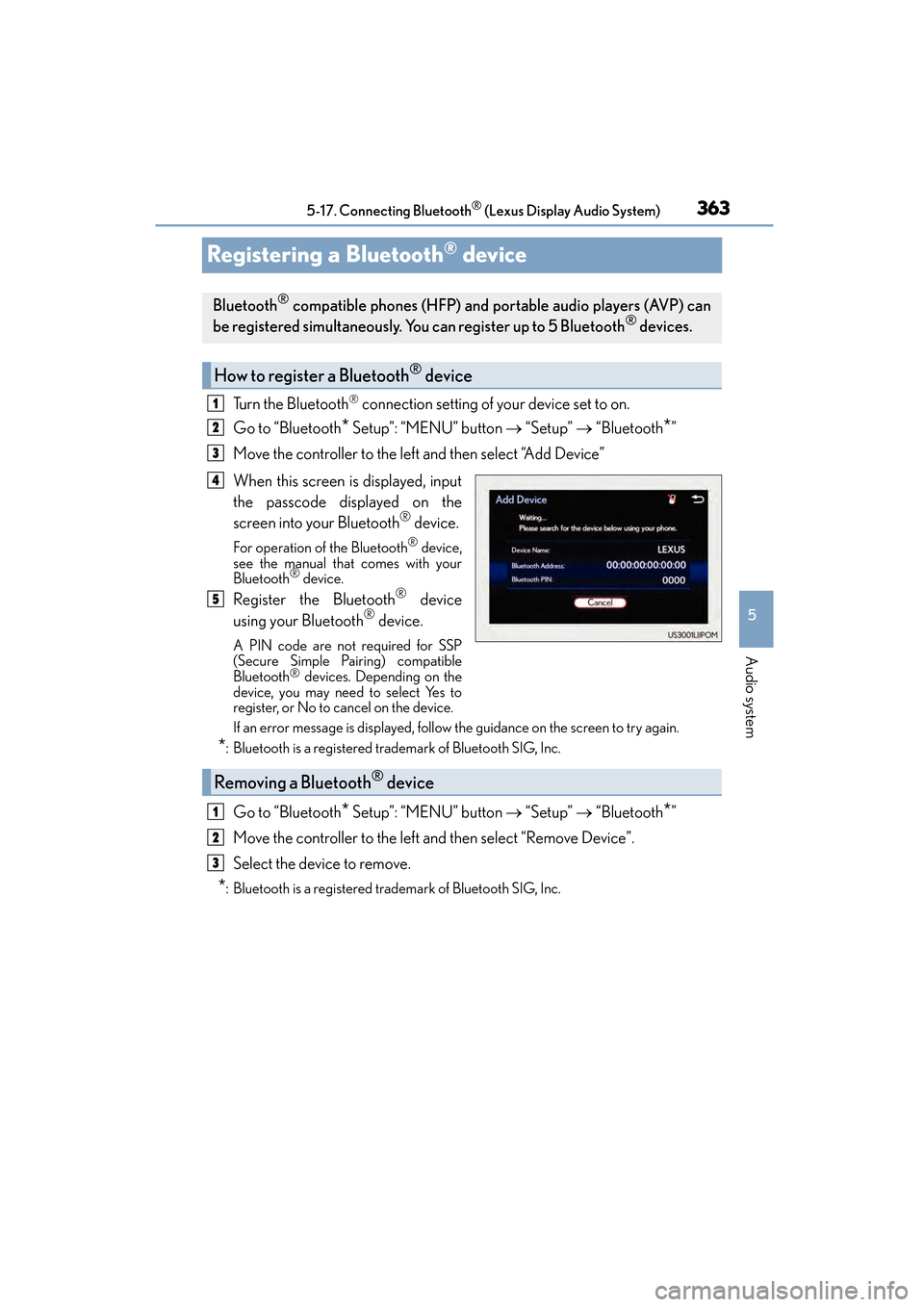
363
CT200h_OM_OM76174U_(U)5-17. Connecting Bluetooth
® (Lexus Display Audio System)
5
Audio system
Registering a Bluetooth® device
Turn the Bluetooth® connection setting of your device set to on.
Go to “Bluetooth
* Setup”: “MENU” button → “Setup” → “Bluetooth*”
Move the controller to the left and then select “Add Device”
When this screen is displayed, input
the passcode displayed on the
screen into your Bluetooth
® device.
For operation of the Bluetooth® device,
see the manual that comes with your
Bluetooth
® device.
Register the Bluetooth® device
using your Bluetooth® device.
A PIN code are not required for SSP
(Secure Simple Pairing) compatible
Bluetooth
® devices. Depending on the
device, you may need to select Yes to
register, or No to cancel on the device.
If an error message is displayed, follow the guidance on the screen to try again.
*: Bluetooth is a registered trad emark of Bluetooth SIG, Inc.
Go to “Bluetooth* Setup”: “MENU” button → “Setup” → “Bluetooth*”
Move the controller to the left and then select “Remove Device”.
Select the device to remove.
*: Bluetooth is a registered trad emark of Bluetooth SIG, Inc.
Bluetooth® compatible phones (HFP) and po rtable audio players (AVP) can
be registered simultaneously. You can register up to 5 Bluetooth® devices.
How to register a Bluetooth® device
1
2
3
4
5
Removing a Bluetooth® device
1
2
3
Page 365 of 634
364
CT200h_OM_OM76174U_(U)5-17. Connecting Bluetooth
® (Lexus Display Audio System)
Selecting a Bluetooth® device
Go to “Bluetooth* Setup”: “MENU” button
→ “Setup” → “Bluetooth*”
Select the device to connect.
Select “Connect All”, “Connect as a Phone” or “Connect as an Audio Player”.
If the desired Bluetooth
® device is not displayed, register the device.
( → P. 363)
*: Bluetooth is a registered trad emark of Bluetooth SIG, Inc.
If multiple Bluetooth® devices are registered, follow the procedure below to
select the Bluetooth® device to be used. You may only use one device at a
time.
How to select a Bluetooth® device
1
2
3
Page 367 of 634
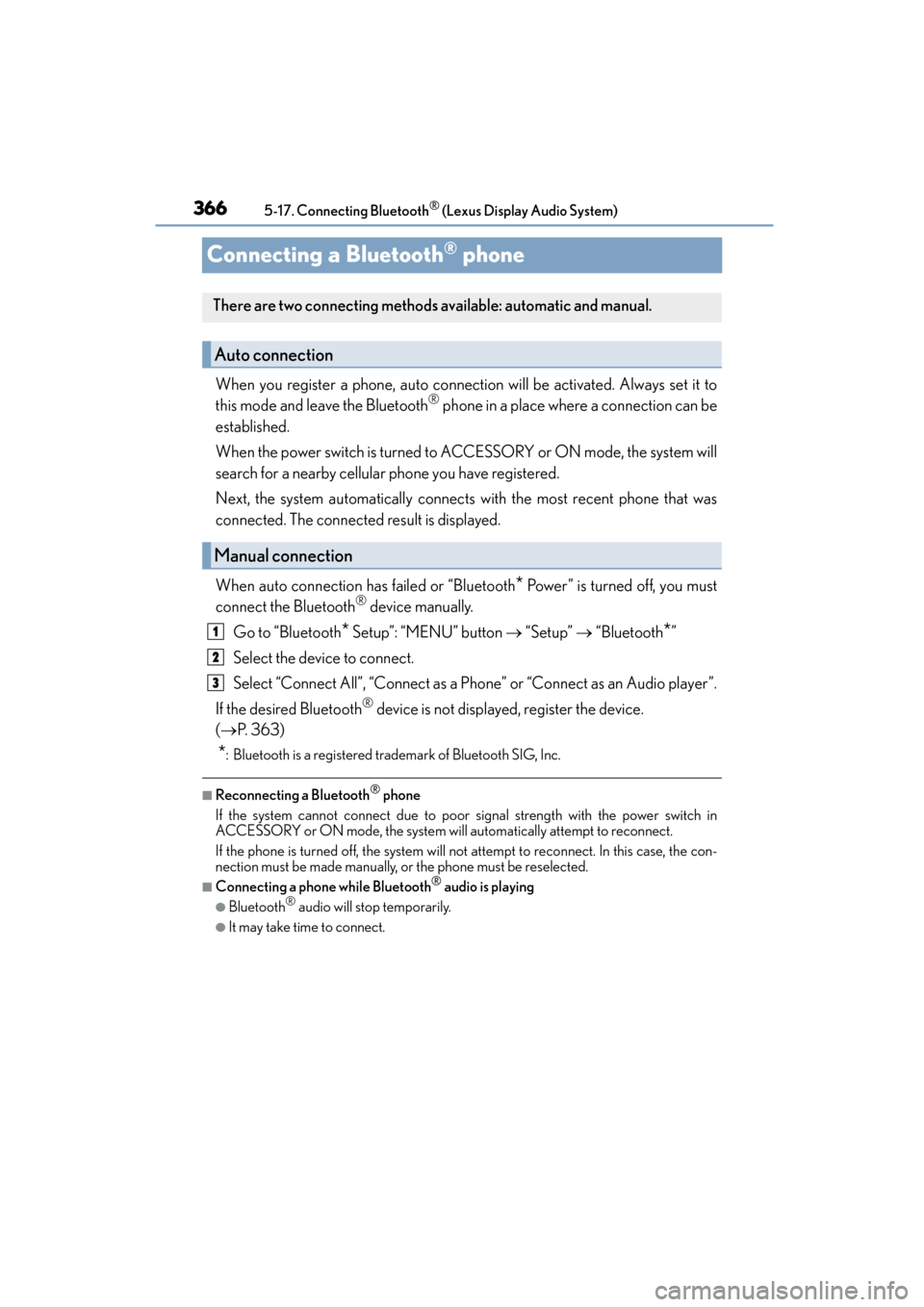
366
CT200h_OM_OM76174U_(U)5-17. Connecting Bluetooth
® (Lexus Display Audio System)
Connecting a Bluetooth® phone
When you register a phone, auto connection will be activated. Always set it to
this mode and leave the Bluetooth® phone in a place where a connection can be
established.
When the power switch is turned to ACCESSORY or ON mode, the system will
search for a nearby cellular phone you have registered.
Next, the system automatically connects with the most recent phone that was
connected. The connected result is displayed.
When auto connection has failed or “Bluetooth
* Power” is turned off, you must
connect the Bluetooth® device manually.
Go to “Bluetooth
* Setup”: “MENU” button → “Setup” → “Bluetooth*”
Select the device to connect.
Select “Connect All”, “Connect as a Phone” or “Connect as an Audio player”.
If the desired Bluetooth
® device is not displayed, register the device.
( → P. 363)
*: Bluetooth is a registered trad emark of Bluetooth SIG, Inc.
■Reconnecting a Bluetooth® phone
If the system cannot connect due to poor signal strength with the power switch in
ACCESSORY or ON mode, the system will automatically attempt to reconnect.
If the phone is turned off, the system will no t attempt to reconnect. In this case, the con-
nection must be made manually, or the phone must be reselected.
■Connecting a phone while Bluetooth® audio is playing
●Bluetooth® audio will stop temporarily.
●It may take time to connect.
There are two connecting methods available: automatic and manual.
Auto connection
Manual connection
1
2
3
Page 368 of 634
367
CT200h_OM_OM76174U_(U)5-17. Connecting Bluetooth
® (Lexus Display Audio System)
5
Audio system
Displaying a Bluetooth® device details
Go to “Bluetooth* Setup”: “MENU” button
→ “Setup” → “Bluetooth*”
Select the desired device and then select “Device Info”.
Change the name of the device
Change the connection method
“Vehicle”: Connect the audio system
to the portable audio player.
“Device”: Connect the portable
audio player to the audio system
Device address
Device telephone number
Depending on the model of phone, the number may not be displayed.
Compatibility profile of the device
*: Bluetooth is a registered trademark of Bluetooth SIG, Inc.
■Restoring the default settings
Move the controller to the left and select “D efault” on the “Device Information” screen.
You can confirm and change the registered device details.
Bluetooth® device registration status
1
2
1
2
3
4
5
Page 369 of 634

368
CT200h_OM_OM76174U_(U)5-17. Connecting Bluetooth
® (Lexus Display Audio System)
Detailed Bluetooth® settings
Go to “Bluetooth* Setup”: “MENU” button
→ “Setup” → “Bluetooth*”
Move the controller to the left and then select “System Settings”.
Select to set the Bluetooth
® func-
tion on/off.
Change the name of the device.
Change the PIN-code.
You can change the PIN-code that is
used to register your Bluetooth®
devices in the system.
Device address
Select to set the display of the
telephone status on/off
You can set the system to show the
status confirmation display when
connecting a telephone.
Select to set the display of the audio player status on/off
You can set the system to show the status confirmation display when connecting an
audio player.
Compatibility profile of the system
*: Bluetooth is a registered trademark of Bluetooth SIG, Inc.
■Restoring the default settings
Move the controller to the left and select “Default” on the “System Settings” screen.
You can confirm and change the detailed Bluetooth® settings.
How to check and change detailed Bluetooth® settings
1
2
1
2
3
4
5
6
7
Page 372 of 634

371
CT200h_OM_OM76174U_(U)5-19. Bluetooth
® Phone (Lexus Display Audio System)
5
Audio system
Using a Bluetooth® Phone
Before making a phone call, check the connection status, battery charge, call
area and signal strength. (
→P. 3 7 2 )
If a Bluetooth
® device cannot be connected, check the connection status. If the
device is not connected, either register or reconnect it. (
→P. 363, 366)
To display the screen shown below, press the off-hook switch on the steering
wheel or select “Phone” on the “Menu” screen. Phone name
Bluetooth
® connection status
( → P. 3 7 2 )
Display the call history screen
( → P. 3 74 )
Display the favorites screen
( → P. 3 74 )
Display the contacts screen
( → P. 3 7 3 )
Display the dial pad screen ( →P. 3 7 3 )
Display the message inbox screen ( →P. 3 7 8 )
The hands-free system is a function that allows you to use your cellular phone
without touching it.
This system supports Bluetooth
®. Bluetooth® is a wireless data system that
allows the cellular phone to wirelessly connect to the hands-free system and
make/receive calls.
Phone top screen
1
2
3
4
5
6
7
Page 373 of 634
3725-19. Bluetooth® Phone (Lexus Display Audio System)
CT200h_OM_OM76174U_(U)
◆Te l e p h o n e s w i t c h ( →P. 3 8 0 )
◆Microphone
The vehicle’s built-in microphone is
used when talking on the phone.
The person you are speaking to can
be heard from the front speakers.
To use the hands-free system, you must register your Bluetooth
® phone in the
system. ( →P. 363)
You can check indicators such as signal strength and battery charge on any
screen.
Connection status
Signal strength
Battery charge
Status display
1
2
3
IndicatorsConditions
Connection status
GoodPoorNot connected
Battery charge
FullEmpty
Signal strength
ExcellentPoor
Page 374 of 634

373
CT200h_OM_OM76174U_(U)5-19. Bluetooth
® Phone (Lexus Display Audio System)
5
Audio system
Making a call
Go to “Dial Pad”: “MENU” button
→ “Phone” → “Dial Pad”
Input a phone number. ( →P. 3 2 3 )
Press the off-hook switch on the steering wheel or select .
You can dial a number from the phonebook data imported from your cellular
phone. The system has one phonebook for each registered telephone. Up to
2500 contacts may be stored in each phonebook. ( →P. 3 7 3 )
Go to “Contacts”: “MENU” button → “Phone” → “Contacts”
Choose the desired contact to call from the list.
Choose the number and then press the off-hook switch on the steering wheel
or press the controller.
You can transfer the phone numbers in a Bluetooth
® phone to the system.
Operation methods differ between PBAP (Phone Book Access Profile) compat-
ible and PBAP incompatible Bluetooth
® phones. If the cellular phone does not
support either PBAP or OPP (Object Push Profile) service, you cannot transfer
contacts.
Press the off-hook switch on the steering wheel.
If the phonebook is empty, a message will be displayed.
�XFor a PBAP compatible Bluetooth® phone and “Automatic Transfer” is off
To transfer new contacts from a cel-
lular phone, select “Always” and then
enable “Automatic Transfer”.
( → P. 383)
Select “Once” if you want to transfer
new contacts from a cellular phone.
Once a Bluetooth® phone is registered, you can make a call using the follow-
ing procedure:
Dialing
Dialing from the phonebook
When the phonebook is empty
1
2
3
1
2
3
1
2