Page 84 of 405
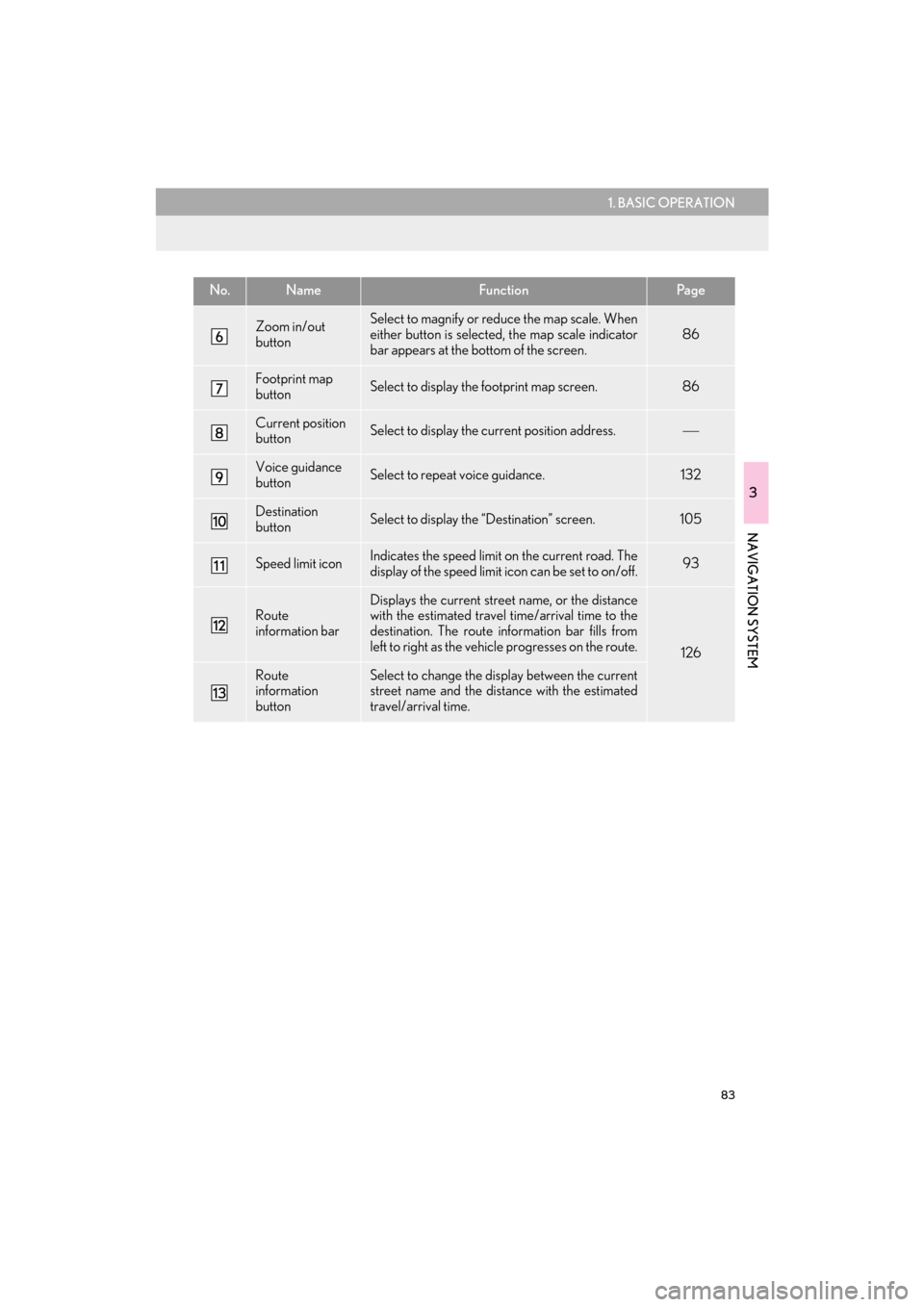
83
1. BASIC OPERATION
3
NAVIGATION SYSTEM
CT200h_Navi_OM76146U_(U)14.06.17 09:48
Zoom in/out
buttonSelect to magnify or reduce the map scale. When
either button is selected, the map scale indicator
bar appears at the bottom of the screen.
86
Footprint map
buttonSelect to display the footprint map screen.86
Current position
buttonSelect to display the current position address.
Voice guidance
buttonSelect to repeat voice guidance.132
Destination
buttonSelect to display the “Destination” screen. 105
Speed limit iconIndicates the speed limit on the current road. The
display of the speed limit icon can be set to on/off.93
Route
information barDisplays the current street name, or the distance
with the estimated travel time/arrival time to the
destination. The route information bar fills from
left to right as the vehicle progresses on the route.
126
Route
information
buttonSelect to change the display between the current
street name and the distance with the estimated
travel/arrival time.
No.NameFunctionPa g e
Page 85 of 405
84
1. BASIC OPERATION
CT200h_Navi_OM76146U_(U)14.06.17 09:48
NAVIGATION OPTIONS SCREEN
The navigation options allow you to change map configurations, display/hide POI
icons, and edit the navigation routes. To display the “Navigation Options” screen,
press the “MENU” button on the Remote Touch, select “Nav” on the “Menu” screen,
and select “Options” on the map screen.
No.FunctionPage
Select to display the desired map configuration.89
Select to set display of the map information such as POI icons, route
trace, speed limit, etc.93
Select to display the map version and coverage area.163
Select to edit the set route.133
Select to pause or resume route guidance.124
Select to display the overview of the entire route.127
Page 86 of 405
85
1. BASIC OPERATION
CT200h_Navi_OM76146U_(U)14.06.17 09:48
3
NAVIGATION SYSTEM
2. MAP SCREEN OPERATION
1Press the “MENU” button on the
Remote Touch.
2Select “Nav”.
3Check that the current position map is
displayed.
CURRENT POSITION DISPLAY
�zTo correct the current position manually:
→P.1 5 5
INFORMATION
●
While driving, the cu rrent position mark
is fixed on the screen and the map moves.
●The current position is automatically set
as the vehicle receives signals from the
GPS (Global Positioning System). If the
current position is not correct, it is auto-
matically corrected after the vehicle
receives signals from the GPS.
●After the battery disconnection, or on a
new vehicle, the current position may not
be correct. As soon as the system
receives signals from the GPS, the cor-
rect current position is displayed.
Page 88 of 405
87
1. BASIC OPERATION
3
NAVIGATION SYSTEM
CT200h_Navi_OM76146U_(U)14.06.17 09:48
�zTo display the normal map, select .
1Select an arrow to rotate.
3D CITY MODEL MAP
A 3D city model map can be displayed
for some areas in major cities when the
map scale is 700 ft. (200 m) or less on
the 3D map screen.
INFORMATION
●
The 3D city model map can be set the
display on/off. ( →P.1 5 1 )
ROTATING 3D MAP
3D map and 3D city model map can be
rotated when arrows appear around the
cursor while scrolling.
INFORMATION
●
The viewing angle of the 3D map can be
changed. ( →P.1 5 4 )
Page 90 of 405
89
1. BASIC OPERATION
3
NAVIGATION SYSTEM
CT200h_Navi_OM76146U_(U)14.06.17 09:48
1Select “Options” on the map screen.
2Select “Map Mode”.
3Select the desired configuration button.
�zDepending on the conditions, certain
screen configuration buttons cannot be
selected.
SWITCHING THE MAP MODENo.FunctionPage
Select to display the single
map screen. 90
Select to display the dual
map screen.90
Select to display the com-
pass mode screen.91
Select to display the turn list
screen.130
Select to display the freeway
exit list screen.128
Select to display the inter-
section guidance screen or
the guidance screen on the
freeway.
130
Select to display the turn-
by-turn arrow screen.131
Page 92 of 405
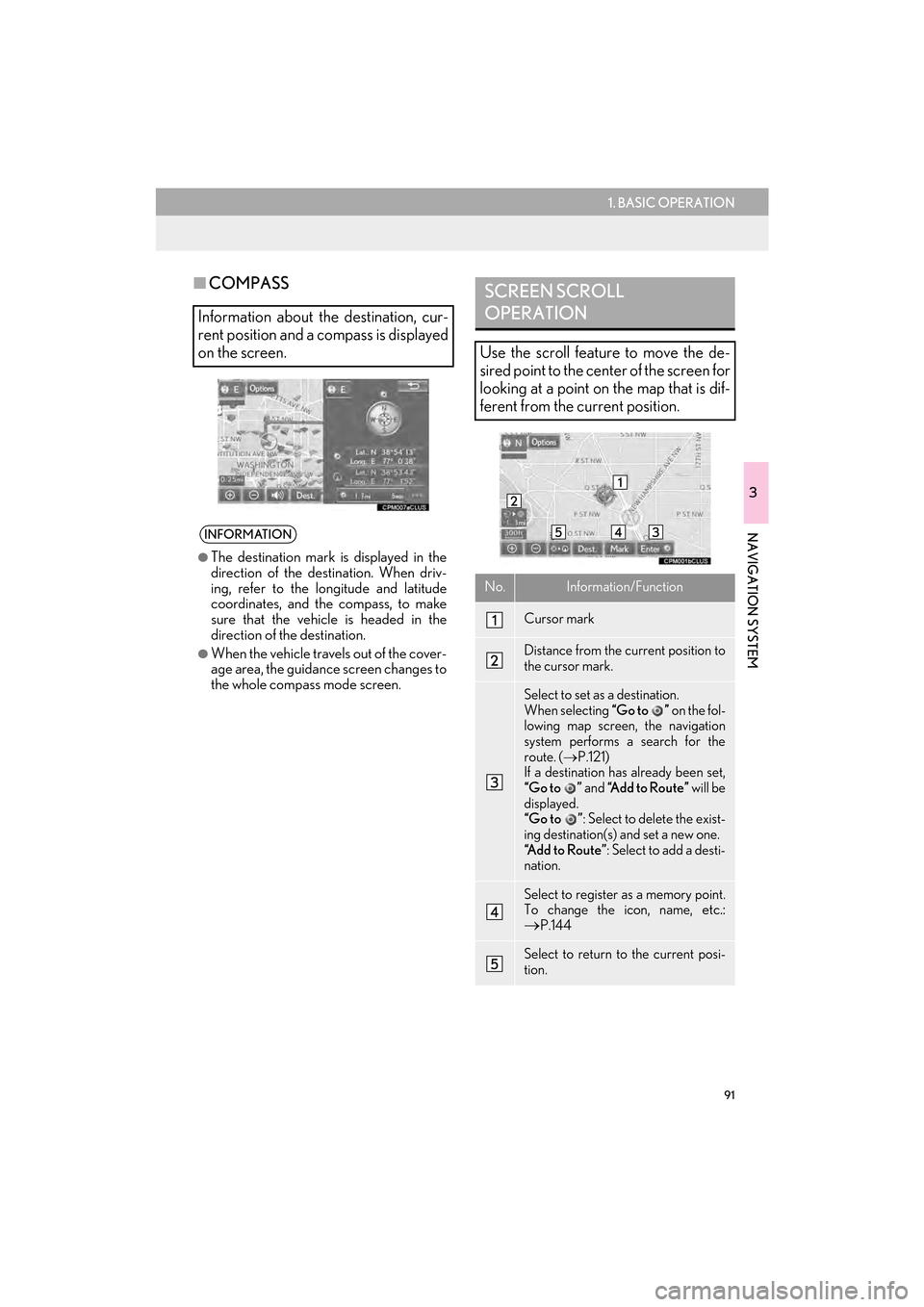
91
1. BASIC OPERATION
3
NAVIGATION SYSTEM
CT200h_Navi_OM76146U_(U)14.06.17 09:48
■COMPASS
Information about the destination, cur-
rent position and a compass is displayed
on the screen.
INFORMATION
●
The destination mark is displayed in the
direction of the destination. When driv-
ing, refer to the longitude and latitude
coordinates, and the compass, to make
sure that the vehicle is headed in the
direction of the destination.
●When the vehicle travels out of the cover-
age area, the guidance screen changes to
the whole compass mode screen.
SCREEN SCROLL
OPERATION
Use the scroll feature to move the de-
sired point to the center of the screen for
looking at a point on the map that is dif-
ferent from the current position.
No.Information/Function
Cursor mark
Distance from the current position to
the cursor mark.
Select to set as a destination.
When selecting “Go to ” on the fol-
lowing map screen, the navigation
system performs a search for the
route. ( →P.121)
If a destination has already been set,
“Go to ” and “Add to Route” will be
displayed.
“Go to ” : Select to delete the exist-
ing destination(s) and set a new one.
“Add to Route” : Select to add a desti-
nation.
Select to register as a memory point.
To change the icon, name, etc.:→P.144
Select to return to the current posi-
tion.
Page 94 of 405
93
1. BASIC OPERATION
CT200h_Navi_OM76146U_(U)14.06.17 09:48
3
NAVIGATION SYSTEM
3. MAP SCREEN INFORMATION
1Select “Options” on the map screen.
2Select “Map Information” .
3Select the desired items to be displayed.
�zWhen set to on, the indicator will illuminate.
DISPLAYING MAP
INFORMATION
Information such as POI icons, route
trace, speed limit, etc. can be displayed
on the map screen.
No.FunctionPage
Select to display the select-
ed POI icons.
Select to select or change
POI icons.94
Select to display eDestina-
tion icons.374
Select to display route trace.96
Select to display traffic infor-
mation.100
Select to display speed limit
icon.
Page 96 of 405
95
1. BASIC OPERATION
3
NAVIGATION SYSTEM
CT200h_Navi_OM76146U_(U)14.06.17 09:48
■SELECTING OTHER POI ICONS
TO BE DISPLAYED
1Select “Other POIs” .
2Select the desired POI categories and
select “OK”.
“List All Categories” : Select to display all
POI categories. To add more POI catego-
ries, select “More”.
■DISPLAYING THE LOCAL POI
LIST
1Select “Find Local POI” .
2Select the desired POI.
“Near...” : Select to search for POIs near the
current position or along the route.
3Check that the selected POI is dis-
played on the map screen. ( →P.91)
POIs that are within 20 miles (32 km) of
the current position will be listed from
among the selected categories.