Page 36 of 405
35
1. BASIC INFORMATION BEFORE OPERATION
2
BASIC FUNCTION
CT200h_Navi_OM76146U_(U)14.06.17 09:48
1Press and hold the “PWR•VOL” knob
for 3 seconds or more.
MAINTENANCE
INFORMATION
This system reminds users when to re-
place certain parts or components and
shows dealer information (if registered)
on the screen.
When the vehicle reaches a previously
set driving distance or date specified for
a scheduled maintenance check, the
“Maintenance Reminder” screen will be
displayed when the navigation system is
turned on.
�z This screen goes off if the screen is not
operated for several seconds.
�z To prevent this screen from being dis-
played again, select “Do Not Display
This Message Again”.
�z To register maintenance information:
→ P. 7 5
�z If is selected, the registered phone
number can be called.
RESTARTING THE SYSTEM
When system response is extremely
slow, the system can be restarted.
Page 37 of 405
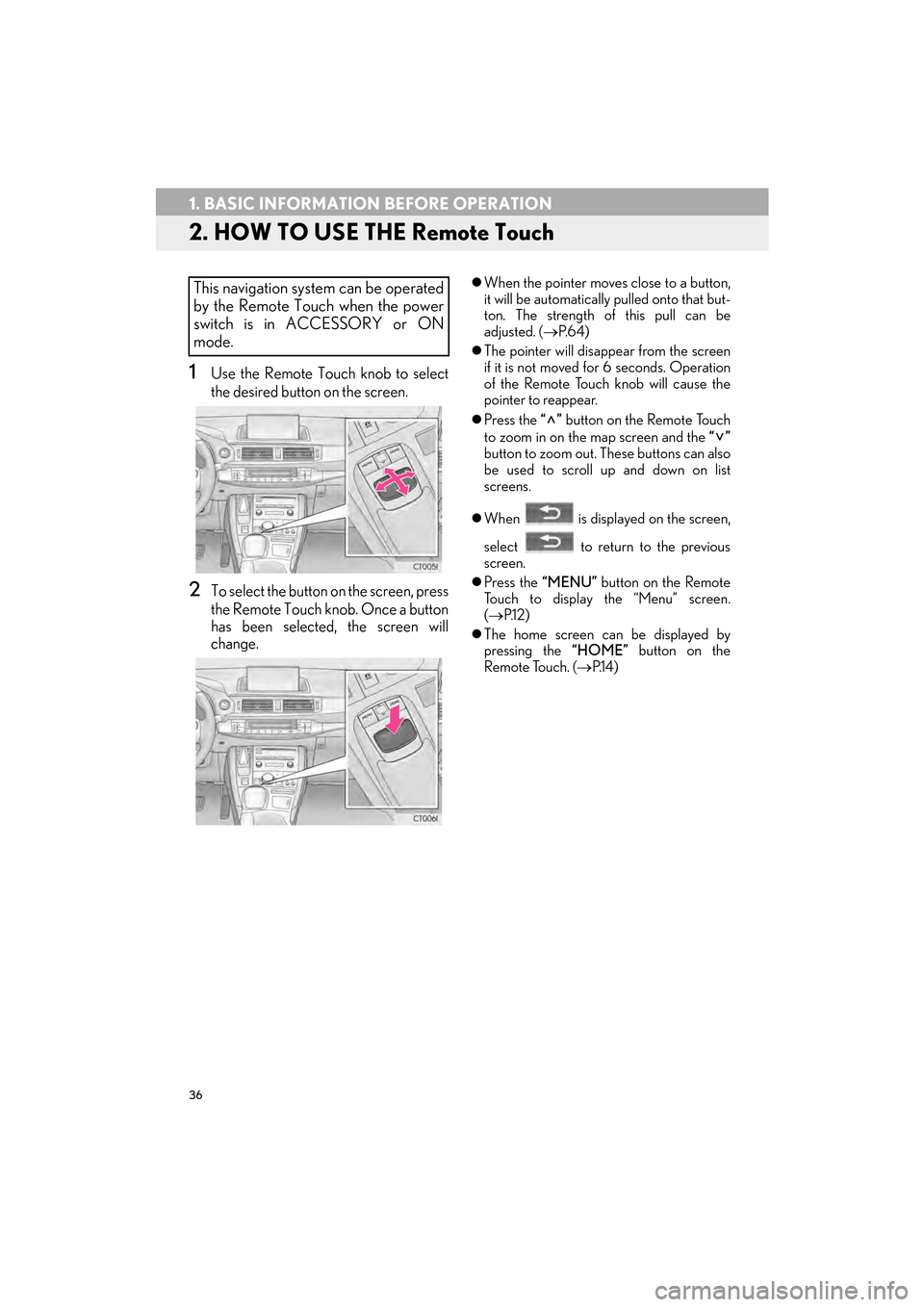
36
1. BASIC INFORMATION BEFORE OPERATION
CT200h_Navi_OM76146U_(U)14.06.17 09:48
2. HOW TO USE THE Remote Touch
1Use the Remote Touch knob to select
the desired button on the screen.
2To select the button on the screen, press
the Remote Touch knob. Once a button
has been selected, the screen will
change.
�zWhen the pointer moves close to a button,
it will be automatically pulled onto that but-
ton. The strength of this pull can be
adjusted. ( →P. 6 4 )
�z The pointer will disappear from the screen
if it is not moved for 6 seconds. Operation
of the Remote Touch knob will cause the
pointer to reappear.
�z Press the “” button on the Remote Touch
to zoom in on the map screen and the “”
button to zoom out. These buttons can also
be used to scroll up and down on list
screens.
�z When is displayed on the screen,
select to return to the previous
screen.
�z Press the “MENU” button on the Remote
Touch to display the “Menu” screen.
( → P.1 2 )
�z The home screen can be displayed by
pressing the “HOME” button on the
Remote Touch. ( →P.1 4 )This navigation system can be operated
by the Remote Touch when the power
switch is in ACCESSORY or ON
mode.
Page 71 of 405
70
3. OTHER SETTINGS
CT200h_Navi_OM76146U_(U)14.06.17 09:48
■SETTING THE STARTUP AND
SCREEN OFF IMAGES
1Select “Set Images” .
2Select the desired image.
3Select the desired items to be set.
INFORMATION
●
When saving image files to a USB mem-
ory to be transferred to the navigation
system, save the images in a folder
named “Image” (I-m-a-g-e, case sensi-
tive). If a different folder name is used, the
navigation system will not recognize the
image files.
●The compatible file extensions are JPG
and JPEG.
●An image’s file name, including file exten-
sion, can be up to 32 characters.
●Image files of 10 MB or less can be trans-
ferred.
●Up to 10 images can be transferred to the
navigation system.
No.Function
Select to set an image as the startup
image.
Select to set an image as the screen
off image.
Select to set an image as both the
startup and screen off image.
Page 72 of 405
71
3. OTHER SETTINGS
2
BASIC FUNCTION
CT200h_Navi_OM76146U_(U)14.06.17 09:48
■DELETING TRANSFERRED IMAG-
ES
1Select “Delete Images” .
2Select the images to be deleted and se-
lect “Delete” .
3Select “Yes” when the confirmation
screen appears.
1Display the “General Settings” screen.
( → P.64)
2Select “Delete Personal Data” .
3Select “Delete” .
4Select “Yes” when the confirmation
screen appears.
�z Registered or changed personal settings
will be deleted or returned to their default
conditions.
For example:
• General settings
• Navigation settings
• Audio settings
• Phone settings
• Lexus Enform settings
DELETING PERSONAL DATA
Page 76 of 405
75
3. OTHER SETTINGS
2
BASIC FUNCTION
CT200h_Navi_OM76146U_(U)14.06.17 09:48
1Display the “Vehicle Settings” screen.
(→ P.74)
2Select “Maintenance” .
3Select the desired item.
MAINTENANCE
When the navigation system is turned
on, the “Maintenance Reminder” screen
displays when it is time to replace a part
or certain components. ( →P.35)
No.Function
Select to set the condition of parts or
components.
Select to add new information items
separately from provided ones.
Select to cancel all conditions which
have been entered.
Select to reset the items which have
expired conditions.
Select to call the registered dealer.
Select to register/edit dealer infor-
mation. ( →P.77)
When set to on, the indicator will illu-
minate. The system is set to give
maintenance information with the
“Maintenance Reminder” screen.
(→ P.35)
INFORMATION
●
When the vehicle needs to be serviced,
the screen button color will change to
orange.
Page 81 of 405
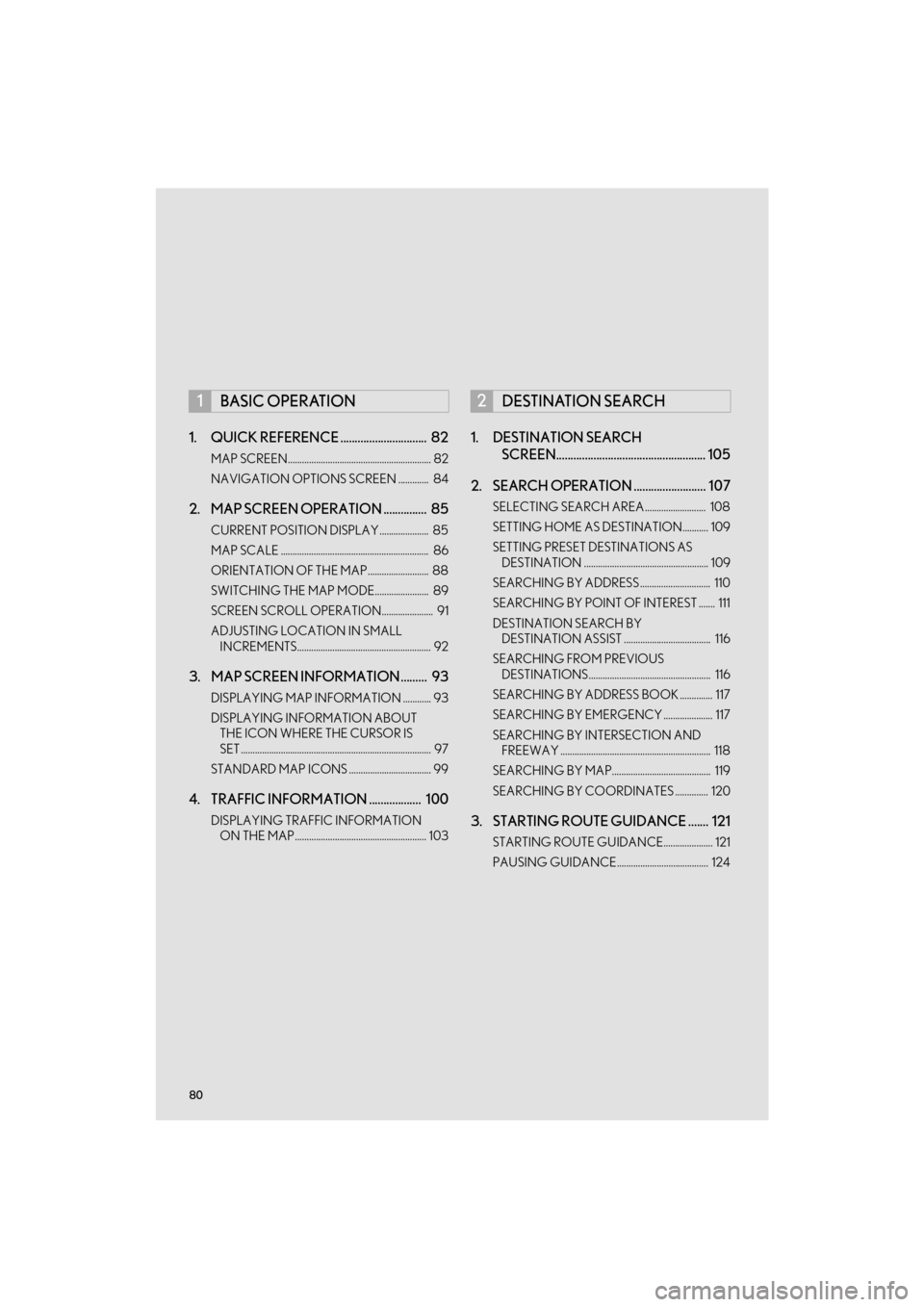
80
CT200h_Navi_OM76146U_(U)14.06.04 18:41
1. QUICK REFERENCE .............................. 82
MAP SCREEN............................................................. 82
NAVIGATION OPTIONS SCREEN ............. 84
2. MAP SCREEN OPERATION ............... 85
CURRENT POSITION DISPLAY..................... 85
MAP SCALE ............................................................... 86
ORIENTATION OF THE MAP.......................... 88
SWITCHING THE MAP MODE....................... 89
SCREEN SCROLL OPERATION...................... 91
ADJUSTING LOCATION IN SMALL INCREMENTS......................................................... 92
3. MAP SCREEN INFORMATION ......... 93
DISPLAYING MAP INFORMATION ............ 93
DISPLAYING INFORMATION ABOUT THE ICON WHERE THE CURSOR IS
SET ................................................................................. 97
STANDARD MAP ICONS ................................... 99
4. TRAFFIC INFORMATION .................. 100
DISPLAYING TRAFFIC INFORMATION ON THE MAP........................................................ 103
1. DESTINATION SEARCH SCREEN.................................................... 105
2. SEARCH OPERATION ......................... 107
SELECTING SEARCH AREA.......................... 108
SETTING HOME AS DESTINATION........... 109
SETTING PRESET DESTINATIONS AS DESTINATION ..................................................... 109
SEARCHING BY ADDRESS .............................. 110
SEARCHING BY POINT OF INTEREST ....... 111
DESTINATION SEARCH BY DESTINATION ASSIST ..................................... 116
SEARCHING FROM PREVIOUS DESTINATIONS.................................................... 116
SEARCHING BY ADDRESS BOOK .............. 117
SEARCHING BY EMERGENCY ..................... 117
SEARCHING BY INTERSECTION AND FREEWAY ................................................................ 118
SEARCHING BY MAP.......................................... 119
SEARCHING BY COORDINATES .............. 120
3. STARTING ROUTE GUIDANCE ....... 121
STARTING ROUTE GUIDANCE..................... 121
PAUSING GUIDANCE....................................... 124
1BASIC OPERATION2DESTINATION SEARCH
Page 82 of 405

3
81
1
2
3
4
5
6
7
8
9
CT200h_Navi_OM76146U_(U)14.06.04 18:41
1. ROUTE GUIDANCE SCREEN .......... 125
SCREEN FOR ROUTE GUIDANCE ............ 125
ROUTE OVERVIEW ............................................. 127
DURING FREEWAY DRIVING....................... 128
WHEN APPROACHING INTERSECTION ................................................... 130
TURN LIST SCREEN.............................................. 130
TURN-BY-TURN ARROW SCREEN ............ 131
2. TYPICAL VOICE GUIDANCE PROMPTS ............................................... 132
3. EDITING ROUTE..................................... 133
ADDING DESTINATIONS ................................ 134
REORDERING DESTINATIONS.................... 135
DELETING DESTINATIONS ............................ 135
SETTING ROUTE PREFERENCES................ 136
SELECTING ROUTE TYPE ............................... 136
DETOUR SETTING ................................................ 137
STARTING FROM ADJACENT ROAD...... 138
1. MEMORY POINTS SETTINGS.......... 139
SETTING UP HOME ............................................. 140
SETTING UP PRESET DESTINATIONS...... 142
SETTING UP ADDRESS BOOK ..................... 144
SETTING UP AREAS TO AVOID .................. 147
DELETING PREVIOUS DESTINATIONS................................................... 150
1. DETAILED NAVIGATION SETTINGS ................................................. 151
SCREENS FOR NAVIGATION
SETTINGS ................................................................ 152
2. TRAFFIC SETTINGS ............................... 157
SCREEN FOR TRAFFIC SETTINGS............. 158
AUTO AVOID TRAFFIC ..................................... 159
1. GPS (GLOBAL POSITIONING SYSTEM) .................................................. 160
LIMITATIONS OF THE NAVIGATION
SYSTEM .................................................................... 160
2. MAP DATABASE VERSION AND COVERED AREA................................. 163
MAP INFORMATION .......................................... 163
ABOUT THE MAP DATA ................................... 164
3ROUTE GUIDANCE
4MEMORY POINTS
5SETUP
6TIPS FOR THE NAVIGATION
SYSTEM
NAVIGATION SYSTEM
Page 83 of 405
82
CT200h_Navi_OM76146U_(U)14.06.17 09:48
1. BASIC OPERATION
1. QUICK REFERENCE
MAP SCREEN
To display this screen, press the “MENU” button on the Remote Touch, then select
“Nav” on the “Menu” screen.
No.NameFunctionPag e
2D north up, 2D
heading up or 3D
heading up sym-
bolIndicates whether the map orientation is set to
north-up or heading-up. The letter(s) beside this
symbol indicate the vehi cle’s heading direction
(e.g. N for north). In 3D map, only a heading-up
view is available.
88
Options buttonSelect to display the “Navigation Options” screen.84
“GPS” mark
(Global
Positioning
System)Shows that the vehicle is receiving signals from
the GPS.160
Traffic indicator
Shows that traffic inform ation is received. Select
to start voice guidance for traffic information.
When traffic information is received via HD, HD
mark is displayed on the right.
100
Scale indicatorThis figure indicates the map scale.86