Page 17 of 42
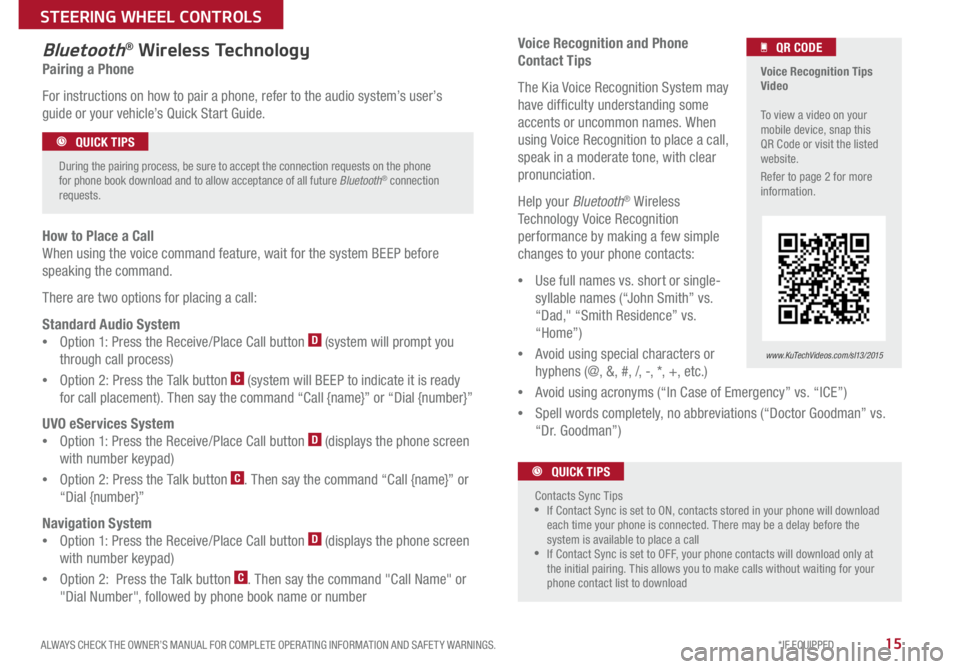
15
Voice Recognition and Phone
Contact Tips
The Kia Voice Recognition System may
have difficulty understanding some
accents or uncommon names
W
hen
using Voice Recognition to place a call,
speak in a moderate tone, with clear
pronunciation
H
elp your Bluetooth
® Wireless
Technology Voice Recognition
performance by making a few simple
changes to your phone contacts:
• U
se full names vs
short or single-
syllable names (“John Smith” vs
“Dad," “Smith Residence” vs
“Home”)
• A
void using special characters or
hyphens (@, &, #, /, -, *, +, etc
)
•A
void using acronyms (“In Case of Emergency” vs
“ICE”)
•S
pell words completely, no abbreviations (“Doctor Goodman” vs
“Dr
G
oodman”)
Bluetooth® Wireless Technology
Pairing a Phone
For instructions on how to pair a phone, refer to the audio system’s user’s
guide or your vehicle’s Quick Start Guide
How to Place a Call
When using the voice command feature, wait for the system BEEP before
speaking the command
T
here are two options for placing a call:
Standard Audio System
• O
ption 1: Press the Receive/Place Call button
D (system will prompt you
through call process)
• O
ption 2: Press the Talk button
C (system will BEEP to indicate it is ready
for call placement)
Then say the command “Call {name}” or “Dial {number}”
UVO eServices System
• O
ption 1: Press the Receive/Place Call button
D (displays the phone screen
with number keypad)
• O
ption 2: Press the Talk button
C Then say the command “Call {name}” or
“D
ial {number}”
Navigation System
• O
ption 1: Press the Receive/Place Call button
D (displays the phone screen
with number keypad)
• O
ption 2: Press the Talk button
C Then say the command "Call Name" or
"
Dial Number", followed by phone book name or number
Voice Recognition Tips
Video
To view a video on your
mobile device, snap this
QR Code or visit the listed
website
R
efer to page 2 for more
information
www.KuTechVideos.com/sl13/2015
QR CODE
During the pairing process, be sure to accept the connection requests on the phone
for phone book download and to allow acceptance of all future Bluetooth
® connection
requests
QUICK TIPS
Contacts Sync Tips
•If Contact Sync is set to ON, contacts stored in your phone will download
each time your phone is connected There may be a delay before the
system is available to place a call
•If Contact Sync is set to OFF, your phone contacts will download only at
the initial pairing This allows you to make calls without waiting for your
phone contact list to download
QUICK TIPS
ALWAYS CHECK THE OWNER’S MANUAL FOR COMPLETE OPER ATING INFORMATION AND SAFET Y WARNINGS. *IF EQUIPPED
STEERING WHEEL CONTROLS
Page 18 of 42
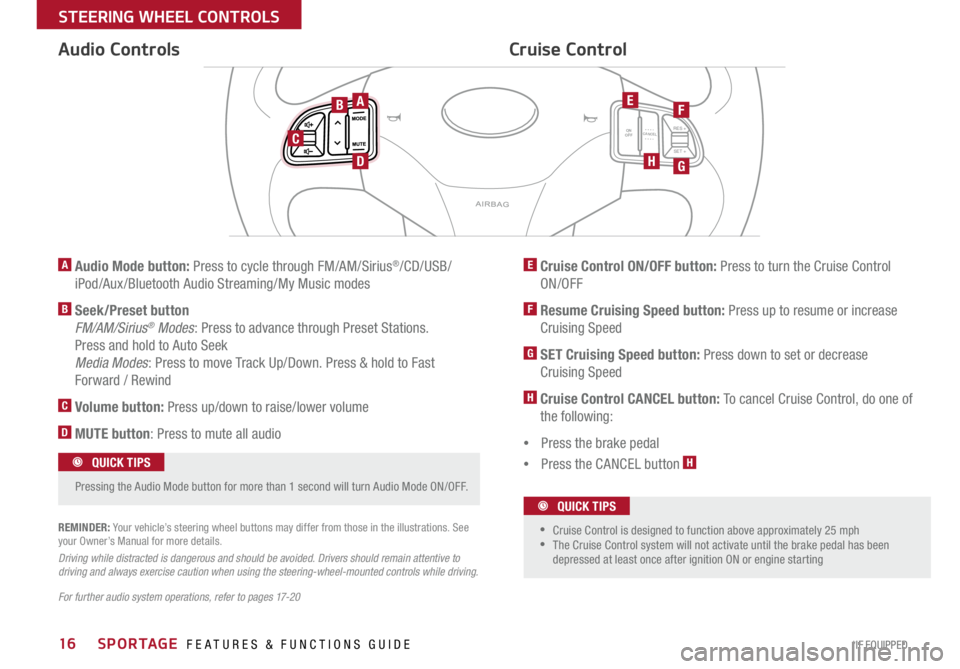
SPORTAGE FEATURES & FUNCTIONS GUIDE16*IF EQUIPPED
STEERING WHEEL \fONT\QROLS
C A N C E LO N
O F FRES +
SET +M O D E
M U T EM O D E
M U T E
A Audio Mode button: Press to cycle through FM/AM/Sirius®/CD/USB/
iPod/Aux /Bluetooth Audio Streaming/My Music modes
B Seek/Preset button
FM/AM/Sirius® Modes : Press to advance through Preset Stations.
Press and hold to Auto Seek
Media Modes : Press to move Track Up/Down. Press & hold to Fast
Forward / Rewind
C Volume button: Press up/down to raise/lower volume
D MUTE button : Press to mute all audio
E Cruise Control ON/OFF button: Press to turn the Cruise Control
ON/OFF
F Resume Cruising Speed button: Press up to resume or increase Cruising Speed
G SET Cruising Speed button: Press down to set or decrease
Cruising Speed
H Cruise Control CANCEL button: To cancel Cruise Control, do one of
the following:
Press the brake pedal
Press the CANCEL button
H
\fruise \fontrol
Audio \fontrols
For further audio system operations, refer to pages 17-20 REMINDER: Your vehicle’s steering wheel buttons may differ from those in the illustrations. See
your Owner’s Manual for more details.
Driving while distracted is dangerous and should be avoided. Drivers should remain attentive to
driving and always exercise caution when using the steering-wheel-mounted controls while driving.
Pressing the Audio Mode button for more than 1 second will turn Audio Mode ON/OFF . QUICK TIPS
Cruise Control is designed to function above approximately 25 mph
The Cruise Control system will not activate until the brake pedal has been
depressed at least once after ignition ON or engine starting
QUICK TIPS
AB
C
D
EF
HG
Page 19 of 42
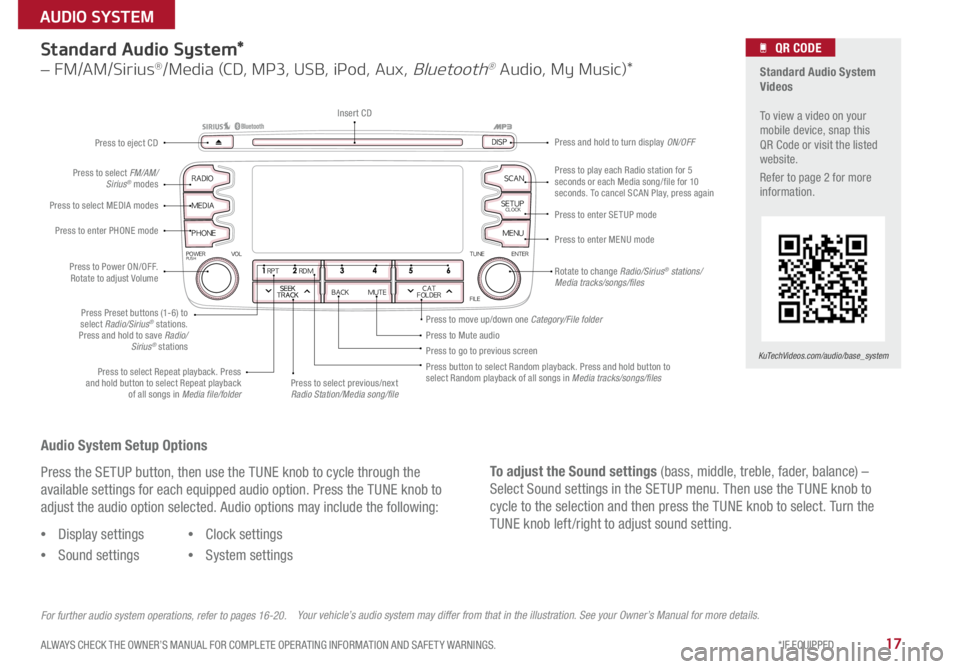
17ALWAYS CHECK THE OWNER’S MANUAL FOR COMPLETE OPER ATING INFORMATION AND SAFET Y WARNINGS. *IF EQUIPPED
AUDIO SYSTEM
Audio System Setup Options
Press the SETUP button, then use the TUNE knob to cycle through the
available settings for each equipped audio option. Press the TUNE knob to
adjust the audio option selected. Audio options may include the following:To adjust the Sound settings (bass, middle, treble, fader, balance) –
Select Sound settings in the SETUP menu. Then use the TUNE knob to
cycle to the selection and then press the TUNE knob to select. Turn the
TUNE knob left /right to adjust sound setting.
Display settings
Sound settings
Clock settings
System settings
For further audio system operations, refer to pages 16-20.
Standard Audio System*
– FM/AM/Sirius®/Media (CD, M\f3, USB, i\f\bd, Aux, Bluet\b\bth® Audi\b, My Music)*
Rotate to change Radio/Sirius® stations/
Media tracks/songs/files
Press to move up/down one Category/File folder
SEEK
TRACK BACK MUTE
RPT RDM
RADIO
MEDIA
PHONE
POWERPUSHENTER
VOL TUNE
FILE
SCAN
DISP
SETUP
CLOCK
MENU
SEEK
TRACK CAT
FOLDER
SEEK
TRACK BACK MUTE
RPT RDM
FM
AM
MEDIA
POWERPUSHENTER
VOL TUNE
FILE
SCAN
DISP
SETUP
CLOCK
MENU
SEEK
TRACK CAT
FOLDER
Press to play each Radio station for 5
seconds or each Media song/file for 10
seconds . To cancel SCAN Play, press again
Press to Mute audio
Press to go to previous screen
Press button to select Random playback. Press and hold button to
select Random playback of all songs in Media tracks/songs/files
Press to select Repeat playback. Press
and hold button to select Repeat playback of all songs in Media file/folder Press to enter SETUP
mode
Press to enter MENU mode Press and hold to turn display ON/OFF
Insert CD
Press to eject CD
Press to select previous/next
Radio Station/Media song/file
Press to select FM/AM/
Sirius
® modes
Press to Power ON/OFF. Rotate to adjust Volume
Press Preset buttons (1-6) to
select Radio/Sirius
® stations .
Press and hold to save Radio/ Sirius
® stations
Press to select MEDIA
modes
Press to enter PHONE mode
Your vehicle’s audio system may differ from that in the illustration. See your Owner’s Manual for more details.
Standard Audio System
Videos
To view a video on your
mobile device, snap this
QR Code or visit the listed
website .
Refer to page 2 for more
information .
KuTechVideos.com/audio/base_system
QR CODE
Page 20 of 42
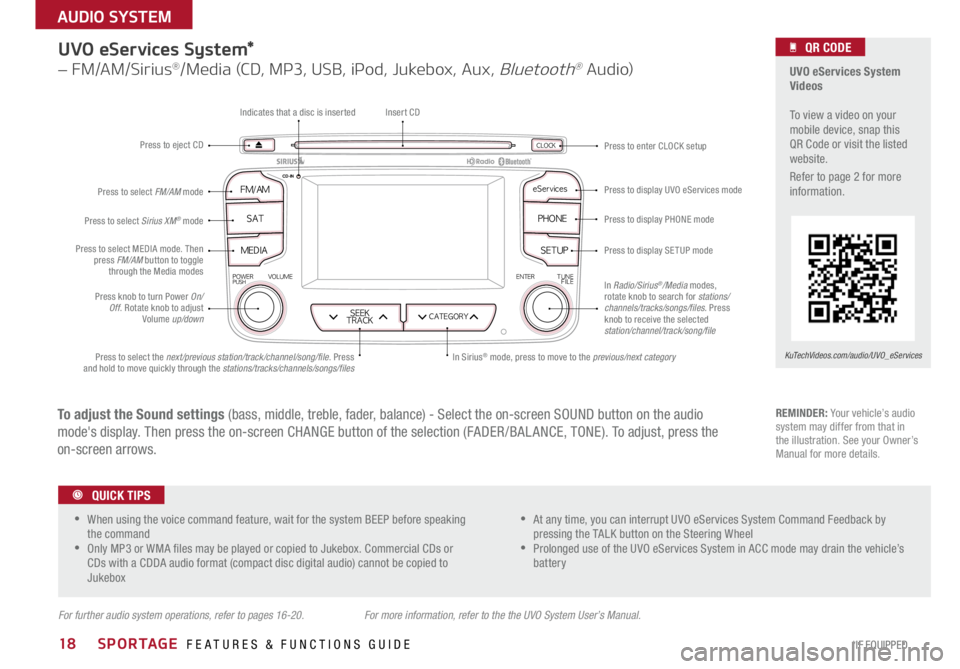
SPORTAGE FEATURES & FUNCTIONS GUIDE18*IF EQUIPPED
AUDIO SYSTEM
UVO eServices System*
– FM/AM/Sirius®/Media (CD, M\f3, USB, i\f\bd, Jukeb\bx, Aux, Bluet\b\bth® Audi\b)
FM��AM
POWERPUSHVOLUME ENTERTUNE
FILE
CD-IN�MS�M�Z�^�Q�K�M�[
SAT PHONE
MEDIA
SEEK
TRACKCATE�/OR�A
SETUP
CLOCKPress to eject CD Indicates that a disc is inserted
Press to display PHONE mode
Press to display SETUP mode
Press to display UVO eServices mode Press to enter CLOCK
setup
In Sirius
® mode, press to move to the previous/next category
Press to select the next/previous station/track/channel/song/file . Press
and hold to move quickly through the stations/tracks/channels/songs/files
Press knob to turn Power On/ Off. Rotate knob to adjust
Volume up/down
Press to select MEDIA mode. Then
press FM/AM button to toggle
through the Media modes
Press to select Sirius XM® mode
Press to select FM/AM mode
Insert CD
In Radio/Sirius
®/Media modes,
rotate knob to search for stations/
channels/tracks/songs/files. Press
knob to receive the selected
station/channel/track/song/file
For further audio system operations, refer to pages 16-20. For more information, refer to the the UVO System User’s Manual.
To adjust the Sound settings (bass, middle, treble, fader, balance) - Select the on-screen SOUND button on the audio
mode's display . Then press the on-screen CHANGE button of the selection (FADER /BAL ANCE, TONE). To adjust, press the
on-screen arrows. REMINDER: Your vehicle’s audio
system may differ from that in
the illustration . See your Owner’s
Manual for more details.
UVO eServices System
Videos
To view a video on your
mobile device, snap this
QR Code or visit the listed
website .
Refer to page 2 for more
information .
KuTechVideos.com/audio/UVO_eServices
QR CODE
When using the voice command feature, wait for the system BEEP before speaking
the command
Only MP3 or WMA �les may be played or copied to Jukebox. Commercial CDs or
CDs with a CDDA audio format (compact disc digital audio) cannot be copied to
Jukebox
At any time, you can interrupt UVO eServices System Command Feedback by
pressing the TALK button on the Steering Wheel
Prolonged use of the UVO eServices System in ACC mode may drain the vehicle’s
battery
QUICK TIPS
Page 21 of 42

19ALWAYS CHECK THE OWNER’S MANUAL FOR COMPLETE OPER ATING INFORMATION AND SAFET Y WARNINGS. *IF EQUIPPED
AUDIO SYSTEM
Navigation System*
– FM/AM/Sirius®/Media (CD, M\f3, USB, i\f\bd, Aux, Bluet\b\bth® Audi\b, My Music)
CD��INCLOCK
MAPVOICE
DEST
ROUTE SETUP
PHONE
FM��AM
SAT
MEDIA
SEEK
TRACK
POWERPUSHTUNE
FILE
VOL
Press to Power ON/OFF.
Rotate to adjust Volume
Press to select previous/next
Radio/Sirius stations/Media tracks/files
Press and hold to move quickly through stations/tracks/files
Press to select FM/AM
modes
Press to select Sirius® modes
Press to select MEDIA modes
Rotate to change Radio/Sirius® stations/
Media tracks/files Press to display the MAP screen for
the current position/ VOICE mode
Press to display Destination menu screen
Press to display ROUTE menu screen
Press to display SE TUP mode
Press to enter PHONE mode
Insert CD Press to display Clock
Indicates that a CD has been inserted Press to eject CD
REMINDER: Your vehicle’s audio
system may differ from that in
the illustration
. See your Owner’s
Manual for more details.
For further audio system operations, refer to pages 16-20. For more information, refer to the Car Multimedia System User’s Manual.
To adjust the Sound settings (bass, middle, treble, fader, balance) - Select the on-screen SOUND button on the
audio mode's main screen. To adjust, press the on-screen arrows.
Navigation Audio System
Videos
To view a video on your
mobile device, snap this
QR Code or visit the listed
website .
Refer to page 2 for more
information .
KuTechVideos.com/audio/nav_eServices
QR CODE
When using the voice command feature, wait for the system BEEP before speaking the command
Prolonged use of the Navigation System in ACC mode may drain the vehicle’s battery. A warning screen may appear periodically
to remind users that the Navigation System should be operated with the engine running to prevent battery discharge
QUICK TIPS
Page 22 of 42

SPORTAGE FEATURES & FUNCTIONS GUIDE20*IF EQUIPPED
\fENTER PANEL
Aux/USB/iPod® Port & Power Outlets
Digital \flock
Standard Audio System Clock Setup:
1. With Radio off, press and hold SETUP button
A
2. Rotate knob B to select Clock mode, then press to enter
3. Rotate knob
B to adjust Hour, then press to enter
4. Rotate knob
B to adjust Minute, then press to enter
UVO eServices System Clock Setup:
Press the CLOCK button to display the Clock setting screen. Then use the
on-screen buttons to navigate through setup.
Navigation System Clock Setup:
Press the SETUP key, then the CLOCK button to display the Clock setting
screen . Then use the on-screen buttons to navigate through setup.
USB Port Video
To view a video on your
mobile device, snap this
QR Code or visit the listed
website .
Refer to page 2 for more
information .
www.KuTechVideos.com/sl13/2015
QR CODE
The power outlets are inactive when ignition is in the OFF position. QUICK TIPS
SEEK
TRACK BACK MUTE
RPT RDM
RADIO
MEDIA
PHONE
POWERPUSHENTERVOLTUNE
FILE
SCAN
DISP
SETUPCLOCK
MENU
SEEK
TRACKCAT
FOLDER
(Standard audio system shown)
A
B
Page 23 of 42

21ALWAYS CHECK THE OWNER’S MANUAL FOR COMPLETE OPER ATING INFORMATION AND SAFET Y WARNINGS. *IF EQUIPPED
\fENTER PANEL
Automatic \flimate \fontrol*
REMINDERS:
Your Automatic Climate Control system may differ from those in the illustrations. See your Owner’s Manual for more details
When in AUTO mode, Air Flow mode and Fan Speed do not display on the Climate Control Display
Warm air may �ow in through vents if Recirculated Air button is not pressed ON (LED lit)
Sportage Automatic
Climate Control Video
To view a video on your
mobile device, snap this
QR Code or visit the listed
website .
Refer to page 2 for more
information .
www.KuTechVideos.com/sl13/2015
QR CODE
Defrost mode activates A /C and opens Fresh Air vent to help dehumidify the air and improve Defroster performance During Auto Operation, the A /C indicator will NOT illuminate. The fan speed, air intake, air �ow and air conditioning may
automatically be engaged at any time to reach desired temperature and reduce humidity
Keep inside glass as clean as possible to reduce window fogging
QUICK TIPS
Air Flow Modes
To select Air Flow Modes, press the mode selection button:
Face-Level
Bi-Level
F lo o r- L evel
Floor/Defrost-Level
Driver’s temperature control knob Passenger’s temperature
control knob
Automatic Climate Control button
Front windshield defroster button Mode selection button
Air conditioning button* Dual Temperature
Control Mode button
Rear window defroster button
Recirculated Air ON/OFF button Climate control display
Fan speed control buttons
OFF button
Climate Control Auto Function
1. Press AUTO to select Full Auto Operation
2. Press MODE buttons to control which vents air �ows through
3. Press DUAL to select Dual Temperature Control Operation
Defrost Outside Windshield:
1. Set Fan Speed to the highest position
2. Set Temperature to Hot
3. Press the Front Defrost button
Defog Inside Windshield:
1. Set Fan Speed to desired position
2. Set desired Temperature
3. Press the Front Defrost button
Page 24 of 42

SPORTAGE FEATURES & FUNCTIONS GUIDE22*IF EQUIPPED
\fENTER PANEL
Manual \flimate \fontrol*
Defrost Outside Windshield:
1. Set Fan Speed to the highest position
2. Set Temperature to Hot
3. Press the Front Defrost button
Defog Inside Windshield:
1. Set Fan Speed to desired position
2. Set Temperature to desired position
3. Press the Front Defrost button
REMINDERS:
Your Manual Climate Control system may differ from those in the illustrations. See your Owner’s Manual for more details
Warm air may �ow in through vents if Recirculated Air button is not pressed ON (LED lit)
Air Flow Modes
To select Air Flow modes, press
the Mode selection buttons:
Face-Level
Bi-Level
F lo o r- L evel
Floor/Defrost-Level
Fan speed control knob
Front windshield defroster button
Air conditioning ON/OFF button*
Recirculated/fresh air button
Rear window defroster button
Temperature control knob
Air flow mode buttons
Defrost mode activates A /C and opens Fresh Air vent to help dehumidify the air and improve Defroster performanceMA X A /C mode automatically engages Recirculated AirKeep inside glass as clean as possible to reduce window fogging
QUICK TIPS